

You will find the original tutorial here :
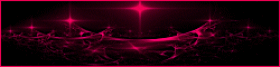
This tutorial is a personal creation.
Any resemblance with another one would be only pure
coincidence.
It is stricly forbidden to modify tubes, to change
their name or take off the matermarks,
To present them on your sites or blog,
To share them in groups,
to make a bank of images, or to use them on lucrative purposes.

Thank you to respect Animabelle’s work and the tubers
work.
Don’t hesitate to warn me if you have any trouble
with this translation,
and I’ll try to fix the problem as quickly as I can

Animabelle and I worked with PSP2020
you can follow this tutorial with another version
of PSP, but the result might be slightly different

Supplies
tubes – selection – mask - palette

TIP 1 -> if
you don’t
want to install a font -->
open it in a software as « Nexus Font » (or
other font viewer software of you choice)
as long as both windows are opened (software and font),
your font will be available in your PSP
TIP 2 -> from PSPX4,
in the later versions of PSP the functions « Mirror » and « Flip » have
been replaced by -->
« Mirror »has become --> image => mirror => mirror
horizontal
« Flip » has become --> image => mirror => mirror
vertical

Plugins needed
Mehdi
Alien Skin Eye Candy 5: Impact - Perspective Shadow
Filters Unlimited 2.0 - Toadies
Filters Unlimited 2.0 - Toadies - Plain Mosaic...
Flaming Pear
AAA Frames
MuRa's Meister
Thank you Renée Salon for sharing you plugins page


Use the pencil to mark your place
along the way
hold down left click to grab and move it
 |

1
duplicate all the tubes and work with the copies
to preserve originals
open the mask and mimimize to tray
save your work often in case of problems with your psp
2
use the Dropper tool to pick up your colors into your tubes
and misted images
Animabelle chose these :
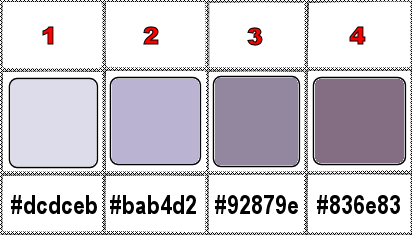
don’t hesitate to change blend modes and opacities
of the layers to match your personal colors and tubes
3
place the selection into the dedicated folder of « My
Corel PSP »
open a new image => transparent => 900 * 600
px
flood fill layer with color 3
layers => new raster layer
selections => select all
copy / paste « Fond1_Franziska_Animabelle » into
selection
of course, you may change the background image if you want
selections => select none
blend mode of the layer : Luminance (Legacy)
layers => merge => merge visible
4
effects => image effects => seamless tiling
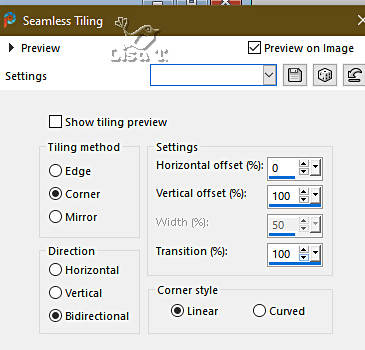
effects => plugins => Mehdi => Sorting Tiles

5
selections => load-save selection => from disk => selection
#1
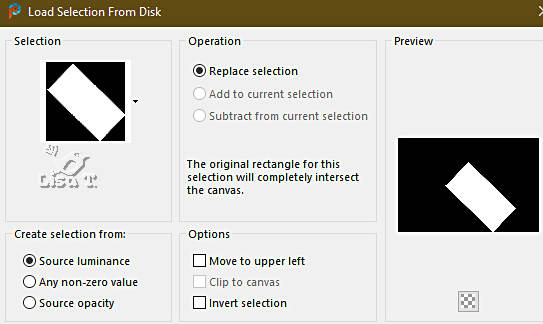
selections => promote selection to layer
layers => new raster layer
copy / paste « Fond1_Franziska_Animabelle » into
selection
blend mode of the layer : Luminance (Legacy)
layers => merge => merge down
6
effects => plugins => Alien Skin Eye Candy 5 Impact
/ Perspective Shadow / color 2
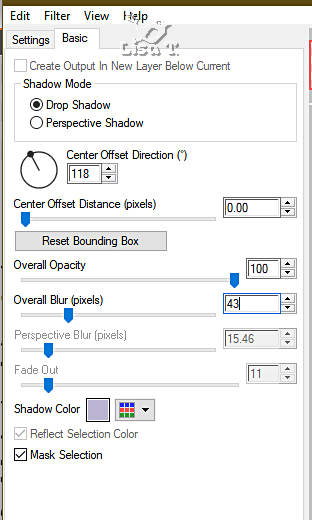
selections => select none
effects => image effects => seamless tiling
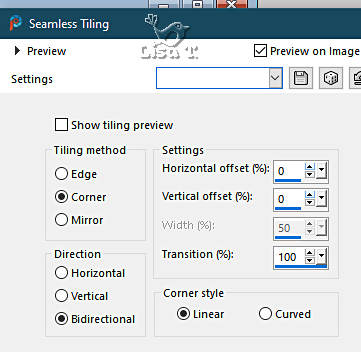
7
layers => duplicate
effects => plugins => Toadies => What Are You
?...
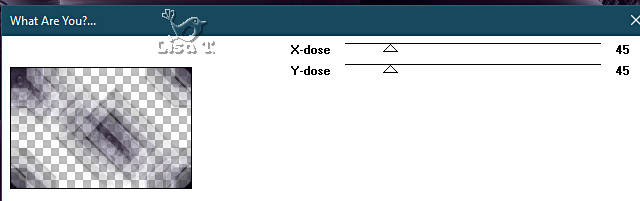
layers => merge => merge visible
8
layers => duplicate
effects => geometric effects => Perspective Horizontal
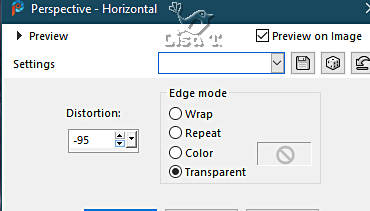
apply once more changin « -95 » to « 95 »
9
effects => distortion effects => Wave
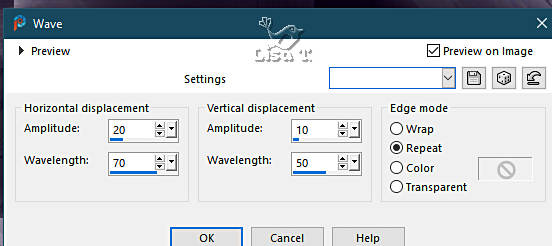
adjust => blur => radial blur
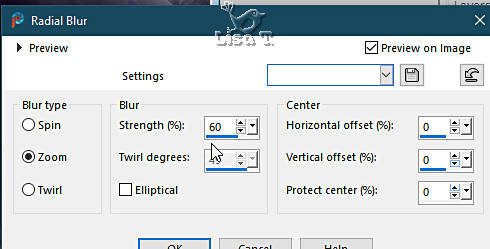
blend mode of the layer : Screen
effects => plugins => Toadies => Plain Mosaic
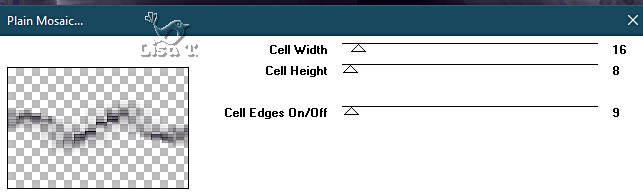
10
layers => new raster layer
flood fill layer with color 1
layers => new mask layer => from image
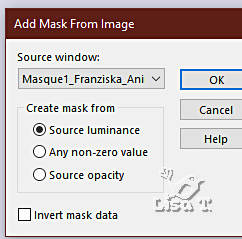
layers => duplicate
layers => merge => merge group
11
layers => duplicate
blend mode of the layer : Dissolve / opacity : 80%
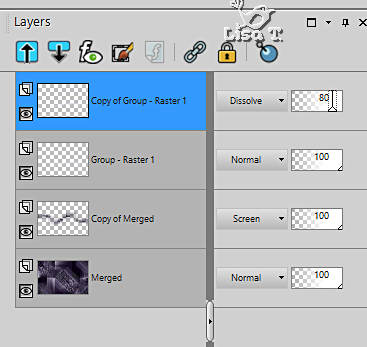
layers => merge => merge visible
12
layers => duplicate
effects => plugins => AAA Frames => Foto Frame
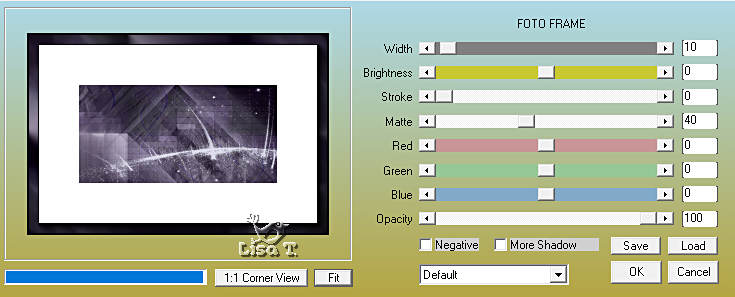
image => resize => untick « resize all layers » => 20%
adjust => sharpness => sharpen
13
enable the Pick tool with the following settings, to move
the layer acurately => position X : 67 / position
Y : 50
hit the « M » key of your keyboard to disable
the tool
14
effects => plugins => Alien Skin Eye Candy 5 Impact
/ Perspective Shadow / color #463b47
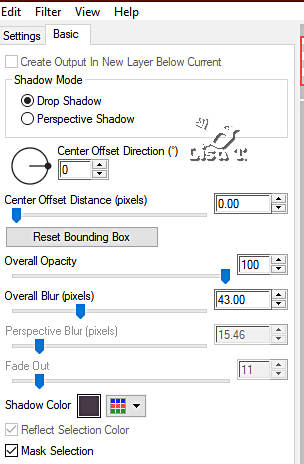
15
effects => plugins => Mura’s Meister => Copies
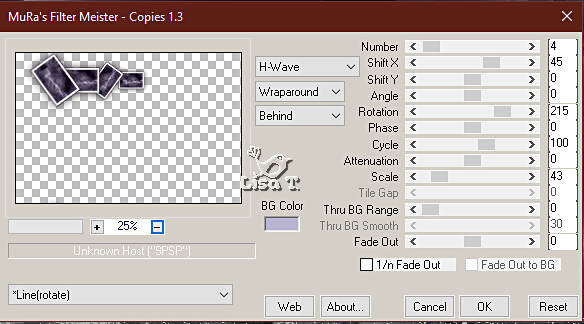
enable the Pick tool with the following settings, to
move the layer acurately => position X : -11 / position Y
: 33
hit the « M » key of your keyboard to disable
the tool
layers => merge => merge visible
16
effects => plugins => AAA Frames => Foto Frame
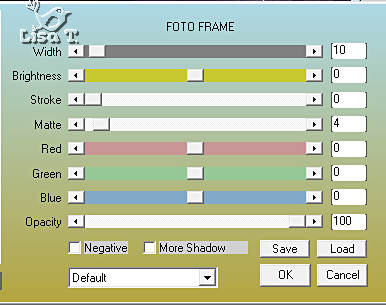
17
image => add borders => tick « symmetric » => 4
px color 1
selections => select all
image => add borders => tick « symmetric » => 60
px color 4
selections => invert
effects => reflection effects => kaleidoscope
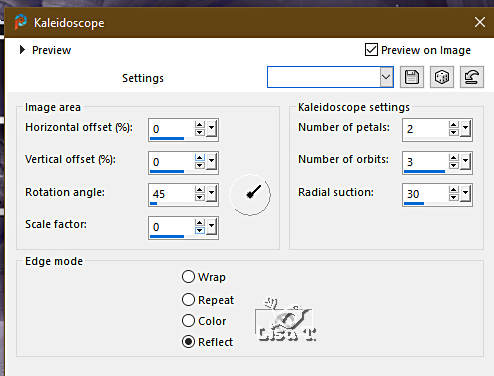
18
selections => invert
effects => plugins => Alien Skin Eye Candy 5 Impact
/ Perspective Shadow / color #463b47
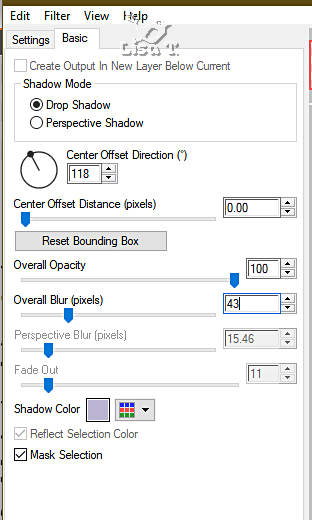
selections => select none
19
copy / paste « 77_Femmes_Page9_Animabelle.png » as
new layer
don’t forget to erase the watermark
image => resize => untick « resize all layers » => 90%
place (see final result)
effects => plugins => Alien Skin Eye Candy 5 Impact
/ Perspective Shadow / same settings as previously
20
enable the Text tool, find the font provided
color 1 or white as FG and BG colors

write « Franziska »
layers => convert to raster layer
place (see final result)
effects => 3D effects => drop shadow => 5 / 5
/ 100 / 5 / color 1
21
effects => plugins => Alien Skin Eye Candy 5 Impact
/ Perspective Shadow
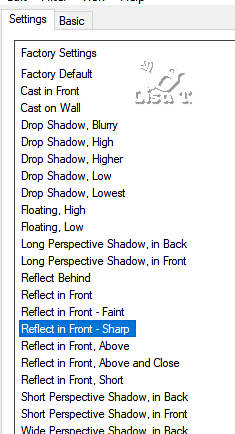
layers => merge => merge visible
22
effects => plugins => AAA Frames => Foto Frame
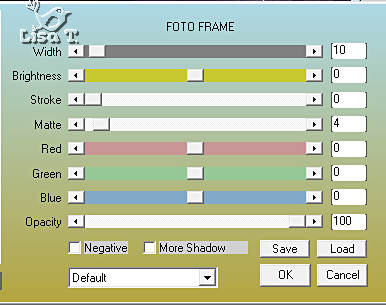
image => resize => tick « resize all layers » => 900
px width
23
apply your watermark or signature on a new layer
write your licence number if you used a licenced tube
layers => merge => merge all (flatten)
file => save your work as... type .jpeg optimized

Another version with my tube and misted image


Don't hesitate to write to me if you have any trouble
with this tutorial
If you create a tag (using other tubes and colors than
those provided) with this tutorial
and wish it to be shown, send it to Animabelle !
It will be a real pleasure for her to add it to the gallery
at the end of the tutorial


back to the boards of Animabelle’s tutorials
20 tutorials on each board
board 12 => 
at the bottom of each board you will find the arrows
allowing you to navigate from one board to another


|