

You will find the original tutorial here :

This tutorial is a personal creation.
Any resemblance with another one would be only pure coincidence.
It is stricly forbidden to modify tubes, to change their
name or take off the matermarks,
To present them on your sites or blog,
To share them in groups,
to make a bank of images, or to use them on lucrative purposes.

Thank you to respect Animabelle’s work and the tubers
work.
Don’t hesitate to warn me if you have any trouble
with this translation,
and I’ll try to fix the problem as quickly as I can


Material
tubes - decorations - selections - masks - font

open all the tubes into PSP and duplicate them. Work with
the copies to preserve orignals
open the masks and minimize them to tray
copy / paste selections into the folder « selections » of
Corel PSP General folder
double click on the presets to install them
TIP -> if you don’t want to install the font, open
it in a software as « Nexus Font » (or other
font viewer software)
as long as both windows are opened (software and font), your
font will be available in your PSP

Filters (plugins) used
MuRa's Meister
VanderLee
Johann's Filters
Tramages
thank you Renée Salon for sharing your plugins ‘ page
xxxxxxxxx bannière Renée xxxxxxxxxxxxxxx
http://www.reneegraphisme.fr/filtres/Mes%20filtres.html

use the pencil to you follow the steps
hold down left click of your mouse to grab it and move it


Important
Open all images with PSP, duplicate them and close the
originals.
Never work on original images.
Animabelle works with PSPX9, I work with PSPX9 too
but you can follow the steps with another version of PSP
save your work often

Colors
use the Dropper tool to pick up ..... colors into your
tube
Animabelle chose these colors
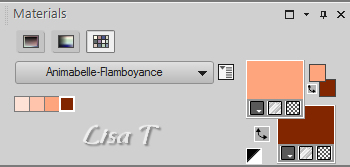
color 1 -> ForeGround color -> #ffe2d6
color 2 -> BackGround color -> #ffc4ab
color 3 -> #ffa57d
color 4 -> #822700
Don't hesitate to change the colors and the blend modes
of the layers,
according to your tubes and images

realization
1
don’t forget to save your work often
from PSPX4, in the later versions of PSP the functions « Mirror » and « Flip » have
been replaced by -->
« Mirror » --> mirror -> mirror horizontal
« Flip » --> mirror -> mirror vertical
2
use the dropper tool to pick up colors into your tubes
or use Animabelle’s colors
3
open a new transparent image 900 * 500 pixels
into the materials palette, set color 3 as FG color and
color 4 as BG color
effects -> plugins -> Mura’s Meister -> Cloud
/ default settings

4
layers -> duplicate
effects -> plugins -> VanderLee / Old Movie

blend mode of the layer : Overlay - opacity :
60%
effects -> edge effects -> erode
5
layers -> new raster layer
flood fill with color 3
layers -> new mask layer -> from image

layers -> duplicate
layers -> merge -> merge group
6
effects -> plugins -> Johann’s Filters / Symmetric
Pattern 1

blend mode of the layer : Luminance (Legacy) - opacity
: 60%
layers -> duplicate
image -> mirror -> mirror horizontal
image -> mirror -> mirror vertical
blend mode of the layer : Hard Light - opacity
: 40%
your layers palette looks like this

layers-> merge -> merge visible
7
selections -> load-save selection -> from disk -> selection « Sel1_Flamboyance_Animabelle »

selections -> promote selection to layer
effects -> plugins -> Tramages / Mo’ Jellyfish

keep selection active
effects -> 3D effects -> chisel / color 1

mode of the layer : Overlay - opacity
: 60%
selections -> select none
8
layers -> duplicate
effects -> plugins -> Johann’s Filters / Blurred
Mesh

effects -> edge effects -> enhance
blend mode of the layer : Overlay - opacity
: 30%
layers-> merge -> merge visible
9
layers -> new raster layer
selections -> load-save selection -> from disk -> selection « Sel2_Flamboyance_Animabelle »
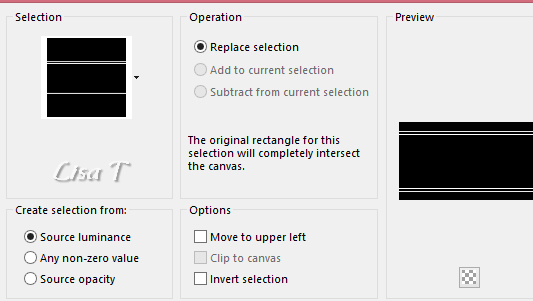
flood fill selection with color 4
effects -> texture effects -> Blinds / color 2

selections -> select none
effects -> image effects -> seamless tiling / default
settings
effects -> 3D effects -> drop shadow -> 7 / 7
/ 100 / 12 / color 3
10
layers -> new raster layer
flood fill with coloe 4
effects -> plugins -> It@lian Editors Effect /Mosaico

11
layers -> new mask layer -> from image

layers -> merge -> merge group
blend mode of the layer : Burn - opacity :
90%
12
layers -> new raster layer
selections -> load-save selection -> from disk -> selection « Sel3_Flamboyance_Animabelle »
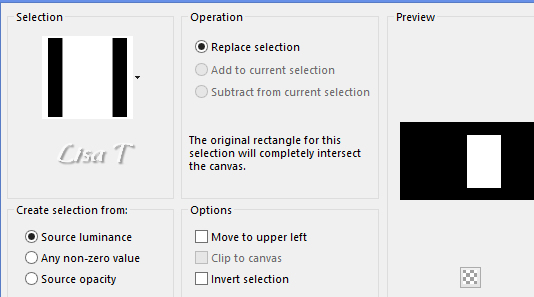
copy / paste into selection « 6_abstrait_animabelle » (don’t
forget to erase the watermark)
adjust -> sharpness -> sharpen
selections -> select none
layers -> duplicate
effects -> image effects -> seamless tiling / default
settings
blend mode of the layer : Overlay - opacity
: 45%
13
selections -> load-save selection -> from disk -> selection « Sel3_Flamboyance_Animabelle » again
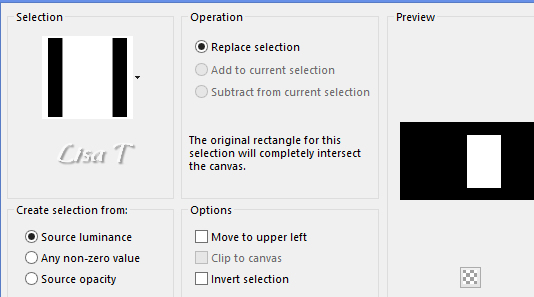
edit -> cut
selections -> select none
layers -> duplicate
image -> mirror -> mirror horizontal
image -> mirror -> mirror vertical
14
layers -> new raster layer
flood fill with color 1
layers -> new mask layer -> from image

layers -> merge -> merge group
effects -> 3D effects -> drop shadow -> 4 / 4
/ 40 / 10 / color 4
15
copy / paste as new layer « Deco1_Flamboyance_Animabelle.pspimage »
colorize if necessary (adjust -> hue and saturation)
effects -> image effects -> offset -> 86 / -30 / « custom » / transparent
effects -> 3D effects -> drop shadow -> 4 / 4
/ 40 / 10 / color 4
layers -> merge -< merge all (flatten)
edit -> COPY
16
image -> add borders -> symmetric -> 2 pixels
color 3
selections -> select all
image -> add borders -> symmetric -> 45 pixels
color 4
selections -> invert
layers -> new raster layer
edit -> paste into selection
adjust -> blur -> gaussian blur -> 15
effects -> texture effects -> blinds / color 3

selections -> invert
effects -> 3D effects -> drop shadow -> 0 / 0
/ 100 / 65 / color 4
selections -> select none
17
copy / paste as new layer « Deco2_Flamboyance_Animabelle.pspimage »
colorize if necessary
don’t move the tube
effects -> 3D effects -> drop shadow -> 6 / 6
/ 60 / 10 / color 4
copy / paste as new layer « Femme_Flamboyante_Animabelle.pspimage »
move it bottom left (see final result)
drop a shadow of your choice
copy / paste as new layer « Texte_Flamboyance_Animabelle.png »
move it where you like
(you will find the font into the material folder, if you
want to change the text)
image -> add borders -> symmetric -> 2 pixels
color 3
18
layers -> new raster layer -> apply your watermark
file -> export -> type .jpeg optimized


My tag with my Cibi's tube

Don't hesitate to write to Animabelle if you have any trouble
with her tutorial
To be informed about her new tutorials, join her NewsLetter
If you create a tag (using other tubes than those provided)
with this tutorial
and wish it to be shown, send it to Animabelle !
It will be a real pleasure for her to add it to the gallery
at the end of the tutorial


back to the boards of Animabelle’s tutorials
board 1  board
2 board
2  board
3 board
3 

|