

You will find the original tutorial here :
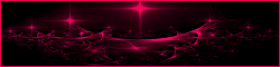
This tutorial is a personal creation.
Any resemblance with another one would be only pure coincidence.
It is stricly forbidden to modify tubes, to change their name or take off the matermarks,
To present them on your sites or blog,
To share them in groups,
to make a bank of images, or to use them on lucrative purposes.

Thank you to respect Animabelle’s work and the tubers work.
Don’t hesitate to warn me if you have any trouble with this translation,
and I’ll try to fix the problem as quickly as I can

Animabelle worked with PSP2019 and I worked with PSP2020 Ultimate
you can follow this tutorial with another version of PSP, but the result might be slightly different

Supplies
Mask - selection

Tubes are no longer provided – I use my own tubes and misted images
You will need a character tube and a misted image
TIP 1 -> if you don’t want to install a font -->
open it in a software as « Nexus Font » (or other font viewer software of you choice)
as long as both windows are opened (software and font), your font will be available in your PSP
TIP 2 -> from PSPX4, in the later versions of PSP the functions « Mirror » and « Flip » have been replaced by -->
« Mirror »has become --> image => mirror => mirror horizontal
« Flip » has become --> image => mirror => mirror vertical

Plugins needed
Alien Skiin Eye Candy 5 / Impact
Déformation
Filtger Factory Gallery J
Tramages
Thank you Renée Salon for sharing your plugins page


Use the pencil to mark your place
along the way
hold down left click to grab and move it
 |

1
duplicate all the tubes and work with the copies to preserve originals
save your work often in case of problems with your psp
2
use the Dropper tool to pick up your colors into your tubes and misted images
Animabelle chose these :
color 1 => #000000 (black)
color 2 => #ac90ba
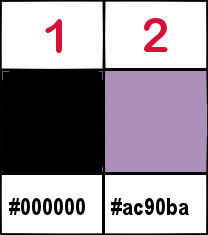
don’t hesitate to change blend modes and opacities of the layers to match your personal colors and tubes
3
place the selection into the folder « selections » of Corel PSP general folder
open the mask and minimize to tray
**********
open a new transparent image 900 * 600 px
flood fill selection with the following linear gradient
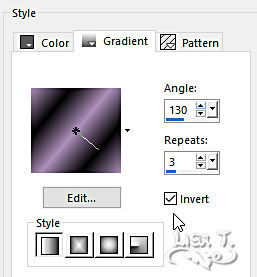
adjust => blur => gaussian blur / 50
4
layers => new raster layer
selections => select all
copy / paste the character tube into selection
selections => select none
effects => image effects => seamless tiling => default settings
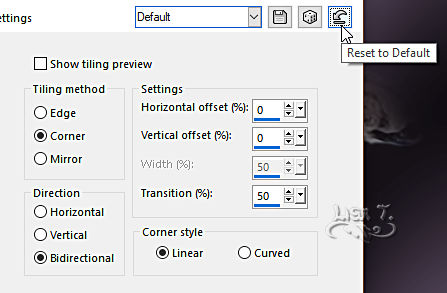
adjust => blur => radial blur
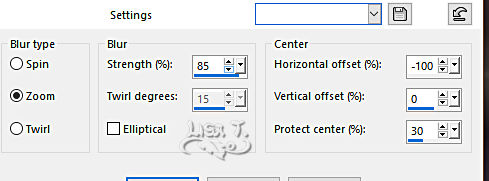
layers => duplicate
image => mirror => mirror horizontal
opacity of the layer : 50%
layers => merge => merge down
effects => edge effects => enhance more
5
layers => new mask layer => from image
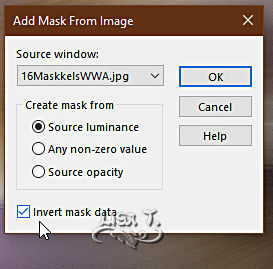
layers => merge => merge group
effects => 3D effects => drop shadow => -3 / 3 / 100 / 3 / black
6
layers => new raster layer
enable the Selection tool / custom selection

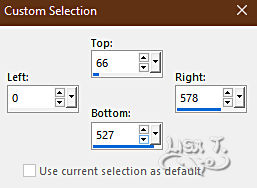
copy / paste the misted tube into selection
adjust => sharpness => sharpen
keep selection active
effects => plugins => Alien Skin Eye Candy 5 Impact / Perspective Shadow
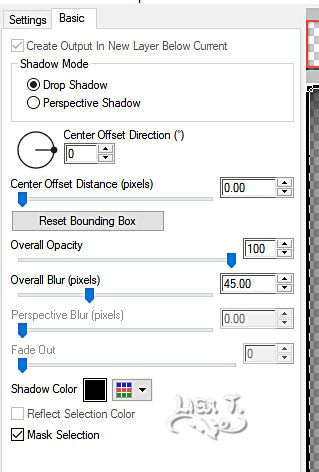
selections => select none
7
highlight layer below (Group Raster 2) (the mask)
layers => new raster layer
selections => load-save selection => from disk => selection # 1
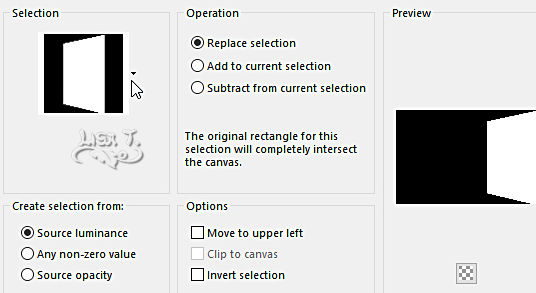
copy / paste the misted tube into selection
adjust => sharpness => sharpen
blend mode of the layer : Overlay / opacity : 70%
selections => select none
layers => merge => merge all (flatten)
8
layers => new raster layer
selections => select all
flood fill selection with color 1
selections => modify => contract => 3 px
hit ONCE the DELETE key of your keyboard
effects => 3D effects => cutout / color 1
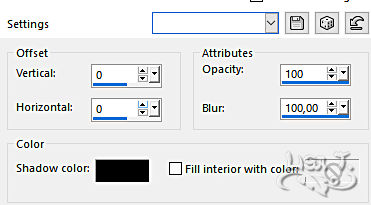
layers => duplicate
opacity of the layer : 50%
9
selections => select all
image => add borders => tick « symmetric » => 40 px color 2
selections => invert
flood fill selection with the linear gradient
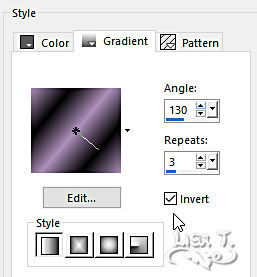
adjust => blur => gaussian blur / 30
effects => plugins => Déformation / Verre
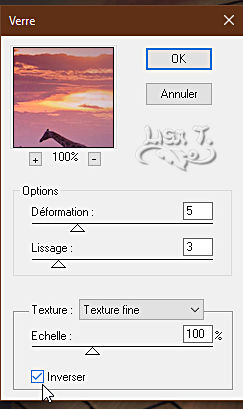
selections => select none
10
image => add borders => tick « symmetric » => 2 px color 1
selections => select all
image => add borders => tick « symmetric » => 50 px color 2
selections => invert
effects => plugins => Filter Factory => Gallery J / Drink To Me / overdose 24
effects => plugins => Tramages / Pool Shadow / default settings
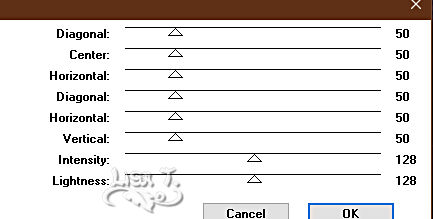
apply once with the following settings
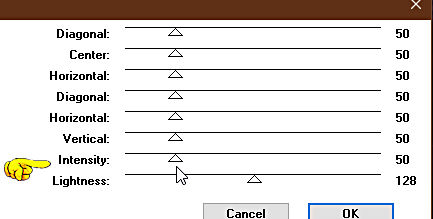
adjust => sharpness => sharpen
selections => invert
effects => plugins => Alien Skin Eye Candy 5 Impact / Perspective Shadow ( same settings as previously )
selections => select none
11
copy / paste the character tube as new layer
resize if necessary
place as you like
effects => plugins => Alien Skin Eye Candy 5 Impact / Perspective Shadow ( same settings as previously )
12
enable the Text tool, choose your font and write « Feline » or a text of your choice (color you like)
place as you like
drop a shadow of your choice
image => add borders => tick « symmetric » => 2 px color 1
13
apply your watermark or signature
write your licence number if you used a licensed tube
save your work as... type .jpeg optimized

Another version with my tube and misted image


Don't hesitate to write to me if you have any trouble with this tutorial
If you create a tag (using other tubes than those provided) with this tutorial
and wish it to be shown, send it to Animabelle !
It will be a real pleasure for her to add it to the gallery at the end of the tutorial


back to the boards of Animabelle’s tutorials
board 1 board 2 board 2 board 3 board 3 board 4 board 4 board 5 board 5
board 6 board 7 board 7


|