Fantasy
Brood

You will find the original tutorial here :
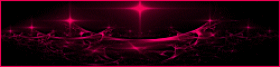
This tutorial is a personal creation.
Any resemblance with another one would be only pure coincidence.
It is stricly forbidden to modify tubes, to change their
name or take off the matermarks,
To present them on your sites or blog,
To share them in groups,
to make a bank of images, or to use them on lucrative purposes.

Thank you to respect Animabelle’s work and the tubers
work.
Don’t hesitate to warn me if you have any trouble
with this translation
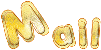

Material
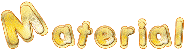
selections - tube
copy / paste selections into the folder « selections » of
your Corel PSP folder (into Documents folder)

Filters (plugins) used
Mock
Filters Unlimited 2.0 / Image Enhancement
VanDerLee
Filters Unlimited 2.0 / &<Bkg Kaléidoscope
Graphis Plus
Alien Skin Eye Candy 5: Impact
Simple
AAA Frame
Thank your Renée for sharing your plugins' page
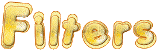

use the pencil to you follow the steps
hold down left click of your mouse to grab it and move it


Important
Open all images with PSP, duplicate them and close the
originals.
Never work on original images.
Animabelle works with PSPX8, I work with PSPX9
but you can follow the steps with another version of PSP

realization
don’t forget to save your work often
thank you to Linette for her tutorial for the fuction Mirror
and Flip

With
the Pick Tool, choose colors into your main tube or misted
image
Animabelle chose these
color 1 -> #dab88b
color 2 -> #017e9c
color 3 -> #feefc6
Don't hesitate to change the colors and the blend mode
of the layers,
according to your tubes and images.
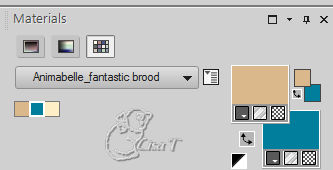
1
open « 143_tubes_enfantin_animabelle »
window -> duplicate
close the original image (to preserve it) and work with
the copy
make sure highlighted layer is the image (not the watermark)
if you use a .png image, erase the watermark
edit -> copy
2
open a new transparent image 800 * 500 pixels
flood fill with color 1
layers -> new raster layer
selections -> select all
3
edit -> paste into selection
selections -> select none
adjust -> blur -> radial blur
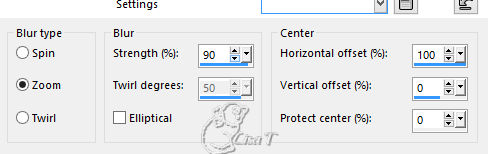
4
layers -> duplicate
image -> mirror -> mirror horizontal
layers properties -> opacity : 50% (or other)
layers -> merge -> merge down
5
layers -> duplicate
effects -> texture effects -> mosaic antique

6
effects -> image effects -> seamless tiling
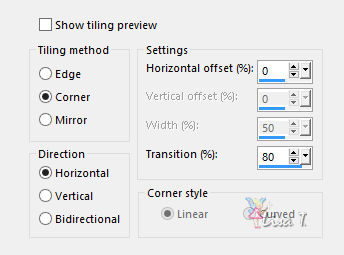
layers -> merge -> merge down
7
layers -> duplicate
image -> mirror -> mirror vertical (flip)
layer’s properties -> blend mode : « overlay » - opacity :
70% (or other matching your personal colors)
layers -> merge -> merge visible
8
layers -> duplicate
effects -> geometric effects -> skews
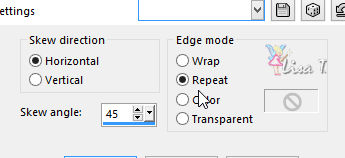
apply this effect once more
9
effects -> plugins -> Mock -> Windo
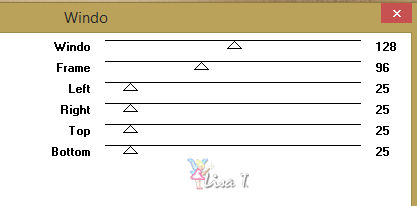
10
image -> free rotate
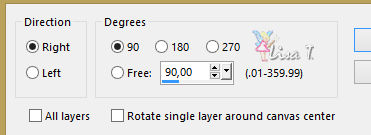
11
image -> resize -> uncheck « resize all
layers » -> 70%
adjust -> sharpness -> sharpen
effects -> plugins -> Unlimited 2 -> Image Enhancement
/ Contrast Enhancement by Overlay
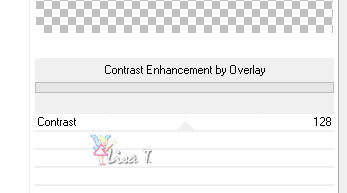
to creat her second version, Animabelle applied « Automatic
Histogram Optimizer » in the same plugin
try with other settings according to your tastes
copy / paste as new image - minimize it to tray for a later
use
12
effects -> plugins -> Simple -> Centre Tile
effects -> 3D effects -> drop shadow -> 0 / 0
/ 60 / 20 / black
13
highlight « merged » layer
selections -> load-save selection -> from disk ->selection « 2_Nichee_Fantastique »
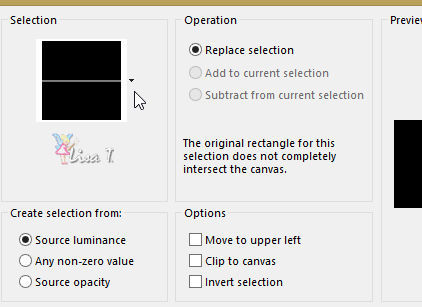
selections -> promote selection to layer
selections -> select none
layers -> arrange -> bring to top
effects -> plugins -> VanDerLee -> Unplugged
X / Defocus
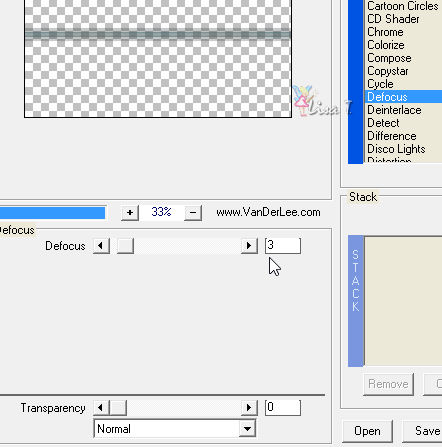
layer’s properties -> blend mode : « Overlay » (or
other)
layers -> duplicate
effects -> distortion effects -> Spiky Halo
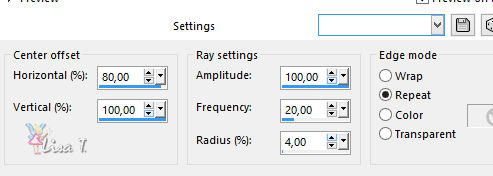
layer’s properties -> blend mode : « Screen » (or
other)
layers -> duplicate
layrs -> merge -> merge down
layers -> duplicate
image -> mirror -> mirror horizontal
image -> mirror -> mirror vertical (flip)
15
image -> add borders -> ....
2 pixels color 2
2 pixels color 1
2 pixels color 2
15 pixels color 1
2 pixels color 2
16
selections -> select all
image -> add borders -> 45 pixels color 3
selections -> invert
effects -> plugins -> Unlimited 2 -> &<Bkg
Kaleidoscope / Kaleidoscope 2
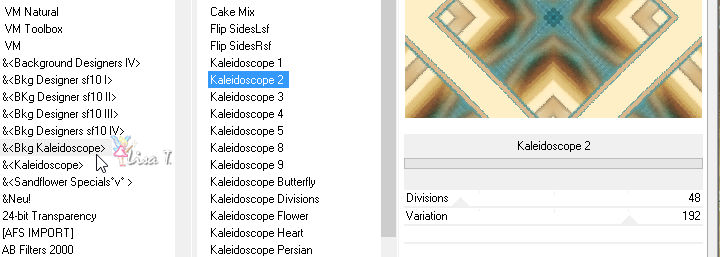
selections -> select none
17
selections -> load-save selection -> from disk ->selection « 3_Nichee_Fantastique »
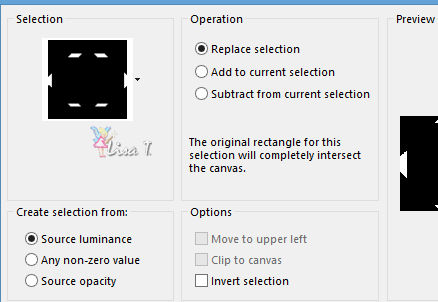
selections -> promote selection to layer
effects -> plugins -> Graphic Plus / Cut Glass
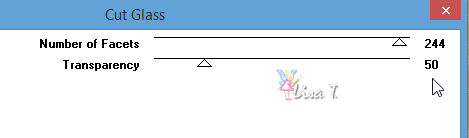
layer’s Properties -> Blend mode : « Multiply » - Opacity :
50% (or other)
effects -> edge effects -> enhance more
selections -> select none
18
copy / paste the main tube
effects -> image effects -> offset -> 0 /
-40 /Custom / Transparent (or other according to your tube)
19
selections -> load-save selection -> from disk ->selection « 1_Nichee_Fantastique »
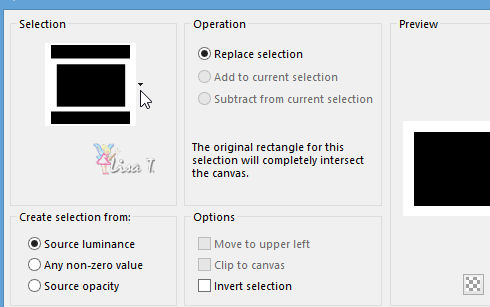
edit -> cut (or key « DELETE » on
your keyboard)
this step is optional, it depends on your tubes
selections -> select none
layers -> merge -> merge visible
20
selections -> select all
selections -> modify -> contract -> 45 pipxels
effects -> plugins -> Alien Skin Eye Candy-Impact
/ Perspective Shadow
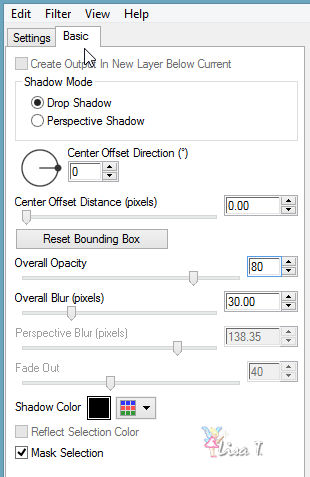
selections -> select none
21
selections -> load-save selection -> from disk ->selection « 4_Nichee_Fantastique »
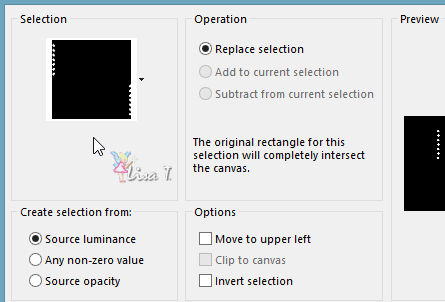
selections -> promote selection to layer
22
effects -> plugins -> Alien Skin Eye Candy-Impact
/ Glass / Color 2
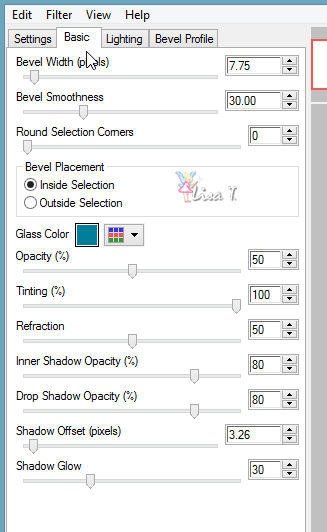
selections -> select none
effects -> 3D effects -> drop shadow -> 3 / 3
/ 30 / 5 / black
23
highlight image you minimized to tray inb step 11
image -> resize
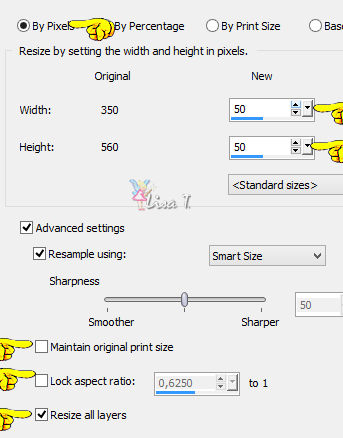
24
effects -> geometric effects -> Circle - check « transparent »
adjsut -> sharpness -> sharpen
effects -> plugins -> Alien Skin Eye Candy-Impact
/ Glass / Glass color #acacac
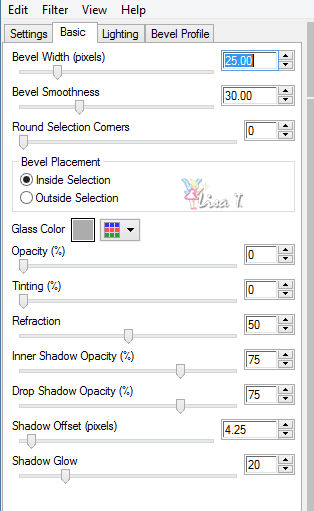
edit -> CUT
25
back to your work
edit -> paste as new layer
move it into top left corner of the frame (see final result)
26
adjust -> Brightness and Contrast / Brightness-Contrast
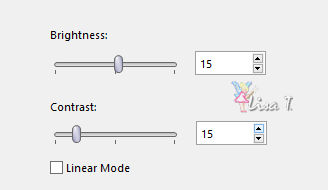
27
effects -> plugins -> Simple -> Top Left Mirror
effects -> 3D effects -> drop shadow -> 0 / 0
/ 100 / 15 / black
28
image -> add borders -> 2 pixels white
image -> add borders -> 15 pixels color 2
29
effects -> plugins -> AAA Frame / Foto Frame
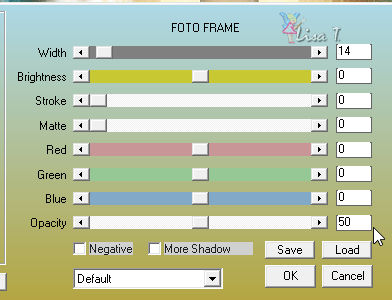
30
layers- >new raster layer
apply your watermark
layers -> merge -> merge all (flatten)
31
file -> export -> type .jpeg optimizer
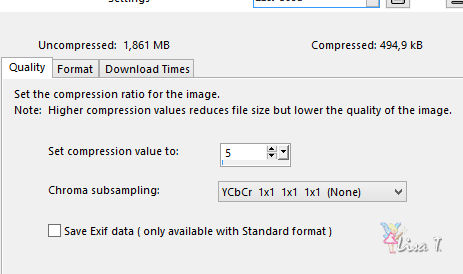

Don't hesitate to write to Animabelle if you have any trouble
with her tutorial
To be informed about her new tutorials, subscribe to her
NewsLetter

If you create a tag (using other tubes than those provided)
with this tutorial
and wish it to be shown, send it to Animabelle !
It will be a real pleasure for her to add it to the gallery
at the end of the tutorial
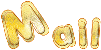

My tag with my tube

back to the boards of Animabelle’stutorials
board 1  board
2 board
2 

|