

You will find the original tutorial here :
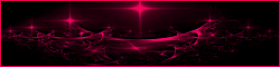
This tutorial is a personal creation.
Any resemblance with another one would be only pure
coincidence.
It is stricly forbidden to modify tubes, to change
their name or take off the matermarks,
To present them on your sites or blog,
To share them in groups,
to make a bank of images, or to use them on lucrative purposes.

Thank you to respect Animabelle’s work and the tubers
work.
Don’t hesitate to warn me if you have any trouble
with this translation,
and I’ll try to fix the problem as quickly as I can

Animabelle worked with psp 12 and I worked wwith
PSP2020 Ultimate
you can follow this tutorial with another version of PSP,
but the result might be slightly different

Supplies
tubes – selection – mask
translator’s note => I
added the font I used to create my tag

TIP 1 -> if
you don’t
want to install a font -->
open it in a software as « Nexus Font » (or
other font viewer software of you choice)
as long as both windows are opened (software and font),
your font will be available in your PSP
TIP 2 -> from PSPX4,
in the later versions of PSP the functions « Mirror » and « Flip » have
been replaced by -->
« Mirror »has become --> image => mirror => mirror
horizontal
« Flip » has become --> image => mirror => mirror
vertical

Plugins needed
Visual manipulation
Simple
It@lian Editors Effect
Mura’s Meister
Graphic Plus
Thank you Renée Salon for sharing you plugins page


Use the pencil to mark your place
along the way
hold down left click to grab and move it
 |

duplicate all the tubes and work with the copies
to preserve originals
save your work often in case of problems with your psp
use the Dropper tool to pick up your colors into your tubes
and misted images
Animabelle chose these :
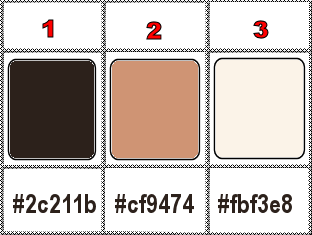
don’t hesitate to change blend modes and opacities
of the layers to match your personal colors and tubes
place selection into the folder « selections » of
PSP general folder
open the mask and minimize to tray
1
set FG to color 1 and BG to color 2 in materials palette
open a new image => transparent => 900 * 600
px
flood fill layer with the following radial gradient
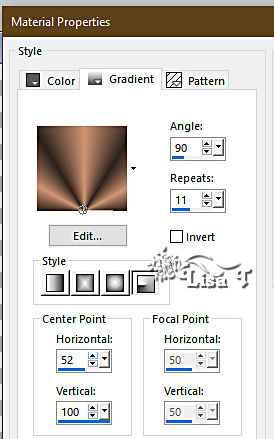
effects => plugins => VM Natural => Splash
adjust => blur => gaussian blur => 30
effects => plugins => Visula Manipulation => Transmission
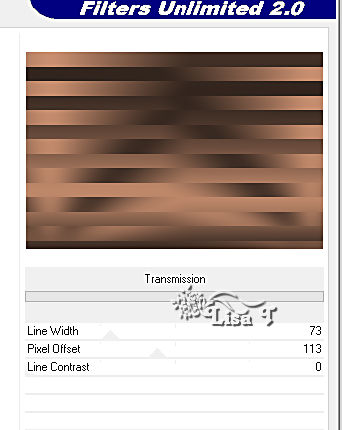
effects => plugins => Visula Manipulation => Brightness
Distortion
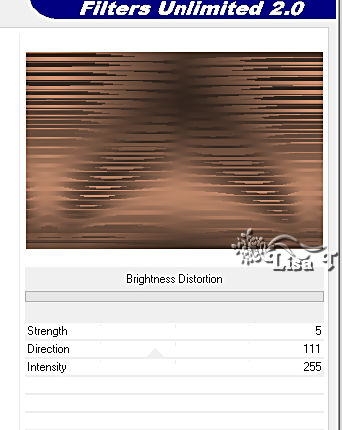
effects = > plugins => Simple => Pizza Slice
Mirror
image => mirror => mirror horizontal
2
selections => load-save selection => from disk => selection
#1
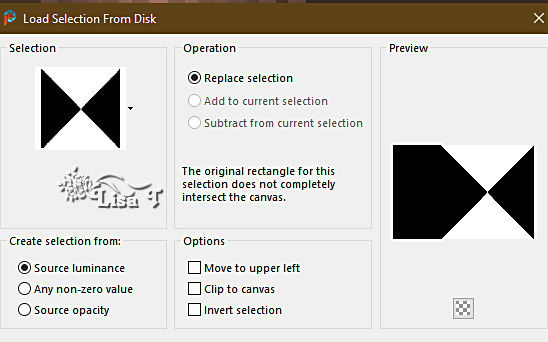
selections => promote selection to layer
selections => select none
effects => 3D effects => drop shadow => 5 / 0
/ 100 / 10 / color 1
effects => 3D effects => drop shadow => -5 / 0
/ 100 / 10 / color 1
3
layers => duplicate
highlight layer below (original)
effects = > plugins => It@lian Editors Effects /
Effeto Fantasma
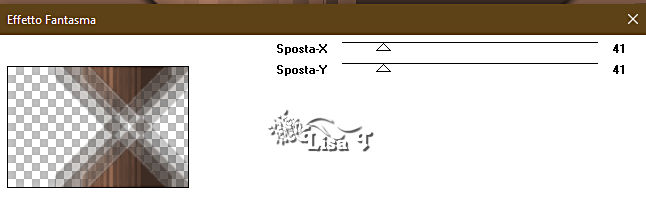
layers => duplicate
layers => merge => merge down
effects => image effects => seamless tiling => default
settings
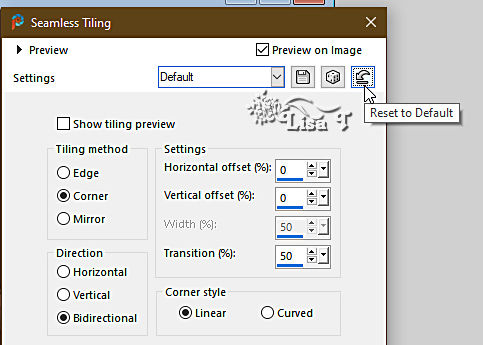
4
highlight top layer
layers => duplicate
highlight layer below (original)
effects => distortion effects => Wave
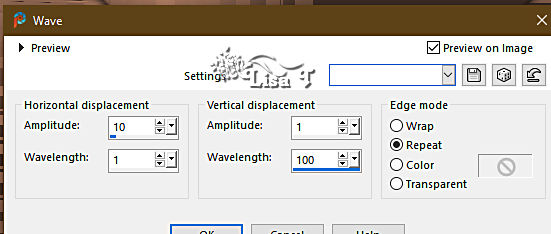
layers => merge => merge visible
5
copy / paste « FUN_56_FEB09 » as new layer
(don’t forget to erase the watermark)
image => resize => untick « resize all layers » => 60%
blend mode of the layer : Luminance or Luminance
(Legacy) according to your colors
effects => image effects => offset => H : 160/
V : 0 / tick « custom » and « transparent»
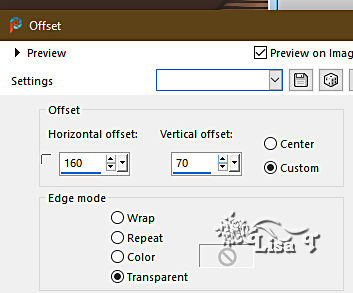
layers => duplicate
image => resize => untick « resize all layers » => 60%
effects => plugins => Mura’s Meister => Copies
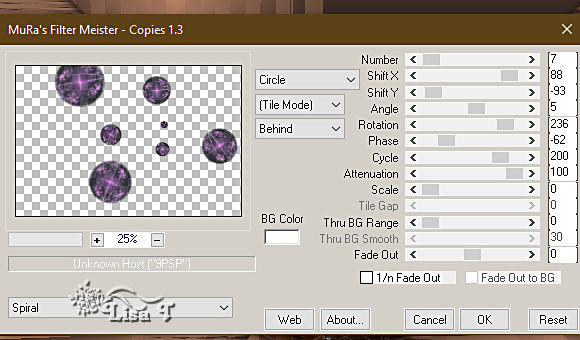
6
highlight bottom layer
layers => new raster layer
flood fill layer with color 3
layers => new mask layer => from image
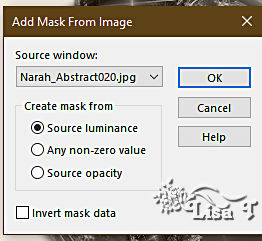
layers => duplicate
layers => merge => merge group
layers => duplicate
image => mirror => mirror horizontal
image => mirror => mirror vertical
layers => merge => merge all (flatten)
7
selections => select all
effects => 3D effects => cutout
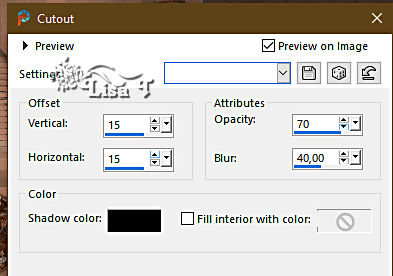
redo changing (15) by (-15)
selections => select none
8
image => add borders => tick « symmetric » => ...
2 px color 3
15 px color 2
2 px color 3
select the 15 px border with the Magic Wand tool
flood fill selection with the following sunburst gradient
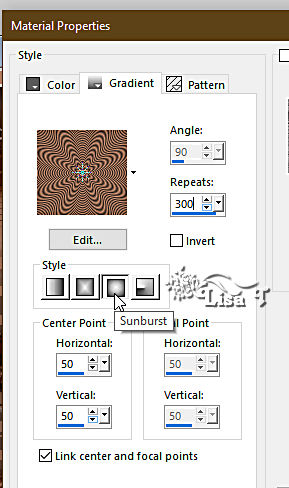
effects => 3D effects => Inner Bevel
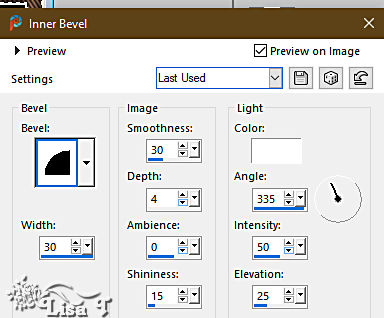
selections => select none
9
image => add borders => UNtick « symmetric » => color
2
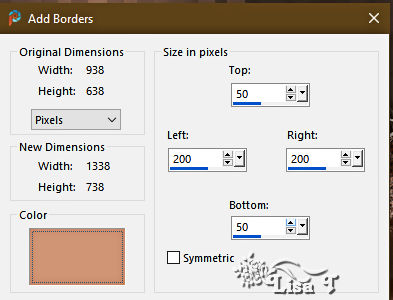
select this border with the Magic Wand tool
flood fill selection with the following linear gradient
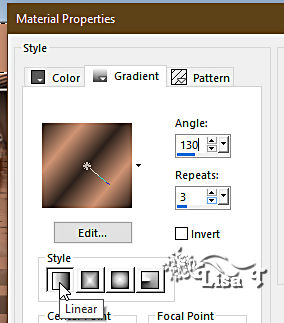
effects => plugins => Mura’s Meister => Copies
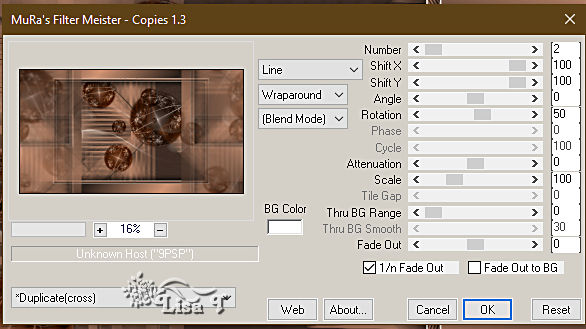
effects => edge effects => enhance
effects => 3D effects => cutout
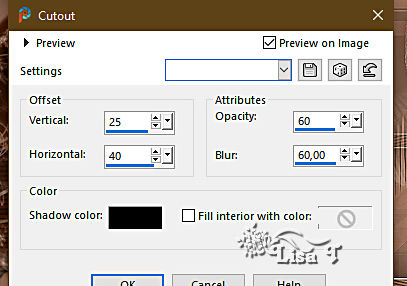
redo changing (25) and (40) by (-25) and (-40)
selections => select none
10
copy / paste « k@rine_dreams_Pretty_Woman_1982_Septembre_2011 » tube
as new layer
(don’t forget to erase the watermark)
image => resize => untick « resize all layers » => 95%
effects => 3D effects => drop shadow => -15 /
40 / 50 / 40 / color 1
place as shown on final result
11
copy / paste « k@rine_dreams_Eloane_1962_juillet_2011 » tube
as new layer
(don’t forget to erase the watermark)
image => mirror => mirror horizontal
effects => 3D effects => drop shadow => -15 /
40 / 50 / 40 / color 1
place as shown on final result
12
image => add borders => tick « symmetric » => ...
2 px color 3
15 px color 2
2 px color 3
select the 15 px border with the Magic Wand tool
flood fill selection with the following linear gradient
( same settings as previously )
effects => plugins => Graphics Plus => Cross
Shadow
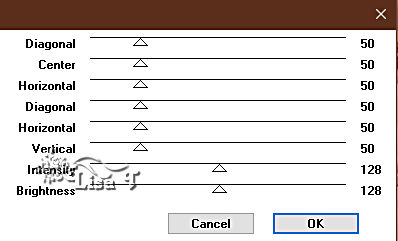
effects => 3D effects => Inner Bevel ( same settings
as previously )
selections => select none
apply your watermark or signature on a new layer
write your licence number if you used a licenced tube
add a text if you wish
layers => merge => merge all (flatten)
file => save your work as... type .jpeg optimized

Another version with my tubes


Don't hesitate to write to me if you have any trouble
with this tutorial
If you create a tag (using other tubes than those provided)
with this tutorial
and wish it to be shown, send it to Animabelle !
It will be a real pleasure for her to add it to the gallery
at the end of the tutorial


back to the boards of Animabelle’s tutorials
20 tutorials on each board
board 12 => 
at the bottom of each board you will find the arrows
allowing you to navigate from one board to another
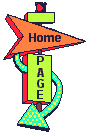
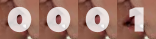
|