

You will find the original tutorial here :
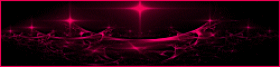
This tutorial is a personal creation.
Any resemblance with another one would be only pure coincidence.
It is stricly forbidden to modify tubes, to change their
name or take off the matermarks,
To present them on your sites or blog,
To share them in groups,
to make a bank of images, or to use them on lucrative purposes.

Thank you to respect Animabelle’s work and the tubers
work.
Don’t hesitate to warn me if you have any trouble with
this translation,
and I’ll try to fix the problem as quickly as I can
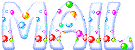

Material
font - tubes - text tubes - selection - brush - mask

open all your tubes into PSP and duplicate them. Work with
the copies to preserve orignals
open the masks and minimize them to tray
copy / paste selections into the folder « selections » of
Corel PSP General folder
double click on the presets to install them
TIP -> if you don’t want to install the font, open
it in a software as « Nexus Font » (or
other font viewer software)
as long as the window is opened, the font will be available
in your PSP

Filters (plugins) used
Sapphire Filters 03
FM Tile Tools
Mura’s Seamless
thank you Renée Salon for sharing your plugins ‘ page


use the pencil to you follow the steps
hold down left click of your mouse to grab it and move it


Important
Open all images with PSP, duplicate them and close the
originals.
Never work on original images.
Animabelle works with PSPX9, I work with PSPX9 too
but you can follow the steps with another version of PSP

Colors
use the Dropper tool to pick up 3 colors into your tube
Animabelle chose these colors
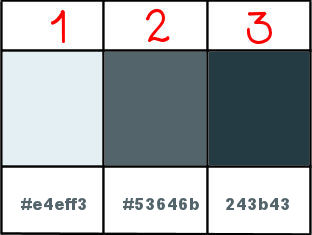
color 1 -> ForeGround color -> #e4eff3
color 2 -> BackGround color -> #53646b
color 3 -> #243b43
Don't hesitate to change the colors and the blend modes
of the layers,
according to your tubes and images.

realization
1
don’t forget to save your work often
from PSPX4 , the functions « Mirror » and « Flip » have
been replaced by -->
« Mirror » --> mirror -> mirror horizontal
« Flip » --> mirror -> mirror vertical
2
open a new transparent image 900 * 600 pixels
flood fill with the following linear gradient
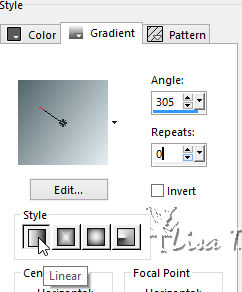
adjust -> add/remove noise -> add noise
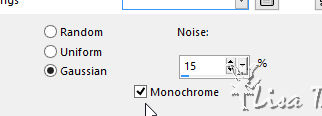
3
effects -> plugins -> Sapphire Filters 03 -> SapphirePlugin-0268
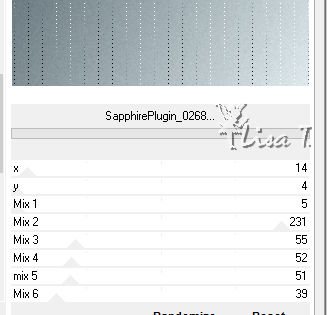
apply this plugin once more
effects -> reflection effects -> rotating mirror
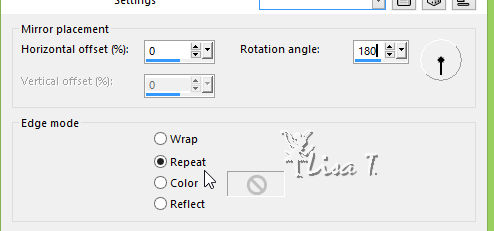
4
layers -> new raster layer
flood fill white
layers -> new mask layer -> from image
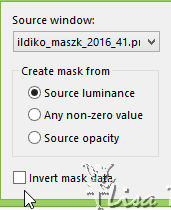
layers -> merge -> merge group
effects -> 3D effects -> drop shadow -> 5 / 5
/ 70 / 5 / color 3
blend mode of the layer : « Overlay »
5
layers -> new raster layer
selections -> load-save selection -> from disk -> selection « selection1_feerie_animabelle »
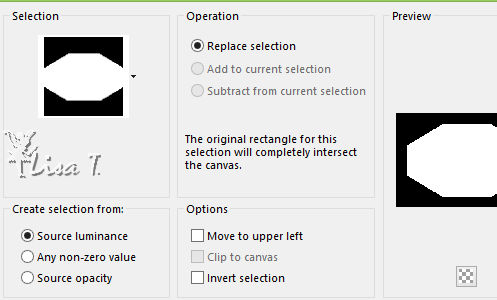
flood fill selection with the gradient
adjust -> blur -> gaussian blur -> 20
layers -> new raster layer
copy / paste into selection « image_Feerie_Animabelle »
blend mode of the layer : « Luminance »
keep selection active
6
layers -> new raster layer
open « 75_tube_feerique_animabell » -> Window
-> duplicate
close the original and work with the copy
erase the watermark with the eraser tool
iamge -> mirror -> mirror horizontal
copy / paste as new layer
move the tube to the right into selection

opacity of the layer : 40%
effects -> plugins -> FM Tile Tools -> Saturation
Emboss / default settings
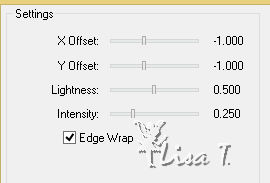
selections -> invert
DELETE on your keyboard
selections -> invert
7
layers -> new raster layer
selections -> modify -> select selection borders
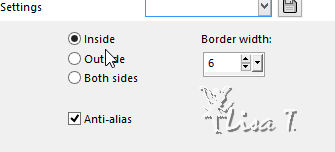
flood fill the selection with the following gradient
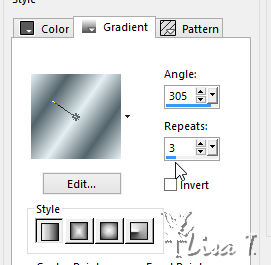
effects -> plugins -> Mura’s Seamless / Amboss
At Alpha
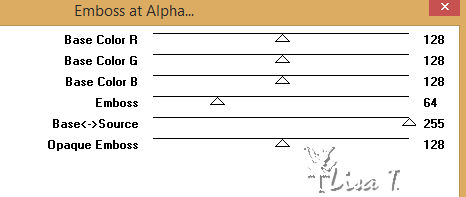
selections -> select none
8
close the eye of Bottom layer (Raster 1)
make sure top layer is highlighted (Raster 5)
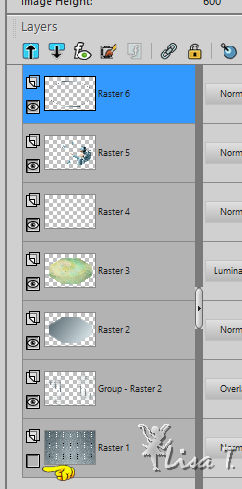
layers -> merge -> merge visible
open the eye of Raster 1
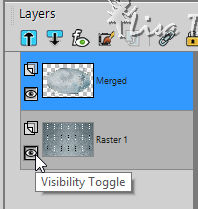
keep top layer highlighted
layrs -> duplicate
highlight layer underneath (original layer)
adjust -> blur -> gaussian blur : 20
blend mode of the layer : « Multiply »
layers -> merge -> merge visible
9
layers -> new raster layer
open the brush « Pinceau_Feerie_Animabelle »
file -> export -> custom brush
name it
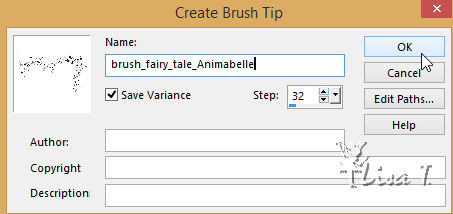
back to your work
activate Brush Tool, find your new brush
apply (white) top right

layers -> duplicate
layers -> merge -> merge down
effects -> 3D effects -> drop shadow -> 1 / 1
/ 65 / 1 / color 3
10
layers -> duplicate
image -> mirror -> mirror horizontal
layers -> merge -> merge down
layers -> duplicate again
iamge -> mirror -> mirror vertical
layers -> merge -> merge all (flatten)
11
image -> add borders -> symmetric -> 3 pixels
white
selections -> select all
image -> add borders -> symmetric -> 40 pixels
color 2
selections -> invert
layers -> new raster layer
copy / paste into selection « Image_Feerie_Animabelle »
blend mode of the layer : « Luminance »
layers -> merge -> merge all (flatten)
effects -> edge effects -> enhance
selections -> invert
effects -> 3D effects -> drop shadow -> 15 /
15 / 65 / 50 / color 3 * -15
/ -15 / 65 / 50 / color 3
selections -> select none
12
copy / paste as new layer « 75_tube_feerique_animabelle »
move bottom left (see final result)
using Selection Tool (point to point - tolerance 0), select
around the butterfly

edit -> cut
selections -> select none
edit -> paste as new layer
move the butterfly where you like, but not on the hand
of the tube on the right
layres -> merge -> merge down
adjust -> sharpness -> sharpen
effects -> 3D effects -> drop shadow -> -9 /
12 / 60 / 35 / color 3
13
image -> add borders -> symmetric -> 1 pixel
color 2
activate Text Tool, create as : Vector, set White
as Background color to write your text
Animabelle provides a font, but Be careful, this font does
not accept accents
layers -> convert to raster layer
move this text where you like
effects -> 3D effects -> drop shadow -> 3 / 3
/ 60 / 1 / color 3 * 12/ 12/ 35
/ 8 / color 3
layers -> merge -> merge all (flatten)
14
layers -> new raster layer
apply your watermark
layers -> merge -> merge all (flatten)
file -> export -> .jpeg optimized
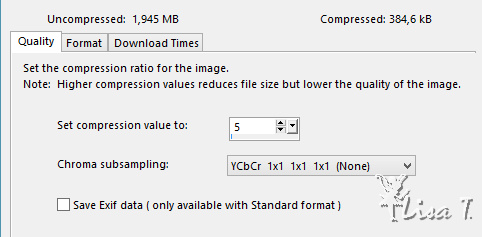
yopur tag is finished

Don't hesitate to write to Animabelle if you have any trouble
with her tutorial
To be informed about her new tutorials, join her NewsLetter
If you create a tag (using other tubes than those provided)
with this tutorial
and wish it to be shown, send it to Animabelle !
It will be a real pleasure for her to add it to the gallery
at the end of the tutorial
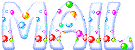

My tag with my tubes



created by ▼ Birte


back to the boards of Animabelle’stutorials
board 1  board 2 board 2  board
3 board
3 

|