

You will find the original tutorial here :
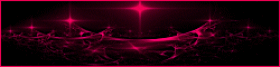
This tutorial is a personal creation.
Any resemblance with another one would be only pure coincidence.
It is stricly forbidden to modify tubes, to change their name or take off the matermarks,
To present them on your sites or blog,
To share them in groups,
to make a bank of images, or to use them on lucrative purposes.

Thank you to respect Animabelle’s work and the tubers work.
Don’t hesitate to warn me if you have any trouble with this translation,
and I’ll try to fix the problem as quickly as I can

Animabelle worked with PSP2019 and I worked with PSP2020 Ultimate
you can follow this tutorial with another version of PSP, but the result might be slightly different

Supplies
Masks – selection – decoration tubes
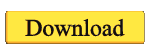
main tubes are no longer provided
TIP 1 -> if you don’t want to install a font -->
open it in a software as « Nexus Font » (or other font viewer software of you choice)
as long as both windows are opened (software and font), your font will be available in your PSP
TIP 2 -> from PSPX4, in the later versions of PSP the functions « Mirror » and « Flip » have been replaced by -->
« Mirror »has become --> image => mirror => mirror horizontal
« Flip » has become --> image => mirror => mirror vertical

Plugins needed
I.C.NET Software - Filters Unlimited 2.0
Flaming Pear
AAA Filters
Alien Skin Eye Candy 5: Impact
AP [Lines]
AAA Frames
Thank you Renée Salon for sharing your plugins page


Use the pencil to mark your place
along the way
hold down left click to grab and move it
 |

1
duplicate all the tubes and work with the copies to preserve originals
save your work often in case of problems with your psp
2
use the Dropper tool to pick up your colors into your tubes and misted images
Animabelle chose these :
color 1 => #e0d6cf (light)
color 2 => #7b122e (dark)
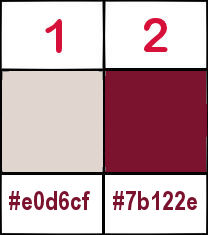
don’t hesitate to change blend modes and opacities of the layers to match your personal colors and tubes
3
place the selections into the folder « selections » of Corel PSP general folder
open the masks and minimize to tray
**********
open a new image => transparent => 800 * 500 px
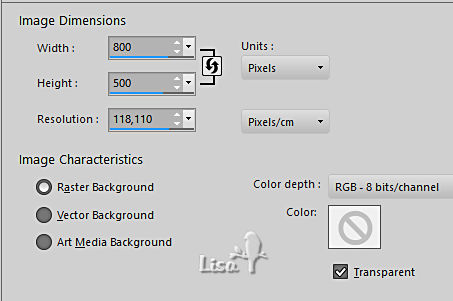
flood fill layer with color 1
selections => select all
copy / paste « 89_paysage_p3_animabelle » into selection - don’t forget to erase the watermark
selections => select none
4
effects => image effects => seamless tiling => default settings
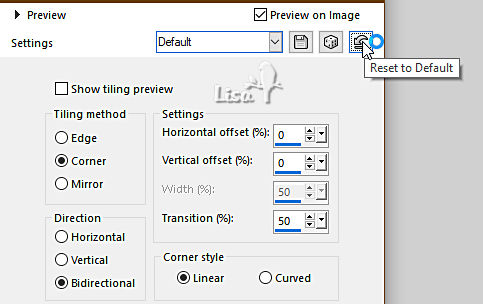
effects => distortion effects => pixelate
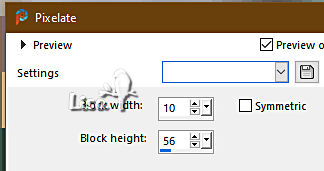
5
layers => duplicate
adjust => blur => radial blur
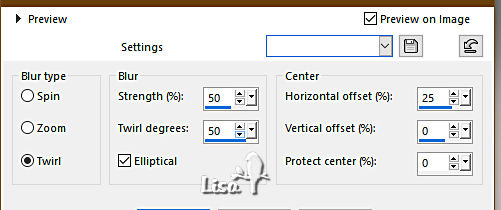
effects => artistic effects => Topography
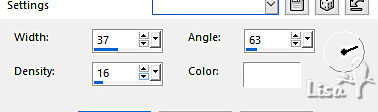
opacity of the layer : 50%
6
image => mirror => mirror horizontal
effects => User Defined Filter => Emboss 3
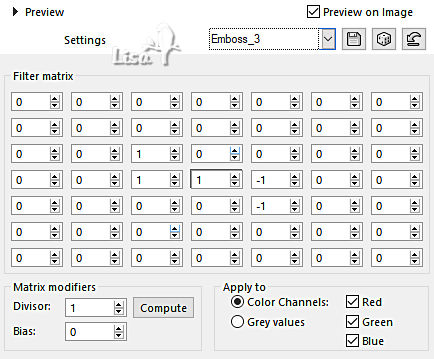
layers => merge => merge down
7
layers => duplicate
adjust => blur => gaussian blur => 50
image => mirror => mirror horizontal
layers => new mask layer => from image
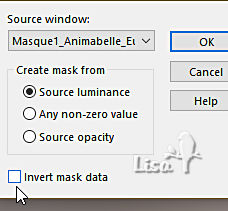
layers => merge => merge group
blend mode of the layer : Burn
effects => image effects => seamless tiling => default settings
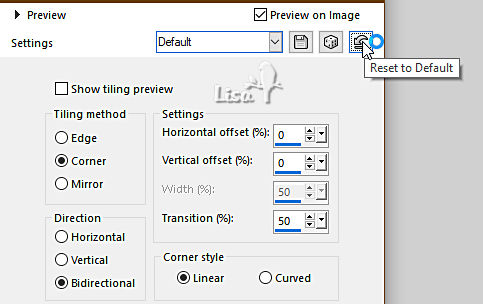
8
layers => new raster layer
flood fill with color 2
layers => new mask layer => from image
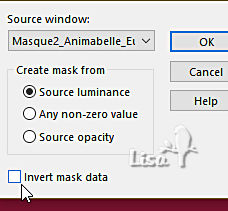
layers => duplicate
layers => merge => merge group
9
effects => image effects => seamless tiling => default settings
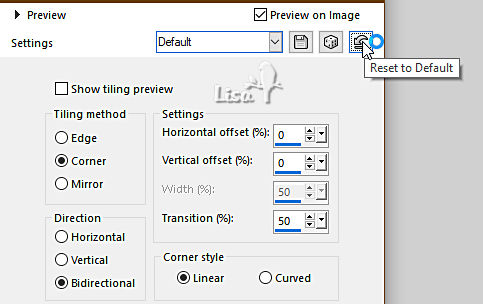
effects => 3D effects => drop shadow => 0 / 0 / 100 / 40 / black
layers => merge => merge visible
10
layers => duplicate
image => mirror => mirror horizontal
effects => geometric effects => Perspective / Horizontal
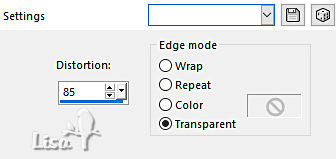
apply the effect once more changing 85 by -85
effects => geometric effects => Skew
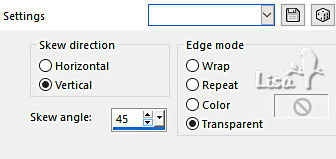
11
effects => plugins => Flaming Pear => Flexify 2
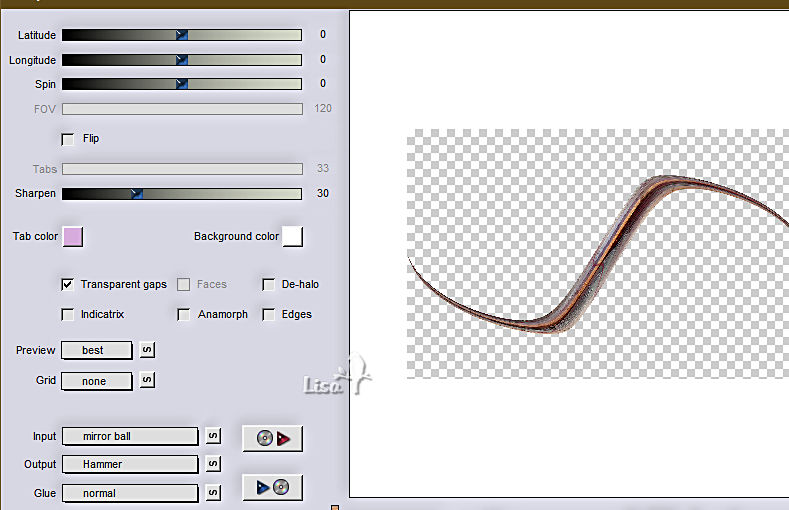
layers => duplicate
image => mirror => mirror horizontal
layers => merge => merge down
effects => plugins => AAA Filters / Custom => choose « Landscape»
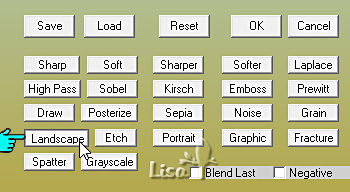
12
enable the Magic Wand tool / tolerance and feather : 0 / mode : add / tick « inside »
select these two fields
translator’s note : I drew a thin line of 1 pixel extending the lines of the shape at the left and right extremities so that this line is closed at the edges and that the selection does not include the rest of the tag.
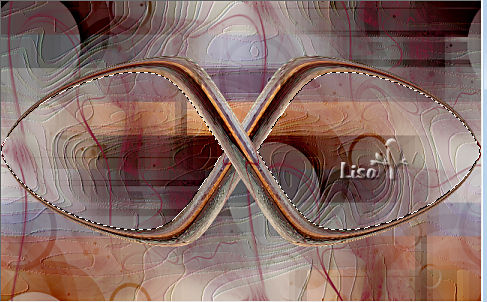
translator’s note ; I drawed a fine lineof 1 px with the paint brush an color 2
selections => modify => expand => 6 px
highlight layer below
selections => promote selection to layer
adjust => blur => gaussian blur => 10
13
copy / paste « 89_paysage_p3_animabelle » into selection - don’t forget to erase the watermark
apply once more
adjust => sharpness => sharpen
selections => select none
highlight top layer
layers => merge => merge down
image => resize => untick « resize all layers » => 90%
14
layers => duplicate
highlight layer below
adjust => blur => gaussian blur => 40
blend mode of the layer : Multiply
layers => duplicate
layers => merge => merge all (flatten)
15
selections => load-save selection => from disk => selection # 1

selections => promote selection to layer
effects => plugins => Alien Skin Eye Candy 5 Impact / Glass
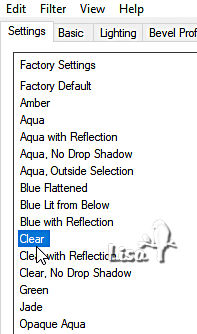
selections => select none
16
image => mirror => mirror vertical
effects => 3D effects => drop shadow
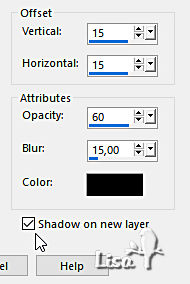
shadow layer is highlighted
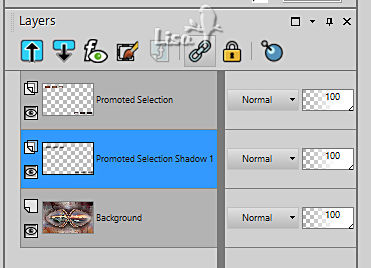
effects => plugins => AP Lines => Lines Silverlining / Dotty Grid
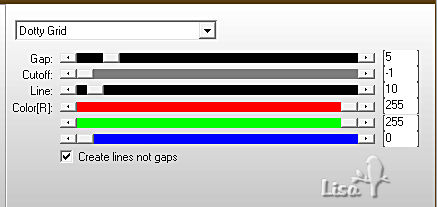
blend mode of the layer : Luminance (Legacy)
17
image => add borders => tick « symmetric » => 2 px color 1
selections => select all
edit => copy
image => add borders => tick « symmetric » => 15 px white
selections => invert
edit => paste into selection
effects => plugins => AAA Frames => Foto Frame
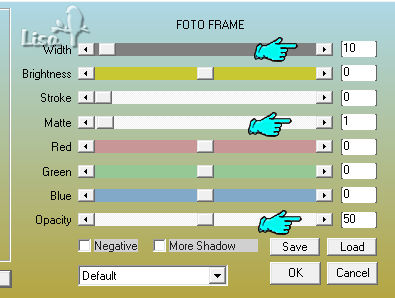
selections => select none
18
image => add borders => tick « symmetric » => 2 px color 1
selections => select all
edit => copy
image => add borders => tick « symmetric » => 55 px white
selections => invert
edit => paste into selection
adjust => blur => gaussian blur => 20
effects => plugins => AAA Frames => Foto Frame
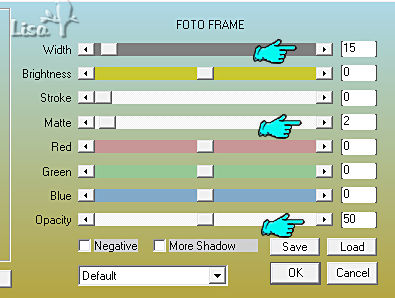
selections => invert
effects => 3D effects => drop shadow => 0 / 0 / 100 / 60 / black => don’t forget to untick « shadow on new layer »
selections => select none
19
copy / paste « Deco1_Eugenia_Animabelle » as new layer
effects => 3D effects => drop shadow => 8 / 8 / 70 / 25 / black
effects => 3D effects => drop shadow => -8 / -8 / 70 / 25 / black
20
copy / paste « Woman762_byEClo » as new layer
image => resize => untick « resize all layers » => 75%
adjust => sharpness => sharpen
place as shown on final result
drop a shadow of your choice
21
set color 1 or White as FG and BG color
enable the Text tool
Animabelle chose font « Springtime_Flourish » / size 72 px / stroke width : 0
write « Eugenia » or another text of your choice
layers => convert to raster layer
place as shown on final result
translator’s note : Animabelle provides the text « ready-to-use » if you prefer, and I added the font to the materal ZIP.
effects => 3D effects => drop shadow => 2 / 2 / 100 / 1 / black
effects => 3D effects => drop shadow => 20 / 20 / 50 / 10 / color 1 or white
image => add borders => tick « symmetric » => 1 px color 2
22
layers => new raster layer
apply your watermark or signature
write your licence number if you used a licensed tube
layers => merge => merge all (flatten)
save your work as... type .jpeg optimized

Another version with one my tubes and misted image


Don't hesitate to write to me if you have any trouble with this tutorial
If you create a tag (using other tubes than those provided) with this tutorial
and wish it to be shown, send it to Animabelle !
It will be a real pleasure for her to add it to the gallery at the end of the tutorial


back to the boards of Animabelle’s tutorials
board 1 board 2 board 2 board 3 board 3 board 4 board 4 board 5 board 5
board 6 board 7 board 7 board 8 board 8


|