Easter 2016

You will find the original tutorial here :
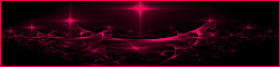

This tutorial is a personal creation.
Any resemblance with another one would be only pure coincidence.
It is stricly forbidden to modify images, to change their name or take off the matermarks,
To present them on your sites or blog,
To share them in groups,
to make a bank of images, or to use them on lucrative purposes.

Thank you to respect Animabelle’s work and the tubers work.
Don’t hesitate to warn her if you have any trouble with this tutorial.
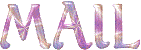

Material
1 ou 2 easterTubes
the mask provided (provided)
1 image
1 Alpha layer (selections) (provided)
Animabelle’s important note
Tubers have been warned that disrespectful and dishonest bloggers come steeling our tubes
they grab them into the folders of material we provide with our tutorials.
These people rename and convert the tubes to png type,
and then they offer them for download in their blogs, pretending they have done the work.

To protect my work, I am therefore forced to no longer provide my tubes with the material.
Honest people will understand my way of doing, I hope.
I thank them for their understanding.
Very important Tip:
never take your tubes on these blogs, because most of the time all of these tubes are stolen tubes.
Always make sure that the tubes you take have been signed by their authors !
Thank you.
|
Filters used
<I.C.NET Software> Filters Unlimited 2.0
Mehdi
Sapphire Filters 10
VM Instant Art
Tramages
Mura's Meister
Mura's Seamless
Graphic Plus
Simple

“Renée Graphisme” filters, with her kind permission
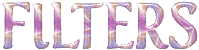

translator’s note : Animabelle and I use PSP18, but this tutorial can be realized with another version.
I translate exactly the indications of Animabelle

Colors used
Animabelle used these colors
XXXXXXX Code couleurs XXXXXXXXXXX
Don't hesitate to change the colors and the blend mode of the layers, and the shadows,
according to your tubes and images.
colors 1 and 2 matching your main tube - color 3 for the final border

Important
Open all images in PSP, duplicate them and close the originals.
work with the copies
open the mask and minimize it to tray

use the pencil to follow the steps
left click to grab it


Execution
Step 1
open the alpha layer
windows -> duplicate
close the original, work with the copy
in the materials palette, set color 1 as FG color, and color 2 as BG color
Step 2
effects -> plugins -> Mehdi / Wavy Lab 1.1
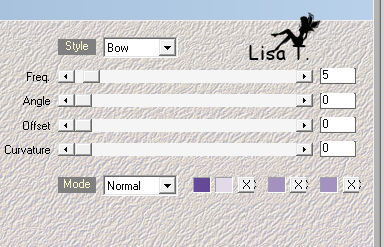
Step 3
layers -> duplicate
image -> mirror -> mirror vertical
opacity of the layer : 50%
layers -> merge -> merge visible
Step 4
layers -> duplicate
effects -> plugins -> Unlimited 2 -> SapphirePluggin_0906
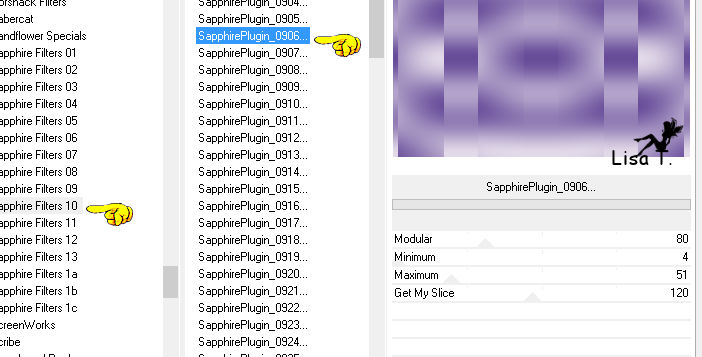
Step 5
effects -> Unlimited 2 -> &<Bkg Kaleidoscope> / 4 QFlip UpperR
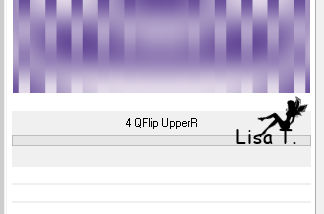
Step 6
effects -> User defined filter -> Emboss 3
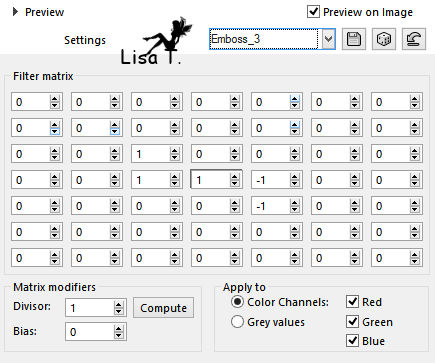
opacity of the layer : 40%
Step 7
activate the layer « Merged »
effects -> plugins -> Unlimited 2 -> VM Instant Art / Tripolis
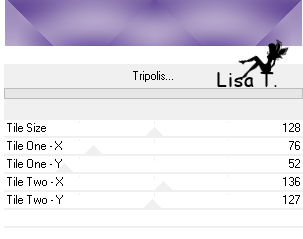
layers -> duplicate
image -> mirror -> mirror vertical
opacity of the layer : 5.%
layers -> merge -> merge down
Step 8
effects -> plugins -> user defined filter -> Emboss 3
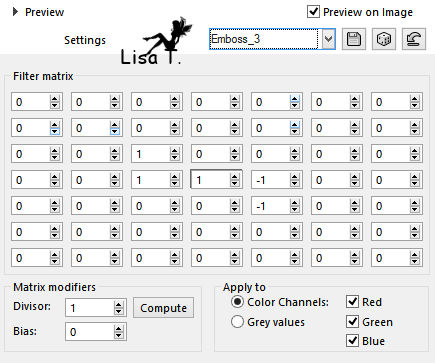
layers -> merge -> merge visible
Step 9
layers -> new raster layer
flood fill with color 1
effects -> plugins -> Unlimited 2 -> Tramages / Tow The Line
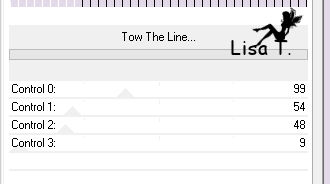
blend mode of the layer : « soft light » - opacity : 30%
layers -> merge -> merge visible
Step 10
selections -> load-save selection -> from alpha channel -> selection #1
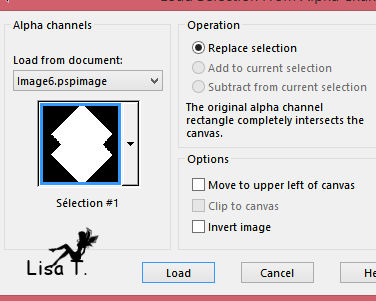
selections -> promote selection to layer
selections -> select none
blend mode of the layer : « Multiply »
Step 11
effects -> image effects -> page curl -> color #a08ac8 if you use the same colors as Animabelle
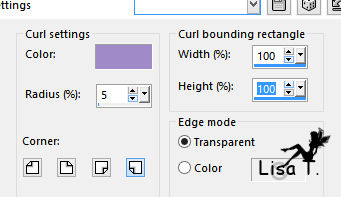
Step 12
effects -> reflection effects -> rotating mirror
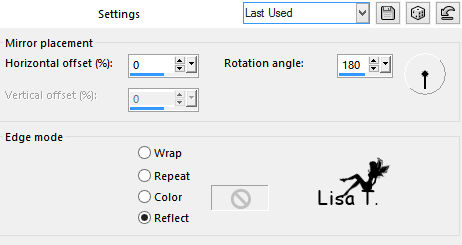
Step 13
effects -> image effects -> offset
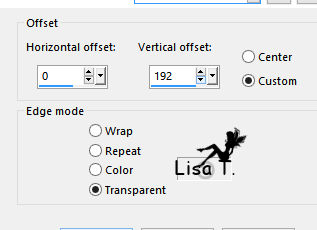
Step 14
layers -> duplicate
image -> mirror -> mirror vertical
layers -> merge -> merge down
Step 15
effects -> plugins -> Mura’s Peister / Copies
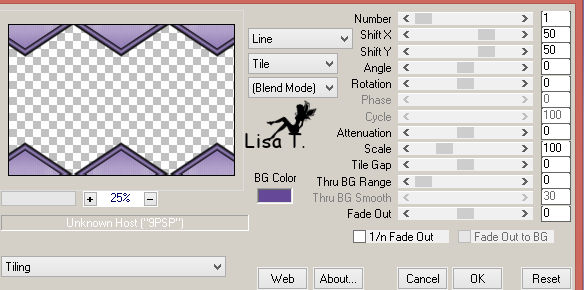
blend mode of the layer : « Multiply » - opacity : 85%
effects -> geometric effects -> spherize
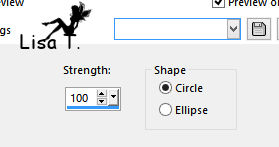
Step 16
activate the layer « Merged »
selections -> load-save selection -> from alpha channel -> selection #2
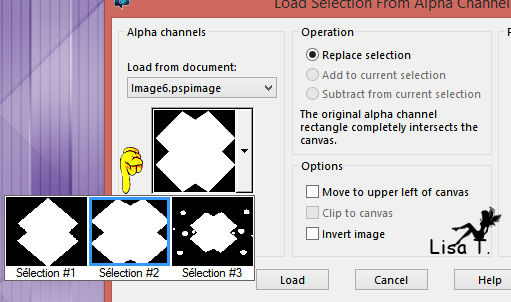
layers -> new raster layer - flood fill the selection with color 2
copy / paste as new layer an image of your choice, resize it as much as possible
but be careful : the image must cover up the entire selection
selections -> invert
edit -> cut
selections -> invert
blend mode of the layer : « Luminance » - opacity : 80%
adjust -> sharpness -> sharpen more
layers -> merge -> merge down
Step 17
keep the selection active
layers -> new raster layer
effects -> 3D effects -> cutout -> color #402e62 (if you use the same colors as animabelle)
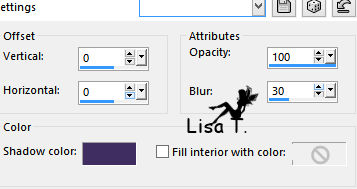
layers -> duplicate
layers -> merge -> merge down
Step 18
activate the bottom layer (Merged)
selections -> modify -> select selection borders
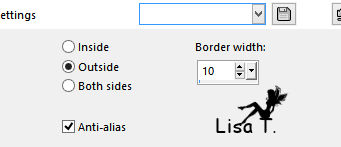
selections -> promote selection to layer
Step 19
effects -> plugins -> Unlimited 2 -> ScreenWorks / Aged Mosaic
Step 20
effects -> plugins -> Unlimited 2 -> Mura’s Seamless / Emboss at Alpha / default settings
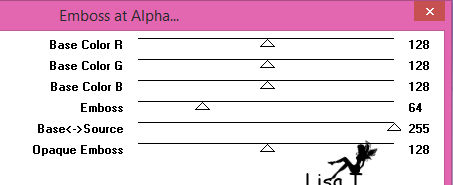
selections -> select none
effects -> 3D effects -> drop shadow -> 0 / 13 / 80 / 25 / color #46326a (Animabelle’s color)
drop shadow again -> 0 / -13 / 80 / 25 / color #46326a
Step 21
activate the botton layer (Merged)
layers -> new raster layer
flood fill white
layers -> new mask layer -> from image
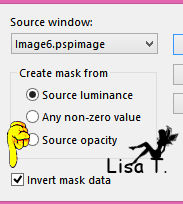
layers -> duplicate
layers -> merge -> merge grop
Step 22
layers -> duplicate
image -> mirror -> mirror horizontal
image -> mirror -> mirror vertical
layers -> merge - merge down
Step 23
layers -> duplicate
effects -> texture effects -> mosaic glass
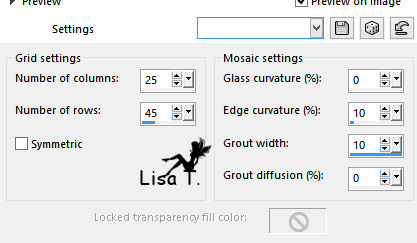
Step 24
selections -> load-save selection -> from alpha channel -> selection #3
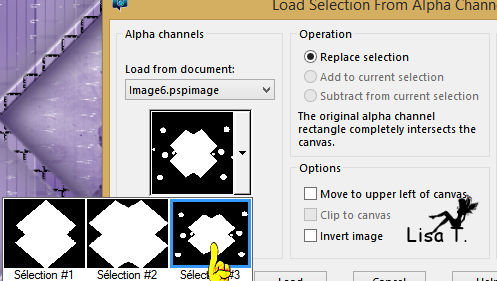
edit -> cut
selections -> select none
Step 25
image -> add borders -> 10 pixels color 3
effects -> plugins -> Unlimited 2 -> Button & Frames / Rectangular Button
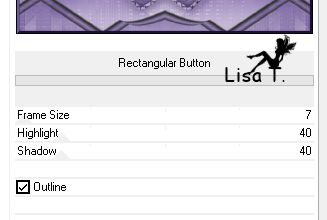
Step 26
layers -> promote background layer
image -> resize
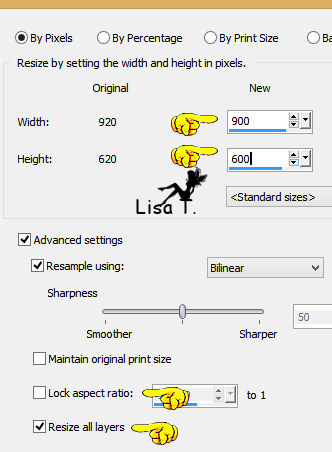
step 27
layers -> duplicate
image -> resize
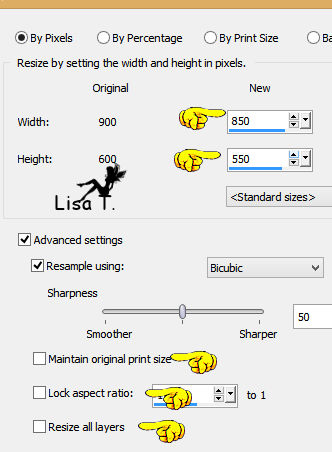
adjust -> sharpness -> sharpen
Step 28
activate the layer « Raster 1 »
adjust -> blur -> radial blur
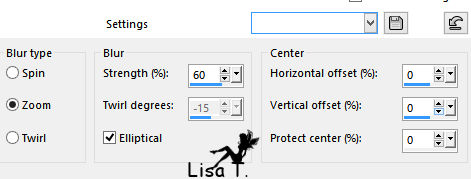
Step 29
effects -> plugins -> Unlimited 2 -> &<Bkg Kaleidoscope> / Kaleidoscope 1 / default settings
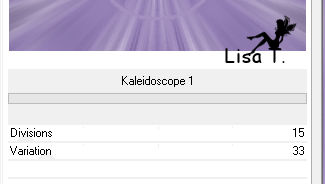
Step 30
layers -> duplicate
effects -> plugins -> Unlimited 2 -> Graphic Plus / Cross Shadow / default settings
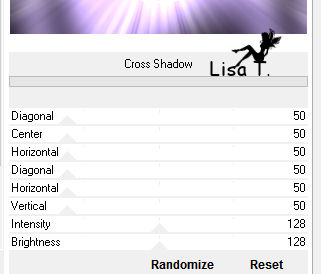
blend mode of the layer : « Luminance (Legacy)
adjust -> sharpness -> sharpen more
layers -> merge -> merge visible
Step 31
copy / paste as new layer a decoration tube matching your tag
layers -> properties -> blend mode : « Luminance » (if necessary)
mobe it top left (see final result)
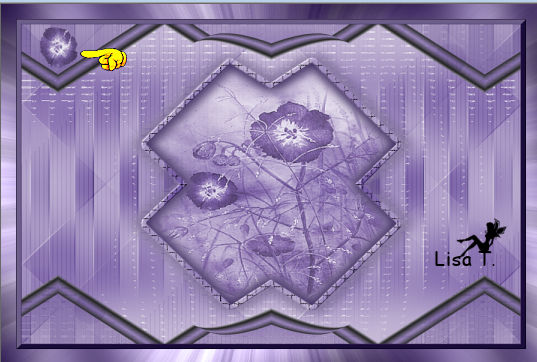
effects -> plugins > Unlimited 2 -> Simple ->Top Left Mirror
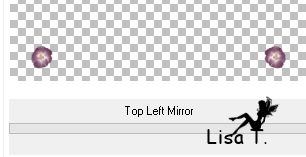
effects -> 3D effects -> drop shadow -> 0 / 0 / 100 / 9 / color #271c3c (Animabelle’s color)
Step 32
copy / paste as new layer your tubes, one by one, and drop a light shadow on each one
Step 33
image -> add borders -> 1 pixel color 3
apply your watermark and save as... type .jpeg

Don't hesitate to write to Animabelle if you have any trouble with her tutorial
To be informed about her new tutorials, join her NewsLetter


If you created a tag with her tutorial and wish it to be shown,
send it to Animabelle !
It will be her pleasure to add it to the gallery at the end of the tutorial
don’t resize your tag under 800 pixels width if you want her to present your tag
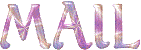

my tag with my tubes

Back to the board of Animabelle's tutorials
board 1  board 2 board 2 
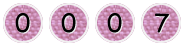
|