Draw me a flower

You will find the original tutorial here :
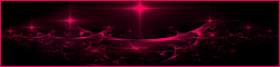

This tutorial is a personal creation.
Any resemblance with another one would be only pure coincidence.
It is stricly forbidden to modify images, to change their name or take off the matermarks,
To present them on your sites or blog,
To share them in groups,
to make a bank of images, or to use them on lucrative purposes.

Thank you to respect Animabelle’s work and the tubers work.
Don’t hesitate to warn her if you have any trouble with this tutorial.
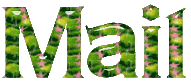

Material
1 Tube Animabelle (not provided)
brush tips
1 Alpha layer

Animabelle does not provide the tubes to prevent the theft
for this tutorial she used her own tubes
Animabelle’s important note
Tubers have been warned that disrespectful and dishonest bloggers come steeling our tubes
they grab them into the folders of material we use to provide for our tutorials.
These people rename and convert the tubes to png type,
and then they offer them for download in their blogs, pretending they have done the work.
****
To protect my work, I am therefore forced to no longer provide my tubes with the material.
Honest people will understand my way of doing, I hope.
I thank them for their understanding.
Very important Tip:
never take your tubes on these blogs, because most of the time all of these tubes are stolen tubes.
Always make sure that the tubes you take have been signed by their authors.
Thank you.
|
Filters used
<I.C. NET Software> Unlimited 2
VM Instant Art
[AFS IMPORT]
I-Decay
Borduremania (provided)

“Renée Graphisme” filters, with her kind permission
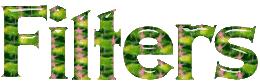

translator’s note : Animabelle uses PSP16 and I use PSP17, but this tutorial can be realized with another version.
I translate exactly the indications of Animabelle
I use my own tubes and colors to create my tag presented at the begining of this translation

use the pencil to follow the steps
left click to grab it


Execution
Step 1
don’t hesitate to change the colors, the blend modes of the layers, according to your tubes
save your work often
copy your tubes, misted tubes and alpha layers, work with the copies
Double click on the preset (Glass_Animabelle_DMUF.f1s),
it will be installed automatically in the good plugin
open all the material needed, choose 3 colors in your main tube
set a light color as color 1, a medium color as color 2, and a darker color as color 3
use color 3 when you drop shadows
here are the colors used by Animabelle, to help you make your choice
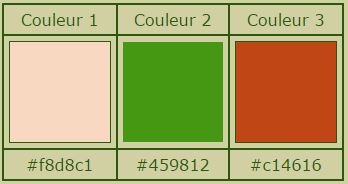
open the alpha layer, (Alpha_DMUF_Animabelle_.pspimage)
it contains 3 selections you will need to create your tag
window/duplicate, close the original, work with the copy
Step 2
set color 1 as foreground color and color 2 as background color
flood fill this layer with a sunburst gradient

selections/select all
copy/paste into selection the flower tube of your choice
selections/select none
effects/image efefcts/seamless tiling/side by side
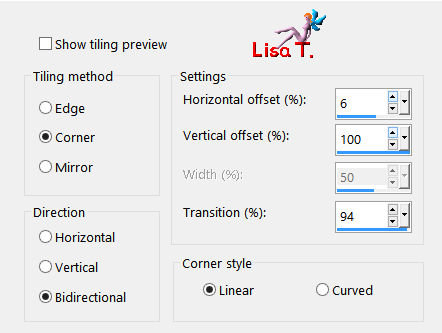
adjust/blur/radial blur
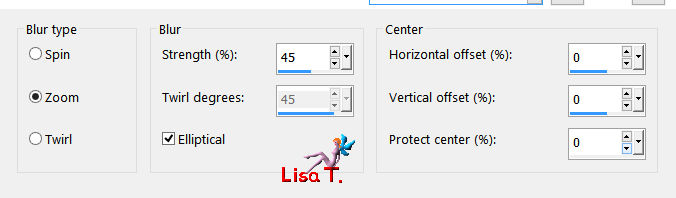
effects/edge effects/enhance more
Step 3
layers/duplicate
image/mirror/mirror vertical
image/resize/uncheck « all layers »/80%
effects/geometric effects/skew
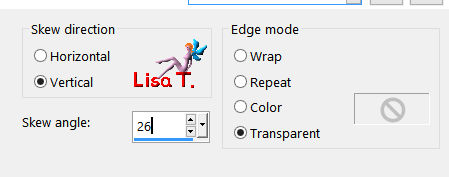
Step 4
layers/duplicate
image/mirror/mirror horizontal
layers/merge/merge down
effects/plugins/Unlimited 2/VM Instant Art/Tripolis/default settings
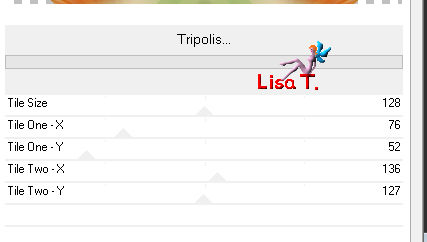
Step 5
layers/duplicate
image/mirror/mirror vertical
layers/merge/merge down
layers/properties/blend mode « screen »/opacity 80%
adjust/sharpness/sharpen more
effects/3D effects/drop shadow/black/enable the box « shadow on new layer »
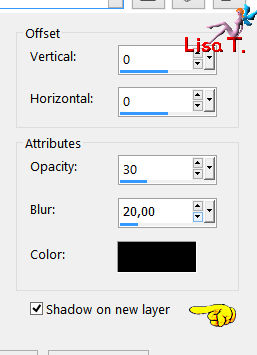
Step 6
activate the top layer (copy of Alpha 1 Animabelle)
selections/load-save selection/from alpha channel/selection #1
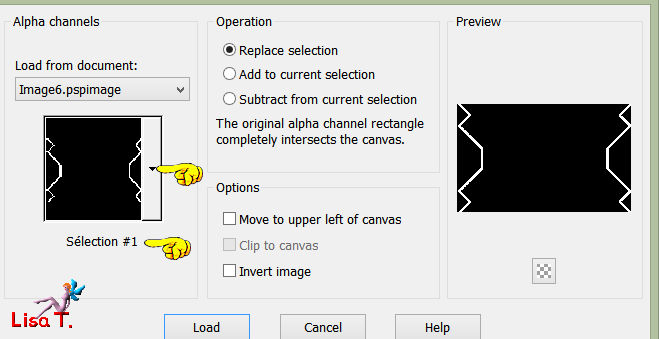
selections/promote selection to layer
effects/plugins/[AFS Import]/sqborder2/default settings
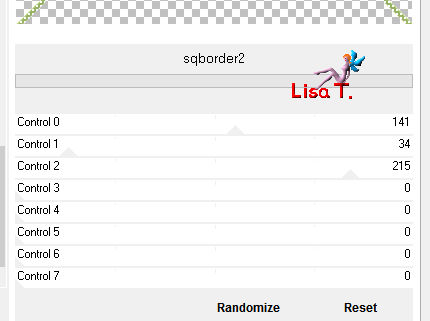
selections/select none
layers/properties/blend mode « lighten »
Step 7
layers/duplicate
effects/distortion effects/polar coordinates/rectangular to polar
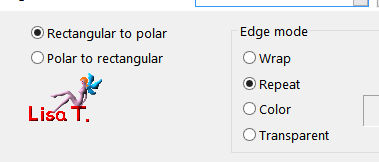
layers/duplicate
image/mirror/mirror vertical
layers/merge/merge down
Step 8
layers/duplicate
layers/properties/blend mode « « normal »
effects/geometric effects/spherize
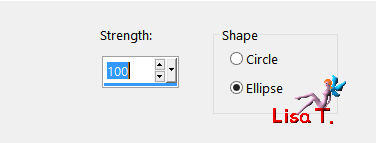
effects/3D effects/drop shadow/disable « shadow on new layer »/black/ 1 / 1 / 30 / 20
Step 9
activate the bottom layer (Alpha 1 Animabelle)
selections/load-save selection/from alpha channel/selection #2
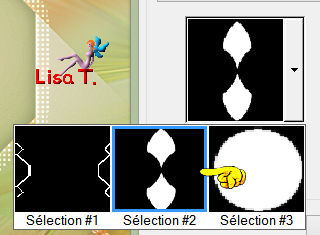
selections/promote selection to layer
effects/plugins/ECWS/Tiles Maker 1.0/Edge Width (pixels) 149
effects/3D effects/inner bevel
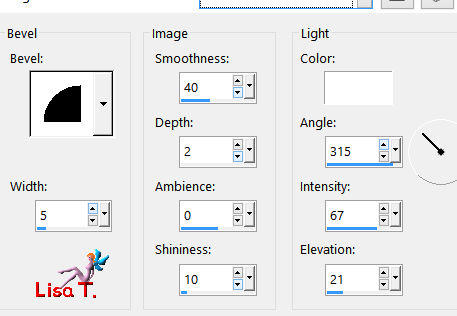
selections/select none
Step 10
layers/arrange/bring to top
close the eye of this layer, activate any other layer of the stack
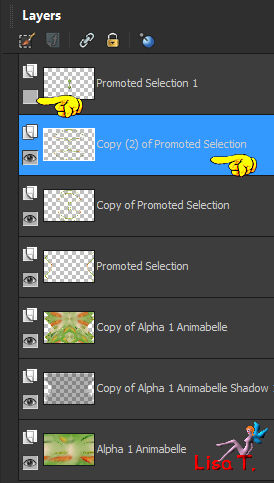
layers/merge/merge visible
Step 11
open the eye of the layer and activate this layer
effects/plugins/Mura’s Meister/Copies
be careful to select the box « darken » to create a nice flower
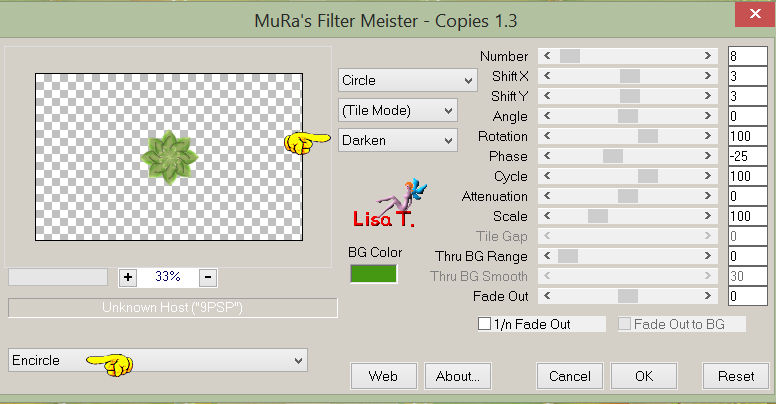
effects/3D effects/drop shadow/ 0 / 0 / 70 / 20 / black
Step 12
selections/load-save selection/from alpha channel/selection #3
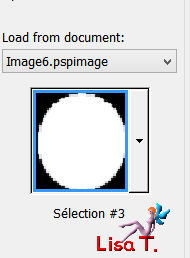
selections/promote selection to layer
effects/plugins/Unlimited 2/ColorRave/Atmospherizer 1.1/default settings
layers/new raster layer
flood fill with the following gradient / colors 2 and 3
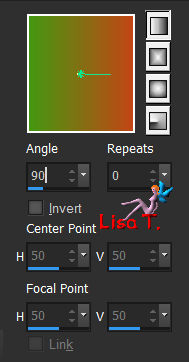
layers/arrange/move down
activate the layer above
layers/properties/blend mode « luminance (legacy) » or « luminance » (according to your colors)
layers/merge/merge down
Step 13
effects/plugins/Alien Skin Eye Candy-Impact/Glass
apply the preset provided (Glass_Animabelle_DMUF.f1s), but change the glass color->color 1
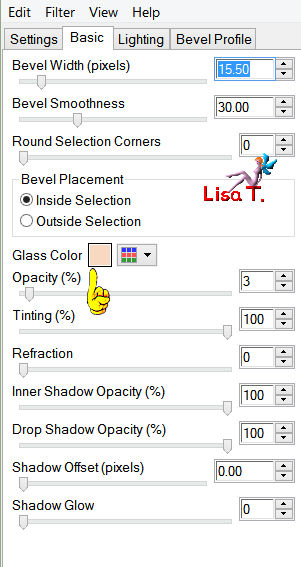
selections/select none
effects/3D effects/drop shadow/Color 1/ 0 / 0 / 100 / 60
drop the same shadow once more
layers/merge/merge down
Step 14
activate the bottom layer (background)
selection Tool/rectangle/custom selection

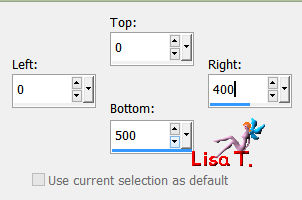
selections/promote selection to layer
selections/select none
adjust/blur/motion blur
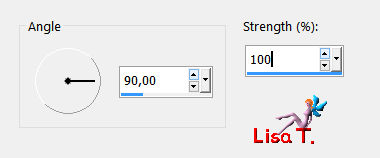
Step 15
effects/plugins/Unlimited 2/I-Decay/X-Y Diffuse
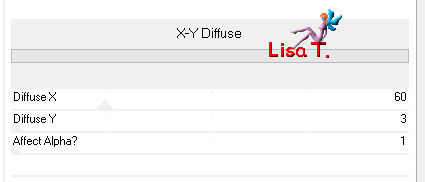
effects/texture effects/weave/color 1 and 2
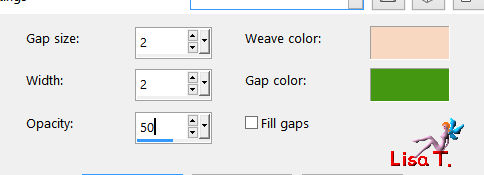
layers/merge/merge visible
Step 16
window/duplicate, set aside for a later use
back to your work
effects/plugins/Bordure Mania (nvr)/3D color n°1
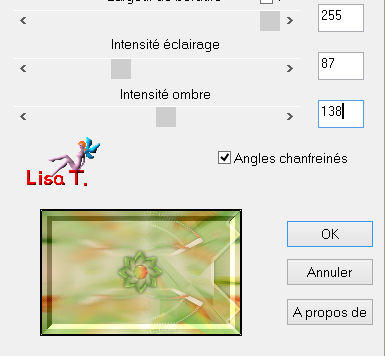
Step 17
image/canvas size
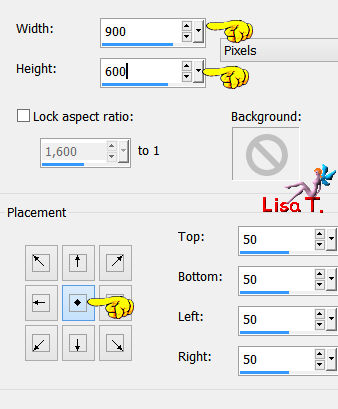
effects/3D effects/drop shadow/black/ 5 / 5 / 55 / 35
Step 18
layers/new raster layer
layers/arrange/move down
selections/select all
copy/paste into selection the image set aside in step 16
selections/select none
effects/plugins/Bordure Mania (nvr)/3D Color n°1, same settings as before
image/mirror/mirror horizontal
image/mirror/mirror vertical
Step 19
activate the top layer
copy/paste as new layer the flower tube
resize if necessary, move it to the left (see final result)
effects/3D effects/drop shadow/black/ 5 / 5 / 55 / 35
add other tubes or decorations if you like, don’t forget to drop shadows
you can add brush strokes effects, using the brushes provided
layers/merge/merge visible
layers/new raster layer
flood fill with the color of your choice
selections/select all
selections/modify/contract/1 pixel
edit/cut
selections/select none
layers/merge/merge all (flatten)
appy your signature
file/save as... type jpeg

Don't hesitate to write to Animabelle if you have any trouble with her tutorial
To be informed about her new tutorials, join her NewsLetter

If you created a tag with her tutorial and wish it to be shown,
send it to Animabelle !
It will be her pleasure to add it to the gallery at the end of the tutorial
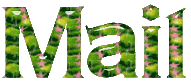

My tag . Brush tube by Animabelle - woman tube by myself

Same tag, animated with Ulead Gif Animator

Back to the board of Animabelle's tutorials


|