

You will find the original tutorial here :
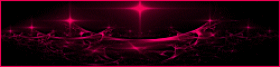
This tutorial is a personal creation.
Any resemblance with another one would be only pure coincidence.
It is stricly forbidden to modify tubes, to change their name or take off the matermarks,
To present them on your sites or blog,
To share them in groups,
to make a bank of images, or to use them on lucrative purposes.

Thank you to respect Animabelle’s work and the tubers work.
Don’t hesitate to warn me if you have any trouble with this translation,
and I’ll try to fix the problem as quickly as I can

Animabelle worked with PSP2020 and I worked with PSP2020 Ultimate
you can follow this tutorial with another version of PSP, but the result might be slightly different

Supplies
Mask – tubes - preset - brush tip

Transalor's note => I added a .jpeg file in case you want to use my brushtip in english. Open the file and export as custom brush
TIP 1 -> if you don’t want to install a font -->
open it in a software as « Nexus Font » (or other font viewer software of you choice)
as long as both windows are opened (software and font), your font will be available in your PSP
TIP 2 -> from PSPX4, in the later versions of PSP the functions « Mirror » and « Flip » have been replaced by -->
« Mirror »has become --> image => mirror => mirror horizontal
« Flip » has become --> image => mirror => mirror vertical

Plugins needed
I.C.NET Filters Unlimited 2.0
AAA Filters
Flaming Pear
Alien Skin Eye Candy 5: Impact
Thank you Renée Salon for sharing your plugins page

 
Use the pencil to mark your place
along the way
hold down left click to grab and move it
 |
 
1
duplicate all the tubes and work with the copies to preserve originals
save your work often in case of problems with your psp
2
use the Dropper tool to pick up your colors into your tubes and misted images
Animabelle chose these :
color 1 => #d7e9ed
color 2 => #7a898f
color 3 => #6c6e73
color 4 => #272b2d

don’t hesitate to change blend modes and opacities of the layers to match your personal colors and tubes
3
double click on the preset to install
open the masks and minimize to tray
place the two following elements into the « brushes » folder of PSP general folder

4
open a new image => transparent => 800 * 450 px
set FG to color 1 and BG to color 2 in materials palette
effects => plugins => Mura’s Meister => Cloud

layers => new raster layer
selections => select all
copy / paste « 226_fleurs_animabelle_page3 » into selection
don’t forget to erase the watermark
selections => select none
5
adjust => blur => radial blur

effects => image effects => seamless tiling => Side by Side

layers => merge => merge down
6
effects => Art Media Effects => brush strokes / color 3

effects => image effects => seamless tiling => default settings

7
layers => duplicate
effects => plugins => Unlimited 2 => Toadies => »Sucking Toas » / Bevel II.2

effects => image effects => seamless tiling => default settings

effects => edge effects => dilate
effects => edge effects => enhance more
layers => merge => merge visible
8
layers => new raster layer
flood fill with color 2
layers => new mask layer => from image

layers => duplicate
layers => merge => merge group
9
effects => plugins => Mura’s Seamless => Emboss at Alpha => default settings

effects => reflection effects => rotating Mirror

effects => 3D effects => drop shadow => 5 / 5 / 50 / 5 / color 4
opacity of the layer : 80%
10
layers => new raster layer
set white as FG color into the materials palette
enable the brush tool => find the brushtip provided


objects => align => center in canvas
effects => 3D effects => drop shadow => 5 / 5 / 50 / 5 / color 4
11
copy / paste « Deco1_Ne_Cherche_Pas_Animabelle » as new layer
don’t move it
blend mode of the layer : Luminance (Legacy) if you changed the colors
12
highlight bottom layer
enable the Selection tool / custom selection


effects => plugins => Mura’s Meister => Perspective Tiling => default settings

selections => select none
13
image => add borders => tick « symmetric » => 2 px white
selections => select all
image => add borders => tick « symmetric » => 30 px color 2
selections => invert
selections => promote selection to layer
effects => plugins => Tumoes / Gridmaker
blend mode of the layer : Overlay - opacity : 28%
layers => merge => merge down
selections => invert
effects => 3D effects => drop shadow => 0 / 0 / 70 / 30 / color 4
selections => select none
14
image => add borders => tick « symmetric » => 2 px white
selections => select all
image => add borders => tick « symmetric » => 50 px color 1
selections => invert
selections => promote selection to layer
effects => plugins => AFS IMPORT => sqborder2 => default settings

blend mode of the layer : Overlay - opacity : 55%
layers => merge => merge down
selections => invert
effects => 3D effects => drop shadow => 0 / 0 / 100 / 50 / color 4
selections => select none
15
copy / paste « 226_fleurs_animabelle_page3 » as new layer
don’t forget to erase the watermark
image => resize => untick « resize all layers » => 95%
drop a shadow of your choice
16
highlight layer with the vase and flowers
enable the Selection tool / circle / feather 1
draw a smal circle in the vase

selections => promote selection to layer
selections => select none
17
effects => plugins => Alien Skin Eye Candy 5 Impact / Glass
apply the preset provided

place as shown on final result
effects => 3D effects => drop shadow => 0 / 0 / 60 / 20 / color 4
layers => duplicate
image => resize => untick « resize all layers » => 95%
don’t move it
layers => merge => merge down
18
effects = > plugins => Simple => Top Left Mirror
layers => arrange => move down
image => add borders => tick « symmetric » => 1 px color 4
image => resize => tick « resize all layers » => 900 px width
18
layers => new raster layer
apply your watermark or signature
write your licence number if you used a licenced tube
layers => merge => merge all (flatten)
save your work as... type .jpeg optimized
 
Another version with one of my tubes


Don't hesitate to write to me if you have any trouble with this tutorial
If you create a tag (using other tubes than those provided) with this tutorial
and wish it to be shown, send it to Animabelle !
It will be a real pleasure for her to add it to the gallery at the end of the tutorial


back to the boards of Animabelle’s tutorials
20 tutorials on each board
board 1 board 2 board 2 board 3 board 3 board 4 board 4 board 5 board 5
board 6 board 7 board 7 board 8 board 8 board 9 board 9

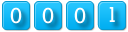
|