

You will find the original tutorial here
:
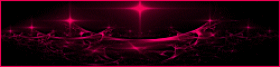
This tutorial is a personal creation.
Any resemblance with another one would be only pure coincidence.
It is stricly forbidden to modify tubes, to change their
name or take off the matermarks,
To present them on your sites or blog,
To share them in groups,
to make a bank of images, or to use them on lucrative purposes.

Thank you to respect Animabelle’s work and the tubers
work.
Don’t hesitate to warn me if you have any trouble
with this translation,
and I’ll try to fix the problem as quickly as I can
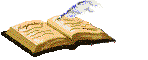
Animabelle works with PSPX9 and I work with PSP 2019 Ultimate
you can follow this tutorial with another version of PSP,
but the result might be slightly different

Supplies
mask - tubes
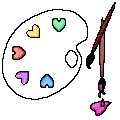
TIP 1 -> if
you don’t
want to install a font -->
open it in a software as « Nexus Font » (or
other font viewer software of you choice)
as long as both windows are opened (software and font),
your font will be available in your PSP
TIP 2 -> from PSPX4,
in the later versions of PSP the functions « Mirror » and « Flip » have
been replaced by -->
« Mirror »has become --> image => mirror => mirror
horizontal
« Flip » has become --> image => mirror => mirror
vertical

Plugins needed
Alien Skin Snap Art
Andrew's Filters 40
Filtre personnalisé
Filters Unlimited 2.0
MuRa's Meister
Déformation
Thank you Renée Salon for sharing your plugins page


Use the pencil to mark your place
along the way
hold down left click to grab and move it
 |

1
duplicate all the tubes and work with the copies to preserve
originals
save your work often in case of problems with your psp
2
use the Dropper tool to pick up your colors into your tubes
and misted images
Animabelle chose these :
color 1 => #abb8cb
color 2 => #3a4b5d
color 3 => #212836
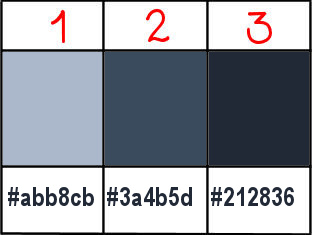
don’t hesitate to change blend modes and opacities
of the layers to match your personal colors and tubes
3
open the mask and minimize to tray
open a new transparent image 800 * 400 px
flood fill with the following sunburst gradient (colors
1 and 2)
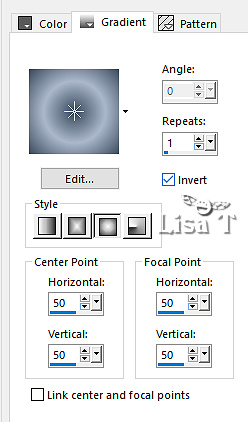
effects => reflection effects => kaleidoscope
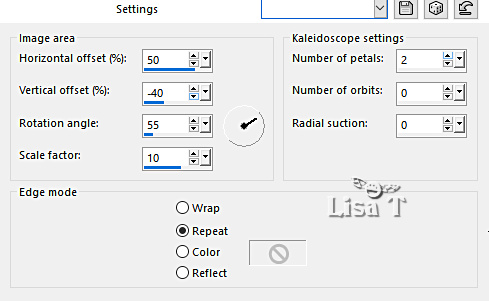
adjust => blur => gaussian blur / 15
4
effects => plugins => Alien Skin Snap Art / Oil Paint
apply the preset « Canvas, brick wall »
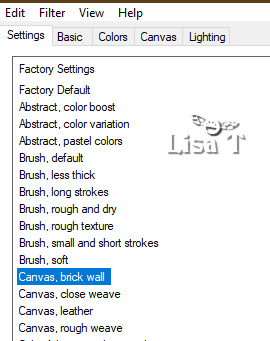
adjust => sharpness => sharpen more
5
layers => duplicate
effects => plugins => Andews Filters 40 / Pull All
To Bits... / default settings
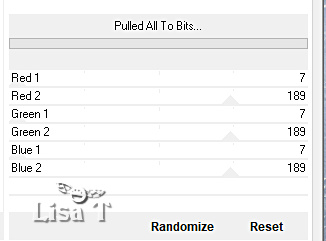
blend mode of the layer : Multiply / opacity
: 60%
6
effects => image effects => seamless tiling => default
settings
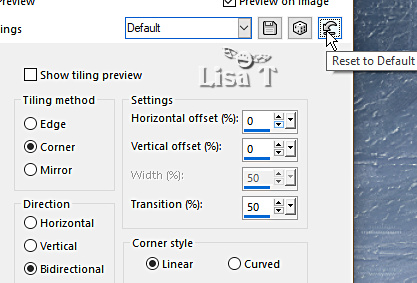
effects => plugins => Used Defined Filter => Emboss
3
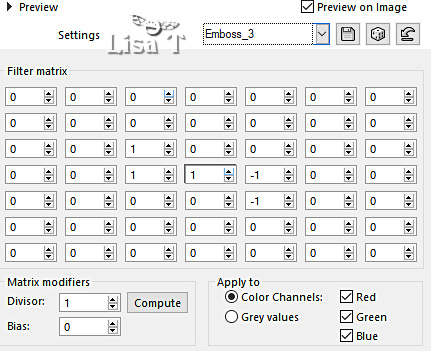
7
layers => new raster layer
flood fill white
layers => new mask layer => from image => mask « Masque1_Animabelle » => Untick
the box « invert mask data »
layers => merge => merge group
effects => plugins => Used Defined Filter => Emboss
3
layers => merge => merge visible
8
layers => duplicate
effects => plugins => Unlimited 2 => Buttons & Frames
=> Round Button
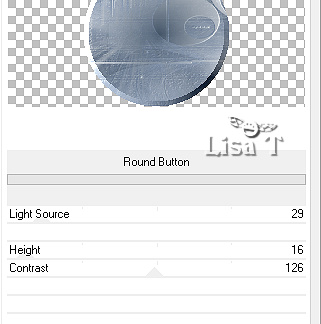
image => resize => untick « resize all layers » => 40%
adjust => sharpness => sharpen
9
enable the Pick tool with the following settings, to move
the layer acurately => position X : 148 / position
Y : 98
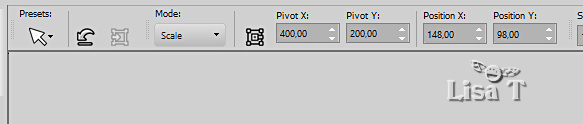
hit the « M » key of your keyboard to disable
the tool
10
layers => duplicate
effects => plugins => Mura’s Meister => Copies

layers => arrange => move down
highlight top layer
layers => merge => merge down
11
layers => duplicate
highlight layer below (middle layer)
adjust => blur => gaussian blur / 15
blend mode of the layer : Multiply
highlight top layer
layers => merge => merge down
opacity of the layer : 60%
layers => merge => merge visible
12
layers => duplicate
effects => 3D effects => cutout / color 3
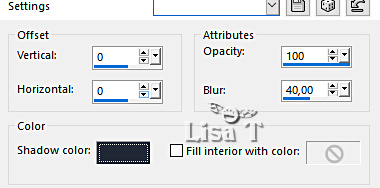
selections => select all
image => add borders => tick « symmetric » => ...
35 px color 1
selections => invert
effects => plugins => Deformation / Dimensia...
/ 10
adjust => sharpness => sharpen more
selections => select none
13
image => add borders => tick « symmetric » => 1
px color 3
selections => select all
image => add borders => tick « symmetric » => 55
px color 1
selections => invert
effects => plugins => Unlimited 2 => Effects
/ Laserrays... / 64
14
image => mirror => mirror horizontal
effects => reflection effects => rotating Mirror
/ color 1
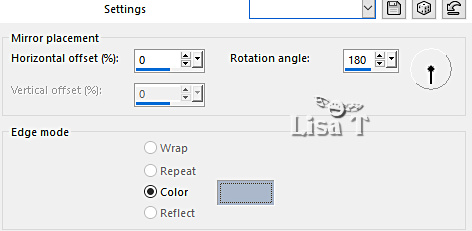
selections => promote selection to layer
effects => plugins => Unlimited 2 => Effects
/ / rotate... / angle 99 (default settings)
blend mode of the layer : Multiply / opacity : 80%
15
layers => merge => merge visible
selections => invert
effects => 3D effects => drop shadow => 0 / 0
/ 65 / 45 / color 3
selections => select none
16
optional
layers => duplicate
adjust => one step photo fix
opacity of the layer : 50 %
17
copy / paste « Deco1_Animabelle » as
new layer
effects => 3D effects => drop shadow => 5 / 5
/ 45 / 10 / color 3
18
copy / paste « 5058-luzcristina » as new layer
image => resize => untick « resize all layers » => 80%
place as shown on final result
drop a shadow of your choice
image => add borders => tick « symmetric » => 1
px color 3
19
layers => new raster layer
apply your watermark or signature
write your licence number if you used a licenced tube
save your work as... type .jpeg optimized

My tag with a tube created by Tine

Don't hesitate to write to me if you have
any trouble with this translation
If you create a tag (using other tubes than those provided)
with this tutorial
and wish it to be shown, send it to Animabelle !
It will be a real pleasure for her to add it to the gallery
at the end of the tutorial
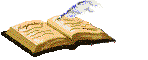

back to the boards of Animabelle’s tutorials
board 1 board 2 board 2 board
3 board
3 board 4 board 4 board
5 board
5 board 6 board 6

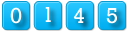
|