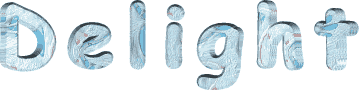

You will find the original tutorial here :
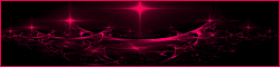
This tutorial is a personal creation.
Any resemblance with another one would be only pure
coincidence.
It is stricly forbidden to modify tubes, to change
their name or take off the matermarks,
To present them on your sites or blog,
To share them in groups,
to make a bank of images, or to use them on lucrative purposes.
 
Thank you to respect Animabelle’s work and the tubers
work.
Don’t hesitate to warn me if you have any trouble
with this translation,
and I’ll try to fix the problem as quickly as I can

Animabelle worked with PSP12 and I worked wwith PSP2020
Ultimate
you can follow this tutorial with another version of PSP,
but the result might be slightly different
 
Supplies
Masks– tubes – selection - plugins

TIP 1 -> if
you don’t
want to install a font -->
open it in a software as « Nexus Font » (or
other font viewer software of you choice)
as long as both windows are opened (software and font),
your font will be available in your PSP
TIP 2 -> from PSPX4,
in the later versions of PSP the functions « Mirror » and « Flip » have
been replaced by -->
« Mirror »has become --> image => mirror => mirror
horizontal
« Flip » has become --> image => mirror => mirror
vertical
 
Plugins needed
Unlimited 2
Mehdi
User defined filters
Déformation
2 Manekenai (provided)
Thank you Renée Salon for sharing you plugins page

   
Use the pencil to mark your place
along the way
hold down left click to grab and move it
 |
   
duplicate all the tubes and work with the copies
to preserve originals
save your work often in case of problems with your psp
use the Dropper tool to pick up your colors into your tubes
and misted images
Animabelle chose these :
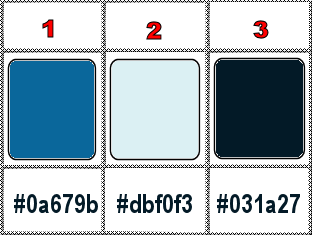
don’t hesitate to change blend modes and opacities
of the layers to match your personal colors and tubes
open the mask and minimize to tray
place selections into the folder « selections » of
PSP general folder
1
set FG to color 1 and BG to color 2 in materials palette
open a new image => transparent => 800 * 500
px
flood fill layer with the following linear gradient
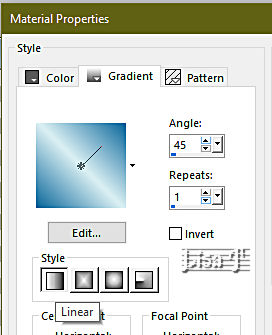
2
effects => plugins => Mehdi => Kaleidoscope
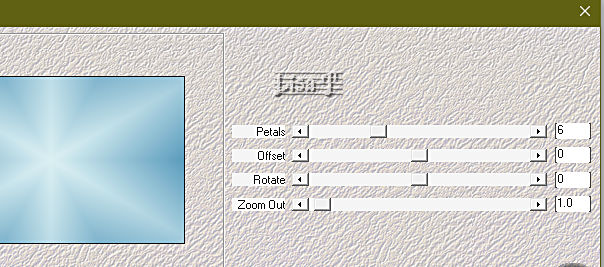
effects => plugins => Unlimited 2 => Déformation
=> The Black Hole 2
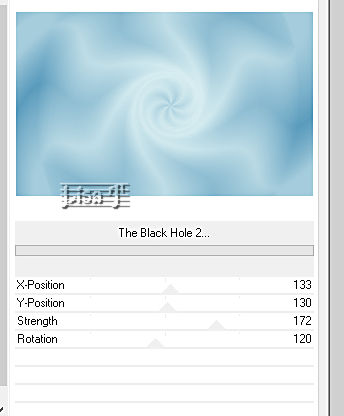
effects => edge effects => enhance more
effects => plugins => Unlimited 2 => Déformation
=> Sierpenski’s Mirror
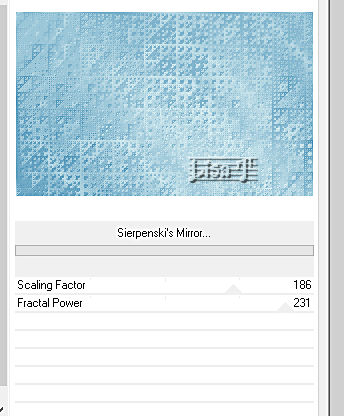
adjust => sharpness => sharpen more
3
layers => new raster layer
flood fill white
layers => new mask layer => from image
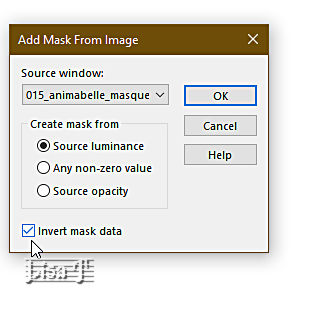
adjust => sharpness => unsharp mask
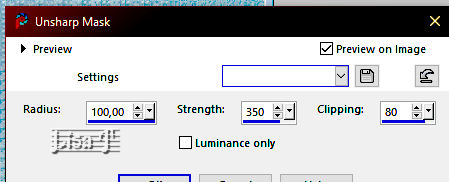
layers => merge => merge group
effects => 3D effects => drop shadow => 5 / 5
/ 40 / 8 / color 1
4
layers => new raster layer
flood fill white
layers => new mask layer => from image
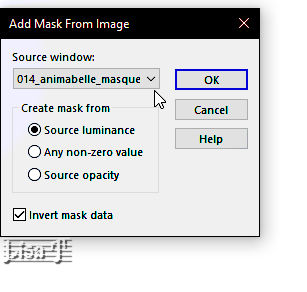
adjust => sharpness => unsharp mask
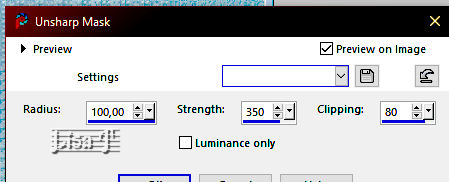
layers => merge => merge group
effects => User Defined Filter => Emboss 3
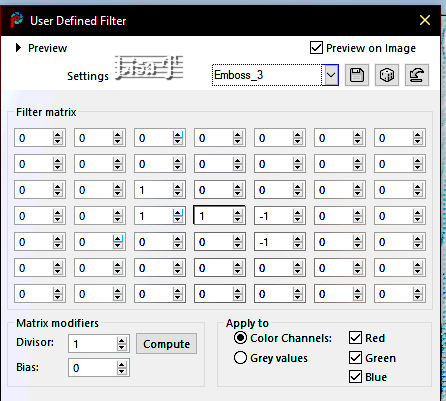
effects => 3D effects => drop shadow => -5 / -5
/ 40 / 8 / color 1
5
selections => select all
image => add borders => tick « symmetric » => 5
px white
layers => new raster layer
effects => 3D effects => cutout / color 1
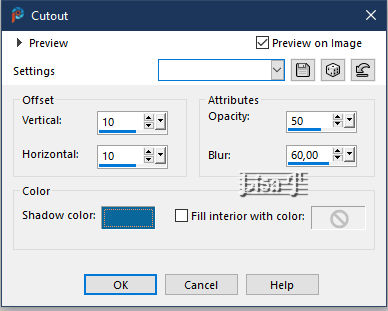
layers => duplicate
image => mirror => mirror horizontal
image => mirror => mirror vertical
6
selections => select all
image => add borders => tick « symmetric » => 50
px color 1
selections => invert
effects => plugins => Unlimited 2 => Déformation
=> Vortex
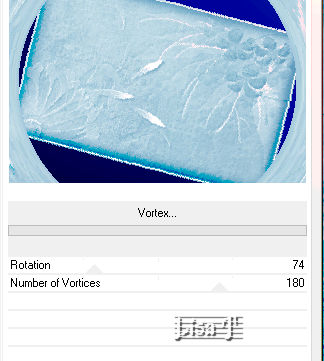
7
selections => load-save selection => from disk => selection
#1
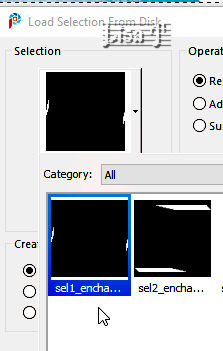
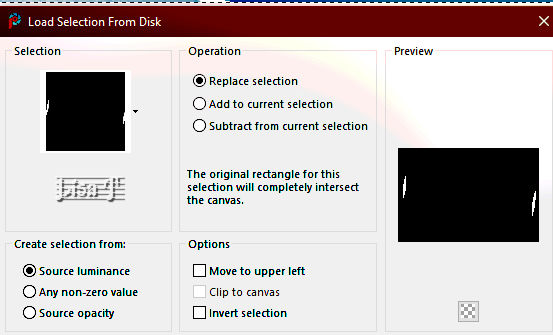
effects => texture effects => Weave / white
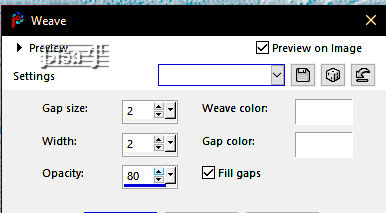
effects => 3D effects => Inner Bevel
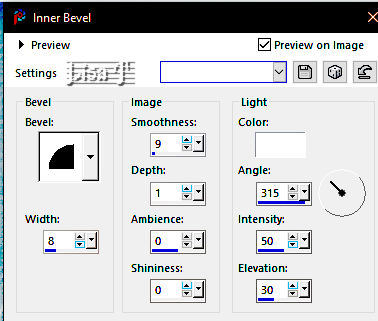
effects => distortion effects => Wave
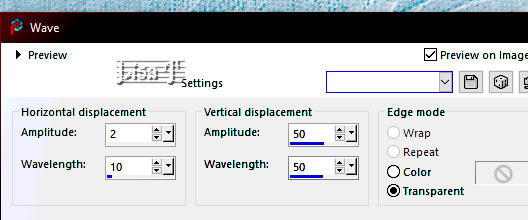
8
selections => load-save selection => from disk => selection
#2
effects => plugins => 2 Manekenai / MezzoForce-Ice
if you can’t apply this filter don’t worry,
you can skip this step,
this plugin doesn’t work anymore with the latest
versions of PSP
or copy and paste the result provided in the material into
the selection
(selection-enchantement-animabelle.pspimage)
(remember to colorize according to your colors)
here is Animabelle’s screenshot
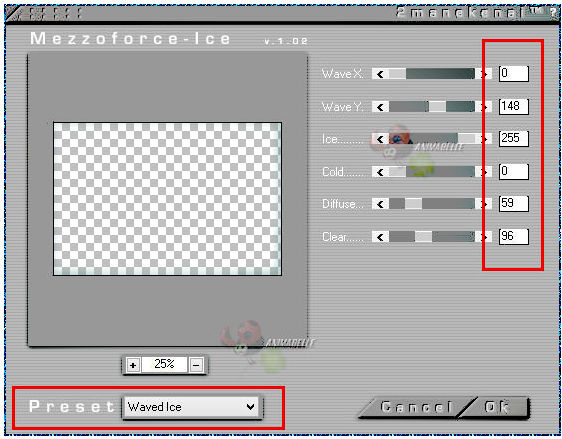
effects => User Defined Filter => Emboss 3
selections => promote selection to layer
effects => texture effects => Weave / white
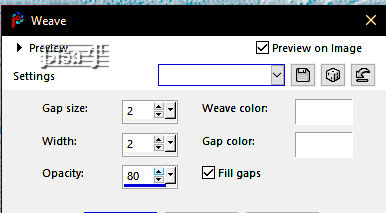
opacity of the layer : 45%
layers => merge => merge down
effects => 3D effects => Inner Bevel
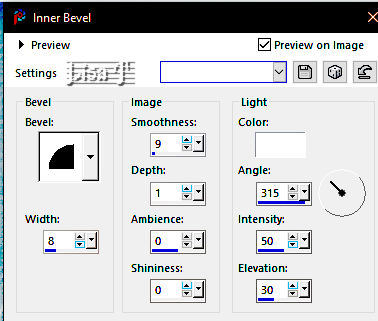
9
selections => select all
layers => new raster layer
effects => 3D effects => cutout / color 1
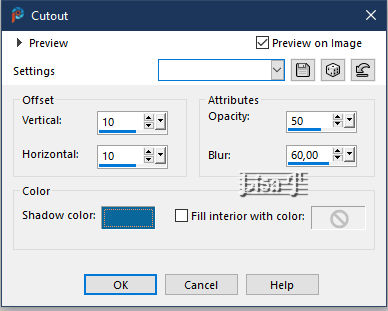
layers => duplicate
image => mirror => mirror horizontal
image => mirror => mirror vertical
selections => select none
10
copy / paste « deco_enchantement_animabelle.pspimage » as
new layer
don’t move it
effects => 3D effects => drop shadow => 9 / 9
/ 50 / 15 / color 3
11
copy / paste the Toons tubes as new layers
don’t forget to erase the watermarks
resize tube 73 to 70%
resize tube 74 to 80%
select the bird of tube 73 and promote selection to layer,
then place this bird above tube 74 to hide the straight
end of the branch (see final result)
place properly and use pick tool to rotate slightly counterclockwise
effects => 3D effects => drop shadow => 9 / 9
/ 50 / 15 / color 3
image => add borders => tick « symmetric » => 2
px white
12
apply your watermark or signature on a new layer
write your licence number if you used a licenced tube
layers => merge => merge all (flatten)
file => save your work as... type .jpeg optimized
   
Another version
with my tubes

 
Don't hesitate to write to me if you have any trouble
with this tutorial
If you create a tag (using other tubes than those provided)
with this tutorial
and wish it to be shown, send it to Animabelle !
It will be a real pleasure for her to add it to the gallery
at the end of the tutorial

 
back to the boards of Animabelle’s tutorials
20 tutorials on each board
board 11 => 
at the bottom of each board you will find the arrows
allowing you to navigate from one board to another

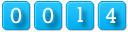
|