

You will find the original tutorial here :
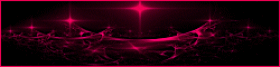
This tutorial is a personal creation.
Any resemblance with another one would be only pure
coincidence.
It is stricly forbidden to modify tubes, to change
their name or take off the matermarks,
To present them on your sites or blog,
To share them in groups,
to make a bank of images, or to use them on lucrative purposes.

Thank you to respect Animabelle’s work and the tubers
work.
Don’t hesitate to warn me if you have any trouble
with this translation,
and I’ll try to fix the problem as quickly as I can
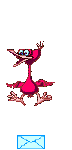
Animabelle worked with psp 12 and I worked with PSP2020
you can follow this tutorial with another version
of PSP, but the result might be slightly different

Supplies
tubes – Alpha layer (contains selections) – preset (double
click to install)

TIP 1 -> if
you don’t
want to install a font -->
open it in a software as « Nexus Font » (or
other font viewer software of you choice)
as long as both windows are opened (software and font),
your font will be available in your PSP
TIP 2 -> from PSPX4,
in the later versions of PSP the functions « Mirror » and « Flip » have
been replaced by -->
« Mirror »has become --> image => mirror => mirror
horizontal
« Flip » has become --> image => mirror => mirror
vertical

Plugins needed
Noise Filters
User Defined Filter
Tramage
Graphics Plus
Carolaine and Sensibility
Alien Skin Eye Candy 5 Impact
Thank you Renée Salon for sharing you plugins page


Use the pencil to mark your place
along the way
hold down left click to grab and move it
 |

duplicate all the tubes and work with the copies
to preserve originals
save your work often in case of problems with your psp
use the Dropper tool to pick up your colors into your tubes
and misted images
Animabelle chose these :
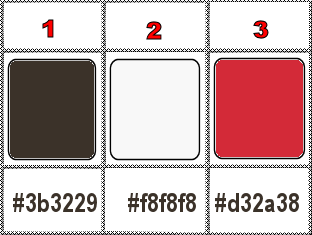
don’t hesitate to change blend modes and opacities
of the layers to match your personal colors and tubes
set FG to color 1 and BG to color 2 in materials palette
1
open the Alpha layer, duplicate and work with the copy
to preserve original
flood fill layer with the following linear gradient
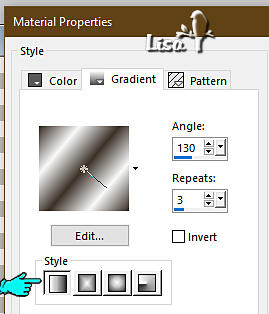
adjust => blur => gaussian blur => 15
layers => duplicate
image => mirror => mirror horizontal
opacity of the layer : 50%
layers => merge => merge down
effects => image effects => seamless tiling => default
settings
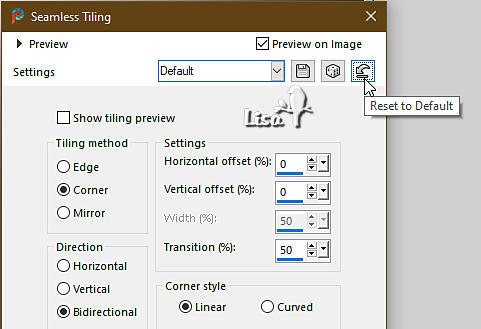
effects => plugins => Unlimited 2 => Noise Filters
=> Noisy Rotation
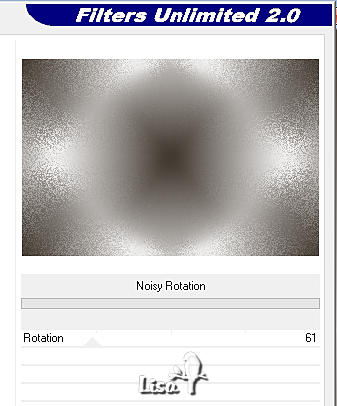
effects => plugins => User Defined Filter => Emboss
3
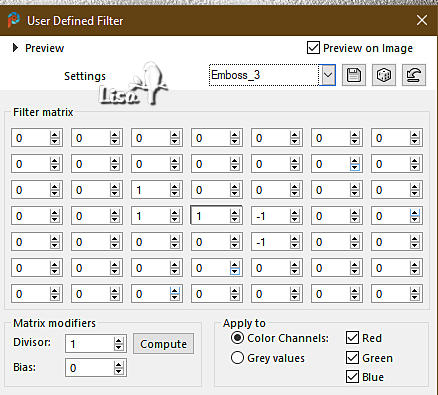
effects => plugins => Unlimited 2 => Tramages
=> Quilt
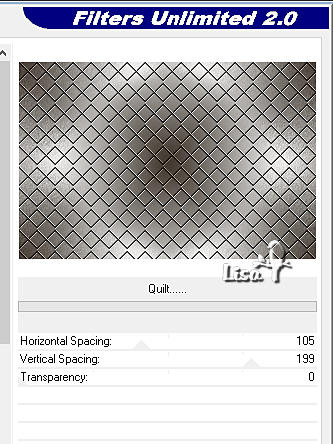
effects => distortion effects => Warp
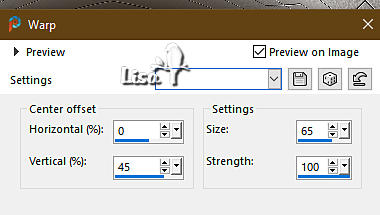
2
selections => load-save selection => from alpha channel
=> selection # 1
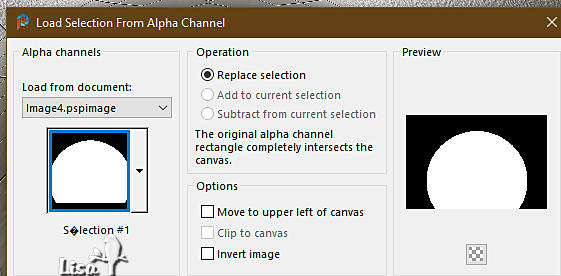
selections => modify = > feather / 5
edidt => cut
selections => select none
effects => 3D effects => drop shadow => 8 / -16
/ 70 / 15 / color 1
effects => 3D effects => drop shadow => -8 / 16
/ 70 / 15 / color 1
3
layers => new raster layer
layers => arrange => move down
flood fill with color 1
copy / paste the tube « tube danimage chateau
mist » as new layer
effects => image effects => offset => H : -10
/ V : -50 / tick « custom » and « transparent»
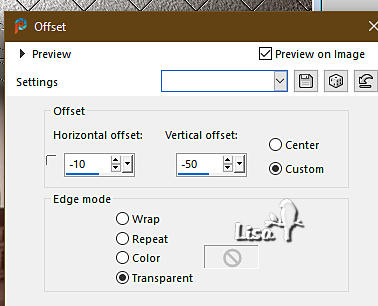
adjust => sharpness => sharpen
blend mode of the layer : Luminance (Legacy) (or other)
layers => merge => merge all (flatten)
4
selections => select all
effects => 3D effects => cutout / color 1
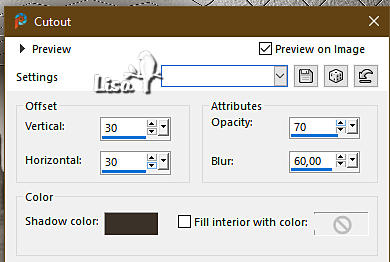
redo changing (30) by (-30)
selections => select none
5
image => add borders => UNtick « symmetric » => ...
/ color3
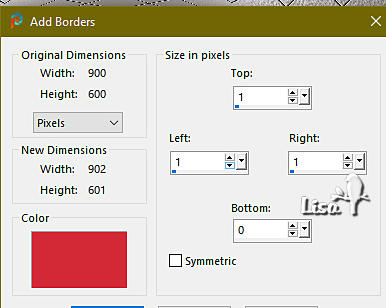
image => add borders => UNtick « symmetric » => ...
/ color1)
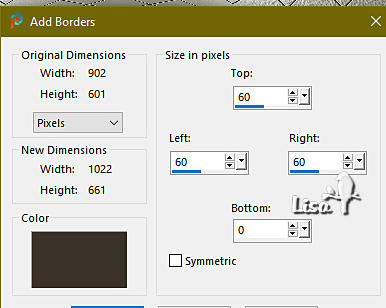
select the last border with the Magic Wand tool
flood fill selection with the linear gradient
effects => plugins => Graphics Plus => Cross
Shadow / default settings
selections => invert
effects => 3D effects => drop shadow => -25 /
25 / 70 / 50 / color 1
effects => 3D effects => drop shadow => 25 / -25
/ 70 / 50 / color 1
selections => select none
6
image => add borders => UNtick « symmetric » => ...
/ color3
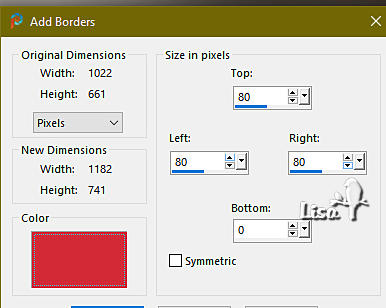
select the border with the Magic Wand tool
flood fill selection with the gradient / color 1 and 2
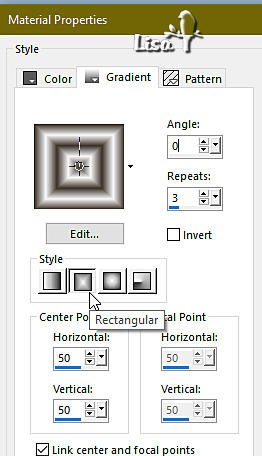
effects => plugins => Graphics Plus => Kaleidoscope
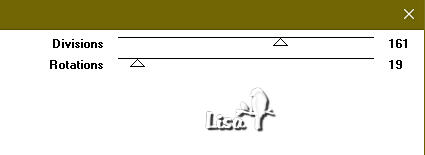
effects => plugins => Carolaine and Sensibility
=> CS-LDots
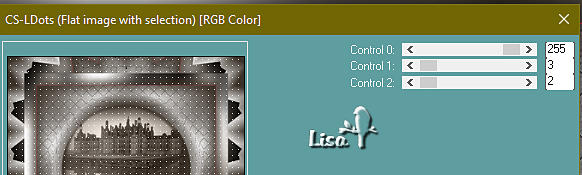
selections => invert
effects => 3D effects => drop shadow => -25 /
25 / 70 / 50 / color 1
effects => 3D effects => drop shadow => 25 / -25
/ 70 / 50 / color 1
selections => select none
7
copy / paste the tube « tube danimage mili » as
new layer
place as shown on final result
effects => plugins => Alien Skin Eye Candy 5 Impact
/ Perspective Shadow / preset « shadow_danimage »
8
copy / paste the tube « tube danimage livre magique
-2- » as new layer
place as shown on final result
blend mode of the layer : Luminance (Legacy) (or other)
adjust => sharpness => sharpen
9
highlight bottom layer
enable the Selection tool / rectangle
enlarge the tag to the maximum and select the red band
under the book
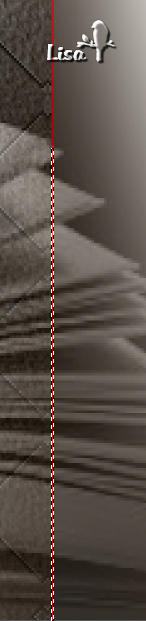
flood fill selection with color 1
selections => select none
10
image => add borders => tick « symmetric » => 2
px color 3
enable the text tool / color 3 as FG and BG

choose a police you like and write the title « Danimage »
change settings if necezssary, according to the police
you chose
Press the Ctrl key on your keyboard and drag the text down.

then pull down to rotate the text to the right
place properly
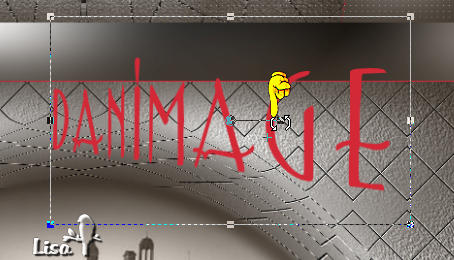
layers => convert to raster layer
effects => 3D effects => drop shadow => 1 / 1
/ 100 / 1 / black
effects => 3D effects => drop shadow => -15 /
15 / 50 / 15 / black
apply your watermark or signature on a new layer
write your licence number if you used a licenced tube
layers => merge => merge all (flatten)
file => save your work as... type .jpeg (answer yes
to the question)

Another version with tubes
created by LadyBird and my misted image


Don't hesitate to write to me if you have any trouble
with this tutorial
If you create a tag (using other tubes and colors than
those provided) with this tutorial
and wish it to be shown, send it to Animabelle !
It will be a real pleasure for her to add it to the gallery
at the end of the tutorial
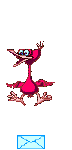

back to the boards of Animabelle’s tutorials
20 tutorials on each board
board 12 => 
at the bottom of each board you will find the arrows
allowing you to navigate from one board to another

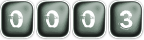
|