

You will find the original tutorial here :
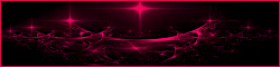
This tutorial is a personal creation.
Any resemblance with another one would be only pure coincidence.
It is stricly forbidden to modify tubes, to change their name or take off the matermarks,
To present them on your sites or blog,
To share them in groups,
to make a bank of images, or to use them on lucrative purposes.

Thank you to respect Animabelle’s work and the tubers work.
Don’t hesitate to warn me if you have any trouble with this translation,
and I’ll try to fix the problem as quickly as I can

Animabelle worked with PSP2020 and I worked with PSP2020 Ultimate
you can follow this tutorial with another version of PSP, but the result might be slightly different

Supplies
Masks – tubes - preset

TIP 1 -> if you don’t want to install a font -->
open it in a software as « Nexus Font » (or other font viewer software of you choice)
as long as both windows are opened (software and font), your font will be available in your PSP
TIP 2 -> from PSPX4, in the later versions of PSP the functions « Mirror » and « Flip » have been replaced by -->
« Mirror »has become --> image => mirror => mirror horizontal
« Flip » has become --> image => mirror => mirror vertical

Plugins needed
I.C.NET Filters Unlimited 2.0
AAA Filters
Flaming Pear
Alien Skin Eye Candy 5: Impact
Thank you Renée Salon for sharing your plugins page

 
Use the pencil to mark your place
along the way
hold down left click to grab and move it
 |
 
1
duplicate all the tubes and work with the copies to preserve originals
save your work often in case of problems with your psp
2
use the Dropper tool to pick up your colors into your tubes and misted images
Animabelle chose these :
color 1 => #ffffff (white)
color 2 => #4e566b
color 3 => #9eb0e2
color 4 => #aeadb7
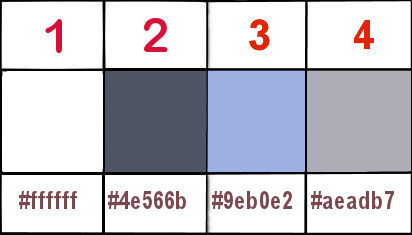
don’t hesitate to change blend modes and opacities of the layers to match your personal colors and tubes
3
double click on the preset to install
open the masks and minimize to tray

open a new image => transparent => 800 * 450 px
flood fill layer with the following radial gradient / colors 1 and 2
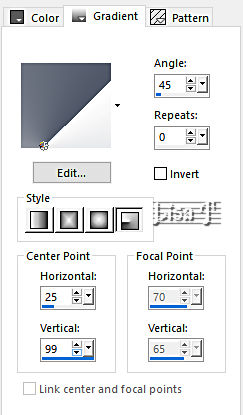
effects => image effects => seamless tiling => default settings
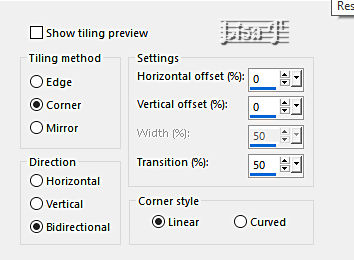
effects => plugins => Unlimited 2 => &<Bkg Designer sf10 III> => SE Shiver => default settings
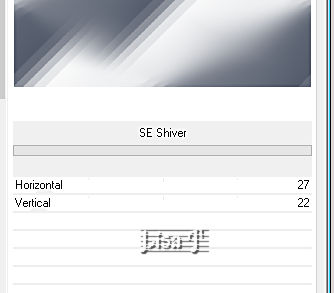
4
layers => new raster layer
selections => select all
copy / paste « nena-landscape-5055 » into selection
selections => select none
adjust => blur => radial blur
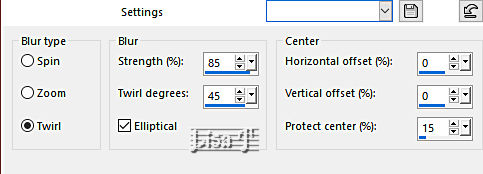
effects => image effects => seamless tiling => default settings
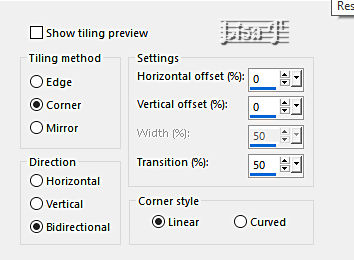
5
effects => plugins => Unlimited 2 => Filter Factory Gallery V / Picture Chopper => default settings
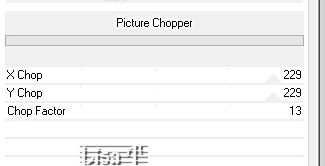
adjust => sharpness => sharpen more
blend mode of the layer : Multiply
6
layers => new raster layer
flood fill layer with color 3
layers => new mask layer => from image
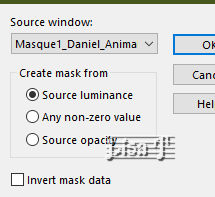
layers => merge => merge group
blend mode of the layer : Dodge
7
layers => new raster layer
flood fill layer with color 4
layers => new mask layer => from image
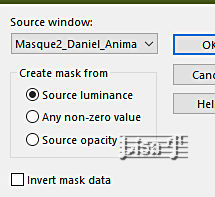
layers => merge => merge group
blend mode of the layer : Screen
effects => 3D effects => drop shadow => 4 / 4 / 100 / 10 / black
effects => texture effects => blinds / white
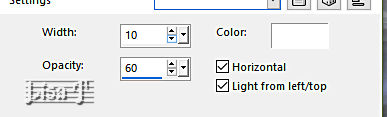
layers => merge => merge all (flatten)
effects => plugins => AAA Filters / Custom / Landscape
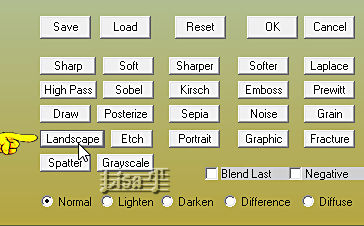
8
layers => new raster layer
selections => select all
copy / paste « Image1_Daniel_Animabelle » into selection
blend mode of the layer : Hard Light / opacity : 50%
selections => select none
adjust => sharpness => sharpen more
9
copy / paste « nena-landscape-5055 » into selection
image => resize => untick « resize all layers » => 60%
enable the Pick tool with the following settings, to move the layer acurately => position X : 316 / position Y : 1
hit the « M » key of your keyboard to disable the tool
adjust => sharpness => sharpen
effects => plugins => Flaming Pear => Flood
click on the button shown with the yellow hand and find the preset provided
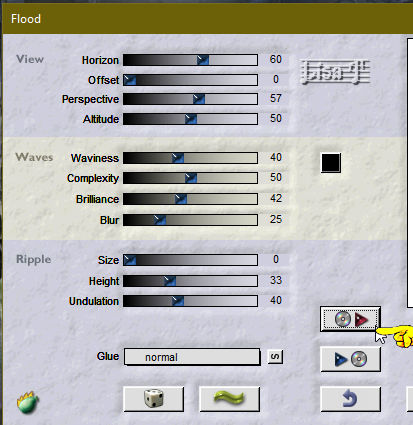
change the settings if necessary to match your personal misted image
layers => merge => merge all (flatten)
10
window => duplicate / set this copy aside for a later use
11
image => add borders => tick « symmetric » => 2 px black
image => add borders => tick « symmetric » => 20 px white or color 1
image => add borders => tick « symmetric » => 1 px color 2
selections => select all
image => add borders => tick « symmetric » => 30 px white or color 1
effects => 3D effects => drop shadow => 4 / 4 / 60 / 30 / black
selections => select none
image => add borders => tick « symmetric » => 1 px color 2
12
selections => select all
image => add borders => tick « symmetric » => 60 px white or color 1
selections => invert
layers => new raster layer
open the image set aside in step 10
effects => image effects => seamless tiling => default settings
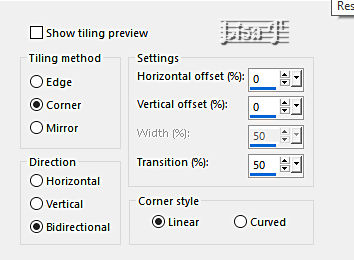
edit / copy
back to your main work
edit => paste into selection
13
layers => new mask layer => from image
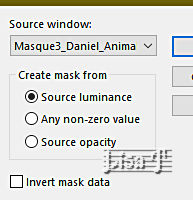
layers => merge => merge group
opacity of the layer : 50%
adjust => sharpness => sharpen more
layers => merge => merge visible
selections => invert
effects => 3D effects => drop shadow => 0 / 0 / 65 / 40 / black
selections => select none
14
copy / paste «nena-men-5073 » as new layer
image => resize => untick « resize all layers » => 80%
adjust => sharpness => sharpen
place as shown on final result
effects => plugins => Alien Skin Eye Candy 5 Impact / Perspective Shadow / Drop Shadow, Blurry
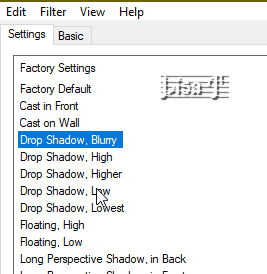
16
copy / paste « Finition_Daniel_Animabelle » as new layer
image => add borders => tick « symmetric » => 1 px color 2
layers => merge => merge all (flatten)
image => resize => tick « resize all layers » => 900 px width if you want to send it to Animabelle
17
apply your watermark or signature
write your licence number if you used a licenced tube
layers => merge => merge all (flatten)
save your work as... type .jpeg optimized
 
Another version with my tube and my misted image


Don't hesitate to write to me if you have any trouble with this tutorial
If you create a tag (using other tubes than those provided) with this tutorial
and wish it to be shown, send it to Animabelle !
It will be a real pleasure for her to add it to the gallery at the end of the tutorial


back to the boards of Animabelle’s tutorials (20 tutorials/page=
board 1 board 2 board 2 board 3 board 3 board 4 board 4 board 5 board 5
board 6 board 7 board 7 board 8 board 8
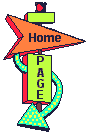
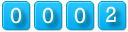
|