

You will find the original tutorial here :
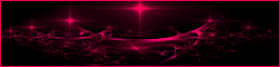
This tutorial is a personal creation.
Any resemblance with another one would be only pure coincidence.
It is stricly forbidden to modify tubes, to change their name or take off the matermarks,
To present them on your sites or blog,
To share them in groups,
to make a bank of images, or to use them on lucrative purposes.

Thank you to respect Animabelle’s work and the tubers work.
Don’t hesitate to warn me if you have any trouble with this translation,
and I’ll try to fix the problem as quickly as I can

Animabelle worked with PSP2019 and I worked with PSP2020 Ultimate
you can follow this tutorial with another version of PSP, but the result might be slightly different

Supplies
Selections – brushtip – preset – tubes – Font - mask
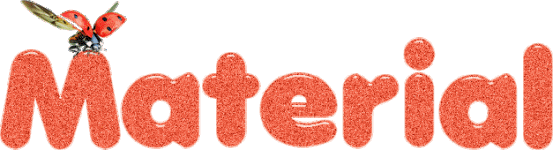
main tubes are no longer provided
TIP 1 -> if you don’t want to install a font -->
open it in a software as « Nexus Font » (or other font viewer software of you choice)
as long as both windows are opened (software and font), your font will be available in your PSP
TIP 2 -> from PSPX4, in the later versions of PSP the functions « Mirror » and « Flip » have been replaced by -->
« Mirror »has become --> image => mirror => mirror horizontal
« Flip » has become --> image => mirror => mirror vertical

Plugins needed
I.C.NET Software - Filters Unlimited 2.0
Filter Factory Gallery S
Filters Factory Gallery A
Mirror rave
AP [Lines]
AAA Frame
Toadies
Alien Skin Eye Candy 5: Impact
It@lian Editors Effect
Thank you Renée Salon for sharing your plugins page


Use the pencil to mark your place
along the way
hold down left click to grab and move it
 |

1
duplicate tubes and work with the copies to preserve originals
save your work often in case of problems with your psp
2
use the Dropper tool to pick up your colors into your tubes and misted images
Animabelle chose these :
color 1 => #2b2b18
color 2 => #adb4c3
color 3 => #c15b89
color 4 => #39552d
color 5 => #ffffff (white)
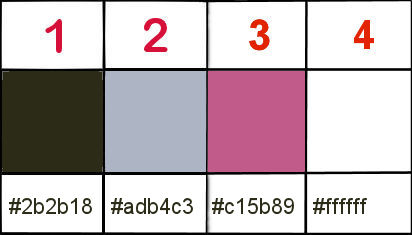
don’t hesitate to change blend modes and opacities of the layers to match your personal colors and tubes
3
place the selections into the folder « selections » of Corel PSP general folder
import the brushtip
place the Script into the folder « Presets » of PSP general folder
minimize mask to tray
4
Find an image with one or many ladybirds
Window => duplicate TWICE
Close the original, activate one of the copies, minimize the other one
image => rotate Left
edit => copy
close the image, you won’t need it anymore
open a new transparent image 800 * 500 px
selections => select all
edit => paste into selection
selections => select none
effects => reflection effects => rotating Mirror
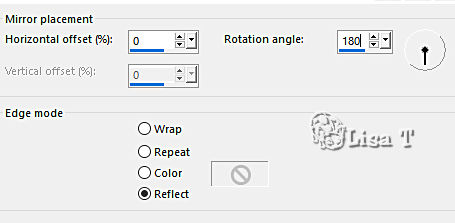
adjust => blur => gaussian blur / 30
5
layers => duplicate
effects => plugins => Unlimited 2 => Filter Factory Gallery S => Ray Dream 2
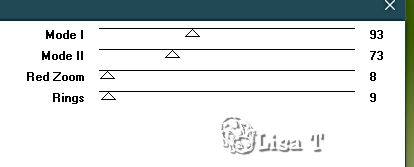
blend mode of the layer : Luminance (Legacy) / opacity : 20%
effects => image effects => seamless tiling => Side by Side
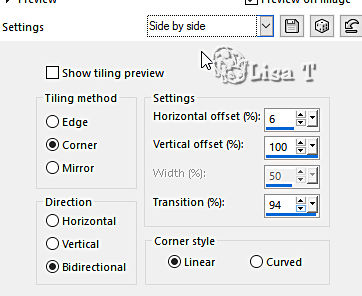
effects => image effects => seamless tiling => default settings
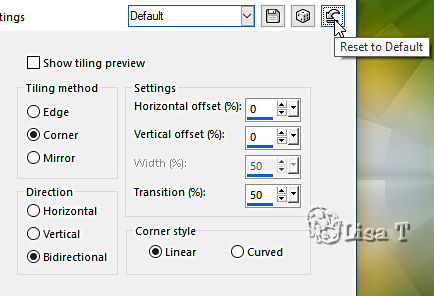
layers => merge => merge visible
adjust => sharpness => sharpen
6
layers => duplicate
effects => plugins => Unlimited 2 => Filter Factory Gallery A => Infinity
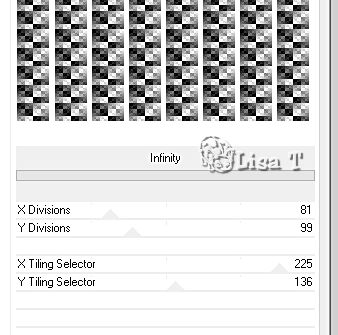
blend mode of the layer : Soft Light / opacity : 15%
effects => plugins => Mirror Rave => Quadrant Flip
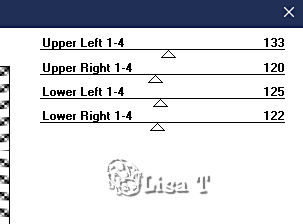
effects => plugins => AP Lines => Lines Silverlining
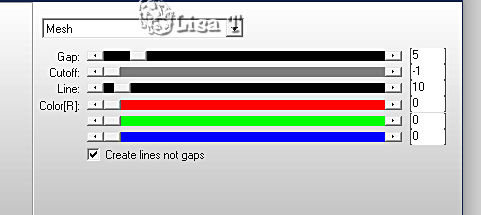
layers => merge => merge visible
7
layers => duplicate
image => mirror => mirror horizontal
layers => new mask layer => from image
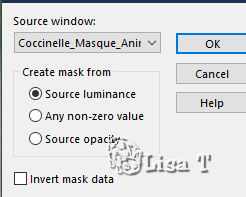
layers => merge => merge group
blend mode of the layer : Dodge
adjust => sharpness => sharpen
effects => plugins => AP Lines => Lines Silverlining
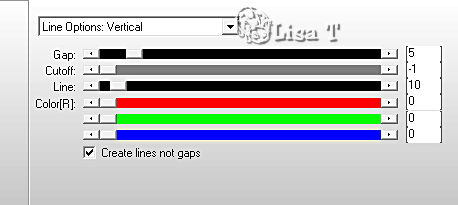
8
Open the second copy or your image
edit => copy
back to your main work
selections => load-save selection => from disk => selection # 1
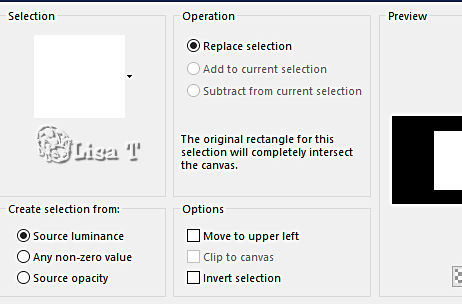
edit => paste as new layer
resize image if necessary
adjust => sharpness => sharpen
place image in the middle of the selection, it must overflow from the selection
selections => invert
hit the DELETE key of your keyboard
selections => invert
effects => plugins => AAA Frames => Foto Frame
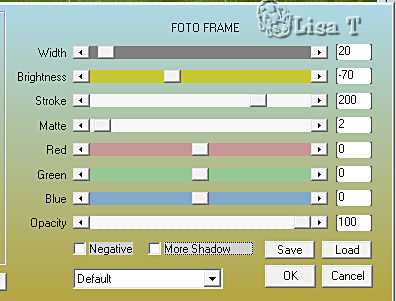
selections => select none
9
layers => duplicate
highlight layer below (original)
adjust => blur => gaussian blur / 30
blend mode of the layer : Multiply
layers => duplicate
layers => merge => merge visible
10
selections => load-save selection => from disk => selection # 2
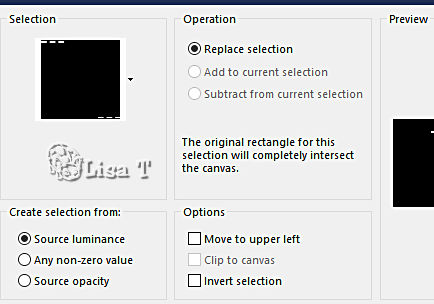
selections => promote selection to layer
layers => new raster layer
flood fill selection with color 1
selections => modify => contract => 1 px
hit the DELETE key of your keyboard
highlight layer below
effects => plugins => Alien Skin Eye Candy 5 Impact / Glass
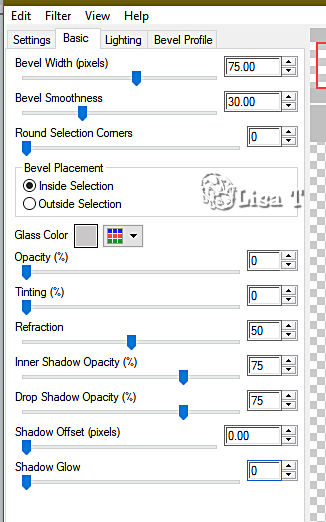
selections => select none
highlight top layer
layers => merge => merge down
effects => 3D effects => drop shadow => 5 / 5 / 55 / 15 / black
11
layers => new raster layer
set Black as FG color into the materials palette
enable the Brush tool => find the brushtip provided > size 200 px
applyon the left, then on the right, Place them in front of each other

12
layers => duplicate
image => mirror => mirror vertical
enable the Pick tool and find the preset provided
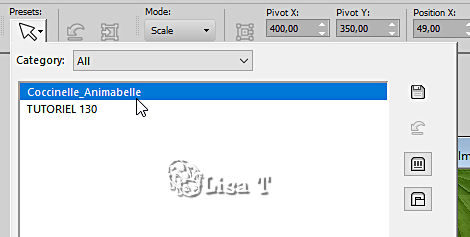
your tag looks like this
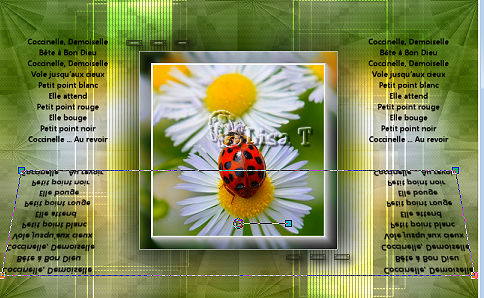
blend mode of the layer : Soft Light / opacity : 60%
13
image => add borders => tick « symmetric » => 1 px color 1
selections => select all
image => add borders => tick « symmetric » => 20 px color 4 (white)
effects => plugins => Alien Skin Eye Candy 5 Impact / Perspective Shadow
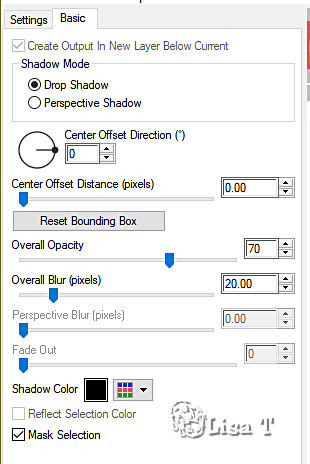
selections => select none
14
image => add borders => tick « symmetric » => 1 px color 2
image => add borders => tick « symmetric » => 5 px white
image => add borders => tick « symmetric » => 1 px color 3
selections => select all
image => add borders => tick « symmetric » => 45 px white
selections => invert
effects = > plugins => It@lian Editors Effects / Effeto Fantasma / 27 / 27
adjust => sharpness => sharpen more
selections => invert
effects => plugins => Alien Skin Eye Candy 5 Impact / Perspective Shadow ( same settings as previously )
selections => select none
15
copy / paste « Deco1_Coccinelle » as new layer
effects => 3D effects => drop shadow => 5 / 5 / 45 / 10 / black
copy / paste as new layer a ladybird tube of your choice and place as you like
effects => plugins => Alien Skin Eye Candy 5 Impact / Perspective Shadow ( same settings as previously )
16
Enable the Text tool, font provided, size => 26 px / set black as BG & FG color into the materials palette
Write your text
layers => convert to raster layer
place top right of the tag (see final result)
effects => 3D effects => drop shadow => 10 / 10 / 55 / 15 / black
17
image => add borders => tick « symmetric » => 1 px color 1
apply your watermark or signature on a new layer
write your licence number if you used a licensed tube
layers => merge => merge all (flatten)
file => save your work as... type .jpeg

Another version with my tube


Don't hesitate to write to me if you have any trouble with this tutorial
If you create a tag (using other tubes than those provided) with this tutorial
and wish it to be shown, send it to Animabelle !
It will be a real pleasure for her to add it to the gallery at the end of the tutorial


back to the boards of Animabelle’s tutorials
board 1 board 2 board 2 board 3 board 3 board 4 board 4 board 5 board 5
board 6 board board

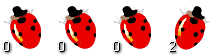
|