Crazy Ride

You will find the original tutorial here :


This tutorial is a personal creation.
Any resemblance with another one would be only pure coincidence.
It is stricly forbidden to modify tubes, to change their name or take off the matermarks,
To present them on your sites or blog,
To share them in groups,
to make a bank of images, or to use them on lucrative purposes.

Thank you to respect Animabelle’s work and the tubers’ work.
Don’t hesitate to warn her if you have any trouble with this tutorial.


Material
Animabelle uses her own tubes, not provided with the material to prevent the theft of her work
1 misted tube (not provided)
1 flower tube (not provided)
1 brush tip
1 mask by Gertje

Animabelle’s important note
Tubers have been warned that disrespectful and dishonest bloggers come steeling our tubes
they grab them into the folders of material we use to provide for our tutorials.
These people rename and convert the tubes to png type,
and then they offer them for download in their blogs, pretending they have done the work.

To protect my work, I am therefore forced to no longer provide my tubes with the material.
Honest people will understand my way of doing, I hope.
I thank them for their understanding.
Very important Tip:
never take your tubes on these blogs, because most of the time all of these tubes are stolen tubes.
Always make sure that the tubes you take have been signed by their authors.
Thank you.
|
Filters used
Toadies
Graphic Plus
User defined filter
Mura's Seamless
Mura's Meister
Unlimited 2 / &<Bkg Kaleidoscope>
Filter Factory Gallery A
AP [Lines] Silverlining
“Renée Graphisme” filters, with her kind permission


translator’s note : I use PSP17, but this tutorial can be realized with another version.
I translate exactly the indications of Animabelle.
Important
Open all images in PSP, duplicate them and close the originals.
Never work with original images.
import the brush tip : file/import/custom brush, give it a name
open the mask and minimze it to tray

Colors used

color 1 -->#405a59
color 2 -->#d1dfde
Don't hesitate to change the colors and the blend mode of the layers, and the shadows,
according to your tubes and images.

use the pencil to follow the steps
left click to grab it


Execution
Step 1
in the materials palette, prepare your own colors
color 1 (dark color as foreground, light color as background)
Animabelle gave you her choice to help you
open a new transparent raster layer 800 ** 500 pixels
flood fill with a gradient

adjust/blur/gaussian blur/15
Step 2
selections/select all
copy/paste into selection a misted tube of your choice
selections/select none
effects/image effects/seamless tiling/default settings
effects/plugins/Toadies/Blur’em!

Step 3
layers/new raster layer
flood fill with color 1
effects/plugins/Graphic Plus/Cross Shadow/default settings

layers/new mask layer/from image

effects/User defined filter/Emboss 3

layers/merge/merge group
effects/3D effects/drop shadow/ 1 / 1 / 100 / 0 / color 1
Step 4
activate the selection tool/rectangle/custom selection

with the following settings

copy/paste as new layer the misted tube (horses, or other...)
image/resize. The image must fit within with the selected frame
move it if necessary

adjust/sharpness/sharpen
layers/duplicate
layers/merge/merge down
selections/invert
DELETE (hit the delete ey of your keyboard)
selecitons/invert
layers/arrange/move down
Step 5
activate the top layer
layers/new raster layer
effects/3D effects/cutout (color #2b3e3e)

selections/select none
layers/duplicate
image/mirror/mirror horizontal – image/mirror/mirror vertical
Step 6
layers/new raster layer
in the materials palette, set color 1 as foreground color
activate the paint brush tool and find the brush tip provided with the following settings

with the left click of your mouse, apply the brush tip top left

Step 7
effects/plugins/Graphic Plus/Cross Shadow/default settings

effects/plugins/Mura’s Seamless/Emboss at Alpha/default settings

Step 8
effects/plugins/Mura’s Meister/Copies
if necessary, move it exactly on the green line of the frame

effects/3D effects/drop shadow/ -5 / 5 / 40 / 15 / black
Step 9
layers/duplicate
move it down (see final result)
with the selection tool/rectangle, select the 2 bottom brush tips (left and right)

edit/cut or DELETE
selections/select none
set the bottom line of the horseshoes relative to the top line
Step 10
image/add borders/1 pixel color 1
selections/select all
image/add borders/65 pixels/color 1
selections/invert
effects/pluginsUnlimited 2/&<Bkg Kaleidoscope>/Kaleidoscope Persian/default settings

Step 11
effects/plugins/Toadies/Blast’n Blur

Step 12
layers/new raster layer
flood fill with color 2
effects/plugins/Filter Factory Gallery A/Spotlight...

set the opacity of the layer to 70%
Step 13
effects/pluginsAP [Lines]Silverlining

layers/merge/merge down
selections/invert
effects/3D effects/drop shadow/ 20 / 20 / 100 / 60 / black
drop shadow again changing (20) by (-20)
Step 14
selections/select all
image/add borders --> 10 pixels color 1
selections/invert
effects/plugins/Graphic Plus/Cross Shadow/default settings

selections/select none
Step 15
copy/paste as new layer the flower tube (or other) of your choice
resize if necessary, and place it bottom left
effects/3D effects/drop shadow/ -4 / 20 / 40 / 30 / black
apply your signature and save as... type JPEG, resize if you like.

Don't hesitate to write to Animabelle if you have any trouble with her tutorial
To be informed about her new tutorials, join her NewsLetter

If you created a tag with her tutorial and wish it to be shown,
send it to Animabelle !
It will be her pleasure to add it to the gallery at the end of the tutorial

Back to the board of Animabelle's tutorials

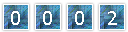
|