

You will find the original tutorial here :
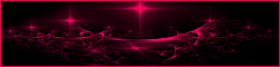
This tutorial is a personal creation.
Any resemblance with another one would be only pure coincidence.
It is stricly forbidden to modify tubes, to change their name or take off the matermarks,
To present them on your sites or blog,
To share them in groups,
to make a bank of images, or to use them on lucrative purposes.

Thank you to respect Animabelle’s work and the tubers work.
Don’t hesitate to warn me if you have any trouble with this translation,
and I’ll try to fix the problem as quickly as I can
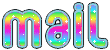
Animabelle worked with PSP2020 and I worked with PSP2020 Ultimate
you can follow this tutorial with another version of PSP, but the result might be slightly different

Supplies
Mask – tubes and image - font
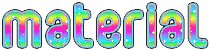
main tubes are no longer provided
TIP 1 -> if you don’t want to install a font -->
open it in a software as « Nexus Font » (or other font viewer software of you choice)
as long as both windows are opened (software and font), your font will be available in your PSP
TIP 2 -> from PSPX4, in the later versions of PSP the functions « Mirror » and « Flip » have been replaced by -->
« Mirror »has become --> image => mirror => mirror horizontal
« Flip » has become --> image => mirror => mirror vertical

Plugins needed
Mehdi
Filters Unlimited 2.0
Graphics Plus
AAA Frames
Alien Skin Eye Candy 5 : Impact
Thank you Renée Salon for sharing your plugins page

 
Use the pencil to mark your place
along the way
hold down left click to grab and move it
 |
 
1
duplicate all the tubes and work with the copies to preserve originals
save your work often in case of problems with your psp
2
use the Dropper tool to pick up your colors into your tubes and misted images
Animabelle chose these :
color 1 => #d9c6c8
color 2 => #82a4a2
color 3 => #ffffff
color 4 => #dc5968
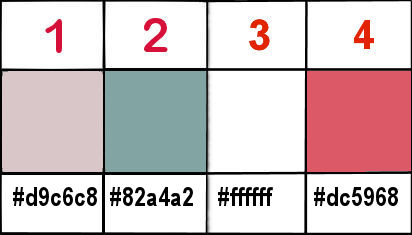
don’t hesitate to change blend modes and opacities of the layers to match your personal colors and tubes
3
open the mask and minimize to tray
if you change colors and tubes, please use pictures and tubes with soft and tender colors
**********
open a new image => transparent => 873 * 500 px
selections => select all
copy / paste « Image_Base_Coraline_Animabelle » into selection
selections => select none
adjust => sharpness => high pass sharpen
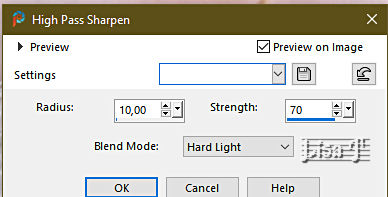
4
effects => image effects => seamless tiling => default settings
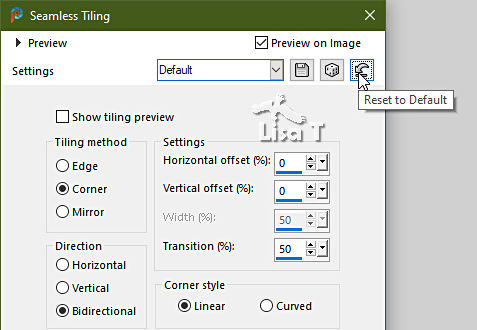
effects => plugins => Mehdi => Sorting Tiles
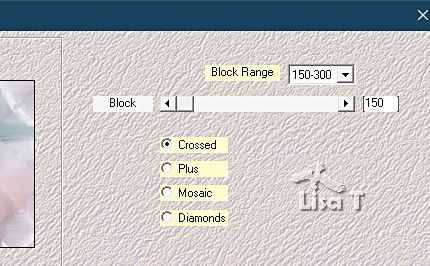
5
effects => plugins => Unlimited 2 => Neology / Refractor => default settings
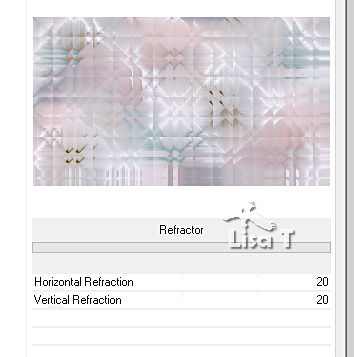
apply the effect once / same settings
effects => plugins => Unlimited 2 => Tile & Mirror => Quadrant Mirror
effects => edge effects => enhance
6
c
flood fill white
layers => new mask layer => from image
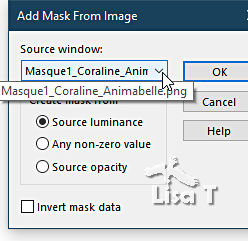
layers => merge => merge group
effects => 3D effects => drop shadow => 1 / 1 / 70 / 5 / black
7
layers => new raster layer
enable the Selection tool / custom selection

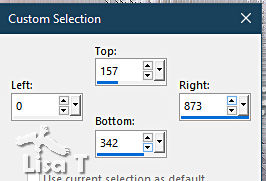
flood fill selection white
selections => modify => contract => 2 px
hit the DELETE key of your keyboard
copy / paste « Image_Base_Coraline_Animabelle » into selection
adjust => sharpness => sharpen
selections => invert
effects => 3D effects => drop shadow => 0 / 0 / 40 / 25 / black
selections => select none
layers => merge => merge visible
8
image => canvas size
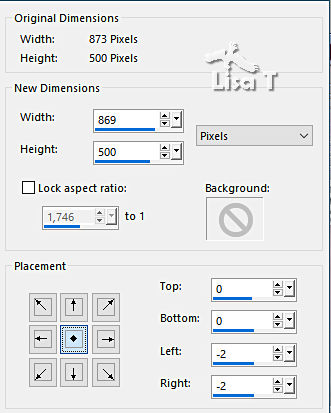
layers => new raster layer
selections => select all
effects => 3D effects => cutout / black
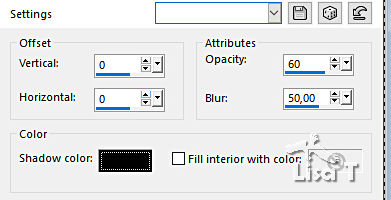
9
keep selection active
image => add borders => tick « symmetric » => 5 px color 2
selections => invert
effects => 3D effects => inner bevel
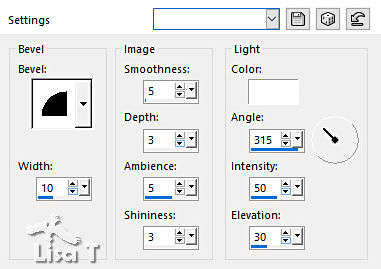
10
selections => select all
image => add borders => tick « symmetric » => 15 px color 1
selections => invert
effects => plugins => Graphic Plus => Cross Shadow
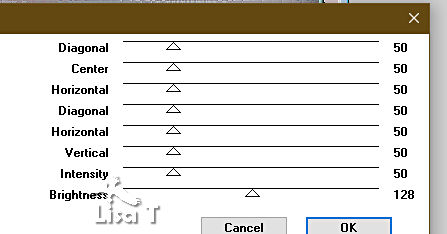
11
selections => select all
image => add borders => tick « symmetric » => 5 px color 2
selections => invert
effects => 3D effects => inner bevel ( same settings as previously )
12
selections => select all
image => add borders => tick « symmetric » => 50 px white
selections => invert
copy / paste « Image_Base_Coraline_Animabelle » into selection
effects => plugins => Alf’s Power Toys => Mirror-It... => default settings
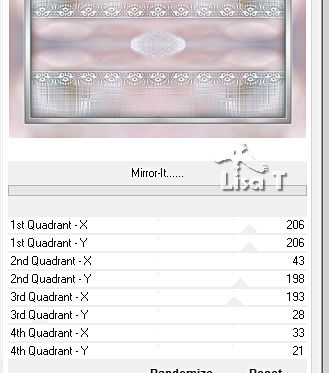
13
effects => plugins => AAA Frames => Texture Frame
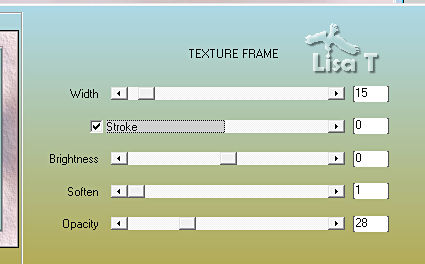
selections => invert
effects => 3D effects => drop shadow => 0 / 0 / 80 / 45 / black
selections => select none
14
copy / paste « 184_Femmes_Page7_Animabelle » as new layer
don’t forget to erase the watermark
image => resize => untick « resize all layers » => 40%
adjust => sharpness => sharpen
drop an inconspicuous shadow
15
effects => plugins => Alien Skin Eye Candy 5 Impact / Perspective Shadow
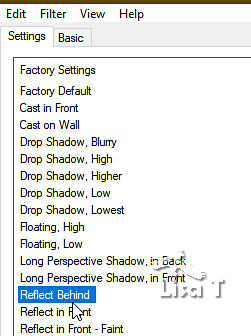
layers => merge => merge all (flatten)
16
selections => select all
selections => modify => contract => 5 px
selections => invert
effects => 3D effects => inner bevel ( same settings as previously )
selections => select none
17
enable the Text tool
import the font provided
write « Coraline » (or another text of your choice) with the color you like
drop an inconspicuous shadow
layers => merge => merge all (flatten)
image => resize => tick « resize all layers » => 900 px width
18
layers => new raster layer
apply your watermark or signature
write your licence number if you used a licenced tube
layers => merge => merge all (flatten)
save your work as... type .jpeg optimized
 
Another version with my tube and a personal background image


Don't hesitate to write to me if you have any trouble with this tutorial
If you create a tag (using other tubes than those provided) with this tutorial
and wish it to be shown, send it to Animabelle !
It will be a real pleasure for her to add it to the gallery at the end of the tutorial
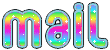

back to the boards of Animabelle’s tutorials (20 tutorials/page)
board 1 board 2 board 2 board 3 board 3 board 4 board 4 board 5 board 5
board  6 board 7 6 board 7 board 8 board 8

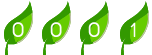
|