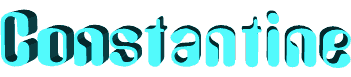

You will find the original tutorial here
:
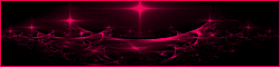
This tutorial is a personal creation.
Any resemblance with another one would be only pure coincidence.
It is stricly forbidden to modify tubes, to change their
name or take off the matermarks,
To present them on your sites or blog,
To share them in groups,
to make a bank of images, or to use them on lucrative purposes.

Thank you to respect Animabelle’s work and the tubers
work.
Don’t hesitate to warn me if you have any trouble
with this translation,
and I’ll try to fix the problem as quickly as I can
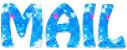
Animabelle works with PSPX9 and I work with PSP 2019
you can follow this tutorial with another version of PSP,
but the result might be slightly different

Material
masks - tubes - preset Glass

open the masks and minimize to tray
TIP 1 -> if you don’t
want to install a font -->
open it in a software as « Nexus Font » (or
other font viewer software of you choice)
as long as both windows are opened (software and font),
your font will be available in your PSP
TIP 2 -> from PSPX4,
in the later versions of PSP the functions « Mirror » and « Flip » have
been replaced by -->
« Mirror »has become --> image => mirror => mirror
horizontal
« Flip » has become --> image => mirror => mirror
vertical

Filters (plugins) used
Simple
Filters Unlimited 2.0
Toadies
[AFS IMPORT]
Alien Skin Eye Candy 5 : Impact


Use the pencil to mark your place
along the way
hold down left click to grab and move it
 |

Realization
1
duplicate all the tubes and work with the copies to preserve
originals
save your work often in case of problems with your psp
2
use the Dropper tool to pick up your colors into your tubes
and misted images
Animabelle chose these :
color 1 => #
color 2 => #
color 3 => #
color 4 => #
don’t hesitate to change blend modes and opacities
of the layers to match your personal colors and tubes
3
double click on the preset to install
open a new transparent image 800 * 500 px
flood fill with the following radial gradient (colors 1
and 2)
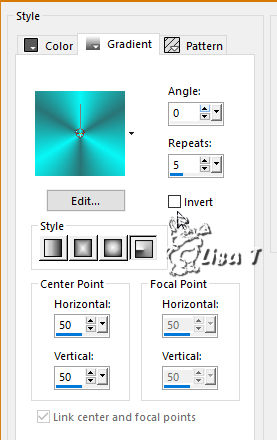
adjust => blur => gaussian blur / 30
4
effects => plugins => Simple => Diamonds
apply this effect once more
effects => plugins => Unlimited 2 => &<Bkg
Kaleidoscope> / 4QFlip UppeL
effects => geometric effects => Spherize => -100
/ tick « Ellipse »
5
effects => plugins => Toadies / What Are You ?...
=> defaulty settings (20 / 20)
effects => plugins => Toadies /Weaver => default
settings (59 / 48 / 222)
effects => image effects => seamless tiling (default
settings)
effects => edge effects => enhance more
6
layers => new raster layer
flood fill with color 2
layers => new mask layer => from image
apply mask « Narah_Mask_1213 » / untick « invert
mask data »
layers => merge => merge group
adjust => sharpness => sharpen more
7
layers => new raster layer
flood fill with color 1
layers => new mask layer => from image
apply mask « 182_Masque_Animabelle_page4 » /
untick « invert mask data »
layers => merge => merge group
adjust => sharpness => sharpen more
8
edit => copy special => copy merged
edit => paste as new layer
effects => plugins => Mura’s Meister => Perspective
Tiling => 80 / 0 / 0 / 15 / 0 / 0 / 100 / 255
effects => 3D effects => drop shadow => -8
/ 0 / 40 / 20 / color 2
9
highlight bottom layer ( Raster 1)
selections => select all
selections => modify => contract => 25 px
selections => invert
selections => promote selection to layer
effects => plugins => [AFS IMPORT] / sqborder2 /
default settings
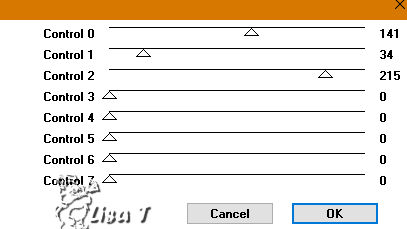
effects => 3D effects => drop shadow => 0
/ 0 / 75 / 20 / color 2
selections => select none
blend mode of the layer : Multiply
layers => duplicate
10
highlight bottom layer ( Raster 1)
layers => new raster layer
flood fill white
layers => new mask layer => from image
apply mask « Narah_Mask_1258 » / untick « invert
mask data »
layers => merge => merge group
effects => 3D effects => drop shadow => 5
/ 5 / 60 / 5 / color 2
layers => merge => merge visible
11
enable the selection tool => custom selection

with those settings
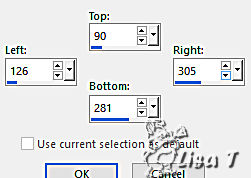
selections => promote selection to layer
effects => plugins => [AFS IMPORT] / sqborder2
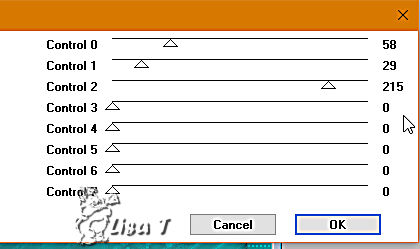
12
selections => modify => contract => 20 px
effects => reflection effects => Kaleidoscope
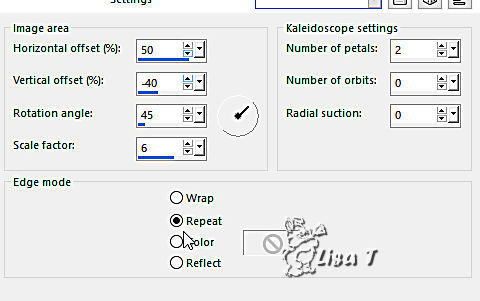
adjust => sharpness => sharpen
effects => plugins => Alien Skin Eye Candy 5 Impact
/ Glass => apply the preset provided
selections => select none
effects => 3D effects => drop shadow => 8
/ 8 / 60 / 10 / color 2
13
layers => duplicate
image => resize => untick « resize all
layers » => 65%
effects => image effects => offset => 40 / -60
14
copy / paste as new layer « Coccinelles_Animabelle »
move the tube as shown on final resutl
effects => 3D effects => drop shadow => 0
/ 0 / 90 / 10 / black
15
copy / paste as new layer « 184_tubes_enfantin_animabelle »
erase the watermark
image => resize => untick « resize all layers » => 70%
move on the right of the tag
effects => 3D effects => drop shadow => 0
/ 0 / 80 / 30 / black
16
copy / paste as new layer « deco1_Constantine »
copy / paste as new layer « 184_tubes_enfantin_animabelle »
erase the watermark
image => resize => untick « resize all layers » => 60%
move on the left of the tag
effects => 3D effects => drop shadow => 0
/ 0 / 80 / 30 / black
17
image => add borders => tick « symetric » =>....
1 px color 3
35 px white
select this border with the magic wand tool
flood fill selection with the following linear gradient
(colors 1 and 2)
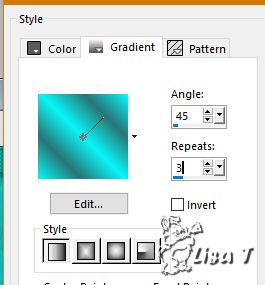
selections => invert
effects => 3D effects => drop shadow => 0
/ 0 / 80 / 30 / color 3
18
selections => select all
selections => modify => contract => 15 px
effects => 3D effects => drop shadow => 0
/ 0 / 80 / 30 / color 3
selections => select none
19
image => add borders => tick « symetric » => 1
px color 3
layers => new raster layer
apply your watermark (or signature)
file => export => type .jpeg optimized

My tag with my tube (dancer) and Ladybird's tube (cat)
- Animation by Simone

Don't hesitate to write to Animabelle
if you have any trouble with her tutorial
If you create a tag (using other tubes than those provided)
with this tutorial
and wish it to be shown, send it to Animabelle !
It will be a real pleasure for her to add it to the gallery
at the end of the tutorial
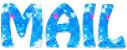

back to the boards of Animabelle’s tutorials
board 1 board 2 board 2 board
3 board
3 board 4 board 4

|