

You will find the original tutorial here :
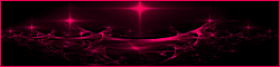
This tutorial is a personal creation.
I chose a tube and misted Image created by Animabelle to create the tag above
Any resemblance with another one would be only pure coincidence.
It is stricly forbidden to modify tubes, to change their name or take off the matermarks,
To present them on your sites or blog,
To share them in groups,
to make a bank of images, or to use them on lucrative purposes.

Thank you to respect Animabelle’s work and the tubers work.
Don’t hesitate to warn me if you have any trouble with this translation,
and I’ll try to fix the problem as quickly as I can
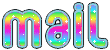
Animabelle and I worked with PSP2020
you can follow this tutorial with another version of PSP, but the result might be slightly different

Supplies
2 Masks
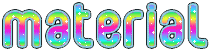
TIP 1 -> if you don’t want to install a font -->
open it in a software as « Nexus Font » (or other font viewer software of you choice)
as long as both windows are opened (software and font), your font will be available in your PSP
TIP 2 -> from PSPX4, in the later versions of PSP the functions « Mirror » and « Flip » have been replaced by -->
« Mirror »has become --> image => mirror => mirror horizontal
« Flip » has become --> image => mirror => mirror vertical

Plugins needed
Filters Unlimited 2.0
Tramages
Thank you Renée Salon for sharing your plugins page

 
Use the pencil to mark your place
along the way
hold down left click to grab and move it
 |
 
1
duplicate all the tubes and work with the copies to preserve originals
save your work often in case of problems with your psp
2
use the Dropper tool to pick up your colors into your tubes and misted images
Animabelle chose these :
color 1 => #9da4a2
color 2 => #7c968d
color 3 => #67696a
color 4 => #896849
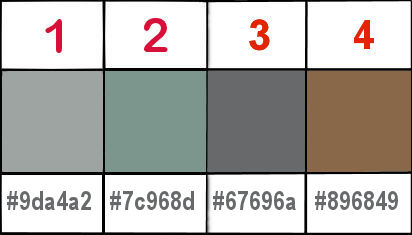
don’t hesitate to change blend modes and opacities of the layers to match your personal colors and tubes
3
open the masks and minimize to tray
open a new image => transparent => 800 * 500 px
flood fill layer with the following radial gradient / colors 1 & 3
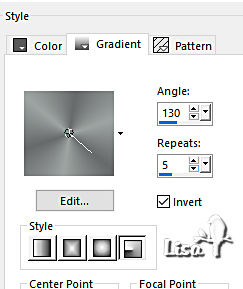
adjust => blur => gaussian blur => 30
effects => Art Media Effects => brush strokes / color 1
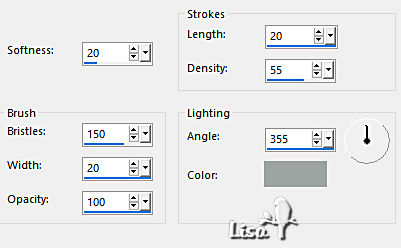
4
layers => new raster layer
flood fill layer with the following radial gradient / colors 2 & 4
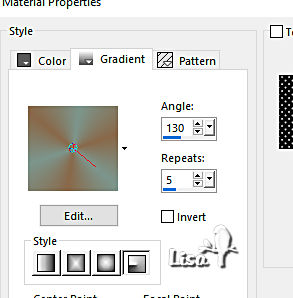
adjust => blur => gaussian blur => 30
5
effects => plugins => Unlimited 2 => Tramages => Glass Pyramids... (default settings)
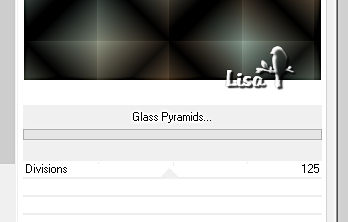
blend mode of the layer : Overlay / opacity : 60%
adjust => blur => gaussian blur => 20
6
layers => new raster layer
flood fill with color 1
layers => new mask layer => from image
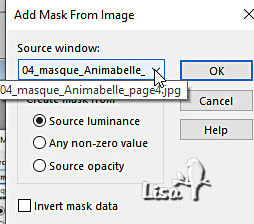
layers => merge => merge group
blend mode of the layer : Screen / opacity : 40%
effects => distortion effects => Wave
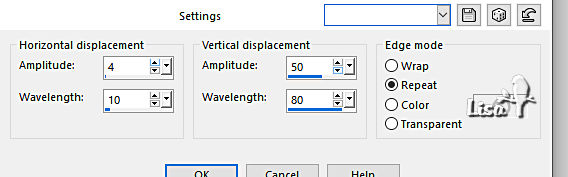
7
layers => new raster layer
flood fill with color 4
layers => new mask layer => from image
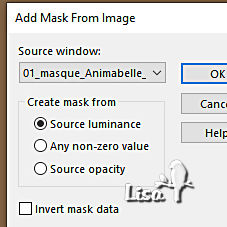
layers => merge => merge group
blend mode of the layer : Screen / opacity : 30%
effects => edge effects => enhance
8
layers => new raster layer
selections => select all
copy / paste a misted tube of your choice into selection
selections => select none
effects => image effects => seamless tiling => default settings
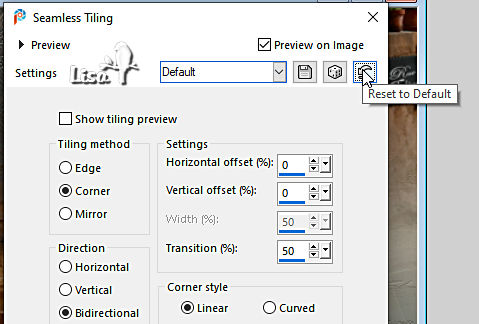
blend mode of the layer : Overlay / opacity : 40%
9
copy / paste the misted tube as new layer
resize if you wish
layers => merge => merge all (flatten)
effects => plugins => Unlimited 2 => Buttons & Frames / Mirrored Frame => default settings
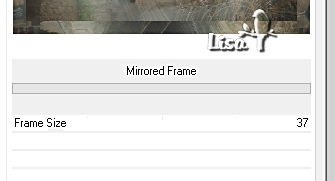
10
selections => select all
selections => modify => contract => 37 px
effects => 3D effects => drop shadow => 0 / 0 / 100 / 50 / black
selections => modify = > select selection borders
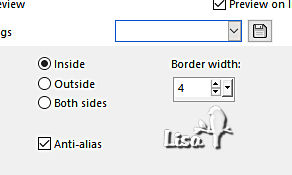
effects => 3D effects => Inner Bevel
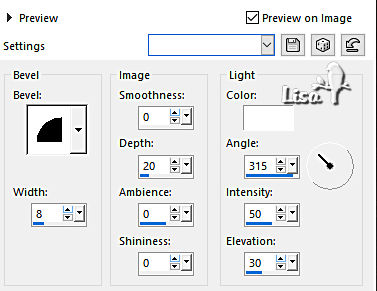
11
selections => select all
selections => modify = > select selection borders
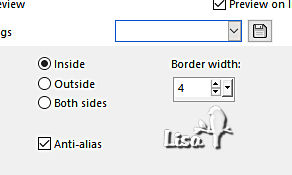
effects => 3D effects => Inner Bevel
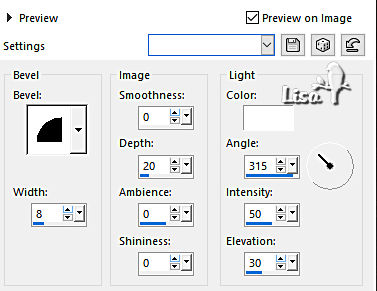
12
selections => select all
image => add borders => tick « symmetric » => 70 px color 1
selections => invert
effects => reflection effects => kaleidoscope
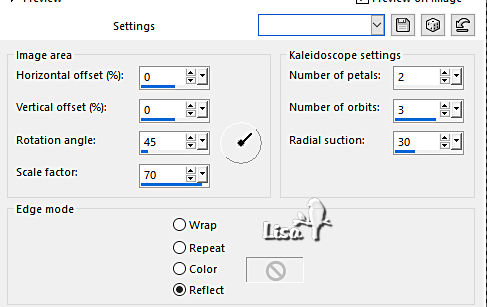
adjust => blur => radial blur
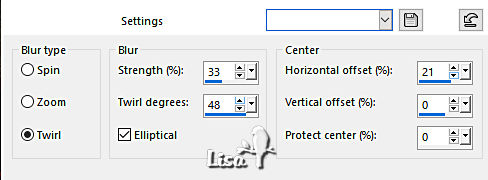
13
effects => plugins => Tramages / Pool Shadow => default settings
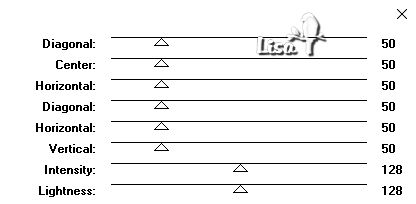
selections => promote selection to layer
14
effects => texture effects => mosaic / Antique
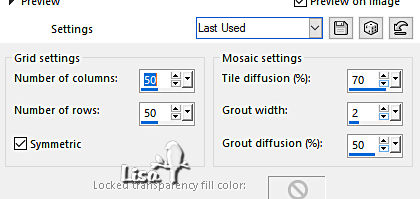
opacity of the layer : 60%
layers => merge => merge down
selections => invert
effects => 3D effects => drop shadow => 0 / 0 / 100 / 100 / black
selections => select none
15
copy / paste the character tube as new layer
resize if necessary
drop a shadow of your choice
place as you like
image => add borders => tick « symmetric » => 1 px black
resize to 900 px width if you want to send to Animabelle
16
layers => new raster layer
apply your watermark or signature
write your licence number if you used a licenced tube
layers => merge => merge all (flatten)
save your work as... type .jpeg optimized
 
Another version with one of my tubes adn misted image


Don't hesitate to write to me if you have any trouble with this tutorial
If you create a tag (using other tubes than those provided) with this tutorial
and wish it to be shown, send it to Animabelle !
It will be a real pleasure for her to add it to the gallery at the end of the tutorial
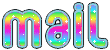

back to the boards of Animabelle’s tutorials
20 tutorials on each board
board 1 board 2 board 2 board 3 board 3 board 4 board 4 board 5 board 5
board 6 board 7 board 7 board 8 board 8 board 9 board 9


|