Christmas 2015

You will find the original tutorial here :
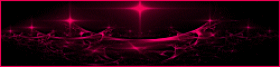

This tutorial is a personal creation.
Any resemblance with another one would be only pure coincidence.
It is stricly forbidden to modify images, to change their name or take off the matermarks,
To present them on your sites or blog,
To share them in groups,
to make a bank of images, or to use them on lucrative purposes.

Thank you to respect Animabelle’s work and the tubers work.
Don’t hesitate to warn her if you have any trouble with this tutorial.


Material
the tag presented here uses 2 tubes created by Animabelle (no provided)
1 alpha layer and 1 preset

Animabelle’s important note
Tubers have been warned that disrespectful and dishonest bloggers come steeling our tubes
they grab them into the folders of material we provide with our tutorials.
These people rename and convert the tubes to png type,
and then they offer them for download in their blogs, pretending they have done the work.

To protect my work, I am therefore forced to no longer provide my tubes with the material.
Honest people will understand my way of doing, I hope.
I thank them for their understanding.
Very important Tip:
never take your tubes on these blogs, because most of the time all of these tubes are stolen tubes.
Always make sure that the tubes you take have been signed by their authors !
Thank you.
|
Filters used
<I.C. NET Software> Unlimited 2
Filtre personnalisé
Simple
Two Moon
Flaming Pear
Mura's Meister
"V" Kiwi's Oeilfilter
Carolaine and Sensibility
Alien Skin Eye Candy 5 - Impact
Artistic
Mura's Seamless
AAA Frames

“Renée Graphisme” filters, with her kind permission


translator’s note : Animabelle and I use PSP18, but this tutorial can be realized with another version.
I translate exactly the indications of Animabelle

Colors used
color 1 --> FG color --> #fec6cb
color 2 --> BG color --> #a00000
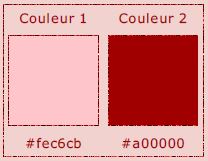
Don't hesitate to change the colors and the blend mode of the layers, and the shadows,
according to your tubes and images.

Important
Open all images in PSP, duplicate them and close the originals.
always work with the copies
in the material procided, double click on the preset to install it

use the pencil to follow the steps
left click to grab it


Execution
Step 1
open the alpha layer « Alpha_Noel_2015_Animabelle.pspimage »
it seems empty, but it contains 4 selections saved on the alpha channel
window > duplicate
close the original and work with the copy
Step 2
flood fill the layer with color 1
selections > select all
copy /paste into selection the character tube
selections > select none
Step 3
effects > image effects > seamless tiling > default settings
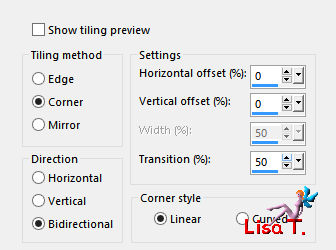
Step 4
adjust > blur > radial blur
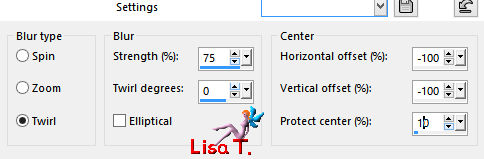
Step 5
effects > reflection effects > rotating mirror
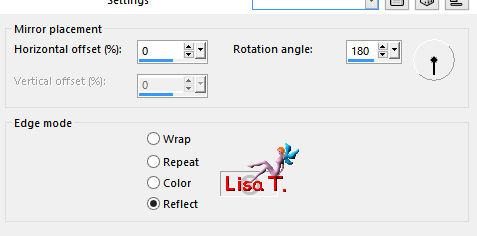
Step 6
effects > <I.C.NET Software> > Unlimited 2 >Simple > 4 Way Average
adjust > sharpness > sharpen more
Step 7
selections > load-save selection > from alpha channel > selection #1
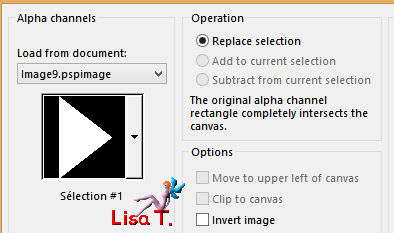
selections > promote selection to layer
Step 8
effects > Unlimited 2 > Two Moon > Balloons
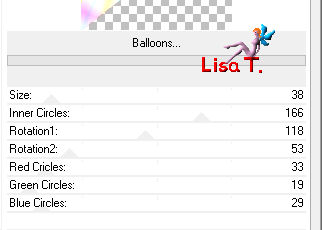
Step 9
layers > properties > blend mode : « Luminance » - opacity : 20%
selections > select none
effects > 3D effects > drop shadow > 0 / 8 / 100 / 0 / color 2 or black
Step 10
effects > user defined filter > emboss 3
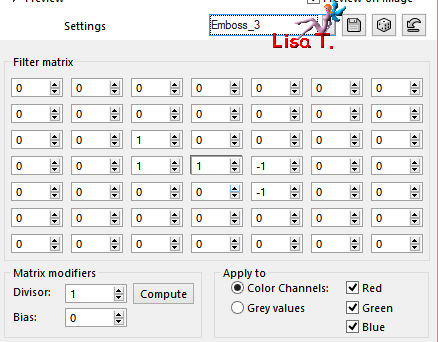
layers > duplicate
image > mirror > mirror horizontal
image > mirror > mirror vertical
Step 11
activate the bottom layer
selections > load-save selection > from alpha channel > selection #2
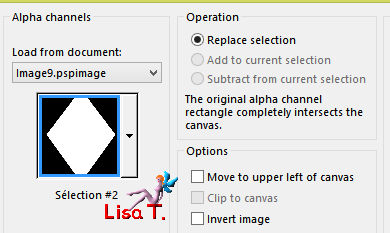
selections > promote selection to layer
selections > select none
Step 12
layers > arrange > bring to top
effects > plugins > Flaming Pear > Flexify 2
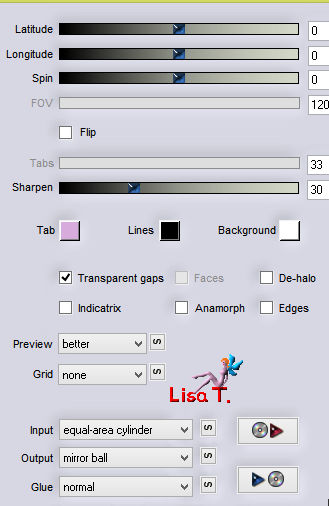
effects > 3D effects > drop shadow > 0 / 0 / 70 / 5 / color 2 or black
Step 13
layers > duplicate
activate the layer underneath
effects > plugins > Mura’s Meister > Copies
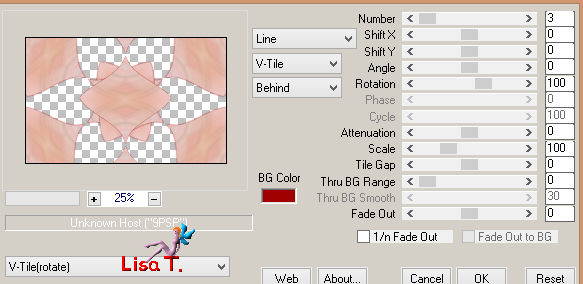
layers > properties > blend mode : « Multiply » - opacity : 50%
Step 14
activate the layer above
layers > duplicate
image > resize > unehcek « resize all layers » > 80%
layers > properties > blend mode : « Multiply » - opacity : 30% or 40% (according to your colors)
layers > merge > merge visible
Step 15
layers > duplicate
image > resize > uncheck « resize all layers » > 85%
effects > 3D effects > drop shadow > 0 / 0 / 70 / 60 / color 2 or black
Step 16
activate the bottom layer
adjust > blur > radial blur
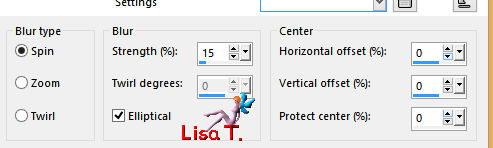
Step 17
layers > duplicate
effects > plugins > Unlimited 2 > « V » Kiwi’s Oeilfilter > Setzboard > 65
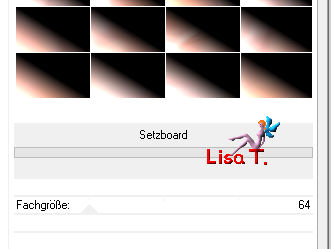
Step 18
layers > properties > opacity : 15%
effects > relection effects > rotating mirror
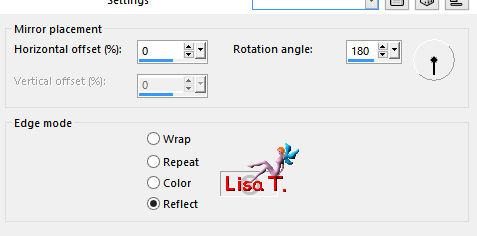
layers > merge > merge down
Step 19
effects > plugisn > Carolaine and Sensibility < CS-LDots
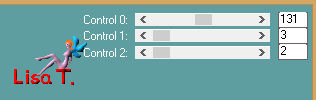
Step 20
activate the top layer
selections > load-save selection > from alpha channel > selection #4
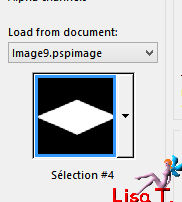
selections > promote selection to layer
Step 21
effects > plugins > Alien Skin Eye Candy 5 - Impact > Glass
apply the preset provided
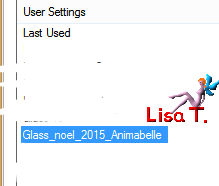
effects > 3D effects > drop shadow > 0 / 0 / 70 / 60 / color 2 or black
selections > select none
Step 22
layers > merge > merge visible
activate the selection tool > custom selection
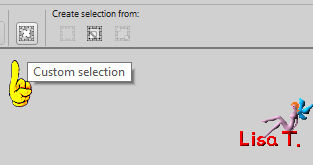
with the following settings
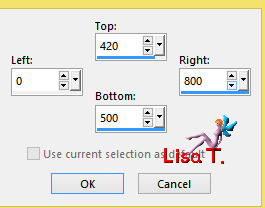
Step 23
selections > promote selection to layer
adjust > blur > gaussian blur : 15
Step 24
effects > plugins > Mura’s Meister > Perspective Tiling
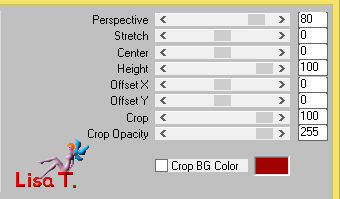
Step 25
effects > plugins > Artistic > Rough Pastels
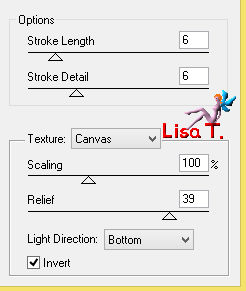
effects > 3D effects > drop shadow > 0 / 0 / 70 / 15 / color 2 or black
layers > properties > opacity : 85%
selections > select none
Step 26
layers > new raster layer
selections > load-save selection > from alpha channel > selection #3
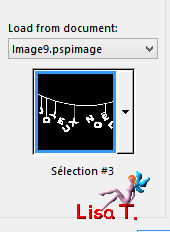
flood fill with the following linear gradient
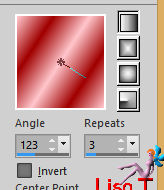
Step 27
effects > plugins > Unlimited 2 > Mura’s Seamless > Emboss at Alpha
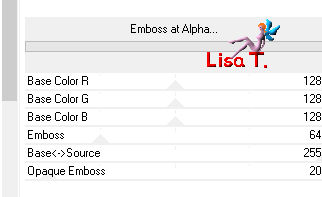
effects < 3D effects > drop shadow > 16 / 11 / 20 / 8 / color 2 or black
selections > select none
layers > properties > blend mode : « Luminance » (or other – optional)
Step 28
selections > select all
image > add borders > check « symmetric » > 15 pixels color 2
selections > invert
effects > plugins > AAA Frames > Texture Frame
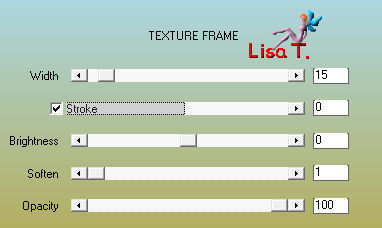
selections > select none
Step 29
copy /paste your tubes one by one
place them where you like and drop a shadow of your choice
Step 30
image > add borders > 1 pixel color 2
apply your watermark and save as... type jpeg or png

Don't hesitate to write to Animabelle if you have any trouble with her tutorial
To be informed about her new tutorials, join her NewsLetter

If you created a tag with her tutorial and wish it to be shown,
send it to Animabelle !
It will be her pleasure to add it to the gallery at the end of the tutorial
don’t resize your tag under 800 pixels width if you want her to present your tag


my tag with Animabelle's tubes (snowmen) and my tube (reindeers)

Back to the board of Animabelle's tutorials


|