

You will find the original tutorial here :
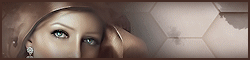
This tutorial is a personal creation.
Any resemblance with another one would be only pure coincidence.
It is stricly forbidden to modify tubes, to change their
name or take off the matermarks,
To present them on your sites or blog,
To share them in groups,
to make a bank of images, or to use them on lucrative purposes.

Thank you to respect Animabelle’s work and the tubers
work.
Don’t hesitate to warn me if you have any trouble
with this translation


Material
tubes - masks - selections - image - preset

save selections into folder « selections » of
Corel PSP general folder
double click on preset to install it
open the masks and minimize them to tray
open all tubes and duplicate them. Work with the copie. Erase
tuber’s watermark

Filters (plugins) used
Textures
Alien Skin Eye Candy 5: Impact
MuRa's Meister
Xero
Filters Unlimited 2.0 - Toadies
Italian Editors Effect

use the pencil to you follow the steps
hold down left click of your mouse to grab it and move it


Important
Open all images with PSP, duplicate them and close the
originals.
Never work on original images.
Animabelle works with PSPX9, I work with PSPX9 too
but you can follow the steps with another version of PSP

Colors
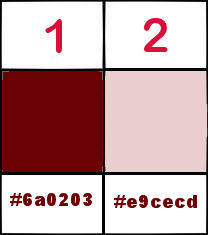
Don't hesitate to change the colors and the
blend modes of the layers,
according to your tubes and images.

realization
1
don’t forget to save your work often
from PSPX4 to laterst versions, the function mirror and flip
have been replaced
mirror --> has become : mirror -> mirror horizontal
flip --> has become -> mirror -> mirror vertical
2
with the dropper tool, pick up 2 colors into your tubes
Animabelle chose these colors
color 1 -> ForeGrond color -> #6a0203
color 2 -> background color -> #e9cecd
3
open a new transparent image 900 * 600 pixels
flood fill with color 1
new raster layer -> flood fill with color 2
effects -> plugins -> Textures -> Craquelure
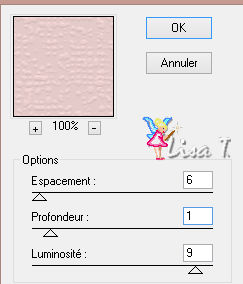
layers -> new mask layer -> from image
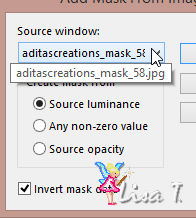
layers -> mereg -> merge group
4
layers -> new mask layer -> from image
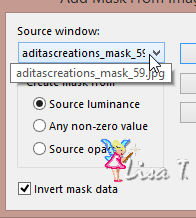
layers -> merge -> merge group
effects -> edge effects -> enhance5
5
selections -> load-save selection -> from disk -> selection « charline1_animabelle »
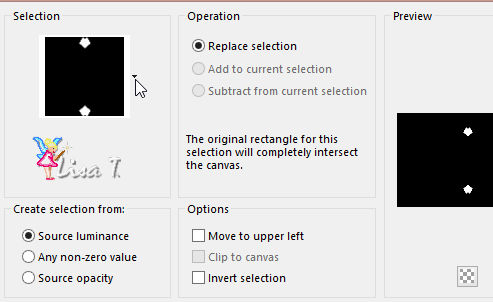
selections -> promote selection to layer
flood fill selections with color 1
effects -> plugins -> Alien Skin Eye Candy 5 Impact
/ Glass
apply preset « charline_animabelle »
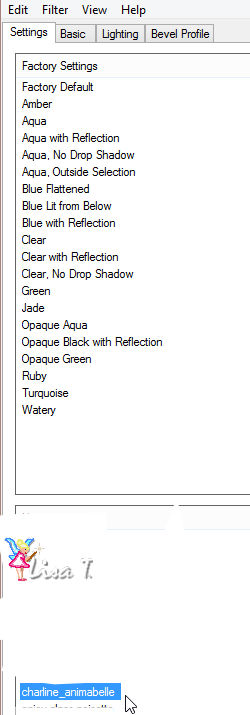
into « basic » tab choose color 1
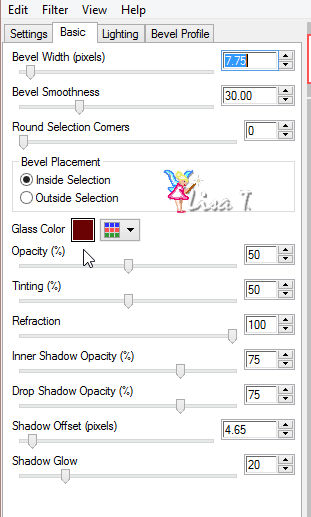
selections / select none
effects -> 3D effects -> drop shadow -> -5 /
5 / 50 / 15 / black
6
effects -> plugins -> Mura’s Meister / Copies
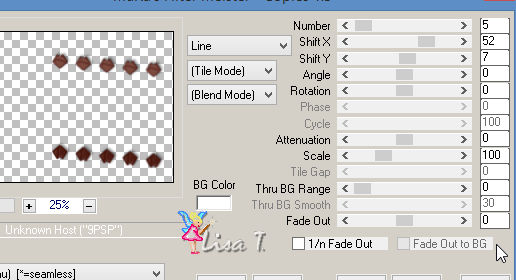
layers -> duplicate
image -> mirror -> mirror horizontal
layers -> merge -> merge down
7
layers -> new raster layer
selections -> load-save selection -> from disk -> selection « charline2_animabelle »
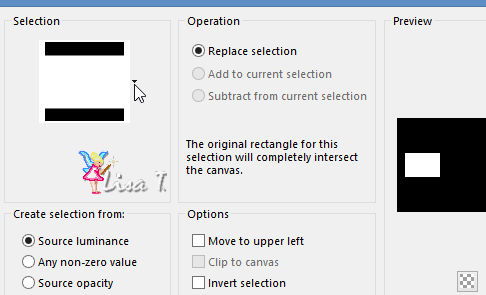
flood fill selection with color 1
layers -> new raster layer
copy / paste into selection « Fond_Charline_Animabelle »
blend mode of the layer : « Luminance Legacy »
8
effects -> plugins -> Xero / Clarity
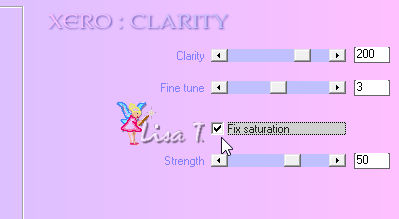
layers -> merge -> merge down
selections -> modify -> select selection borders
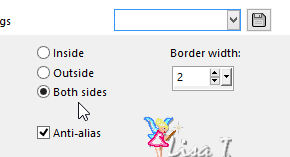
flood fill selection with color 1
effects -> 3D effects -> inner bevel
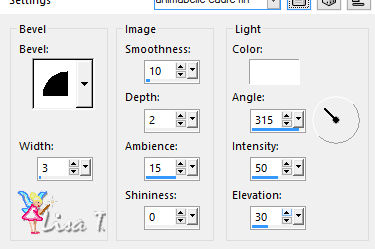
selections / select none
effects -> 3D effecst -> chisel
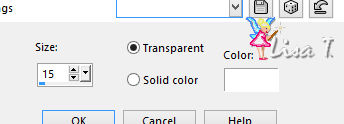
layers -> duplicate
layers -> merge -> merge down
9
selections -> load-save selection -> from disk -> selection « charline3_animabelle »
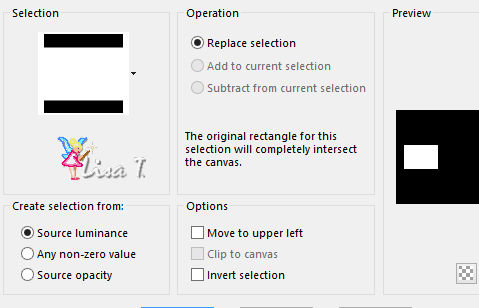
copy / paste as new layer « 164_tubes_enfantin_animabelle »
image -> resize -> uncheck « resize all
layers -> 25%
move the tubeto the left into selection (see final result)
selecitons -> invert
edit / cut
selections -> select none
effect s-> 3D effects -> drop shadow -> -5 /
5 / 50 / 15 / black (or a very dark color)
layers -> merge -> merge down
10
layers -> duplicate
image -> mirror -> mirror horizontal
layers -> merge -> merge down
layers -> duplicate
highlight layer underneath (original layer)
effects -> plugins -> Unlimited 2 -> Toadies /
What Are You ?...
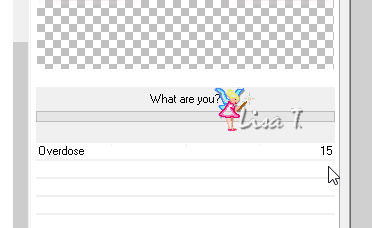
11
image -> add borders -> symmetric -> 2 pixels
color 1
selections -> select all
image -> add borders -> symmetric -> 60 pixels
color 2
selections -> invert
flood fill selection with the following linear gradient
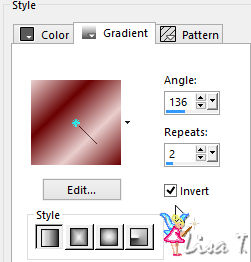
selections -> promote selection to layer
effects -> plugins -> Unlimited 2 -> Italian
Editors Effect / Picture in Picture (default settings)
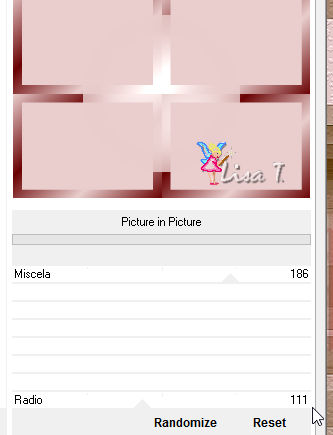
opacity of the layer : 15%
layers -> merge -> merge down
selections -> invert
effect s-> 3D effects -> drop shadow -> 15/ 10
/ 100 / 50 / color #470102
selections -> select none
12
copy / paste as new layer « 164_tubes_enfantin_animabelle »
image -> resize / 85%
lower the layer a little bit
effect s-> 3D effects -> drop shadow -> -5 /
5 / 50 / 15 / black (or a very dark color)
13
image -> add borders -> symmetric -> 2 pixels
color 1
layers -> new raster layer -> apply your watermark
layers -> merge -> merge all (flatten)
file -> export -> file type .jpeg optimized
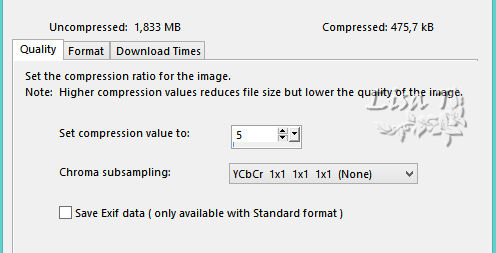
your tag is finished

Don't hesitate to write to Animabelle if you have any trouble
with her tutorial
To be informed about her new tutorials, join her NewsLetter
If you create a tag (using other tubes than those provided)
with this tutorial
and wish it to be shown, send it to Animabelle !
It will be a real pleasure for her to add it to the gallery
at the end of the tutorial


My tag with my tubes


back to the boards of Animabelle’stutorials
board 1  board 2 board 2  board
3 board
3 

|