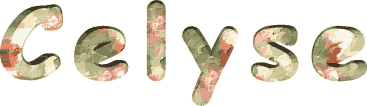

You will find the original tutorial here :
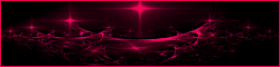
This tutorial is a personal creation.
Any resemblance with another one would be only pure
coincidence.
It is stricly forbidden to modify tubes, to change
their name or take off the matermarks,
To present them on your sites or blog,
To share them in groups,
to make a bank of images, or to use them on lucrative purposes.

Thank you to respect Animabelle’s work and the tubers
work.
Don’t hesitate to warn me if you have any trouble
with this translation,
and I’ll try to fix the problem as quickly as I can

I worked wwith PSP2020 Ultimate
you can follow this tutorial with another version
of PSP, but the result might be slightly different

Supplies
preset – tubes - selections

TIP 1 -> if
you don’t
want to install a font -->
open it in a software as « Nexus Font » (or
other font viewer software of you choice)
as long as both windows are opened (software and font),
your font will be available in your PSP
TIP 2 -> from PSPX4,
in the later versions of PSP the functions « Mirror » and « Flip » have
been replaced by -->
« Mirror »has become --> image => mirror => mirror
horizontal
« Flip » has become --> image => mirror => mirror
vertical

Plugins needed
Mura’s Seamless
Alien Skin Eye Candy 5 – Impact (preset provided)
VM Natural
User defined Filtre
Tramage
DSB Flux
Thank you Renée Salon for sharing you plugins page


Use the pencil to mark your place
along the way
hold down left click to grab and move it
 |

duplicate all the tubes and work with the copies
to preserve originals
save your work often in case of problems with your psp
use the Dropper tool to pick up your colors into your tubes
and misted images
Animabelle chose these :

don’t hesitate to change blend modes and opacities
of the layers to match your personal colors and tubes
place selections into the folder « selections » of
PSP general folder
double click on the preset to install
1
set FG to color 1 and BG to color 2 in materials palette
open a new image => transparent => 900 * 600
px
flood fill layer with the following radial gradient
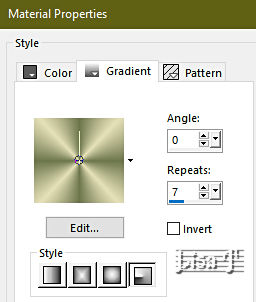
effects => plugins => VM Natural => Splash
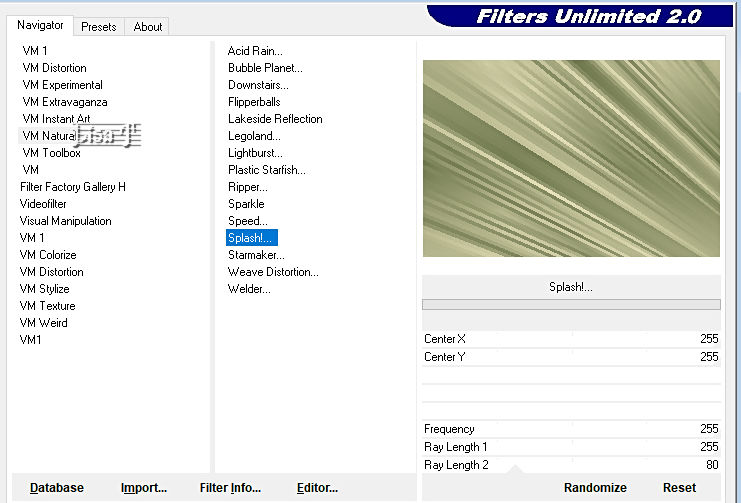
layers => duplicate
image => mirror => mirror horizontal
opacity of the layer : 50%
layers => merge => merge down
layers => duplicate
opacity of the layer : 50%
layers => merge => merge down
effects => User Defined Filter => Emboss 3
2
layers => new raster layer
enable the Selection tool / custom selection
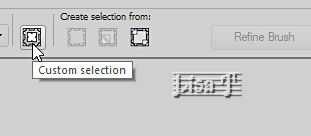
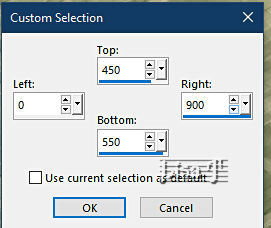
flood fill layer with the following linear gradient
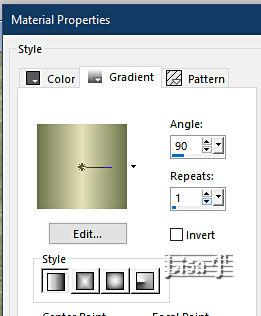
effects => plugins => Unlimited 2 => Tramages
=> Wire Mesh
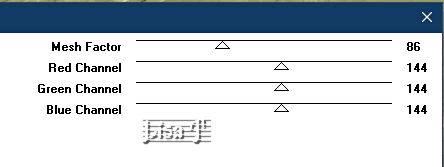
selections => select none
effects => plugins => Mura’s Seamless => Emboss
at Alpha => default settings
effects => 3D effects => drop shadow => 6 / 0
/ 1000 / 10 / color 1
effects => 3D effects => drop shadow => -6 / 0 / 1000 / 10 /
color 1
3
layers => new raster layer
selections => load-save selection => from disk => selection
#1
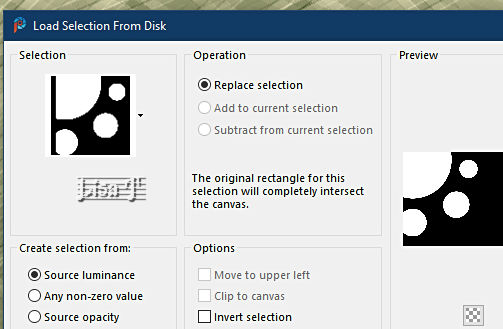
flood fill selection with color 1
effects => plugins => DSB flux => Bright Noise
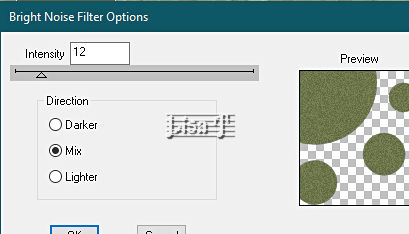
selections => select none
effects => plugins => DSB flux => Blast
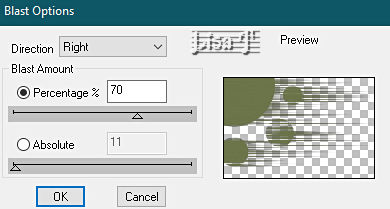
layers => arrange => move down
4
highlight top layer
enable the pen tool
select the style « Diamond » / width
8 px
layers => new raster layer
set FG and BG to color 3
hold down the shift key (to make sur you draw a very straight
line) and draw a line from left to right
then right click with your mouse and choose => « apply »
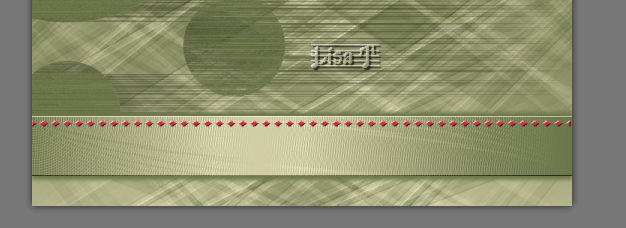
layers => convert to raster layer
effects => plugins => Mura’s Seamless => Emboss
at Alpha => default settings
5
layers => duplicate
enable the Move tool
using the arrows of you keyboard, move the copy of the
line at the bottom the ribbon (see final result)
layers => merge => merge down
6
copy / paste the flower tube as new layer
image => resize => untick « resize all layers » => 60%
image => mirror => mirror horizontal
image => mirror => mirror vertical
adjust => hue and saturation => colorize / 250 /
152
effects => image effects => offset => H : -320
/ V : 50 / tick « custom » and « transparent »
layers => duplicate
highlight layer below (original)
effects => plugins => DSB flux => Blast
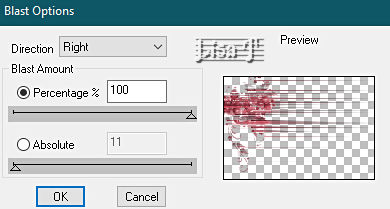
opacity of the layer : 40%
highlight top layer
layers => merge => merge down
7
layers => new raster layer
selections => load-save selection => from disk => selection
#2
flood fill selection with color 3
selections => select none
effects => 3D effects => Inner Bevel
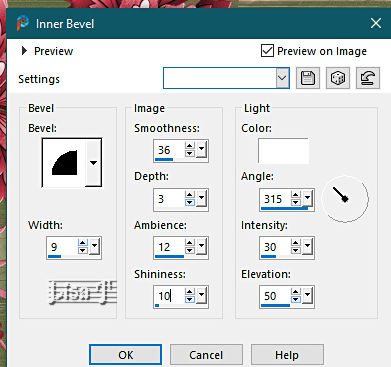
effects => plugins => Mura’s Seamless => Emboss
at Alpha => default settings
8
copy / paste the character tube as new layer
don’t forget to erase the watermark
place as shown on final result
effects => plugins => Alien Skin Eye Candy 5 Impact
/ Perspective Shadow / preset provided
9
image => add borders => tick « symmetric » =>
3 px color 3
50 px color 1
select the large border with the Magic Wand tool
flood fill layer with the following linear gradient
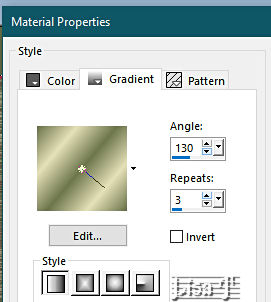
selections => promote selection to layer
effects => plugins => VM Natural => Splash
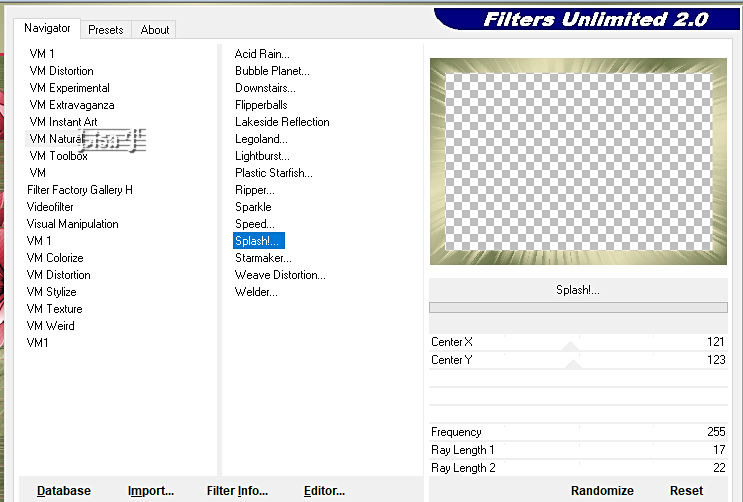
effects => plugins => Alien Skin Eye Candy 5 Impact
/ Perspective Shadow / preset provided
effects => 3D effects => Inner Bevel
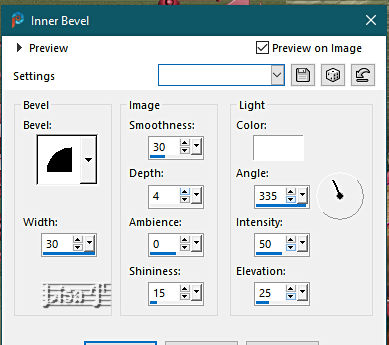
selections => select none
image => add borders => tick « symmetric » => 3
px color 3
9
apply your watermark or signature on a new layer
write your licence number if you used a licenced tube
layers => merge => merge all (flatten)
file => save your work as... type .jpeg optimized

Another version
with my tubes


Don't hesitate to write to me if you have any trouble
with this tutorial
If you create a tag (using other tubes than those provided)
with this tutorial
and wish it to be shown, send it to Animabelle !
It will be a real pleasure for her to add it to the gallery
at the end of the tutorial


back to the boards of Animabelle’s tutorials
20 tutorials on each board
board 11 => 
at the bottom of each board you will find the arrows
allowing you to navigate from one board to another

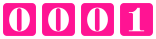
|