

You will find the original tutorial here :

This tutorial is a personal creation.
Any resemblance with another one would be only pure coincidence.
It is stricly forbidden to modify tubes, to change their name or take off the matermarks,
To present them on your sites or blog,
To share them in groups,
to make a bank of images, or to use them on lucrative purposes.

Thank you to respect Animabelle’s work and the tubers work.
Don’t hesitate to warn me if you have any trouble with this translation,
and I’ll try to fix the problem as quickly as I can

Animabelle worked with PSP2020 and I worked with PSP2020 Ultimate
you can follow this tutorial with another version of PSP, but the result might be slightly different

Supplies
selections - preset - masks - plugins (patched)
main character tube is not provided

TIP 1 -> if you don’t want to install a font -->
open it in a software as « Nexus Font » (or other font viewer software of you choice)
as long as both windows are opened (software and font), your font will be available in your PSP
TIP 2 -> from PSPX4, in the later versions of PSP the functions « Mirror » and « Flip » have been replaced by -->
« Mirror »has become --> image => mirror => mirror horizontal
« Flip » has become --> image => mirror => mirror vertical

Plugins needed
I.C.NET Filters Unlimited 2.0
MuRa's Meister
AP 06 [Threshold/Noise]
Alien Skin Eye Candy 5: Impact
AAA Frames
Thank you Renée Salon for sharing your plugins page


Use the pencil to mark your place
along the way
hold down left click to grab and move it
 |

1
duplicate all the tubes and work with the copies to preserve originals
save your work often in case of problems with your psp
place the selection in the folder « selections » of PSP general folder
open the masks and minimize to tray
2
use the Dropper tool to pick up your colors into your tubes and misted images
Animabelle chose these :

don’t hesitate to change blend modes and opacities of the layers to match your personal colors and tubes
3
double click on the preset to install
4
open a new image => transparent => 80 * 450 px

set FG to color 2 and BG to color 3 in materials palette
effects => plugins => Mura’s Meister => Cloud

5
selections => select all
copy / paste the character tube into selection
selections => select none
effects => image effects => seamless tiling => default settings

adjust => blur => gaussian blur => 25
6
layers => duplicate
effects => plugins => AP 06 [Threshold/Noise] => Paint => Lined

blend mode of the layer : Overlay / opacity : 50%
layers => merge => merge down
7
layers => duplicate
effects => plugins => Unlimited 2 => Andews Filters 15 / Mazy Surr-around A Vision

blend mode of the layer : Overlay / opacity : 16%
effects => image effects => seamless tiling => default settings

8
layers => new raster layer
flood fill layer with color 4
layers => new mask layer => from image

layers => merge => merge group
blend mode of the layer : Screen
effects => image effects => seamless tiling => default settings

9
layers => duplicate
layers => merge => merge visible
layers => duplicate
blend mode of the layer : Multiply / opacity : 40%
10
layers => new raster layer
flood fill layer with color 2
layers => new mask layer => from image

layers => merge => merge group
effects => 3D effects => drop shadow => 1 / 1 / 100 / 0 / color 4
blend mode of the layer : Dodge / opacity : 70%
effects => edge effects => enhance more
layers => merge => merge visible
11
selections => load-save selection => from disk => selection # 1

selections => promote selection to layer
layers => duplicate
blend mode of the layer : Multiply
layers => merge => merge down
effects => edge effects => enhance
12
effects => plugins => Alien Skin Eye Candy 5 Impact / Glass / preset provided « Glass_Animabelle »
here are the settings

selections => modify = > select selection borders

flood fill selection with color 1
selections => select none
13
edit => copy
edit => paste as new image
set aside for a later use and name « medallion »
back to your main work
highlight bottom layer
edit => copy
edit => paste as new image and name « background »
set aside for a later use
14
back to your main work
layers => merge => merge visible
image => add borders => tick « symmetric » => 1 px black
selections => select all
image => add borders => tick « symmetric » => 60 px color 1
selections => invert
15
activate the image « background » set aside in step 13
image => mirror => mirror horizontal
effects => image effects => seamless tiling => default settings

edit => copy
back to your main work
edit => paste into selection
adjust => blur => gaussian blur => 10
selections => invert
effects => 3D effects => drop shadow => 0 / 0 / 100 / 80 / black
selections => select none
effects => plugins => AAA Frames => Foto Frame

16
activate the image « medallion » set aside in step 13
edit => copy
back to your main work
edit => paste as new layer
effects => geometric effects => Cylinder - Vertical / 50
image => resize => untick « resize all layers » => 30%
adjust => sharpness => sharpen
effects => image effects => offset => H : -410 / V : 230 / tick « custom » and « transparent»

17
effects => plugins => Mura’s Meister => Copies

effects => 3D effects => drop shadow => 8 / 8 / 55 / 15 / black
layers => duplicate
image => mirror => mirror horizontal
image => mirror => mirror vertical
18
copy / paste the character tube as new layer
resize if necessary
place bottom left and drop a shadow of your choice
19
layers => new raster layer
flood fill black
selections => select all
selections => modify => contract => 2 px
hit the DELETE key of your keyboard
selections => select none
20
layers => new raster layer
selections => load-save selection => from disk => selection # 2

flood fill selection with color 1
selections => select none
effects => 3D effects => drop shadow => 2 / 2 / 100 / 3 / black
image => resize => tick « resize all layers » => 900 px width
21
layers => new raster layer
apply your watermark or signature
write your licence number if you used a licenced tube
layers => merge => merge all (flatten)
save your work as... type .jpeg optimized

Another version with my one of my tubes


Don't hesitate to write to me if you have any trouble with this tutorial
If you create a tag (using other tubes than those provided) with this tutorial
and wish it to be shown, send it to Animabelle !
It will be a real pleasure for her to add it to the gallery at the end of the tutorial


back to the boards of Animabelle’s tutorials => 20 tutorial / board
board 1 board board board 3 board 3 board 4 board 4 board 5 board 5
board 6 board 7 board 7 board 8 board 8 board 9 board 9

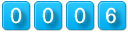
|