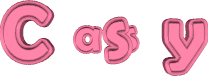

You will find the original tutorial here
:
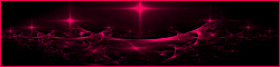
This tutorial is a personal creation.
Any resemblance with another one would be only pure coincidence.
It is stricly forbidden to modify tubes, to change their
name or take off the matermarks,
To present them on your sites or blog,
To share them in groups,
to make a bank of images, or to use them on lucrative purposes.

Thank you to respect Animabelle’s work and the tubers
work.
Don’t hesitate to warn me if you have any trouble
with this translation,
and I’ll try to fix the problem as quickly as I can

Animabelle works with PSPX9 and I work with PSP 2019
you can follow this tutorial with another version of PSP,
but the result might be slightly different

Supplies
image - tube
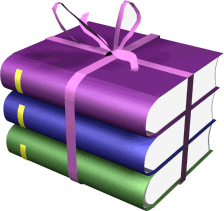
TIP 1 -> if
you don’t
want to install a font -->
open it in a software as « Nexus Font » (or
other font viewer software of you choice)
as long as both windows are opened (software and font),
your font will be available in your PSP
TIP 2 -> from PSPX4,
in the later versions of PSP the functions « Mirror » and « Flip » have
been replaced by -->
« Mirror »has become --> image => mirror => mirror
horizontal
« Flip » has become --> image => mirror => mirror
vertical

Plugins needed
Mehdi
AP [Lines]
Mirror Rave
Carolaine and Sensibility
Filters - UInlimited 2.0
Alien Skin Eye Candy 5: Impact
Tramages
Simple
AAA Frames
Thank you Renée Salon for sharing your plugins page


Use the pencil to mark your place
along the way
hold down left click to grab and move it
 |

1
duplicate all the tubes and work with the copies to preserve
originals
save your work often in case of problems with your psp
2
use the Dropper tool to pick up your colors into your tubes
and misted images
Animabelle chose these :
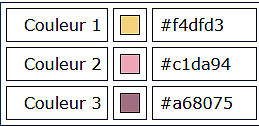
don’t hesitate to change blend modes and opacities
of the layers to match your personal colors and tubes
3
double-click on the preset to install automatically
open the image « Image_Base_Animabelle »
window => duplicate
close the original and work with the copy
your will find other images if you want to customize your
versions HERE
edit => copy
open a new transparent image 800 * 500 px
selections => select all
copy / paste into selection
selections => select none
4
effects => plugins => Mehdi => Sorting Tiles
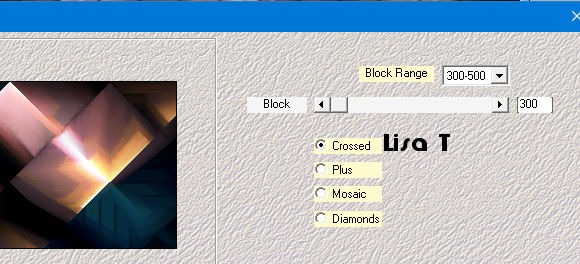
effects => plugins => Mehdi => Weaver
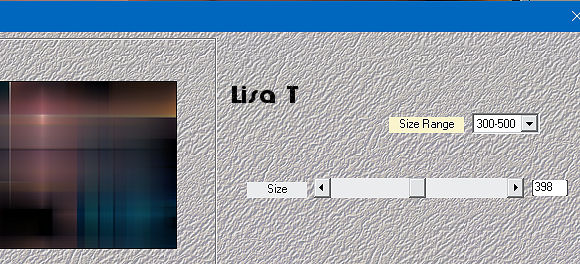
5
enable the Selection tool / custom selection

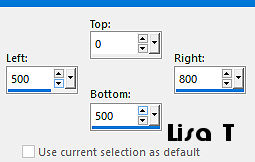
selections => promote selection to layer
effects => plugins => AP Lines => Lines Silverlining
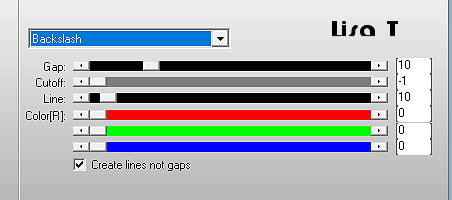
selections => select none
effects => 3D effects => drop shadow => 0 / 0
/ 100 / 20 / color 1
6
image => rotate left
effects => reflection effects => rotating Mirror
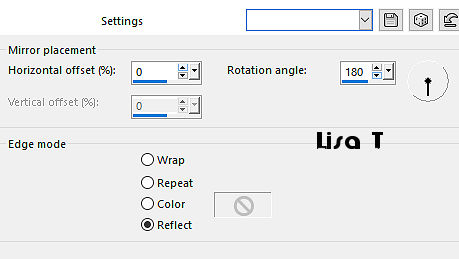
image => rotate right
7
highlight bottom layer
enable the Selection tool / custom selection
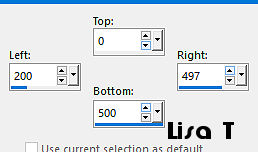
selections => promote selection to layer
effects => plugins => Mirror Rave => Quadrant
Flip / default settings
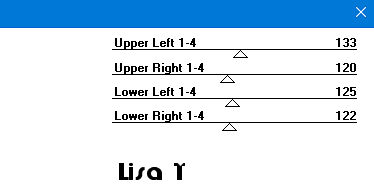
8
layers => duplicate
effects => plugins => Carolaine and Sensibility
=> CS-BRectangles / default settings
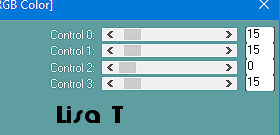
blend mode of the layer : Hard Light/ opacity : 44%
layers => merge => merge down
effects => 3D effects => drop shadow => 0 / 0
/ 100 / 20 / color 1
9
highlight bottom layer
enable the Selection tool / custom selection
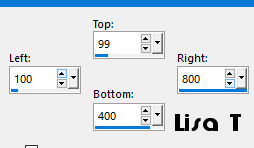
selections => promote selection to layer
layers => arrange => bring to top
adjust => blur => gaussian blur / 30
copy / paste into selection « Image_Base_Animabelle »
effects => plugins => Unlimited 2 => Deformation
/ Bulging Edge Average / 0
adjust => sharpness => sharpen more
10
effects => plugins => Alien Skin Eye Candy 5 Impact
/ Glass / preset « Glass_Cassy_Animabelle »
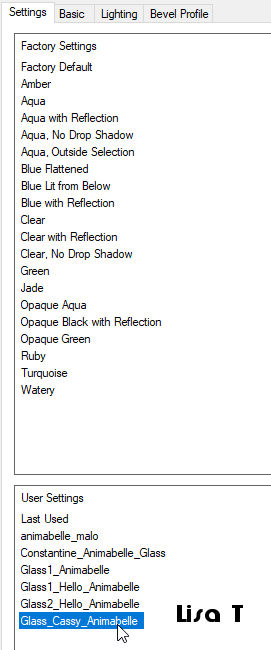
selections => select none
effects => plugins => Alien Skin Eye Candy 5 Impact
/ Extrude / color 2
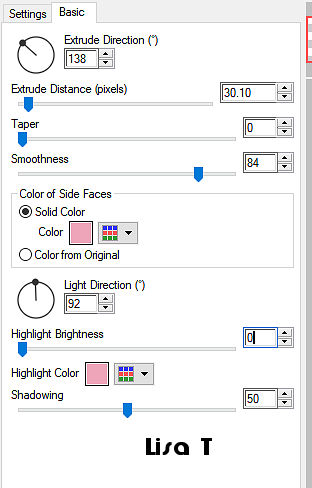
11
selections => load-save selection => from disk => selection
# 1
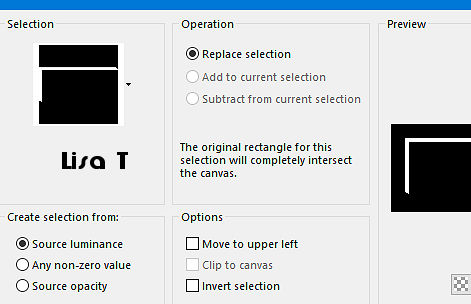
effects => plugins => Tramages
/ Pool Shadow / default settings
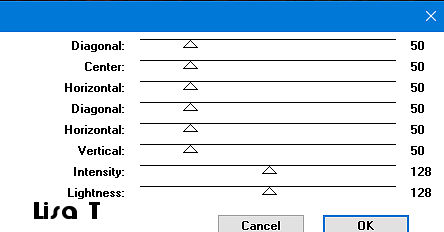
effects => plugins => AP Lines => Lines
Silverlining
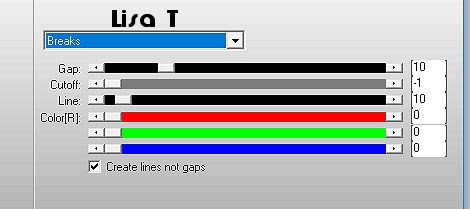
selections => select none
12
highlight bottom layer
enable the Selection tool / custom selection
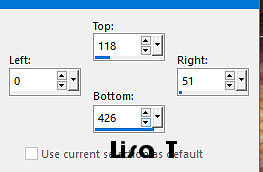
selections => promote selection to layer
layers => arrange => bring to top
effects => plugins => AP Lines => Lines Silverlining
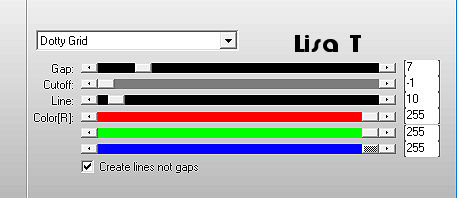
selections => select none
13
effects => plugins => Alien Skin Eye Candy 5 Impact
/ Extrude / color 1
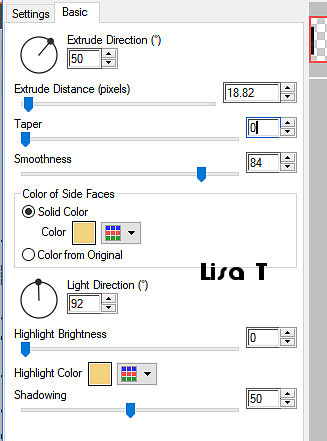
effects => image effects => seamless tiling => default
settings
14
highlight « promoted selection 2 »
layers => duplicate
image => resize => untick « resize all layers » => 15%
adjust => sharpness => sharpen more
effects => image effects => offset => H : -310
/ V : 205 / tick « custom » and « transparent »
effects => plugins => Alien Skin Eye Candy 5 Impact
/ Backlignt / color 1
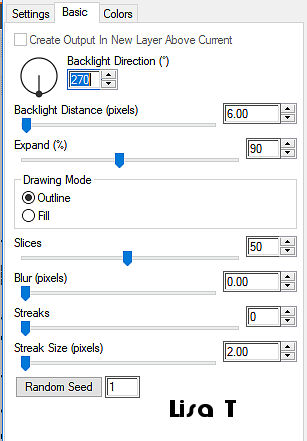
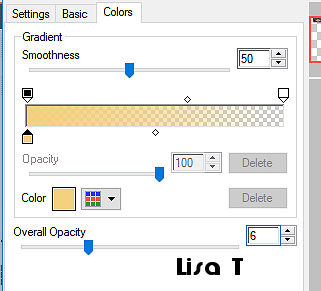
effects = > plugins => Simple => Top Left Mirror
15
highlight top layer
open the copy of « Image_Base_Animabelle »
effects => image effects => seamless tiling => default
settings
don’t close this image, set aside for a later use
edit => copy
16
back to your main work
layers => new raster layer
selections => load-save selection => from disk => selection
# 2
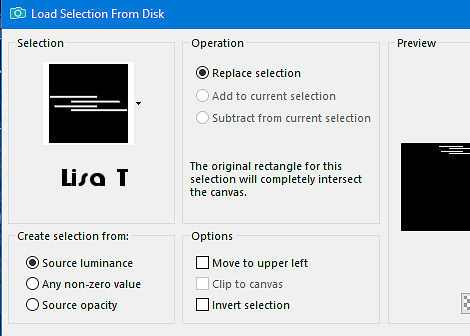
edit => paste into selection
effects => plugins => Alien Skin Eye Candy 5 Impact
/ Glass
(same settings as before)
selections => select none
effects => 3D effects => drop shadow => 3 / 3
/ 60 / 5 / black
layers => merge => merge visible
17
enable the Selection tool / custom selection
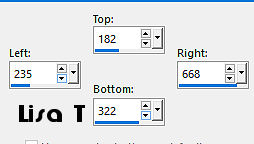
edit => copy
selections => load-save selection => from disk => selection
# 3
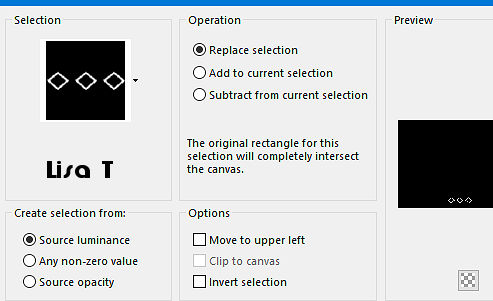
18
layers => new raster layer
flood fill selection with the gradient
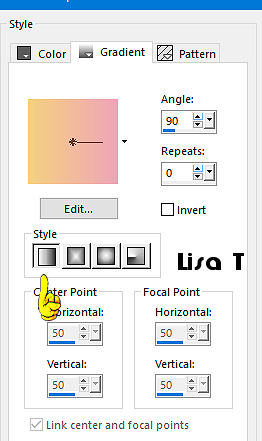
effects => 3D effects => inner bevel
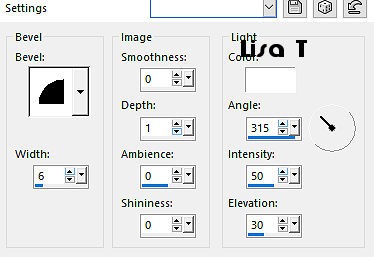
19
selections => load-save selection => from disk => selection
# 4
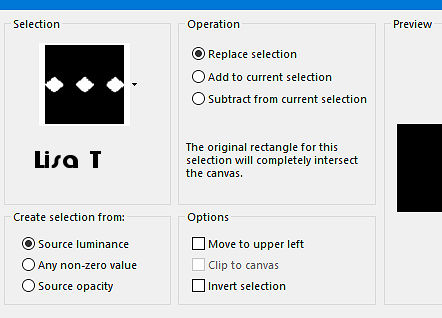
layers => new raster layer
edit => paste into selection
effects => plugins => Alien Skin Eye Candy 5 Impact
/ Glass
(same settings as before)
adjust => sharpness => sharpen
selections => select none
layers => arrange => move down
20
highlight top layer
layers => merge => merge down
effects => 3D effects => drop shadow => 3 / 3
/ 60 / 5 / black
layers => merge => merge visible
21
layers => duplicate
effects => geometric effects => Circle / tick « transparent »
image => resize => untick « resize all layers » => 5%
adjust => sharpness => sharpen more
effects => plugins => Alien Skin Eye Candy 5 Impact
/ Glass / (same settings as before)
move top left inside the small rectangle
effects = > plugins => Simple => Top Left Mirror
effects => 3D effects => drop shadow => 3 / 3
/ 60 / 5 / black
22
image => add borders => tick « symmetric » => 1
px color 2
open the image set aside in step 15
effects => image effects => seamless tiling => default
settings / side by side
edit => COPY
back to your main work
selections => select all
image => add borders => tick « symmetric » => 60
px black
selections => invert
edit => paste into selection
adjust => blur => gaussian blur / 30
effects => plugins => AP Lines => Lines Silverlining
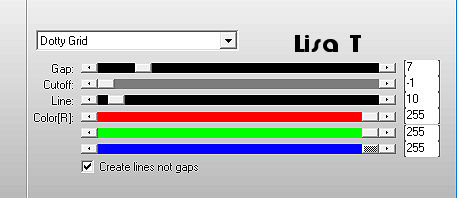
selections => invert
effects => plugins => Alien Skin Eye Candy 5 Impact
/ Perspective Shadow
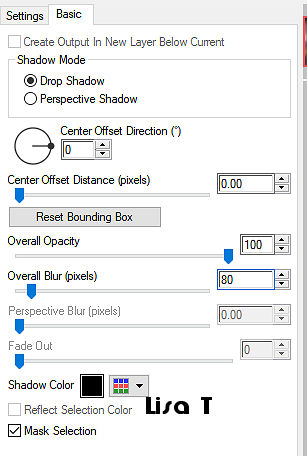
selections => select none
23
copy / paste the woman tube as new layer
don’t forget to erase the watermark
image => mirror => mirror horizontal
move as shown on final result
drop a nice shadow of your choice
24
image => add borders => tick « symmetric » => 1
px color 3 (or other)
effects => plugins => AAA Frames => Foto Frame
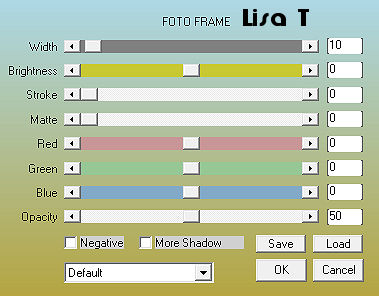
25
layers => new raster layer
apply your watermark or signature
file => save your work as... type .jpeg optimized

my tag
with a tube created by TINE - Thank you Tine


Don't hesitate to write to Animabelle
if you have any trouble with her tutorial
If you create a tag (using other tubes than those provided)
with this tutorial
and wish it to be shown, send it to Animabelle !
It will be a real pleasure for her to add it to the gallery
at the end of the tutorial


back to the boards of Animabelle’s tutorials
board 1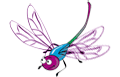 board 2 board 2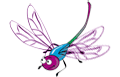 board
3 board
3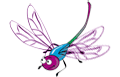 board 4 board 4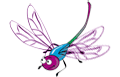 board
5 board
5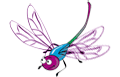

|