

You will find the original tutorial here :
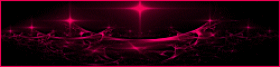
This tutorial is a personal creation.
Any resemblance with another one would be only pure coincidence.
It is stricly forbidden to modify tubes, to change their name or take off the matermarks,
To present them on your sites or blog,
To share them in groups,
to make a bank of images, or to use them on lucrative purposes.

Thank you to respect Animabelle’s work and the tubers work.
Don’t hesitate to warn me if you have any trouble with this translation,
and I’ll try to fix the problem as quickly as I can
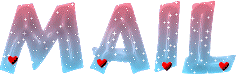
Animabelle worked with PSP2019 and I worked with PSP2020 Ultimate
you can follow this tutorial with another version of PSP, but the result might be slightly different

Supplies
Masks – tubes - selection

TIP 1 -> if you don’t want to install a font -->
open it in a software as « Nexus Font » (or other font viewer software of you choice)
as long as both windows are opened (software and font), your font will be available in your PSP
TIP 2 -> from PSPX4, in the later versions of PSP the functions « Mirror » and « Flip » have been replaced by -->
« Mirror »has become --> image => mirror => mirror horizontal
« Flip » has become --> image => mirror => mirror vertical

Plugins needed
Mehdi
Filters Unlimited 2.0
Toadies
MuRa's Meister
Tramages
AAA FramesThank you Renée Salon for sharing your plugins page


Use the pencil to mark your place
along the way
hold down left click to grab and move it
 |

1
duplicate all the tubes and work with the copies to preserve originals
save your work often in case of problems with your psp
2
use the Dropper tool to pick up your colors into your tubes and misted images
Animabelle chose these :
color 1 => #ffffff
color 2 => #aa899a
color 3 => #3b0310
color 4 => #eabf95
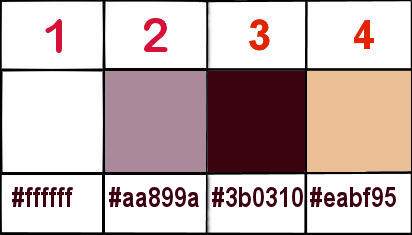
don’t hesitate to change blend modes and opacities of the layers to match your personal colors and tubes
3
open the masks and minimize to tray
place the selection elements into the « selections » folder of PSP general folder
4
open a new image => transparent => 850 * 500 px
effects => plugins => Mehdi => Wavy Lab 1.1 => colors 2 / 1 / 3 / 4
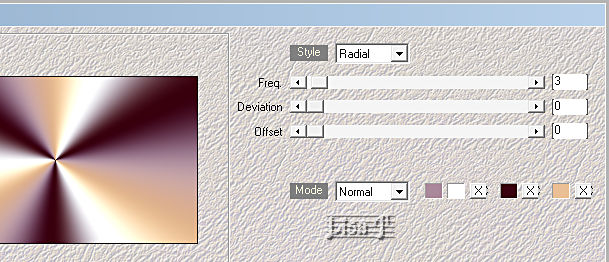
adjust => blur => gaussian blur => 60
4
effects => plugins => Mehdi => Kaleidoscope 2.1
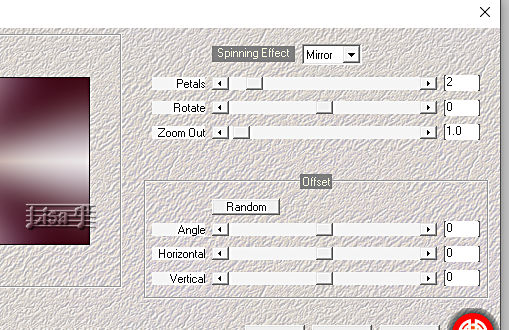
5
effects => plugins => Unlimited 2 => &<Bkg Designer sf10 III> => Sectorize
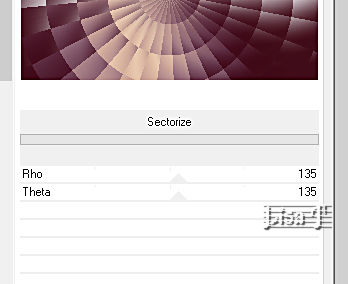
effects => plugins => Unlimited 2 => Alf’s Border FX => Mirror Bevel
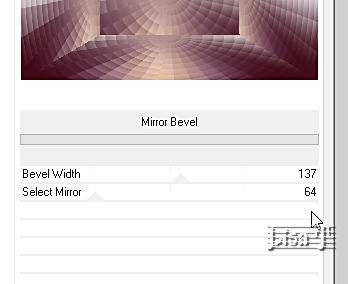
6
enable the Selection tool / custom selection

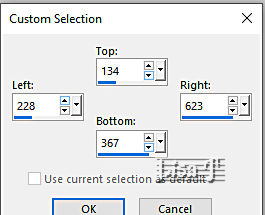
selections => promote selection to layer
selections => select none
effects => 3D effects => drop shadow => 15 / 15 / 60 / 10 / color 3
7
layers => duplicate
highlight layer below (original)
effects => reflection effects => kaleidoscope

highlight top layer
layers => merge => merge down
8
set color 3 as BG color (important)
effects => plugins => Toadies => Weaver
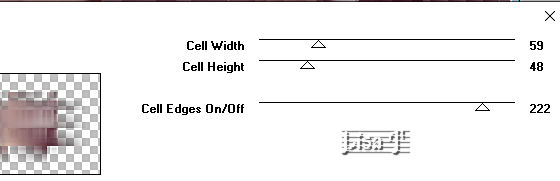
blend mode of the layer : Overlay
effects => image effects => seamless tiling => side by side
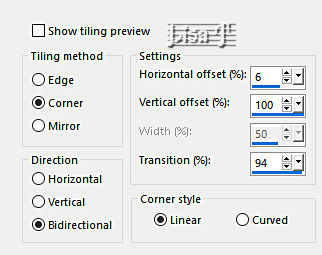
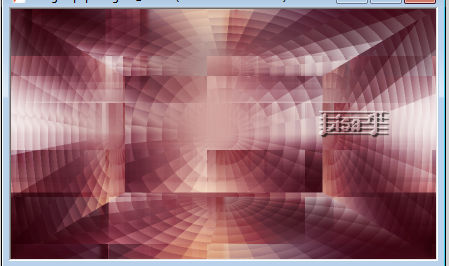 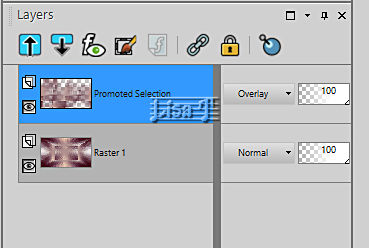
9
layers => new raster layer
flood fill white
layers => new mask layer => from image
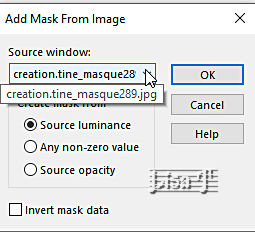
layers => merge => merge group
opacity of the layer : 80%
adjust => sharpness => sharpen
10
layers => new raster layer
flood fill with color 4
layers => new mask layer => from image
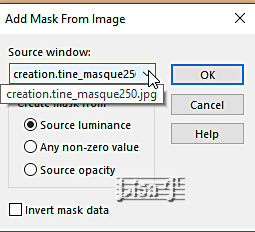
layers => merge => merge group
blend mode of the layer : Dodge / opacity : 70%
11
make sure top layer is highlighted
edit => copy special => copy merged
edit => paste as new layer
effects => plugins => Mura’s Meister => Perspective Tiling
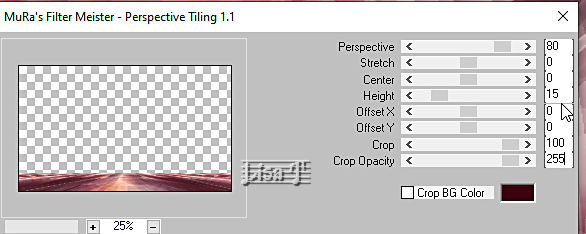
effects => 3D effects => drop shadow => (-8) / 0 / 70 / 20 / color 3
12
make sure top layer is highlighted
enable the Selection tool / custom selection ( same settings as previously )
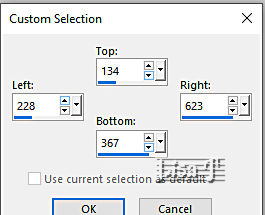
layers => new raster layer
copy / paste « Misted_Carmen_Animabelle » into selection
adjust => sharpness => sharpen
effects => 3D effects => drop shadow => 0 / 0 / 100 / 40 / color 3
selections => select none
13
layers => new raster layer
selections => load-save selection => from disk => selection # 1
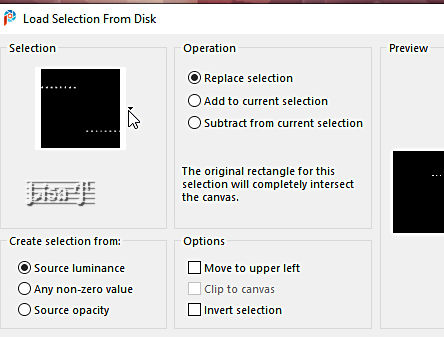
flood fill selection with color 3
selections => select none
14
effects => 3D effects => Inner Bevel
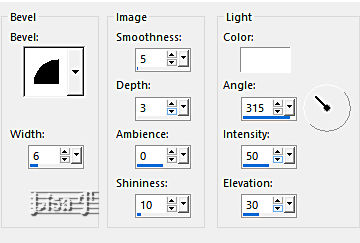
effects => 3D effects => drop shadow => (-4) / 5 / 50 / 8 / color 3
layers => merge => merge all (flatten)
15
layers => new raster layer
selections => select all
effects => 3D effects => cutout / color 3
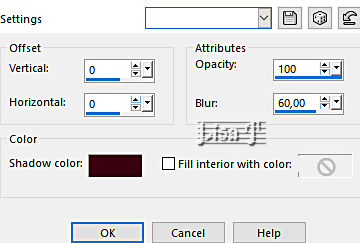
layers => duplicate
selections => select none
layers => merge => merge all (flatten)
16
window => duplicate => set aside for a later use
back to your main work
17
image => add borders => tick « symmetric » => 2 px white
selections => select all
image => add borders => tick « symmetric » => 20 px color 3
selections => invert
effects => plugins => Tramages / Pool Shadow
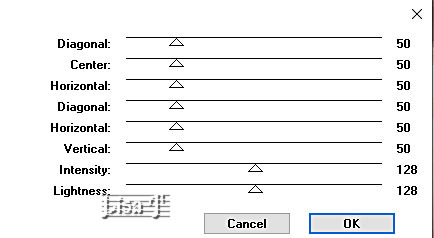
selections => select none
18
image => add borders => tick « symmetric » => 2 px white
selections => select all
image => add borders => tick « symmetric » => 50 px color 2
selections => invert
19
back to the image created in step 16
image => rotate Left
effects => reflection effects => rotating Mirror
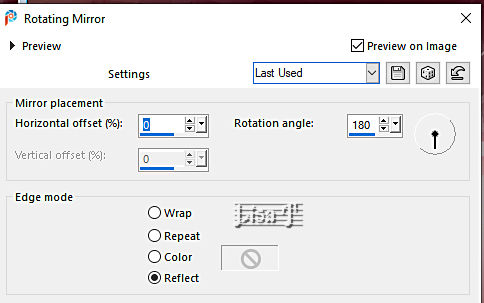
image => rotate Right
effects => reflection effects => rotating Mirror ( same settings as previously )
20
edit => copy
back to your main work
edit => paste into selection
effects => 3D effects => Inner Bevel
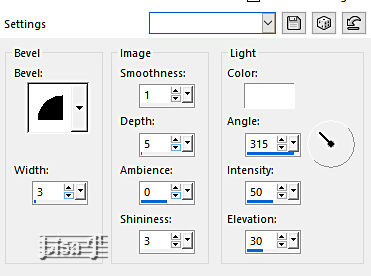
selections => invert
effects => 3D effects => drop shadow => 0 / 0 / 100 / 40 / color 3
apply this shadow once more
selections => select none
21
copy / paste the character tube as new layer
image => resize => untick « resize all layers » => 60 %
place as shown on final result
layers => merge => merge all (flatten)
effects => plugins => AAA Frames => Texture Frame
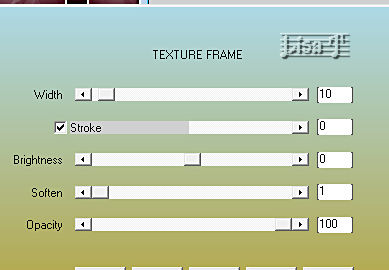
22
enable the Text tool (vertical)

write your text
layers => convert to raster layer
drop a shadow of your choice
23
layers => new raster layer
write the license number if you worked with a licensed tube
apply your watermark or signature
layers => merge => merge all (flatten)
resize to 900 px width if you want to send your tag to Animabelle
file => save your work as... type .jpeg optimized

Another version with my tube and misted image


Don't hesitate to write to me if you have any trouble with this tutorial
If you create a tag (using other tubes than those provided) with this tutorial
and wish it to be shown, send it to Animabelle !
It will be a real pleasure for her to add it to the gallery at the end of the tutorial
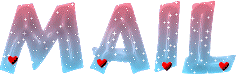

back to the boards of Animabelle’s tutorials
20 tutorials on each board
board 1 board 2 board 2 board 3 board 3 board 4 board 4 board 5 board 5
board 6 board 7 board 7 board 8 board 8 board 9 board 9
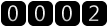
|