Barbara

You will find the original tutorial here :
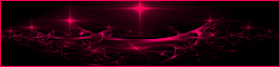

This tutorial is a personal creation.
Any resemblance with another one would be only pure coincidence.
It is stricly forbidden to modify images, to change their name or take off the matermarks,
To present them on your sites or blog,
To share them in groups,
to make a bank of images, or to use them on lucrative purposes.

Thank you to respect Animabelle’s work and the tubers work.
Don’t hesitate to warn her if you have any trouble with this tutorial.
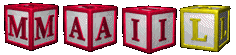

Material
Animabelle does not provide the tubes to prevent the theft
for this tutorial she used a tube by Nicky and a mist by herself
she also used a decoration corner tube
Animabelle’s important note
Tubers have been warned that disrespectful and dishonest bloggers come steeling our tubes
they grab them into the folders of material we use to provide for our tutorials.
These people rename and convert the tubes to png type,
and then they offer them for download in their blogs, pretending they have done the work.

To protect my work, I am therefore forced to no longer provide my tubes with the material.
Honest people will understand my way of doing, I hope.
I thank them for their understanding.
Very important Tip:
never take your tubes on these blogs, because most of the time all of these tubes are stolen tubes.
Always make sure that the tubes you take have been signed by their authors.
Thank you.
|
Filters used
Filter Factory Gallery A / Kaléidoscope II
Flaming Pear / Flexify 2
Eye Candy 5 - Nature / Drip
Mura's Meister / Cloud

“Renée Graphisme” filters, with her kind permission


translator’s note : I use PSP17, but this tutorial can be realized with another version.
I translate exactly the indications of Animabelle
I used my own tubes to create my tag presented at the end of this translation

Important
Open all images in PSP, duplicate them and close the originals.
Never work with original images.

Colors used
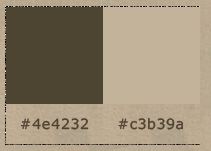
Don't hesitate to change the colors and the blend mode of the layers, and the shadows,
according to your tubes and images.

use the pencil to follow the stepss
left click to grab it


Execution
Step 1
open the character tube, erase the watermark
window/duplicate
close the original and work with the copy
Step 2
open a new transparent raster layer 900 ** 600 pixels
flood fill with the following gradient
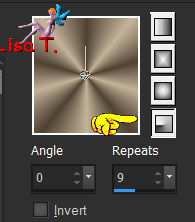
selections/select all
copy/paste into selection the character tube
selections/select none
adjust/blur/radial blur
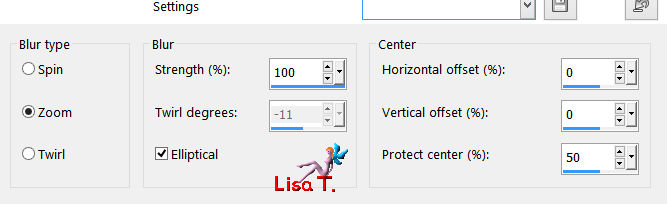
effects/plugins/Filter Factory GAllery A/Kaleidoscope II
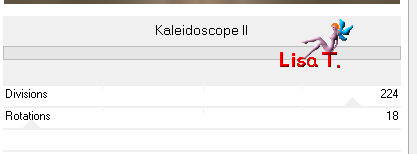
image/resize/uncheck “all layers”/130%
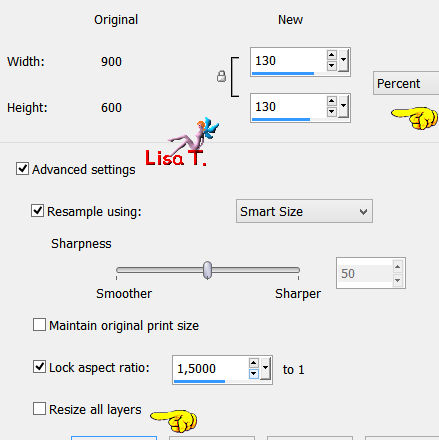
effects/user defined filter/Emboss 3
Step 3
copy/paste as new layer the misted tube
image/resize/uncheck “all layers”/80%
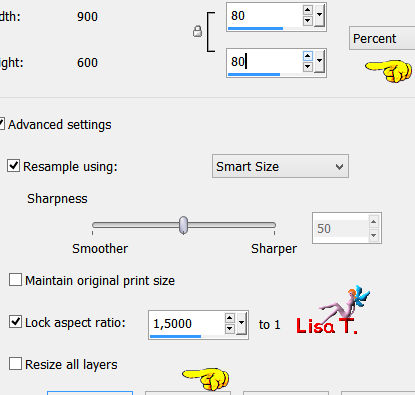
effects/image effects/offset
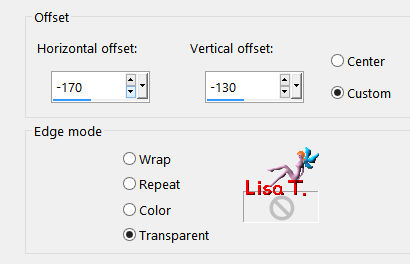
adjust/sharpness/unsharp mask
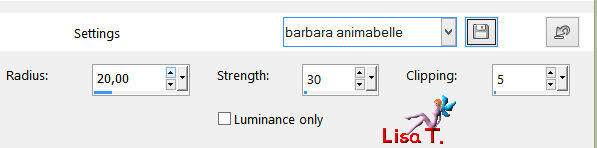
Step 4
layers/new raster layer
activate the selection tool/custom selection

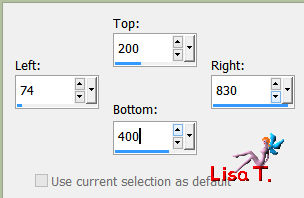
effects/plugins/Mura’s Mesiter/Cloud/default settings
selections/select none
effects/plugins/Flaming Pear/Flexify 2
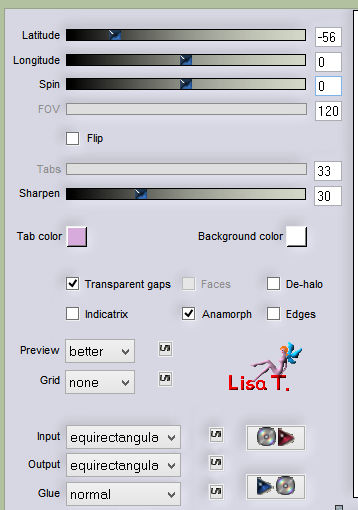
effects/image effects/offset
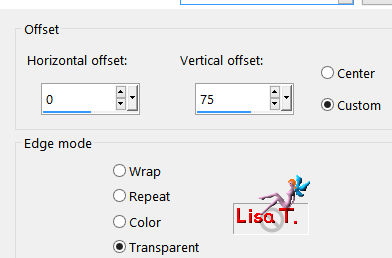
effects/user defined filter/Emboss 3
effects/plugins/Alien Skin Eye Candy 5/ Nature/Drip
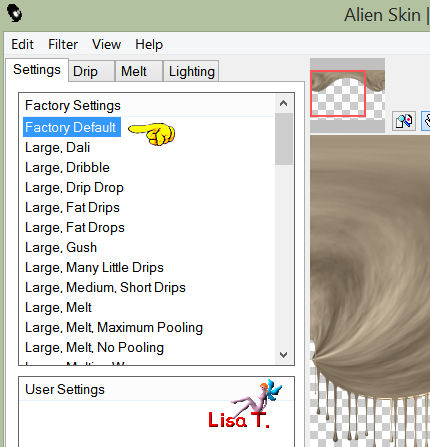
effects/3D effects/drop shadow/ 15 / 0 / 30 / 30 / black
Step 5
image/add borders -->
2 pixels dark color
8 pixels light color
select the large border with the magic wand tool
flood fill the selection with the following linear gradient
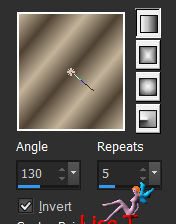
selections/select none
Step 6
image/add borders -->
2 pixels dark color
35 pixels light color
select the large border with the magic wand tool
effects/plugins/Mura’s Mesiter/Cloud/default settings
effects/3D effects/inner bevel
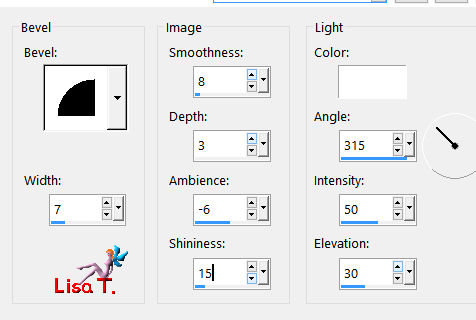
selections/select none
Step 7
image/add borders -->
2 pixels dark color
8 pixels light color
select the large border with the magic wand tool
flood fill the selection with the gradient prepared in step 5 but invert the colors
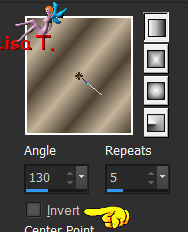
selections/select none
Step 8
copy/paster as new layer the character tube
effects/image effects/offset
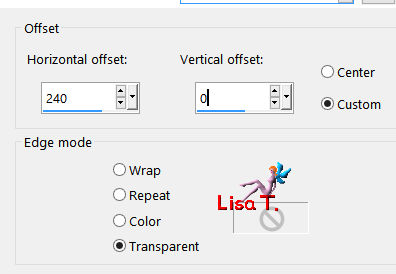
effects/3D effects/drop shadow/ 15 / 15 / 30 / 30 / black
drop shadow again changing (15) by (-15)
Step 9
copy/paste as new layer the decoration tube (corner)
image/resize/90%/uncheck « all layers »
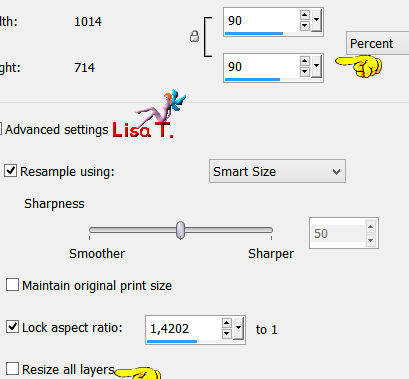
move it bottom left (see final result)
layers/duplicate
image/mirror/mirror vertical
layers/merge/merge down
adjust/sharpness/charpen
effects/3D effects/drop shadow/ 5 / 5 / 30 / 10 / black
layers/duplicate
image/mirror/mirror horizontal
layers/merge/merge all (flatten)
Step 10
activate the Text tool
choose a font, set a dark color as foreground and background
Animabelle chose #4e4232
effects/3D effects/drop shadow/ 3 / 3 / 100 / 1 / light color
apply your signature, resize if necessary
file/save as.../type jpeg

Don't hesitate to write to Animabelle if you have any trouble with her tutorial
To be informed about her new tutorials, join her NewsLetter

If you created a tag with her tutorial and wish it to be shown,
send it to Animabelle !
It will be her pleasure to add it to the gallery at the end of the tutorial
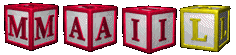
My tag with my tubes

Back to the board of Animabelle's tutorials


|