

You will find the original tutorial here :

This tutorial is a personal creation.
Any resemblance with another one would be only pure coincidence.
It is stricly forbidden to modify tubes, to change their name or take off the matermarks,
To present them on your sites or blog,
To share them in groups,
to make a bank of images, or to use them on lucrative purposes.

Thank you to respect Animabelle’s work and the tubers work.
Don’t hesitate to warn me if you have any trouble with this translation,
and I’ll try to fix the problem as quickly as I can

Animabelle worked with PSP2019 and I worked with PSP2020 Ultimate
you can follow this tutorial with another version of PSP, but the result might be slightly different

Supplies
masks - texture - palette - images

TIP 1 -> if you don’t want to install a font -->
open it in a software as « Nexus Font » (or other font viewer software of you choice)
as long as both windows are opened (software and font), your font will be available in your PSP
TIP 2 -> from PSPX4, in the later versions of PSP the functions « Mirror » and « Flip » have been replaced by -->
« Mirror »has become --> image => mirror => mirror horizontal
« Flip » has become --> image => mirror => mirror vertical

Plugins needed
<I.C.NET Software> - Filters Unlimited 2.0
Mehdi
AP [Lines]
MuRa's Meister
Thank you Renée Salon for sharing your plugins page

 
Use the pencil to mark your place
along the way
hold down left click to grab and move it
 |
 
1
duplicate all the tubes and work with the copies to preserve originals
save your work often in case of problems with your psp
open the masks and minimize to tray
place the texture into the dedicated folder of PSP general folder
2
use the Dropper tool to pick up your colors into your tubes and misted images
Animabelle chose these :
color 1 => #ecede7
color 2 => #b7c2a6
color 3 => #646746
color 4 => #5e2220
color 5 => #323424

don’t hesitate to change blend modes and opacities of the layers to match your personal colors and tubes
3
open a new image => transparent => 800 * 500 px
selections => select all
copy / paste « Image_fond_Animabelle » into selection
selections => select none
adjust => blur => gaussian blur => 20
4
effects => plugins => Mehdi => Sorting Tiles

effects => image effects => seamless tiling => default settings

5
effects => plugins => Unlimited 2 => VM Instant Art / Tripolis => default settings

effects => image effects => seamless tiling => default settings

6
layers => duplicate
image => mirror => mirror vertical
opacity of the layer : 50%
layers => merge => merge down
layers => duplicate
blend mode of the layer : Multiply
7
layers => new raster layer
flood fill with color 3
layers => new mask layer => from image

layers => merge => merge group
layers => duplicate
image => mirror => mirror horizontal
image => mirror => mirror vertical
layers => merge => merge down
effects => plugins => AP Lines => Lines Silverlining
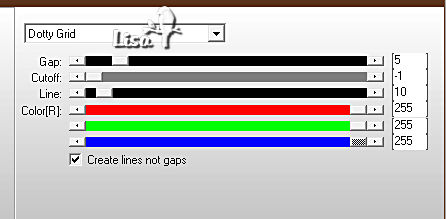
8
layers => new raster layer
flood fill layer with the following linear gradient colors 1 and 2

layers => new mask layer => from image

layers => merge => merge group
blend mode of the layer : Multiply
layers => merge => merge visible
9
layers => duplicate
adjust => blur => gaussian blur => 20
effects => image effects => seamless tiling => default settings

effects => plugins => Mura’s Meister => Perspective Tiling

effects => 3D effects => drop shadow => -18 / 0 / 100 / 0 / color 3 / tick « shadow on new layer»

10
shadow layer is highlighted
effects => texture effects => texture / choose the texture provided « bricks_mj »

effects => 3D effects => drop shadow => -18 / 0 / 80 / 30 / color 3 / UNtick « shadow on new layer»

11
open « Image_fond_Animabelle » / window => duplicate
work with the copy, close the original
image => resize => tick « resize all layers » => 800 px width (height is not important)

adjust => sharpness => sharpen
layers => new mask layer => from image
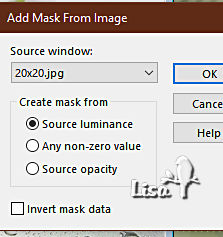
layers => duplicate
layers => merge => merge group
12
edit => copy
back to your main work
highlight bottom layer
edit => paste as new layer
move it slightly (see final result)
13
layers => new raster layer
flood fill layer with color 4 (or other)
layers => new mask layer => from image

layers => merge => merge group
effects => 3D effects => drop shadow => 5 / 5 / 60 / 5 / color 4
14
image => add borders => tick « symmetric » => 1 px color 4
image => add borders => tick « symmetric » => 10 px color 1
select this frame with the Magic Wand tool
flood fill layer with the following linear gradient colors 1 and 3

effects => 3D effects => inner bevel

selections => select none
15
image => add borders => tick « symmetric » => 1 px color 4
image => add borders => tick « symmetric » => 45 px color 1
select this frame with the Magic Wand tool
flood fill layer with the following linear gradient colors 1 and 3

16
layers => new raster layer
copy / paste « Image_AC_Animabelle » into selection
blend mode of the layer : Overlay / opacity : 40%
layers => merge => merge down
selections => invert
effects => 3D effects => drop shadow => 0 / 0 / 100 / 45 / color 5 => TWICE
selections => select none
17
copy / paste « Deco_AC_Animabelle » into selection
effects => 3D effects => drop shadow => 6 / 6 / 60 / 8 / color 5
18
copy / paste the baby tube as new layer and place where you like
drop a shadow of your choice
19
layers => new raster layer
apply your watermark or signature
write your licence number if you used a licenced tube
image => add borders => tick « symmetric » => 1 px color 4
image => resize => tick « resize all layers » => 900 px width
save your work as... type .jpeg optimized
 
Another version with my tube


Don't hesitate to write to me if you have any trouble with this tutorial
If you create a tag (using other tubes than those provided) with this tutorial
and wish it to be shown, send it to Animabelle !
It will be a real pleasure for her to add it to the gallery at the end of the tutorial


back to the boards of Animabelle’s tutorials => 20 tutorials / board
board 1 board 2 board 2 board 3 board 3 board 4 board 4 board 5 board 5
board 6 board 7 board 7 board 8 board 8

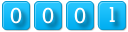
|