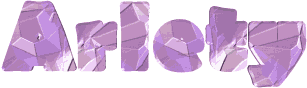

You will find the original tutorial here :
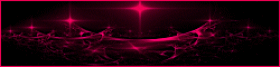
This tutorial is a personal creation.
Any resemblance with another one would be only pure coincidence.
It is stricly forbidden to modify tubes, to change their name or take off the matermarks,
To present them on your sites or blog,
To share them in groups,
to make a bank of images, or to use them on lucrative purposes.

Thank you to respect Animabelle’s work and the tubers work.
Don’t hesitate to warn me if you have any trouble with this translation,
and I’ll try to fix the problem as quickly as I can
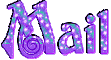
Animabelle worked with PSP2019 and I worked with PSP2020 Ultimate
you can follow this tutorial with another version of PSP, but the result might be slightly different

Supplies
selections – tube
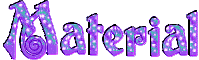
main tubes are no longer provided
TIP 1 -> if you don’t want to install a font -->
open it in a software as « Nexus Font » (or other font viewer software of you choice)
as long as both windows are opened (software and font), your font will be available in your PSP
TIP 2 -> from PSPX4, in the later versions of PSP the functions « Mirror » and « Flip » have been replaced by -->
« Mirror »has become --> image => mirror => mirror horizontal
« Flip » has become --> image => mirror => mirror vertical

Plugins needed
Mehdi
Filters Unlimited 2.0
VM Instant Art
AP [Lines]
Alien Skin Eye Candy 5: Impact
Graphics Plus
Thank you Renée Salon for sharing your plugins page

 
Use the pencil to mark your place
along the way
hold down left click to grab and move it
 |
 
1
duplicate all the tubes and work with the copies to preserve originals
save your work often in case of problems with your psp
2
use the Dropper tool to pick up your colors into your tubes and misted images
Animabelle chose these :
color 1 => #bca7dc
color 2 => #9b78ce
color 3 => #43295f
color 4 => #a68c9a
color 5 => #000000 (black)
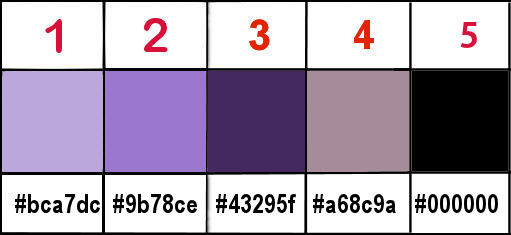
don’t hesitate to change blend modes and opacities of the layers to match your personal colors and tubes
3
place the selections into the folder « selections » of Corel PSP general folder
**********
open a new image => transparent => 800 * 450 px
flood fill layer with the following radial gradient / colors 1 and 2
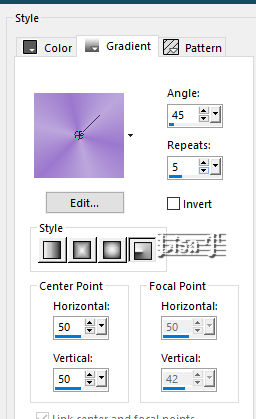
selections => select all
copy / paste « 169_Femmes_Page7_Animabelle » into selection
don’t forget to erase the watermark
selections => select none
4
effects => image effects => seamless tiling => default settings
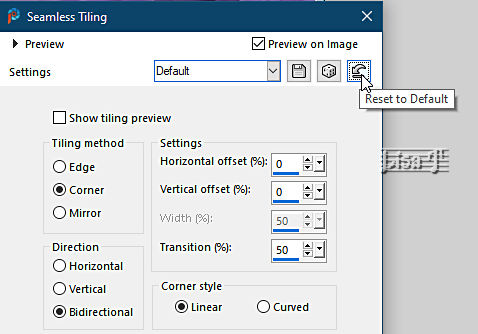
adjust => blur => gaussian blur => 30
5
effects => plugins => Mehdi => Sorting Tiles
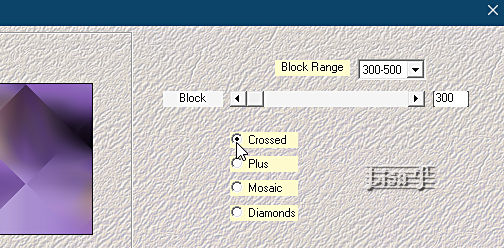
effects => plugins => Unlimited 2 => Tile & Mirror => Seamless Blend (Vertical)
6
effects => reflection effects => rotating Mirror
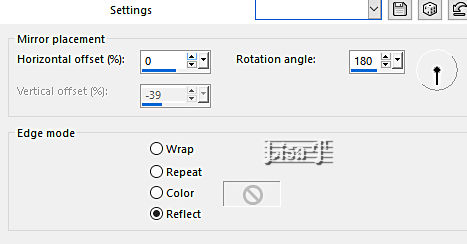
layers => duplicate
effects => plugins => VM Instant Art / Spider Web / default settings
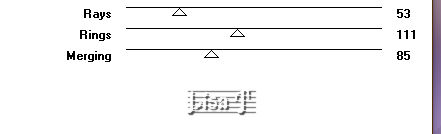
blend mode of the layer : Dodge / opacity : 50%
layers => merge => merge down
7
layers => duplicate
image => resize => untick « resize all layers » => 40%
effects => geometric effects => Perspective / Horizontal
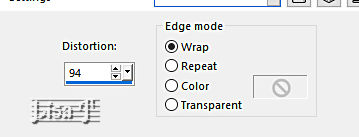
8
effects => distortion effects => Wave
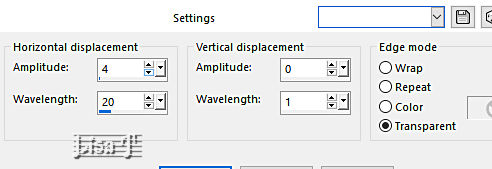
effects => distortion effects => Wind
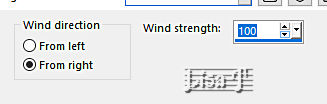
blend mode of the layer : Dodge
9
effects => plugins => AP Lines => Lines Silverlining / Backslash
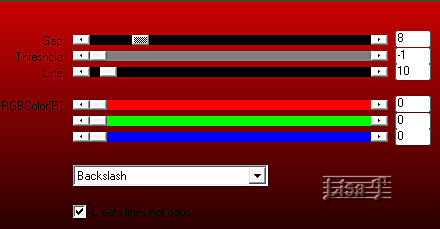
layers => duplicate
image => mirror => mirror horizontal
10
highlight bottom layer
selections => load-save selection => from disk => selection # 1
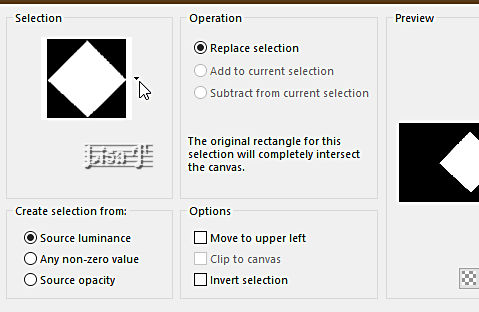
selections => promote selection to layer
selections => select none
11
layers => duplicate
highlight layer below (original)
adjust => blur => gaussian blur => 30
blend mode of the layer : Multiply
12
highlight bottom layer
selections => load-save selection => from disk => selection # 2
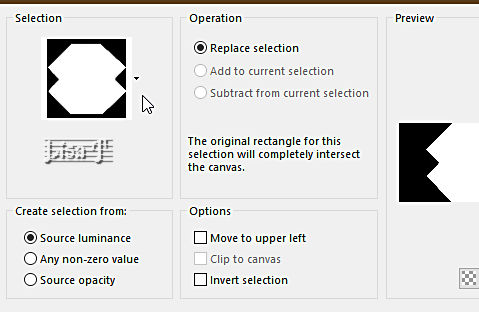
selections => promote selection to layer
selections => select none
13
layers => duplicate
highlight layer below (original)
adjust => blur => gaussian blur => 30
blend mode of the layer : Multiply
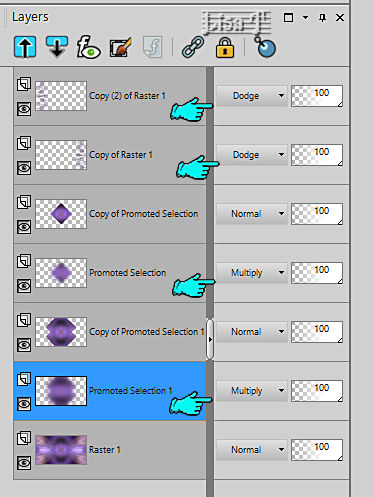
14
highlight bottom layer
selections => load-save selection => from disk => selection # 3
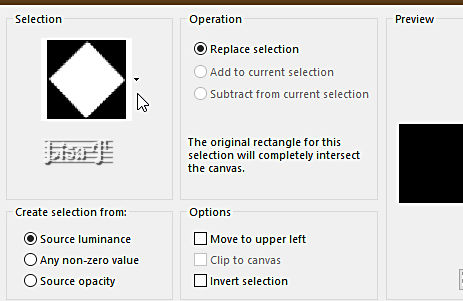
selections => promote selection to layer
layers => arrange => bring to top
15
effects => plugins => Alien Skin Eye Candy 5 Impact / Glass
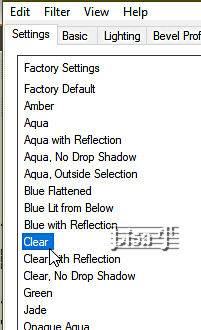
selections => select none
16
layers => duplicate
highlight layer below (original)
adjust => blur => gaussian blur => 15
blend mode of the layer : Multiply
layers => duplicate
17
highlight top layer
layers => duplicate
image => resize => untick « resize all layers » => 40%
18
enable the Pick tool with the following settings, to move the layer acurately => position X : 390 / position Y : 69

19
layers => duplicate
enable the Pick tool with the following settings, to move the layer acurately => position X : 394 / position Y : 348
layers => merge => merge down
20
layers => duplicate
image => free rotate
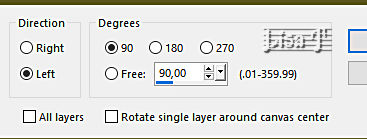
move down slightly if necessary
layers => merge => merge down
effects => plugins => Alien Skin Eye Candy 5 Impact / Glass ( same settings as previously )
21
layers => new raster layer
selections => load-save selection => from disk => selection # 4
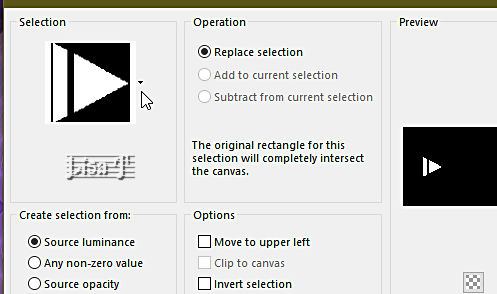
flood fill selection with color 3
selections => modify => contract => 3 px
effects => plugins => Graphic Plus => Cross Shadow / default settings
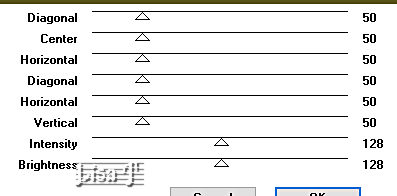
22
effects => plugins => AP Lines => Lines Silverlining / Dotty Grid
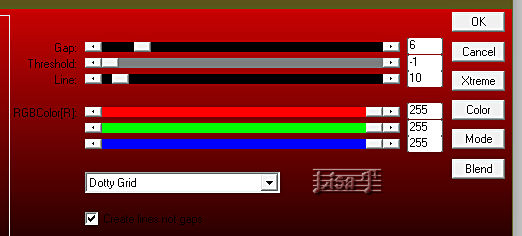
selections => select none
effects => 3D effects => drop shadow => 7 / 7 / 50 / 15 / color 5
effects => reflection effects => rotating Mirror
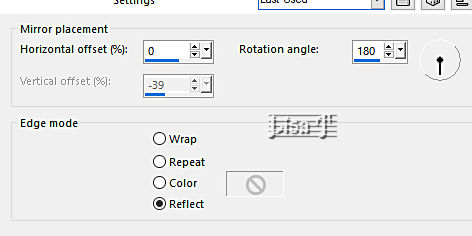
layers => merge => merge all (flatten)
23
layers => new raster layer
selections => load-save selection => from disk => selection # 5
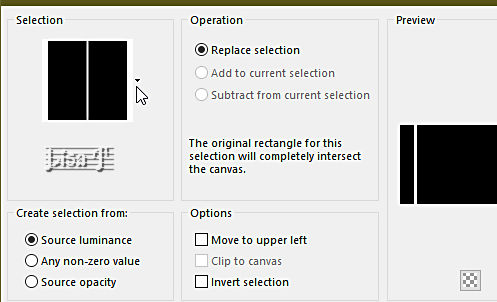
flood fill selection with color 3
selections => modify => contract => 2 px
effects => plugins => Graphic Plus => Cross Shadow / default settings
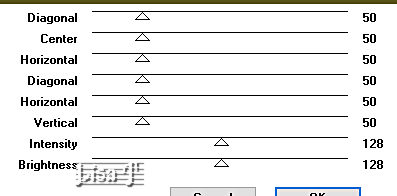
apply the plugin once more
24
effects => plugins => AP Lines => Lines Silverlining / Dotty Grid
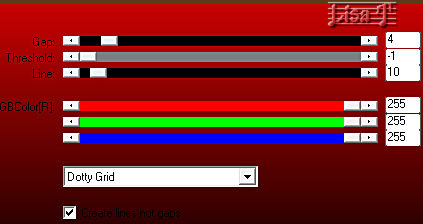
selections => select none
effects => geometric effects => Spherize
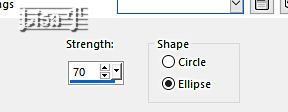
effects => 3D effects => drop shadow => 7 / 7 / 50 / 15 / color 5
effects => reflection effects => rotating Mirror ( same settings as previously )
25
selections => select all
layers => new raster layer
effects => 3D effects => cutout / color 3 or 5
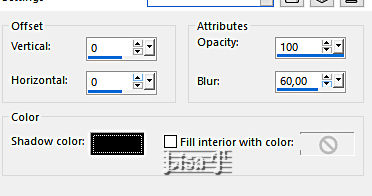
blend mode of the layer : Multiply (optional if you used color 5)
selections => select none
26
image => add borders => tick « symmetric » => 2 px color 4
selections => select all
image => add borders => tick « symmetric » => 35 px color 2
selections => invert
effects => plugins => Graphic Plus => Cross Shadow / default settings
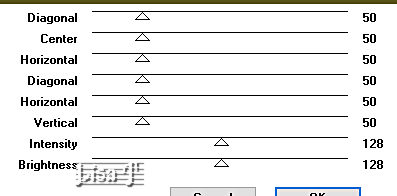
27
selections => invert
effects => 3D effects => drop shadow => 7 / 7 / 80 / 35 / black
selections => select none
28
image => add borders => tick « symmetric » => 10 px color 1
effects => plugins => Unlimited 2 => Buttons & Frames / 3D Glass Frame 1
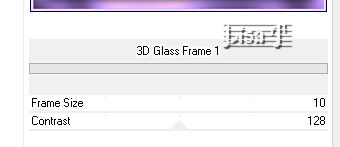
29
selections => select all
image => add borders => tick « symmetric » => 50 px color 2
selections => invert
effects => plugins => Graphic Plus => Cross Shadow / default settings
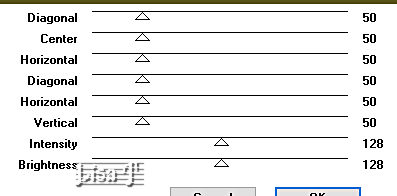
30
selections => invert
effects => 3D effects => drop shadow => 7 / 7 / 80 / 55 / black
selections => select none
31
copy / paste « 169_Femmes_Page7_Animabelle » as new layer
image => resize => untick « resize all layers » => 75%
place as shown on final result
drop a shadow of your choice
32
image => add borders => tick « symmetric » => 5 px color 1
effects => plugins => Unlimited 2 => Buttons & Frames / 3D Glass Frame 1
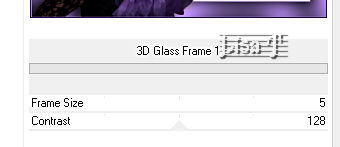
image => resize => tick « resize all layers » => 900 px width
33
layers => new raster layer
apply your watermark or signature
write your licence number if you used a licenced tube
layers => merge => merge all (flatten)
file => save your work as... type .jpeg optimized
 
Another version with my tube


Don't hesitate to write to me if you have any trouble with this tutorial
If you create a tag (using other tubes than those provided) with this tutorial
and wish it to be shown, send it to Animabelle !
It will be a real pleasure for her to add it to the gallery at the end of the tutorial
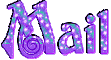

back to the boards of Animabelle’s tutorials
board 1 board 2 board 2 board 3 board 3 board 4 board 4 board 5 board 5
board 6 board 7 board 7 board 8 board 8


|