

You will find the original tutorial here
:

This tutorial is a personal creation.
Any resemblance with another one would be only pure coincidence.
It is stricly forbidden to modify tubes, to change their
name or take off the matermarks,
To present them on your sites or blog,
To share them in groups,
to make a bank of images, or to use them on lucrative purposes.
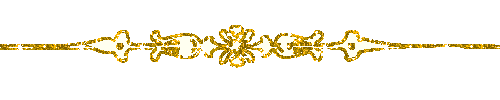
Thank you to respect Animabelle’s work and the tubers
work.
Don’t hesitate to warn me if you have any trouble
with this translation,
and I’ll try to fix the problem as quickly as I can

Animabelle works with PSPX9 and I work with PSP 2020 Ultimate
you can follow this tutorial with another version of PSP,
but the result might be slightly different
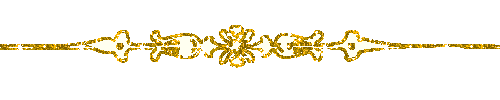
Supplies
masks - tubes - selection - mask

TIP 1 -> if
you don’t want to install
a font -->
open it in a software as « Nexus Font » (or
other font viewer software of you choice)
as long as both windows are opened (software and font),
your font will be available in your PSP
TIP 2 -> from PSPX4,
in the later versions of PSP the functions « Mirror » and « Flip » have
been replaced by -->
« Mirror »has become --> image => mirror => mirror
horizontal
« Flip » has become --> image => mirror => mirror
vertical
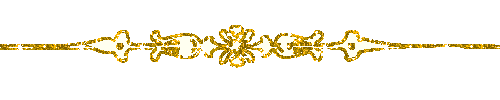
Plugins needed
Thank you Renée Salon for sharing
your plugins page

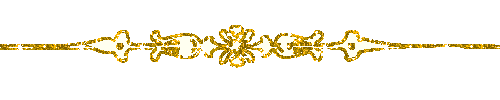
Use the pencil to mark your place
along the way
hold down left click to grab and move it
 |
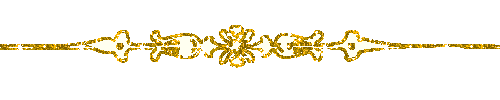
1
duplicate all the tubes and work with the copies to preserve
originals
save your work often in case of problems with your psp
2
use the Dropper tool to pick up your colors into your tubes
and misted images
Animabelle chose these :
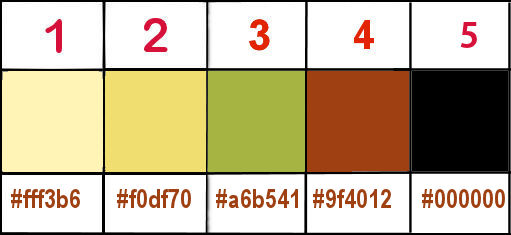
don’t hesitate to change blend modes and opacities
of the layers to match your personal colors and tubes
3
place the selections into the folder « selections » of
Corel PSP general folder
open a new transparent image 900 * 500 px
effects => plugins => Mehdi => Wavy Lab 1.1 => colors
1 / 2 / 3 / 4

adjust => blur => gaussian blur / 50
effects => textures / Placage de texture
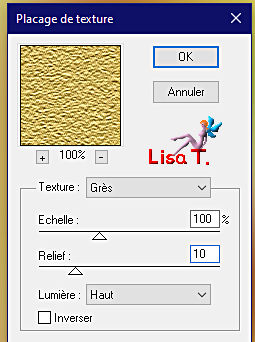
4
layers => duplicate
selections => select all
selections => modify => contract => 25 px
hit the DELETE key of your keyboard
selections => select none
effects => 3D effects => inner bevel
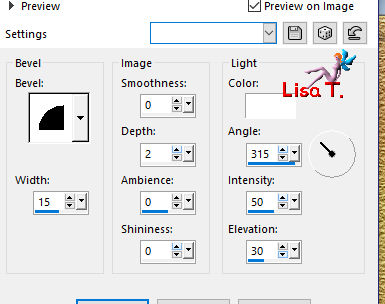
5
image => resize => untick « resize all layers » => 35
%
effects => distortion effects => warp
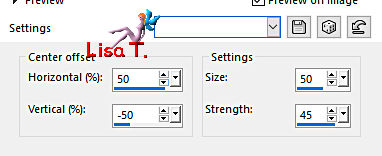
effects => plugins => Flaming Pear => Flexify
2
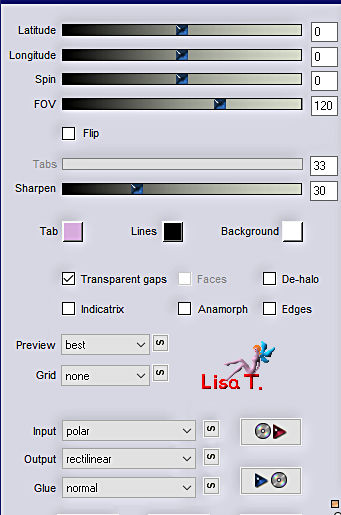
6
layers => duplicate
image => mirror => mirror horizontal
layers => merge => merge down
effects => image effects => seamless tiling
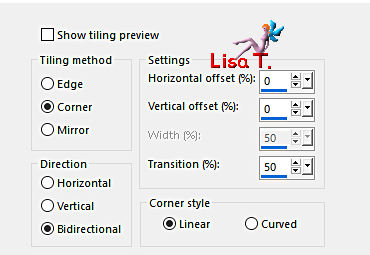
adjust => sharpness => sharpen
7
layers => duplicate
highlight layer below
adjust => blur => gaussian blur / 20
blend mode of the layer : Multiply
layers => duplicate
highlight layer below
effects => plugins => AP Lines => Lines Silverlining
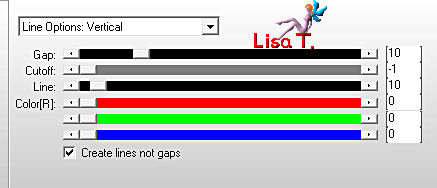
8
highlight bottom layer
layers => duplicate
effects => plugins => Unlimited 2 => VM Toolbox
/ Radial Mosaic / default settings / 54 / 94 / 128
blend mode of the layer : Soft Light
adjust => sharpness => sharpen more
9
highlight top layer
layers => new raster layer
flood fill black
layers => new mask layer => from image
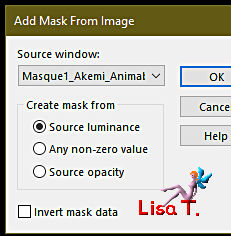
layers => duplicate 3 times
layers => merge => merge group
10
selections => load-save selection => from disk => selection « Sel1_Akemi_Animabelle »
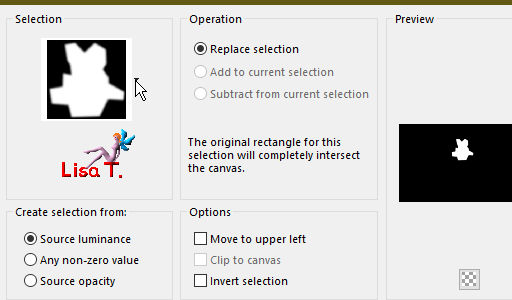
edit => cut
selections => select none
edit => paste as new layer
don’t move it
11
image => add borders => tick « symmetric » => ...
2 px black
20 px color 2 or 3
2 px black
selections => select all
image => add borders => tick « symmetric » => ...
60 px color 2 or 3
effects => 3D effects => drop shadow => 0 / 0
/ 100 / 60 / black
selections => select none
12
copy / paste « Deco1_Akemi_Animabelle » as
new layer
don’t move it
copy / paste « femmes_0501_lisat » as new
layer
don’t forget to erase the watermark
image => resize => untick « resize all layers » => 85%
place as shown on final result
14
layers => duplicate
highlight layer below
adjust => blur => gaussian blur / 20
blend mode of the layer : Multiply
layers => duplicate
15
image => add borders => tick « symmetric » => 2
px black
layers => new raster layer
apply your watermark or signature
write your licence number if you used a licensed tube
save your work as... type .jpeg optimized
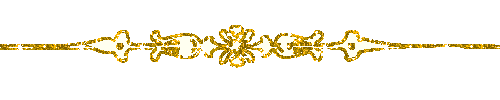
My tag with another of my tubes

Don't hesitate to write to me if you have
any trouble with this tutorial
If you create a tag (using other tubes than those provided)
with this tutorial
and wish it to be shown, send it to Animabelle !
It will be a real pleasure for her to add it to the gallery
at the end of the tutorial

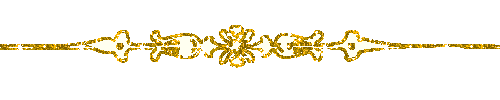
back to the boards of Animabelle’s tutorials
board 1 board 2 board 2 board
3 board
3 board 4 board 4 board
5 board
5 board 6 board 6


|