

You will find the original tutorial here :
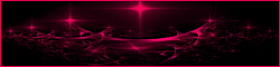
This tutorial is a personal creation.
Any resemblance with another one would be only pure coincidence.
It is stricly forbidden to modify tubes, to change their
name or take off the matermarks,
To present them on your sites or blog,
To share them in groups,
to make a bank of images, or to use them on lucrative purposes.

Thank you to respect Animabelle’s work and the tubers
work.
Don’t hesitate to warn me if you have any trouble with
this translation,
and I’ll try to fix the problem as quickly as I can
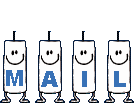

Material
presets - tubes - selections
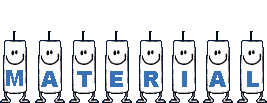
open all your tubes into PSP and duplicate them. Work with
the copies to preserve orignals
open the masks and minimize them to tray
copy / paste selections into the folder « selections » of
Corel PSP General folder
double click on the plugins’ presets to install them
TIP -> if you don’t want to install the font, open
it in a software as « Nexus Font » (or other
font viewer software)
as long as the window is opened, the font will be available
in your PSP
copy / paste the preset « preset_pick_africa_animabelle » into
the folder « presets » of Corel PSP
General folder

Filters (plugins) used
Unlimited 2 - Distortion Filters - Deformation - Mura’s
Meister - FM Tile Tools
thank you Renée Salon for sharing your plugins’ page


use the pencil to you follow the steps
hold down left click of your mouse to grab it and move it


Important
Open all images with PSP, duplicate them and close the
originals.
Never work on original images.
Animabelle works with PSPX9, I work with PSPX9 too
but you can follow the steps with another version of PSP

Colors
use the Dropper tool to pick up ..... colors into your
tube
Animabelle chose these colors
color 1 -> ForeGround color -> #5171c33
color 2 -> BackGround color -> #e5e4eb
Don't hesitate to change the colors and the blend modes
of the layers,
according to your tubes and images

realization
1
don’t forget to save your work often
from PSPX4 , the functions « Mirror » and « Flip » have
been replaced by -->
« Mirror » --> mirror -> mirror horizontal
« Flip » --> mirror -> mirror vertical
2
prepare your materials palette with the two colours
erase the watermarks of the tubes
open a new transparent image 900 * 600 pixels
flood fill with the following sunburst gradient
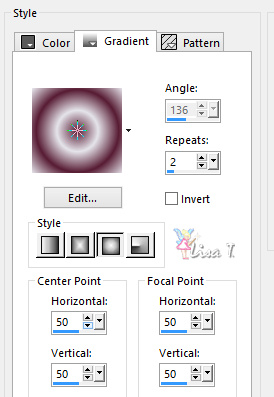
adjust -> blur -> gaussian blur / 30
copy / paste « 296_paysage_p3_animabelle »
effects -> plugins -> Unlimited 2 -> Distortion
Filters -> Crumple > 226 / 213
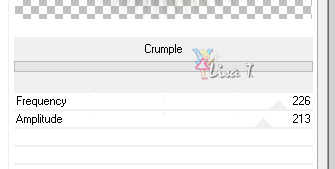
adjust -> sharpness -> sharpen more
layers -> merge - > merge visible
3
layers -> new raster layer
flood fill with the following linear gradient
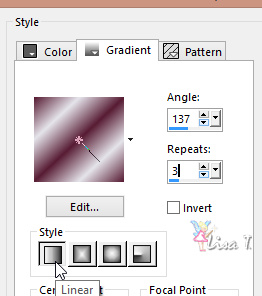
adjust -> blur -> gaussian blur / 30
effects -> geometric effects -> Pentagon / Check « Transparent »
4
activate the Pick Tool
find « preset_pick_africa_animabelle » into
the presets
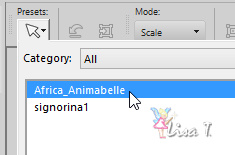
if you have troubles with this preset, do like this :
view -> rulers
drag both sides this way
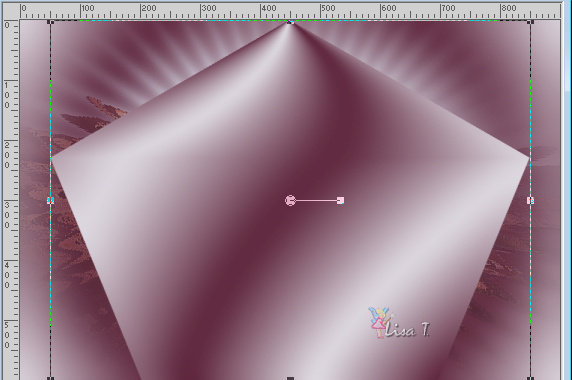
5
selections -> select all
selections -> float - selections -> defloat
selections -> modify -> select selection borders
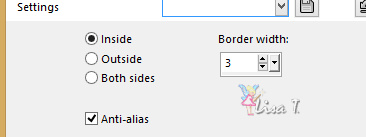
flood fill selection with the following linear gradient
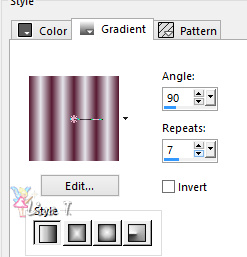
effects -> 3D effects -> inner bevel
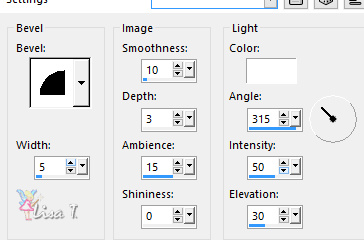
selections -> select none
6
effect s-> distortion effects -> punch -> 45%
image -> resize -> uncheck « resize all
layers » -> 90%
layre
ers -> duplicate
image -> resize -> 96%
effects -> image effects -> offset -> 0 / -11
/ custom / transparent
7
layres -> duplicate
image -> resize -> 96%
effects -> image effects -> offset -> 0 / -11
/ custom / transparent
layer s-> merge -> merge down
do this two more times to you merge together the four shapes
effects -> image effects -> offet -> 0 / -35
effects -> 3D effects -> drop shadow -> 0 / 0
/ 100 / 65 / color 1
8
selections -> load-save selection -> from disk -> selection « sel1_africa_animabelle »

copy / paste as new layer the misted landscape
center it into the selection
selections -> invert
DELETE
selections -> select nond
layers -> merge -> merge visible
9
layer s-> duplicate
effects-> image effects -> seamless tiling -> default
settings
adjust -> blur -> gaussian blur -> 20
effects -> plugins -> Unlimited 2 -> Déformation
-> « Scrambler » / 22
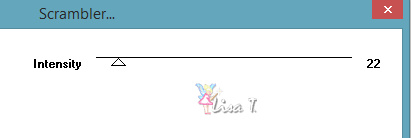
10
effects -> plugins -> Mura’s Meister -> Perspective
Tiling
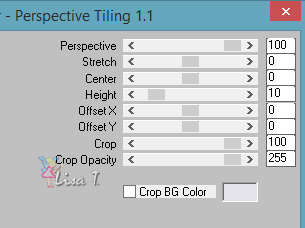
effects -> plugin s-> FM Tile Tools / Saturation
Emboss
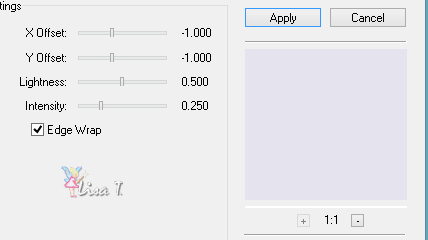
11
close the eye of bottom layer (but keep top layer highlighted)
activate Magic Wand Tool (feather : 20)
select the empty top part
hit the key DELETE once or twice
selections -> select none
open the eye of bottom layer
12
image -> add borders -> check « symmetric » -> ...
2 pixels color 1
10 pixels color 2
2 pixels color 1
45 pixels color 2
2 pixels color 1
13
copy / paste as new layer « 170_femme_page6_animabelle »
image -> resize to 90%
move it to the right (see final result)
effects-> 3D effects -> drop shadow -> -15 /
7 / 85 / 25 / color 1
14
copy / paste as new layer « masque_africain_animabelle »
image -> resize -> 30%
adjust -> sharpness -> sharpen
effects -> image effects -> offset -> 0 / 185
effects-> 3D effects -> drop shadow -> 0/ 0 /
100 / 20 / color 1
15
copy / paste as new layer « 277_animabelle_tubes_animaux »
image -> resize -> 90%
effects -> mirror - > mirror horizontal
adjust -> sharpness -> sharpen
move the tube bottom left (see final result)
effects-> 3D effects -> drop shadow -> -15 /
7 / 45 / 25 / black
16
layers -> new raster layer
apply your watermark
alyers -> merge -> merge all (flatten)
file -> export -> type .jpeg optimized


Don't hesitate to write to Animabelle if you have any trouble
with her tutorial
To be informed about her new tutorials, join her NewsLetter

If you create a tag (using other tubes than those provided)
with this tutorial
and wish it to be shown, don’t hesitate to send it
to Animabelle !
It will be a real pleasure for her to add it to the gallery
at the end of the tutorial
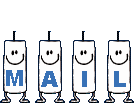

My tag with my tubes

back to the boards of Animabelle’stutorials
board 1  board
2 board
2  board
3 board
3 

|