

You will find the original tutorial here :
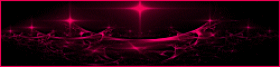
This tutorial is a personal creation.
Any resemblance with another one would be only pure
coincidence.
It is stricly forbidden to modify tubes, to change
their name or take off the matermarks,
To present them on your sites or blog,
To share them in groups,
to make a bank of images, or to use them on lucrative purposes.

Thank you to respect Animabelle’s work and the tubers
work.
Don’t hesitate to warn me if you have any trouble
with this translation,
and I’ll try to fix the problem as quickly as I can
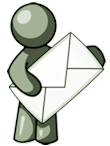
Animabelle and I worked with PSP2020
you can follow this tutorial with another version
of PSP, but the result might be slightly different

Supplies
tube – palette - masks

TIP 1 -> if
you don’t
want to install a font -->
open it in a software as « Nexus Font » (or
other font viewer software of you choice)
as long as both windows are opened (software and font),
your font will be available in your PSP
TIP 2 -> from PSPX4,
in the later versions of PSP the functions « Mirror » and « Flip » have
been replaced by -->
« Mirror »has become --> image => mirror => mirror
horizontal
« Flip » has become --> image => mirror => mirror
vertical

Plugins needed
Filters Unlimited 2.0
Mehdi
MuRa's Meister
Thank you Renée Salon for sharing you plugins page


Use the pencil to mark your place
along the way
hold down left click to grab and move it
 |

1
duplicate all the tubes and work with the copies
to preserve originals
save your work often in case of problems with your psp
open the masks and minimize to tray
2
use the Dropper tool to pick up your colors into your tubes
and misted images
Animabelle chose these :
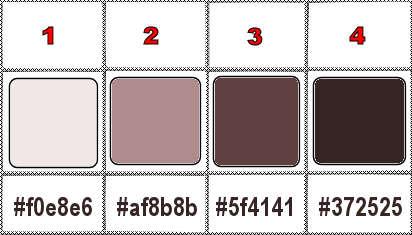
don’t hesitate to change blend modes and opacities
of the layers to match your personal colors and tubes
3
file => open a new image => transparent => 900
* 600 px
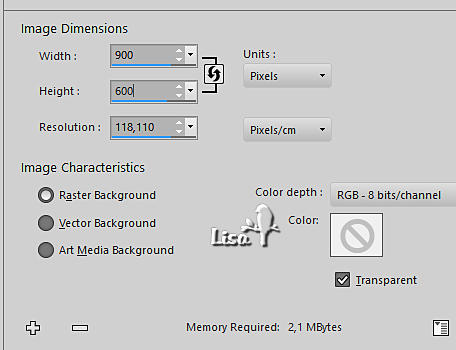
flood fill with color 2
selections => select all
copy / paste Nikita’s tube into selection
don’t forget to erase the watermark
selections => select none
effects => image effects => seamless tiling => default
settings
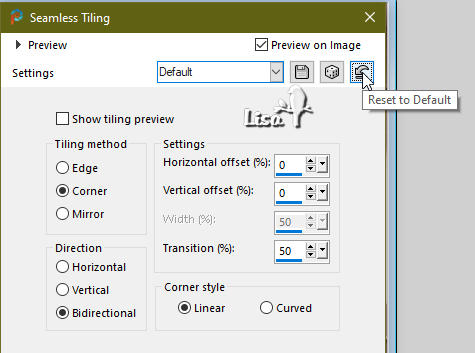
4
adjust => blur => radial blur
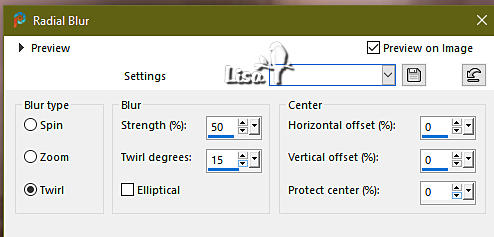
effects => plugins => Mehdi => Sorting Tiles
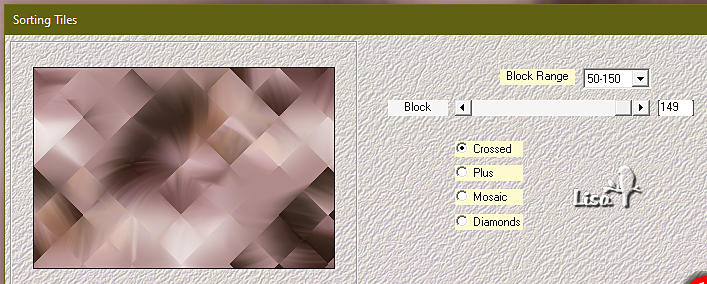
5
layers => duplicate
effects => distortion effects => Polar Coordinates
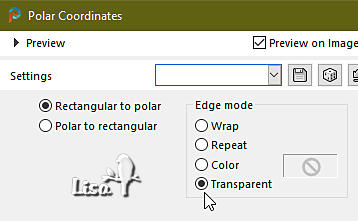
blend mode of the layer : Overlay / opacity : 60%
image => resize => untick « resize all layers » => 80%
effects => image effects => seamless tiling => default
settings
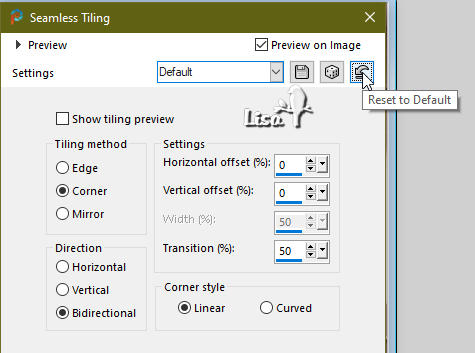
6
layers => new raster layer
flood fill with color 1
layers => new mask layer => from image
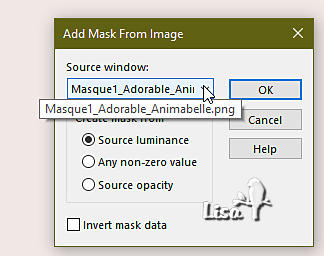
layers => merge => merge group
adjust = > blur => motion blur
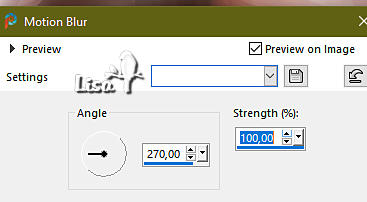
7
redo motion blur changing settings
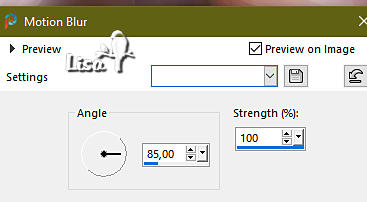
8
effects => plugins => L en K’s => / L en
K’s Trouble
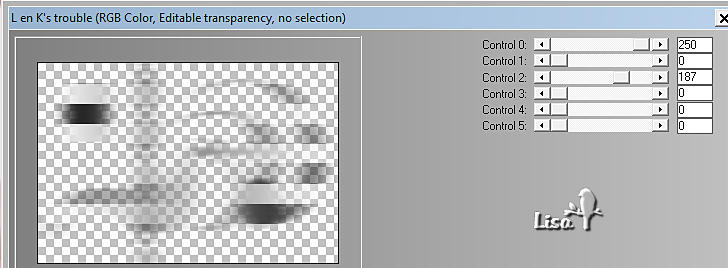
blend mode of the layer : Luminance
effects => Art Media Effects => brush strokes
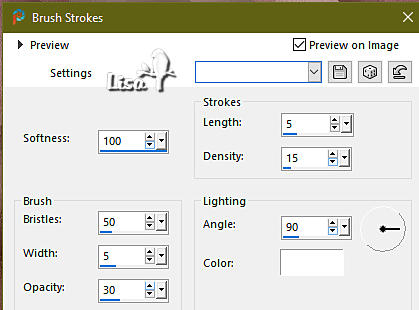
9
set FG to color 2 and BG to color 3 in materials palette
layers => new raster
effects => plugins => Mura’s Meister => Cloud
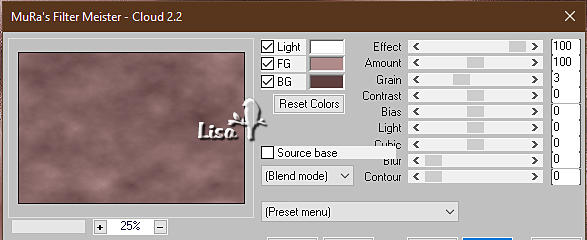
10
layers => new mask layer => from image
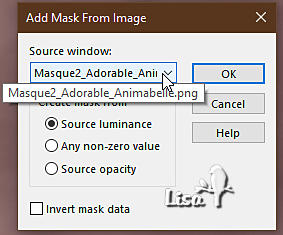
layers => merge => merge group
blend mode of the layer : Screen
effects => edge effects => enhance
layers => merge => merge all (flatten)
11
layers => duplicate
image => resize => untick « resize all layers » and « lock
aspect ratio » => 800 * 500 px
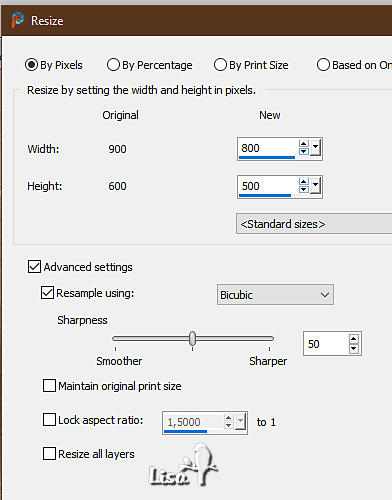
adjust => sharpness => sharpen more
effects => 3D effects => drop shadow => 0 / 0
/ 100 / 40 / color 3
highlight layer below
adjust => blur => gaussian blur => 20
12
highlight top below
copy / paste Nikita’s tube as new layer
place as shown on final result
effects => 3D effects => drop shadow => 0 / 0
/ 100 / 40 / color 3
13
layers => new raster layer
flood fill with color 4
selections => select all
selections => modify => contract => 1 px
hit the DELETE key of your keyboard
selections => select none
14
apply your watermark or signature on a new layer
write your licence number if you used a licenced tube
layers => merge => merge all (flatten)
file => save your work as... type .jpeg optimized

Another version with my tube


a variant designed by Narah Narah

designed by  Birte Birte


Don't hesitate to write to me if you have any trouble
with this tutorial
If you create a tag (using other tubes and colors than
those provided) with this tutorial
and wish it to be shown, send it to Animabelle !
It will be a real pleasure for her to add it to the gallery
at the end of the tutorial
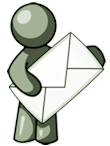

back to the boards of Animabelle’s tutorials
20 tutorials on each board
board => 
at the bottom of each board you will find the arrows
allowing you to navigate from one board to another

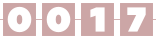
|