

You will find the original tutorial here :
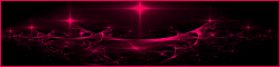
This tutorial is a personal creation.
Any resemblance with another one would be only pure coincidence.
It is stricly forbidden to modify tubes, to change their
name or take off the matermarks,
To present them on your sites or blog,
To share them in groups,
to make a bank of images, or to use them on lucrative purposes.

Thank you to respect Animabelle’s work and the tubers
work.
Don’t hesitate to warn me if you have any trouble
with this translation,
and I’ll try to fix the problem as quickly as I can
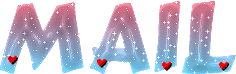

Material
tubes - decorations

open all the tubes into PSP and duplicate them. Work with
the copies to preserve orignals
double click on the presets to install them
install the selections into the dedicated folder pf PSP
general folder
TIP 1 -> if you don’t
want to install a font -->
open it in a software as « Nexus Font » (or
other font viewer software of you choice)
as long as both windows are opened (software and font),
your font will be available in your PSP
TIP 2 -> from PSPX4,
in the later versions of PSP the functions « Mirror » and « Flip » have
been replaced by -->
« Mirror » --> image -> mirror -> mirror horizontal
« Flip » --> image -> mirror -> mirror vertical

Filters (plugins) used
Simple - Richard Rosenman - Unlimited 2 - Déformation
- Sapphire Filters 01 - VM Stylise
thank you Renée Salon for sharing your plugins ‘ page


use the pencil to you follow the steps
hold down left click of your mouse to grab it and move
it


Important
Open all images with PSP, duplicate them and close
the originals.
Never work on original images.
Animabelle works with PSPX9, I work with PSP2018
but you can follow the steps with another version of PSP
save your work often

Colors
use the Dropper tool to pick up ..... colors into
your tube
Animabelle chose these colors
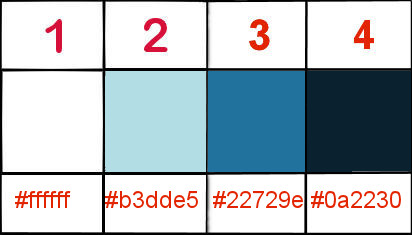
color 1 -> #ffffff
color 2 -> #b3dde5
color 3 -> #22729e
color 4 -> #0a2230
Don't hesitate to change the colors and the blend modes
of the layers,
according to your tubes and images
Animabelle created this tutorial with PSP X9 - I work with
PSP 2018

realization
1
open a new transparent image 900 * 500 pixels
set color 2 as FG color and color 3 as BG color
2
prepare a radial gradient into the materials palette
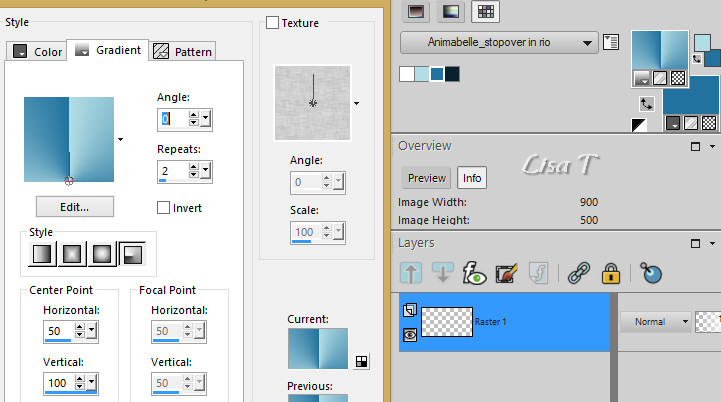
flood fill the layer with the gradient
3
effects -> plugins -> Unlimited 2 -> Déformation
-> Scrambler / intensity : 84
4
effects -> image effects -> seamless tiling
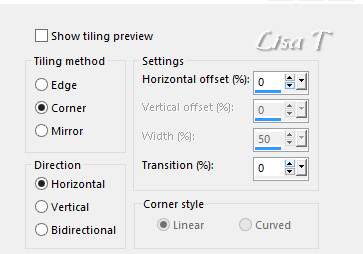
effects -> plugins -> Simple / Blintz
image -> mirror -> mirror vertical
effects -> plugins -> Simple / Blintz (again)
effects -> image effects -> seamless tiling / default
settings
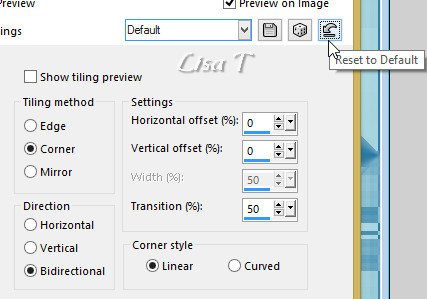
5
layers -> duplicate
effects -> plugins -> Unlimited 2 -> Sapphire
Filters 01 / SapphirePlugin_0049 / default settings
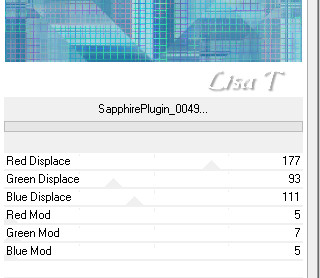
blend mode of the layer : Hard Light - opacity :
32%
effects -> edge effects -> enhance
layers -> merge -> merge down
6
selections -> load selection -> from disk -> selection
1
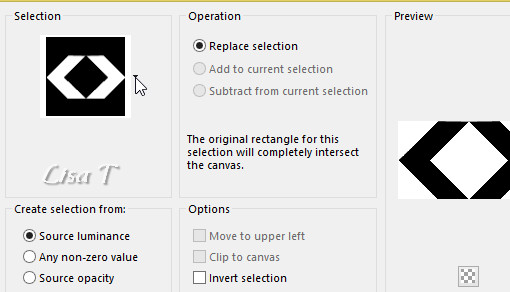
selections -> promote selection to layer
selections -> select none
layers -> duplicate
highlight the layer « promoted selection »
effects -> plugins -> Unlimited 2 -> VM Stylise
/ Zoom Blur / default settings / 39 / 60
blend mode of the layer : Multiply
adjust -> sharpness -> sharpen
7
highlight « copy of promoted selection »
effects -> image effects -> seamless tiling / Side
by Side
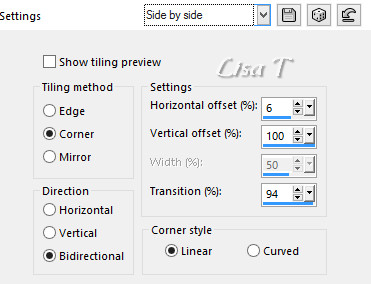
layers -> merge -> merge visible
8
selections -> load selection -> from disk -> selection
2
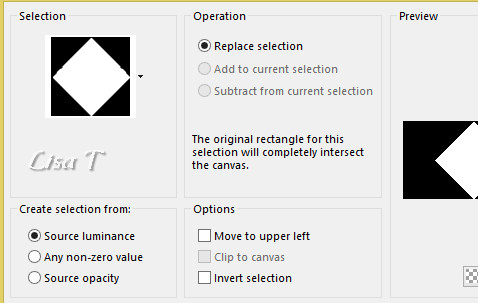
adjust -> blur -> radial blur
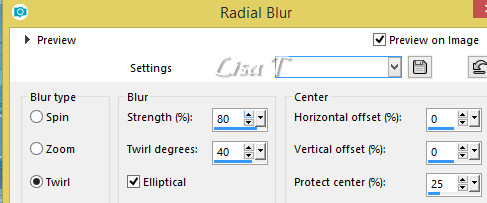
copy / paste into selection « 319_paysage_p3_animabelle » (don’t
forget to erase the watermark)
adjust -> sharpness -> sharpen
9
selections -> modify -> select selection borders
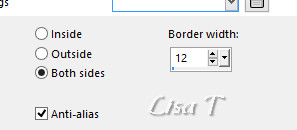
selections -> promote selection to layer
blend mode of the layer : Multiply
selections -> select none
10
layers -> duplicate
highlight « promoted selection »
effects -> plugins -> Unlimited 2 -> VM Stylise
/ Zoom Blur / default settings / 39 / 60
blend mode of the layer : Dodge - opacity : 50%
layers -> merge -> merge visible
11
copy / paste as new layer « deco1_rio_animabelle »
don’t move it
effects -> 3D effects -> drop shadow -> 2 / 2
/ 40 / 2 / color 4
blend mode of the layer : Luminance Legacy if you changed
the colors
12
copy / paste as new layer « deco2_rio_animabelle »
don’t move it
effects -> 3D effects -> drop shadow -> 2 / 2
/ 40 / 2 / color 4
blend mode of the layer : Luminance Legacy
13
copy / paste as new layer « deoc3_rio_animabelle »
image -> resize -> untick « resize all
layers » -> 55%
effects -> image effects -> offset -> 334 / 80
/ custom / transparent
blend mode of the layer : Soft Light
14
copy / paste as new layer « deco4_rio_animabelle »
effects -> image effects -> offset -> 310 / -120
effects -> 3D effects -> drop shadow -> 7 / 7
/ 45 / 10 / color 4
blend mode of the layer : Luminance Legacy (optional)
laeyrs -> merge -> merge all (flatten)
15
effects -> plugins -> Richard Rosenman / Solid Border
/ color 4
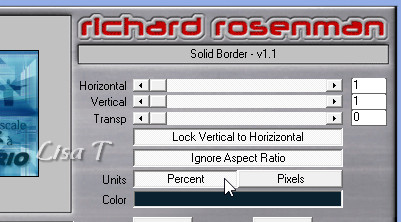
image -> add borders -> tick « symmetric » -> ...
15 pixels color 1
1 pixel color 3
20 pixels color 1
1 pixel color 4
35 pixels color 1
16
copy / paste as new layer « 57_carnaval_animabelle_p1 »
image -> resize -> untick « resize all layers » -> 82%
move the tube to the left
effects -> 3D effects -> drop shadow -> 0 / 15
/ 40 / 15 / color 4
image -> add borders -> tick « symmetric » -> 1
pixel color 3
17
layers -> new raster layer
selections -> load selection -> from disk -> selection
3
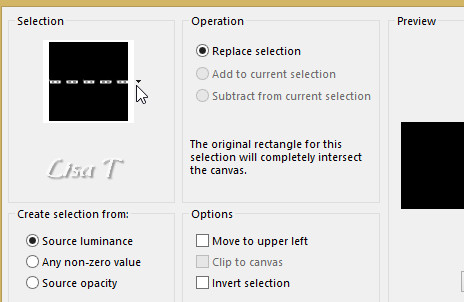
flood fill selection with the gradient you created at the
begining
selections -> select none
effects -> plugins -> Mura’s Seamless / Emboss
at Alpha
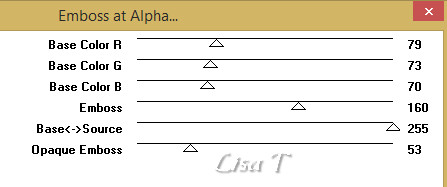
effects -> 3D effects -> drop shadow -> 2 / 2
/ 30 / 10 / color 4
19
layers -> new raster layer
apply your watermark
file -> export -> tpe.jpeg optimized
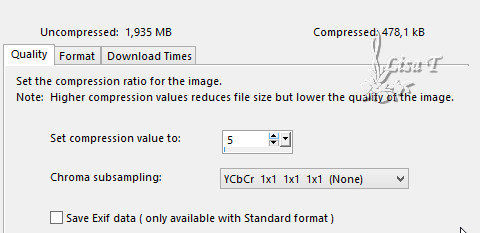
your tag is finished

Don't hesitate to write to Animabelle if you have any trouble
with her tutorial
To be informed about her new tutorials, join her NewsLetter

If you create a tag (using other tubes than those provided)
with this tutorial
and wish it to be shown, send it to Animabelle !
It will be a real pleasure for her to add it to the gallery
at the end of the tutorial
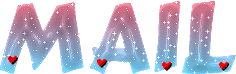

My tag with my tubes

back to the boards of Animabelle’s tutorials
board 1 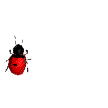 board 2 board 2 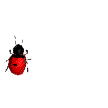 board
3 board
3 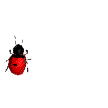

|