2014 (former tutorial)


You will find the original tutorial here :
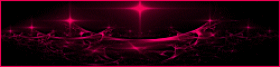
thi is a fast and "easy to make" tutorial

This tutorial is a personal creation.
it has been created with PSPX2, I I use PSPX8
but it can be realized with other versions of PSP

Any resemblance with another tutorial would be pure coincidence.
It is stricly forbidden to modify tubes, to change their name or take off the matermarks,
To present them on your sites or blog,
To share them in groups,
to make a bank of images, or to use them on lucrative purposes.
Thank you to respect Animabelle’s work and the tubers work.
Don’t hesitate to warn her if you have any trouble with this tutorial.


Material
1 decoration tube by Animabelle
2 masks by Animabelle (open it and minimize it to tray)
1 image (jpeg)
2 selections
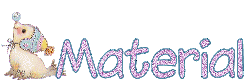
Animabelle’s important note
Tubers have been warned that disrespectful and dishonest bloggers come steeling our tubes
they grab them into the folders of material we provide with our tutorials.
These people rename and convert the tubes to png type,
and then they offer them for download in their blogs, pretending they have done the work.
****
To protect my work, I am therefore forced to no longer provide my tubes with the material.
Honest people will understand my way of doing, I hope.
I thank them for their understanding.
Very important Tip:
never take your tubes on these blogs, because most of the time all of these tubes are stolen tubes.
Always make sure that the tubes you take have been signed by their authors !
Thank you.
|

Filters used
Unlimited 2
Eye Candy 5000/Impact
Andromeda
AAA Frames

use the pencil to you follow the steps
left click to grab it


Important
Open all images in PSP, duplicate them and close the originals.
Never work on original images.
copy / paste the selections in the special folder “selections” of “My PSP files”
Colors used
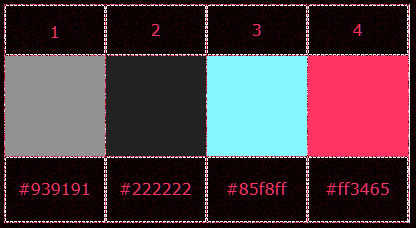
Don't hesitate to change the colors and the blend modes of the layers,
according to your tubes and images.

Execution
Step 1
in the materials palette, set color 1 as foreground color (FG) and color 2 as background color (BG)
open a new transparent background 600 X 400 pixels
flood fill with black
layers/new raster layer
Step 2
effects/plugins/Eye Candy 5/Impact/Brushed Metal/Circular Gold

adjust/blur/gaussian blur/5
layers/new mask layer/from image
mask “masque_pont_animabelle”
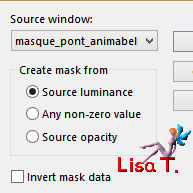
adjust/sharpness/sharpen
layers/merge/merge group
effects/3D effects/drop shadow
2 / 2 / 100 / 0 / black
Step 3
in the layers palette, activate the bottom layer (the black background layer)
layers/new raster layer
in the materials palette, set color 2 as foreground color, and color 1 as background color
prepare a linear gradient 90 / 1
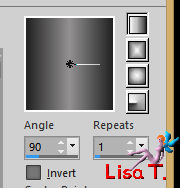
selections/load-save selection/from disk
choose the selection “selection1_2014_animabelle”

paint the selection with the gradient
adjust/blur/gaussian blur/30
adjust/add-remove noise/add noise

selections/invert
effects/3D effects/drop shadow 0 / 0 / 100 / 100 / black
selections/select none
Step 4
image/canvas size/800 X 500 pixels

in the layers palette, activate the black bottom layer
layers/new raster layer
selections/select all
copy and paste the image of the fireworks into selection
adjust/sharpness/unsharp mask

Step 5
selections/load-save selection/from disk
choose selection #2
edit/cut
or
press the delete key of your keyboard
selections/select none
layers/merge/merge visible
Step 6
image/canvas size

layers/new mask layer/from image/”masque_bord_fondu_animabelle”
layers/merge/merge group
layers/new raster layer
layers/arrange/move down
paint with the gradient (same colors)
adjust/blur/gaussian blur/30
adjust/add-remove noise/add noise, as before
Step 7
in the layers palette, activate the top layer
open the font “Kingthings Christmas 2.2”
activate the text tool with the following settings

in the materials palette, set color 3 a foreground color and color 4 as background color
and prepare a linear gradient
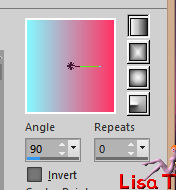 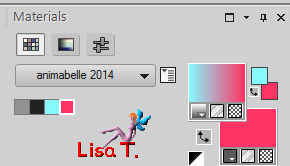
write “2014” (change the year if necessary of course !! I changed for 2016)
move your text in the middle at the bottom of the tag
layers/convert to raster layer
effects/plugins/Mura’s Seamless/Emboss at Alpha/default settings

effects/3D effects/drop shadow 0 / 0 / 50 / 30 / black
Step 8
copy and paste the tube of the woman as a new layer
image/resize/65% (uncheck “resize all layers”)
place the tube as shown on the final result
adjust/sharpness/sharpen
effects/3D effects/drop shadow 0 / 0 / 100 / 100 / black
layers/merge/merge all (flatten)
Step 9
selections/select all
effects/3D effects/cutout

selections/select none
COPY
image/add borders
60 pixels with a contrasting color (red for instance)
select this border with the magic wand (tolerance and feather : 0)
PASTE into selection
image/flip
adjust/blur/radial blur
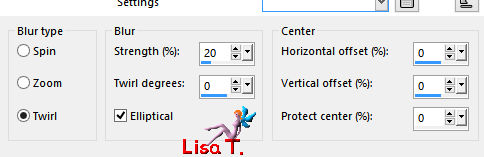
effects/user defined filter/Emboss 3
effects/plugins/AAA Frames/Foto Frame

selections/select none
Step 10
activate the text tool
with colors 3 and 4, write “3” (change the number if necessary, I changed for 5)
layers/convert to raster layer
effects/plugins/Mura’s Seamless/Emboss at Alpha/default settings (as before)
effects/plugins/Andromeda/Perspective
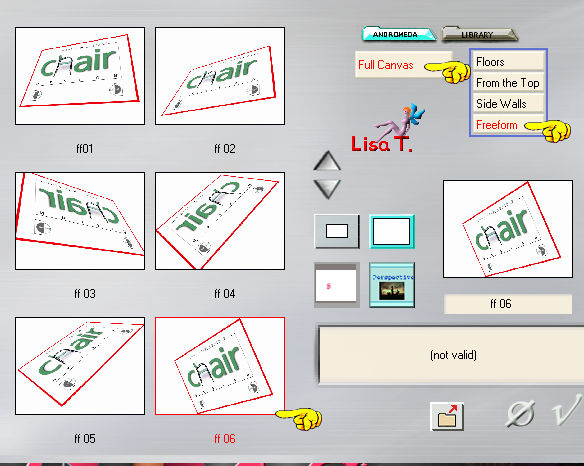
if you can’t use this plugin, click on the K key of your keyboard
then give the number a recumbent and oblique shape (see the result)
in the layers palette, set the opacity on 50%
Step 11
zoom in to see what you are doing better, at the level of the hand holding the figure
activate the freehand selection tool/freehand/feather : 1
clip the fingers as below
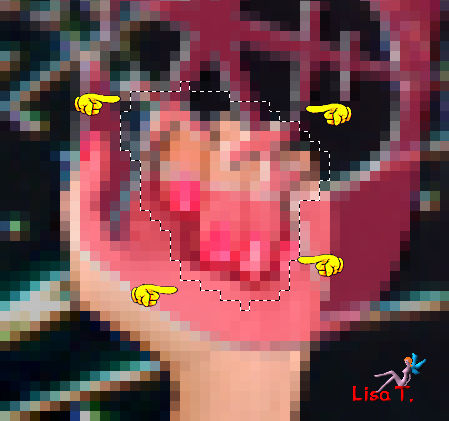
edit/cut (or press the delete key of your keyboard)
selections/select none
in the layers palette, set the opacity on 100 again
Step 12
layers/duplicate
adjust/blur/motion blur/angle 70/strenght 100
apply this effect once more
effects/user defined filter/emboss 3
layers/duplicate
in the layers palette, close the visibility toggle of the bottom layer
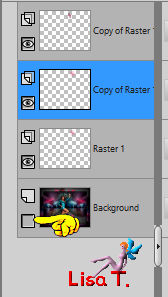
activate one of the layers above (copy of raster 1 for instance)
layers/merge/merge visible
effects/3D effects/drop shadow 0 / 0 / 50 / 30 / black
Step 13
open the visiblity toggle of the bottom layer and activate this layer
copy and paste as new layer the tube “deco_cadre_2014_animabelle”
don’t move it
layers/merge/merge all (flatten)
Sign and save as... type JPEG, resize if necessary.

Don't hesitate to write to Animabelle if you have any trouble with her tutorial
To be informed about her new tutorials, join her NewsLetter

If you created a tag with her tutorial and wish it to be shown,
send it to Animabelle !
It will be her pleasure to add it to the gallery at the end of the tutorial


My tag with my tubes

Back to the board of Animabelle's tutorials
board 1  board 2 board 2 

|