

You will find the original tutorial here
:
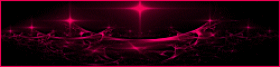
This tutorial is a personal creation.
Any resemblance with another one would be only pure coincidence.
It is stricly forbidden to modify tubes, to change their
name or take off the matermarks,
To present them on your sites or blog,
To share them in groups,
to make a bank of images, or to use them on lucrative purposes.
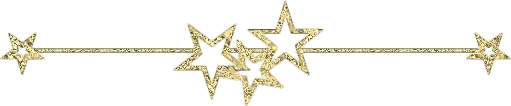
Thank you to respect Animabelle’s work and the tubers
work.
Don’t hesitate to warn me if you have any trouble
with this translation,
and I’ll try to fix the problem as quickly as I can
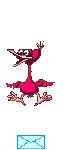
Animabelle works with PSPX9 and I work with PSP 2020 Ultimate
you can follow this tutorial with another version of PSP,
but the result might be slightly different
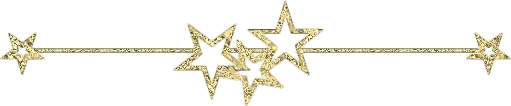
Supplies
masks - tubes - selections - brush tip

TIP 1 -> if
you don’t
want to install a font -->
open it in a software as « Nexus Font » (or
other font viewer software of you choice)
as long as both windows are opened (software and font),
your font will be available in your PSP
TIP 2 -> from PSPX4,
in the later versions of PSP the functions « Mirror » and « Flip » have
been replaced by -->
« Mirror »has become --> image => mirror => mirror
horizontal
« Flip » has become --> image => mirror => mirror
vertical
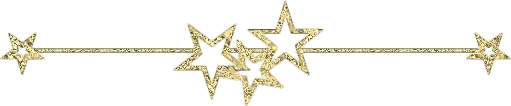
Plugins needed
Mehdi
Filters Unlimited 2.0
L en K
VanDerLee
Alien Skin Eye Candy 5: Impact
thank you Renée Salon for sharing your plugins page

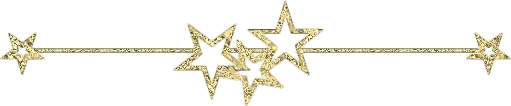
Use the pencil to mark your place
along the way
hold down left click to grab and move it
 |
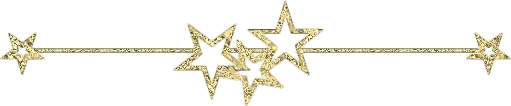
1
open the tubes, decorations... etc.... / duplicate / close
originals
open the masks and minimze to tray
work with the copies
don’t forget to save your work often in case of problems
with psp
2
with the dropper tool, pick up nice colors into your main
tubes
don’t hesitate to change blend modes and opacities
of the layers to match your personal colors and tubes
3
open both elements .PspBrush and .PspScript into the folder « Brushes » of
Corel PSP general folder
place selections into the dedicated folder of Corel PSP
general folder
4
open a new transparent image 800 * 500 px
selections => select all
copy / paste « Image_Base » into
selection
adjust => blur => gaussian blur / 45
selections => select none
effects => plugins => Mehdi => Sorting Tiles
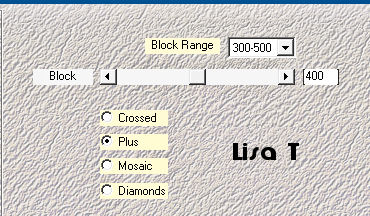
5
effects => plugins => Unlimited 2 => Filter Factory
Gallery C/ Tile Mix
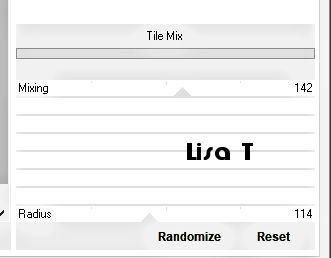
effects => plugins => Unlimited 2 => Filter
Factory Gallery D/ Mirror It
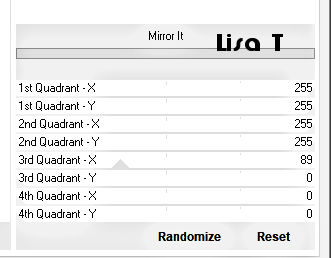
effects => plugins => Unlimited 2 => Filter
Factory Gallery F/ Offsetter
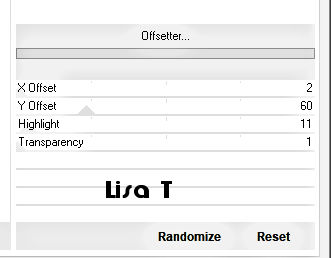
6
selections => load-save selection => from disk => selection
# 1
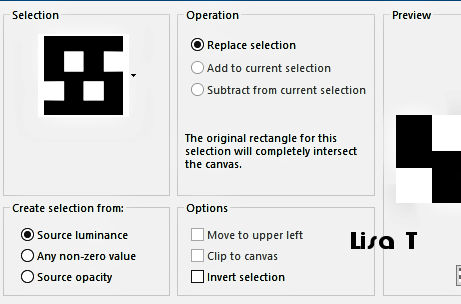
selections => promote selection to layer
effects => plugins => L en K’s => Adonis
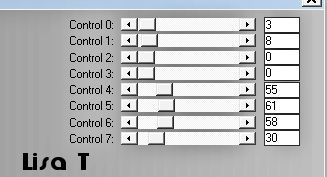
if you chose dark colors, use these settings
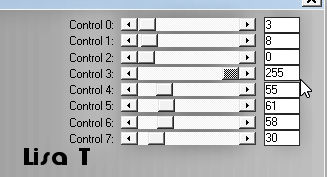
selections => select none
effects => 3D effects => drop shadow => 0 / 0
/ 100 / 60 / black
7
layers => duplicate
highlight middle layer
effects => plugins => VanDerLee => Unplugged-X
/ Defocus
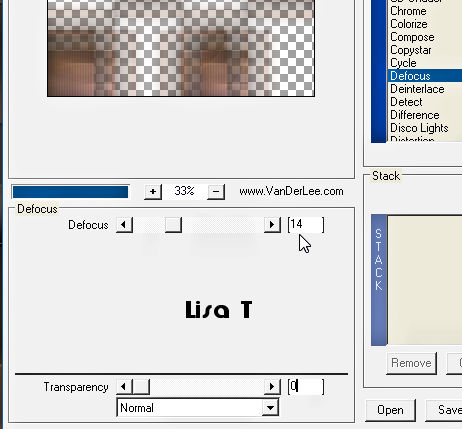
blend mode of the layer : Burn / opacity
: 100%
8
highlight top layer
layers => new raster layer
flood fill white (or a light color)
layers => new mask layer => from image
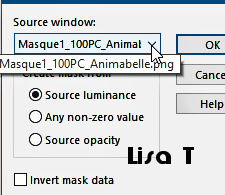
layers => merge => merge group
blend mode of the layer : Overlay / opacity : 100%
layers => merge => merge visible
9
layers => duplicate
image => mirror => mirror horizontal
adjust => blur => radial blur
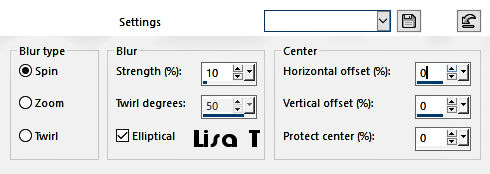
layers => new mask layer => from
image
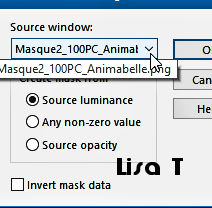
layers => merge => merge group
adjust => sharpness => sharpen more
10
selections => load-save selection => from disk => selection
# 2
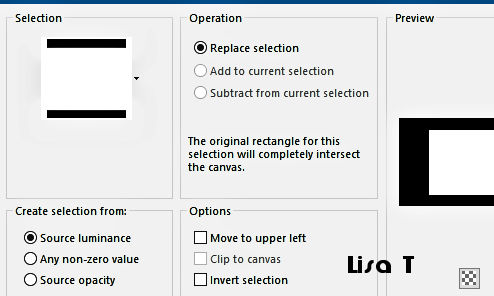
copy / paste « Image_Base » as new layer
image => resize => untick « resize all layers » => 50
% (change this setting according to your own image)
if the image goes beyond the selection, center into the
selection
invert selection, DELETE => and invert selection again
adjust => sharpness => sharpen
effects => 3D effects => Chisel / dark color or black
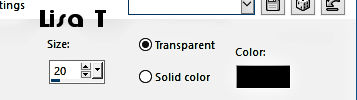
selections => select none
11
layers => duplicate
highlight layer below
effects => reflection effects => kaleidoscope
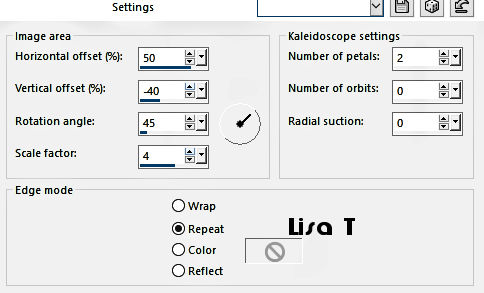
blend mode of the layer : Overlay / opacity
: 55%
(or other)
highlight top layer
copy / paste « Deco100PC_Animabelle » as
new layer
colorize according to your colors (adjust => hue and
saturation => colorize)
12
layers => new raster layer
set white (or a light color) as FG color into the materials
palette
enable the brush tool => brush tip « La_vie_est_un_cadeau »

apply top left (see final result)
effects => 3D effects => drop shadow => 5 / 5
/ 65 / 5 / black or color #2b1e1e
13
highlight bottom layer
selections => load-save selection => from disk => selection
# 3
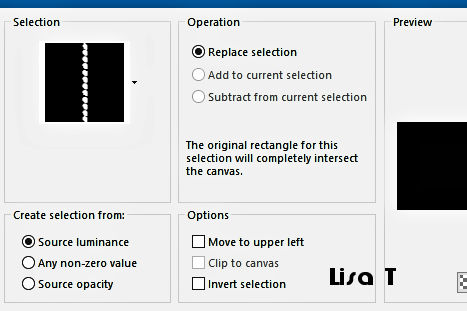
selections => promote selection to layer
layers => arrange => bring to top
effects => plugins => Alien Skin Eye Candy 5 Impact
/ Glass / preset « Clear »
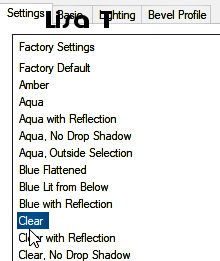
adjust => sharpness => sharpen
selections => modify = > select selection borders
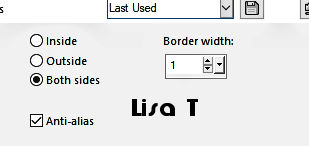
14
flood fill selection with color #dbc3b9
selections => select none
layers => duplicate
image => mirror => mirror vertical
effects => image effects => offset => H : 40
/ V : - 45 / tick « custom » and « transparent »
layers => merge => merge down
effects => 3D effects => drop shadow => 5 / 5
/ 65 / 5 / color #2b1e1e
15
image => add borders => tick « symmetric » => ...
1 px black
5 px color #b98d90
1 px black
10 px color #e0ad7f
1 px black
16
selections => select all
image => add borders => tick « symmetric » => 50
px white, or a light color
selections => invert
effects => plugins => Unlimited 2 => It@lian
Editors effect / Effeto Fantasma => 20 / 20
adjust => sharpness => sharpen
selections => select none
image => add borders => tick « symmetric » => 1
px black
17
layers => new raster layer
apply your watermark or signature
write your licence number if you used a licenced tube
save your work as... type .jpeg optimized
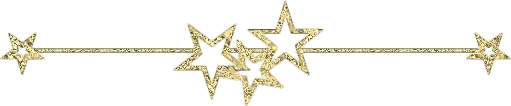
My tag
with my image

Don't hesitate to write to me
if you have any trouble with her tutorial
If you create a tag (using other tubes than those provided)
with this tutorial
and wish it to be shown, send it to Animabelle !
It will be a real pleasure for her to add it to the gallery
at the end of the tutorial
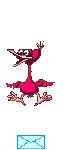
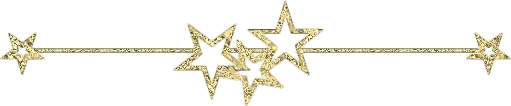
back to the boards of Animabelle’s tutorials
board 1 board
2 board
2 board
3 board
3 board
4 board
4 board
5 board
5 board
6 board
6 

|