Ana

I'm member of Tutorial Writers Inc
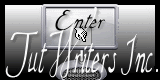
Original can be found here

Franie works with PSP 13, and I use PSP 12
But this tutorial can be realized with another version of PSP

If you want to present my tutorials on your forums or sites
please ask me first.
If you publish your creation on a site or a blog
please put a link towards that tutorial.
Thank you to understand and respect my rules.

The tubes I use have been sent by the authors on different groups
And I have their permission to use them
Some of them have been found on the WEB,
If you see a tube that belongs to you, contact Franie or myself
And a link towards your site will be added.
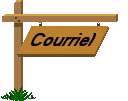
Filters used
Unlimited 2-VM Texture/Papercut
XE Xtras/Elemental-Wood/Burlwood
FM Tile Tools/Blend Embos
AAA Frames/Foto Frame
AAA Frames/Texture Frame
Toadies/What are You?...
Unlimited2-Mura’s Seamless/Emboss at Alpha
Alien Skin-Eye Candy 5 Impact/Perspective Shadow
Click on the fairy to acces to Franie's filters

Materials
1 tube by ANA RIDZI
1 mask by Aditas
1 layer Alpha (with selections)
1 preset_perspective Shadow
(double click on it and it goes directly in the plugin)
1 color palette

Tubers’ authorizations HERE
Use the paintbrush to follow the lines
Grab it with the left click of your mouse

|
Franie’s colors
Don’t hesitate to change them and to change the blend modes of the layers
According to your tubes and images
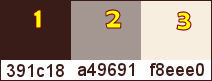
Realization
Prepare the colors in the materials palette
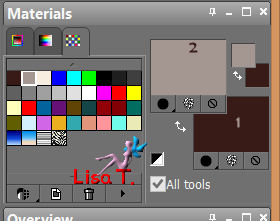
open the layer Alpha_Ana / window/duplicate
we will work on the copy
rename it "background" in the layers palette
paint with color 2
layers/new raster layer
fill with color 1
effects/plugins/Unlimited 2/VM Textures/papercut
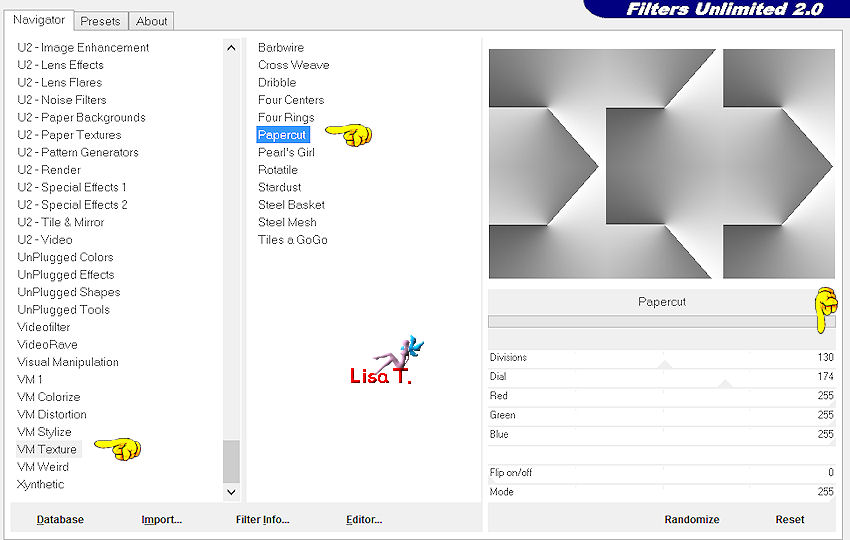
in the layers palette, set the blend mode to Luminance (Legacy)
you can choose another mode according to your colors of course
layers/merge/merge down
layers/duplicate - image/mirror ->opacity : 50%
effects/image effects/seamless tiling
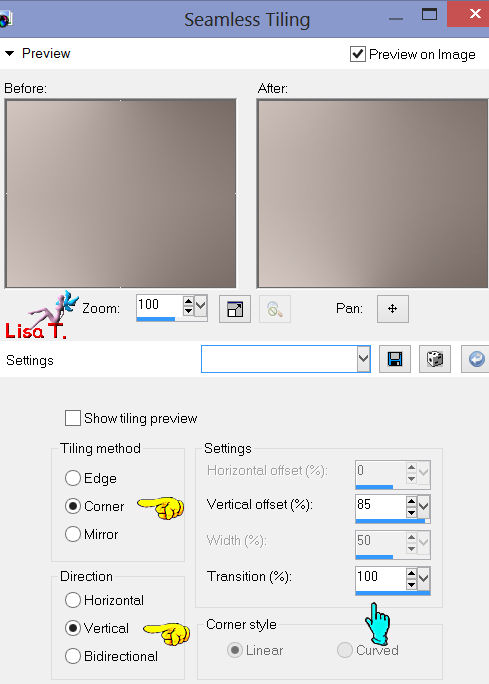
layers/duplicate – image/mirror
layers/merge/merge down
adjust/sharpness/sharpen more
in the layers palette, activate the background layer
selections/load-save selection/load selection from Alpha Channel (selection#1)
selections/promote selection to layer
layers/arrange/bring to top
selections/select none
effects/distortion effects/pinch
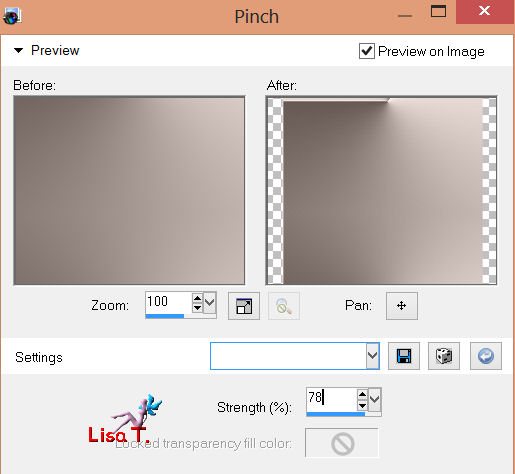
selections/load selection from Alpha Channel (selection#2)
adjust/blur/gaussian blur
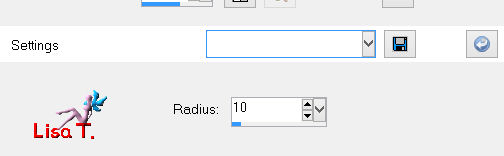
layers/new raster layer
paint the selection with color 2
effects/plugins/XE Xtras/Elemental – Wood/Burlwood
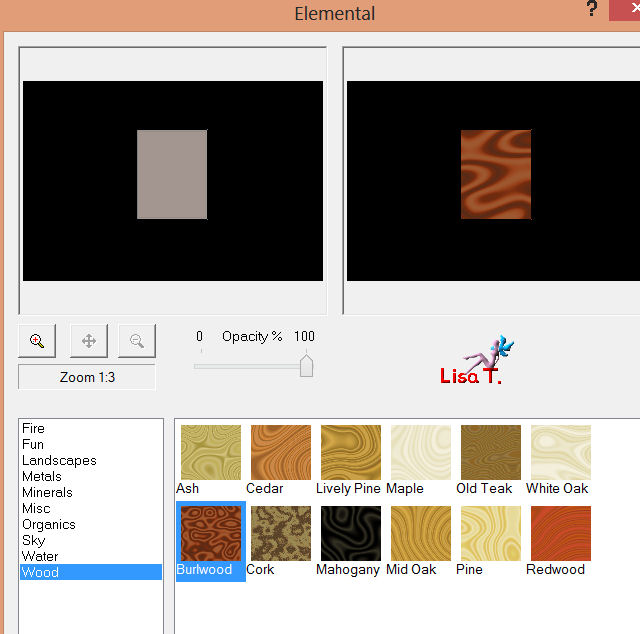
set the blend mode of this layer to Luminance (Legacy)
effects/artistic effects/Topography
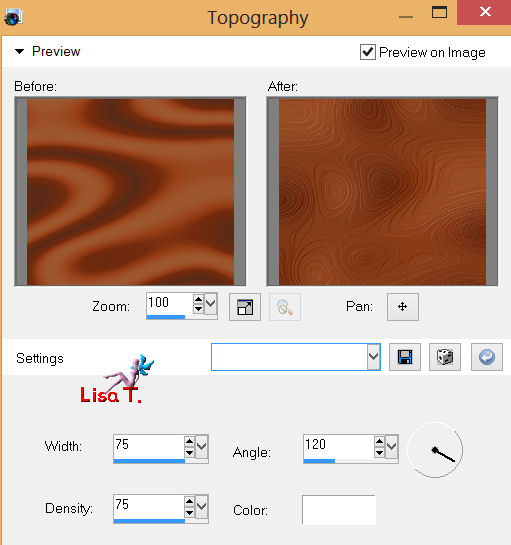
selections/modify/select selection borders
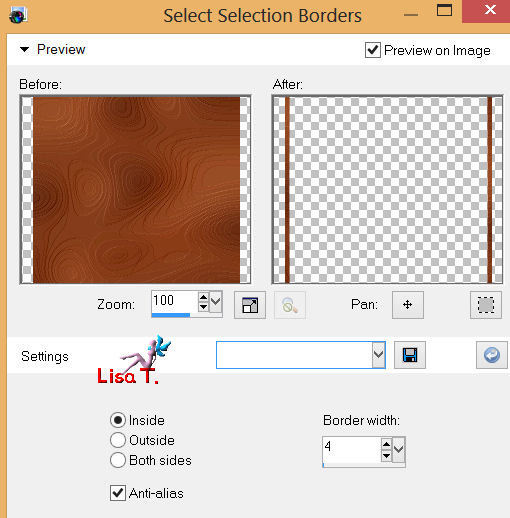
fill the selection with color 3
effects/plugins/FM Tile Tools/Blend Emboss (default settings)
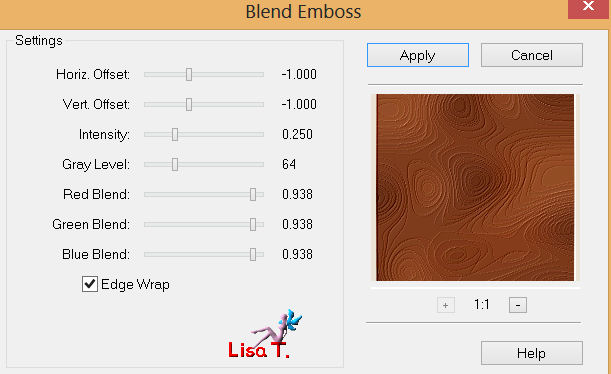
effects/edge effects/enhance more
selections/select none
at this point, your layers palette should look like this
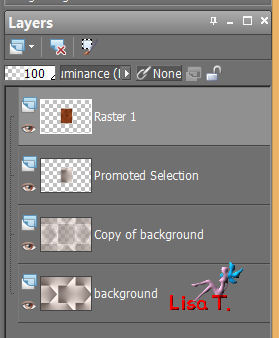
activate the layer : promoted selection
again : load selection from Alpha Chanel (selection #1)
selections/modify/select selection borders
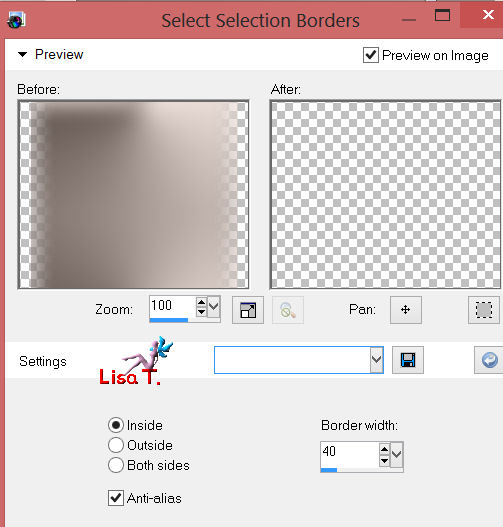
prepare a linear gradient qith color 3 (foreground) and color 1 (background)
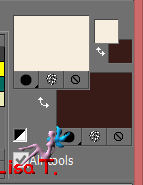
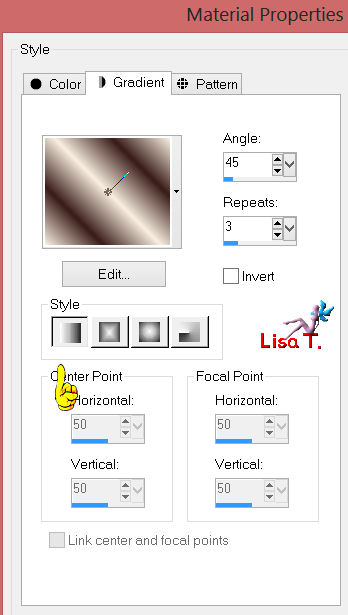
layers/new raster layer
paint the selection with the gradient
adjust/blur/gaussian blur -> radius 10
effects/3D effects/Chisel, color 1
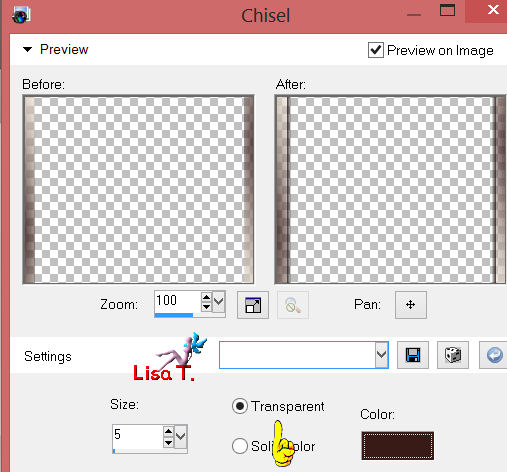
selections/select none
activate the upper layer (raster 1)
effects/3D effects/drop shadow, color 1
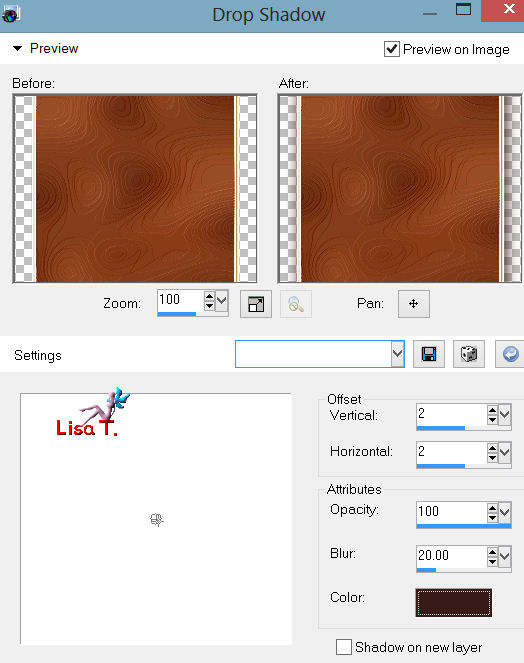
again with -2 / -2 / 10 / 20
close the two bottom layers (background and copy of background)
activate the upper layer
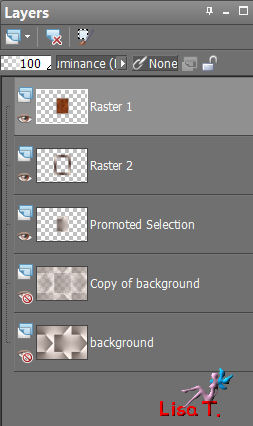
layers/merge/merge visible
layers/duplicate – image/resize to 75% (disable resize all layers)
effects/image effects/offset
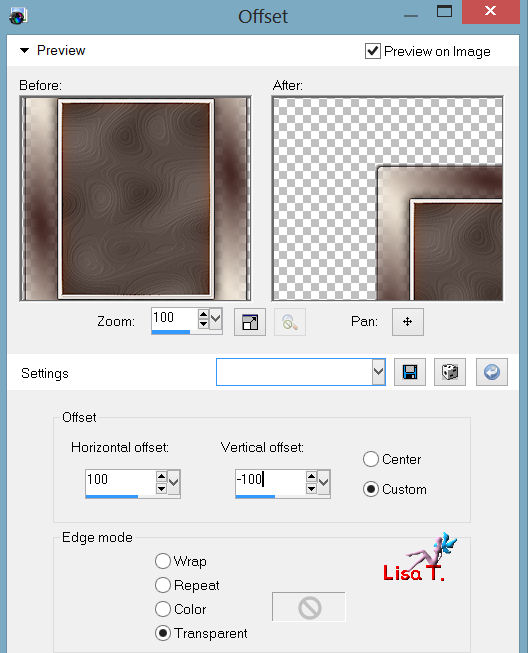
open the 2 bottom layers
layers/new raster layer
selections/load selection from Alpha Channel (selection #3)
paint the selection with color 1
selections/select none
effects/image effects/seamless tiling
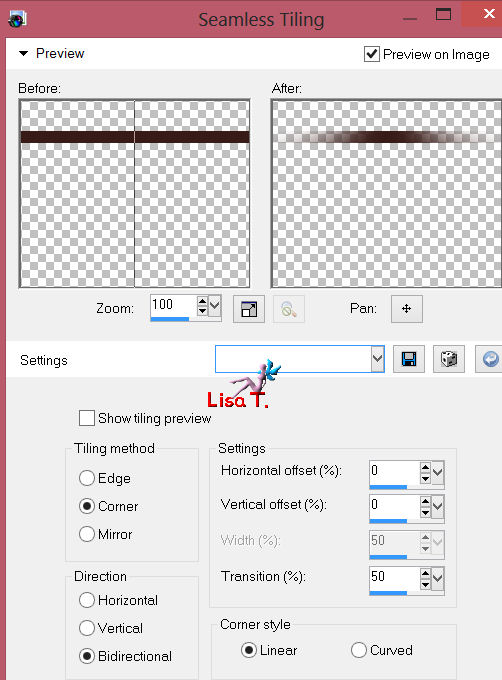
layers/duplicate – image/flip
layers/merge/merge down
effects/plugins
Unlimited 2 – Mura's Seamless/Emboss at Alpha (default settings)
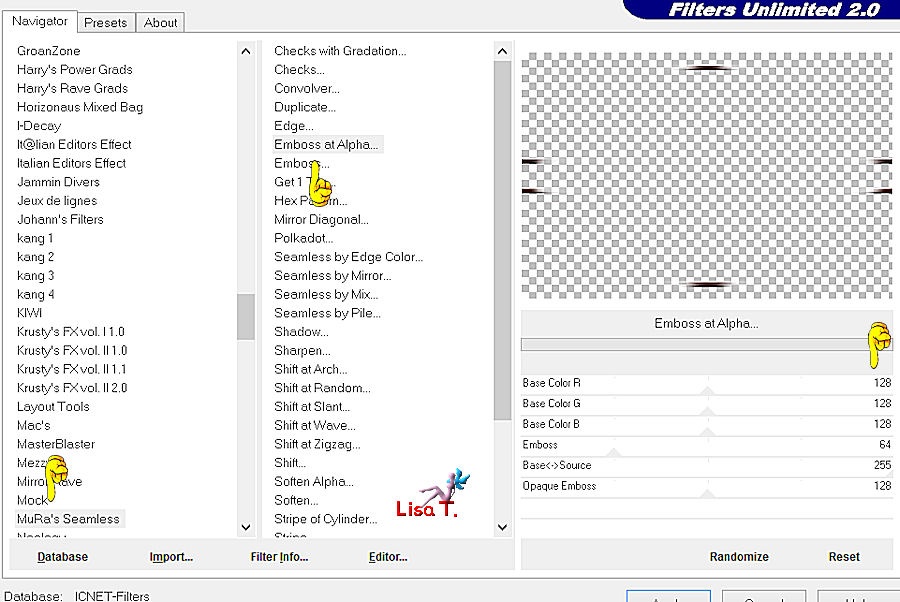
layers/duplicate – image/free rotate
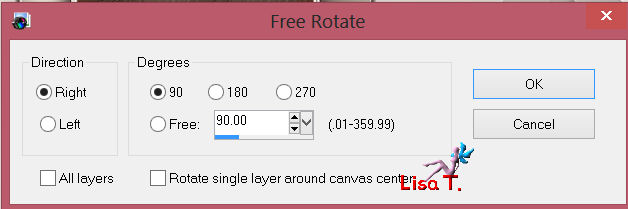
activate the copy of the background layer
selections/load selection from Alpha Channel (selection #4)
layers/new raster layer
paint the selection with the linear gradient, flood fill opacity : 50

effects/plugins/AAA Frame/Texture Frame
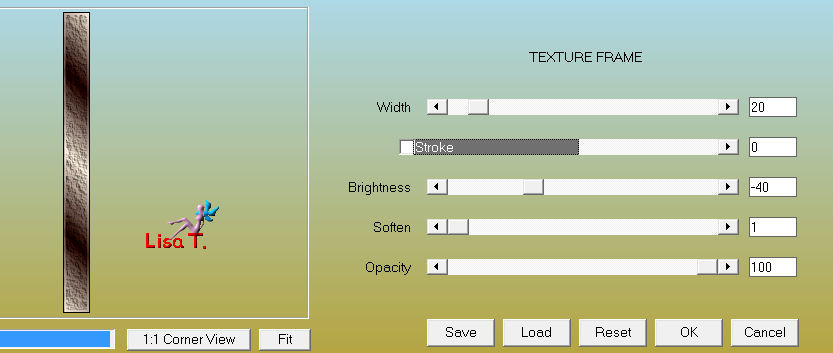
selections/select none
effects/plugins/Toadies/What Are You ?...
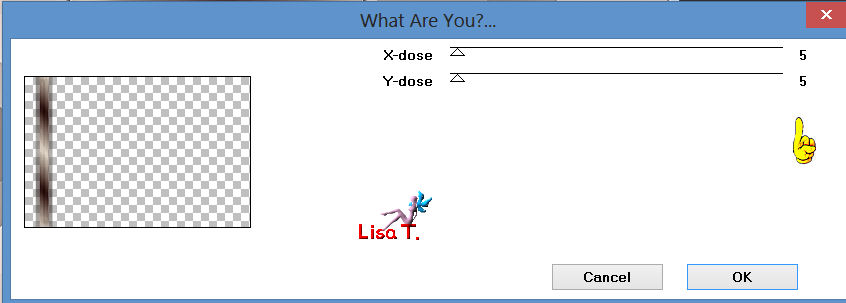
effects/edge effects/enhance more
efects/image effects/seamless tiling
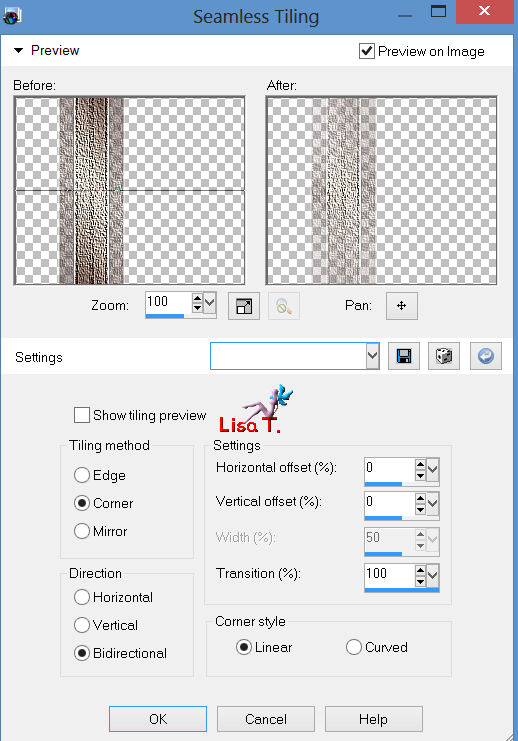
layers/duplicate – image/mirror
layers/merge/merge down
activate the copy of the background layer
layers/new raster layer
pay attention ! set the opacity of the flood fill tool to 100 again
and paint with color 1
layers/new mask layer/from image
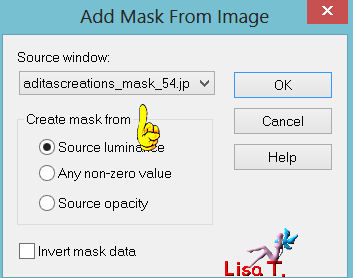
layers/merge/merge group
effects/distortion effects/polar coordinates
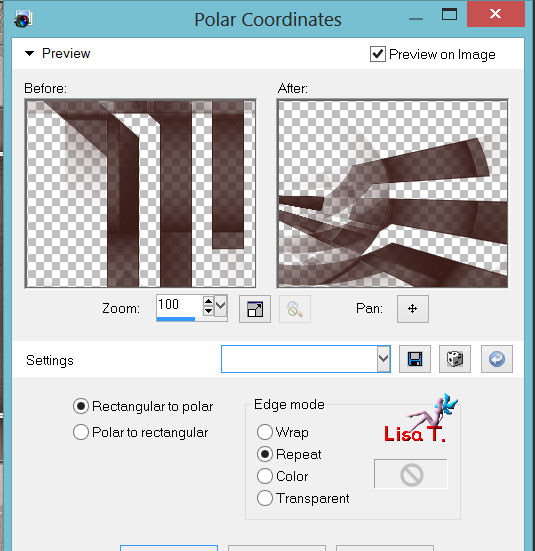
layers/duplicate – image/mirror – image/flip
layers/merge/merge down
effcts/3D effects/drop shadow
5 / 5 / 50 / 10 – color 1
-5 / -5 / 50 / 10 – color 1
layers/new raster layer
selections/load selection from Alpha Channel (selection #5)
prepare a linear gradient with color 1 and 2
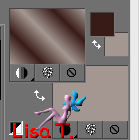
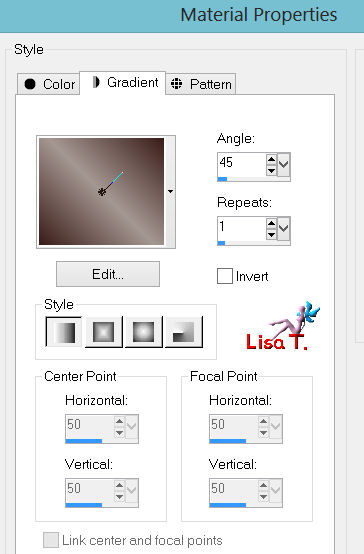
paint the selection with the gradient
effects/plugins/FM Tile Tools/Blend Emboss (default settings)
effects/3D effects/drop shadow
0 / 10 / 30 / 10 – color 1
selections/select none
layers/merge/merge down
COPY
image/add borders – 3 pixels - color 1
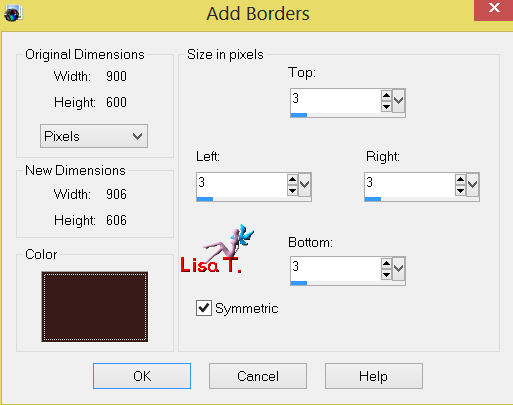
image/add borders/50 pixels – contrasting color
select that border with the magic wand
edit/paste into selection (the image is in the clipboard)
adjust/blur/gaussian blur – radius 30
effects/plugins/AAA Frames/Foto Frame
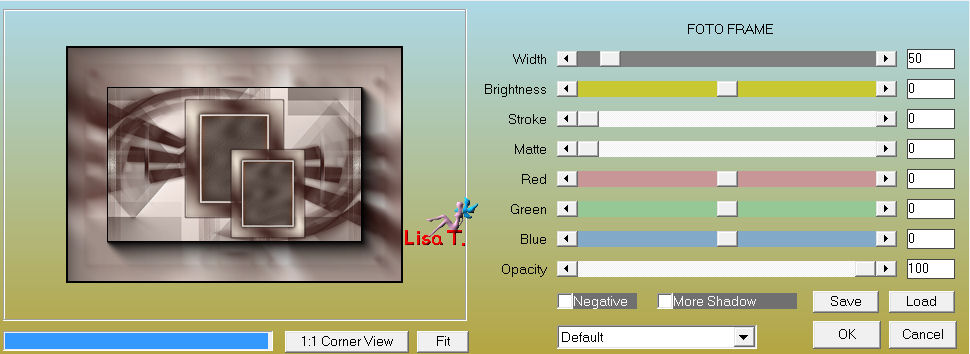
selections/select none
open element 1/copy and paste as a new layer (colorize if necessary)
image/add borders/3 pixels – color 1
image/add borders/40 pixels – color 3
select that border with the magic wand
selections/invert
effects/3D effects/drop shadow
10 / 10 / 50 / 30 – color 1
-10 / -10 / 50 / 30 – color 1
selectioons/select none
open the tube of the lady/copy and paste as a new layer
image/resize to 95% (disable : resize all layers)
image/mirror
place it on the left as shown on the final result
adjust/sharpness/sharpen more
effects/plugins/Alien Skin
Eye Candy 5 Impact/Perspective shadow (tuto47_preset_perspective)
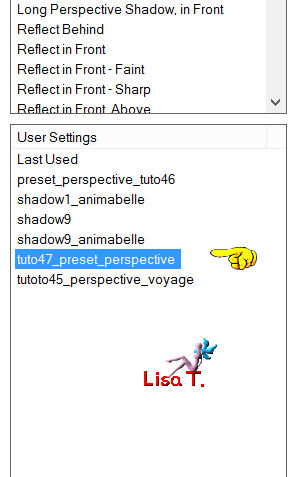
image/add borders/1pixel color 1
sign and save as.... type JPEG
Your tag is now finished

Written on 2013/03/03
You can send your creations to Franie.
It will be her pleasure to show it in her site
 to Franie Margot to Franie Margot
If you have any trouble following this tutorial
Contact Franie or myself
 to Lisa T to Lisa T
If you want to be informed about Franie’s new tutorials
Join her newsLetter

You will find your creations here

Back to the board of Franie's tutorials
board 1  board 2 board 2 

And here is my try with my tubes

|