

You will find the original tutorial here
:

This tutorial is a personal creation.
Any resemblance with another one would be only pure coincidence.
It is stricly forbidden to modify tubes, to change their
name or take off the matermarks,
To present them on your sites or blog,
To share them in groups,
to make a bank of images, or to use them on lucrative purposes.

Thank you to respect Alyciane’s work and the tubers
work.
Don’t hesitate to warn me if you have any trouble
with this translation,
and I’ll try to fix the problem as quickly as I can

Alyciane works with PSP2019 and I work with PSP 2020 Ultimate
but you can follow this tutorial with another version of
PSP, however the result might be slightly different

Thank you Garances for testing my tutorials

Supplies
tube - misted image

duplicate the tubes, work with the copies
to preserve originals files
TIP 1 -> if you don’t
want to install a font -->
open it in a software as « Nexus Font » (or
other font viewer software of you choice)
as long as both windows are opened (software and font),
your font will be available in your PSP
TIP 2 -> from PSPX4,
in the later versions of PSP the functions « Mirror » and « Flip » have
been replaced by -->
« Mirror »has become --> image => mirror => mirror
horizontal
« Flip » has become --> image => mirror => mirror
vertical

Plugins needed
Graphic Plus
Mehdi
 
colors
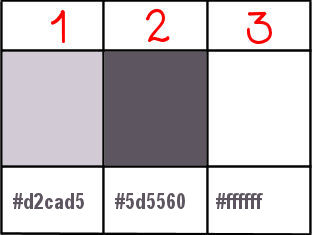
 
Use the pencil to mark your place
along the way
hold down left click to grab and move it
 |
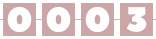  
Lesson
open a new transparent image 900 * 600 px
flood fill selection with color 2
effects => plugins => Mehdi => Wavy Lab 1.1
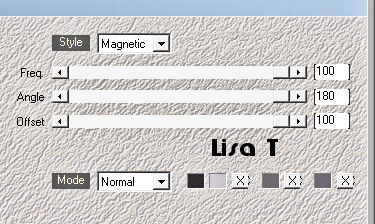
effects => image effects => seamless tiling => default
settings
effects => edge effects => enhance
layers => duplicate
image => resize => untick « resize all layers » => 90%
enable the Selection tool / layer opaque
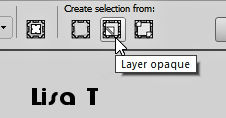
effects => 3D effects => drop shadow => 0
/ 0 / 80 / 40 / black
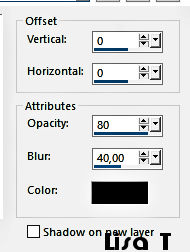
selections => modify => contract => 35 px
adjust => blur => gaussian blur / 20
effects => 3D effects => inner bevel
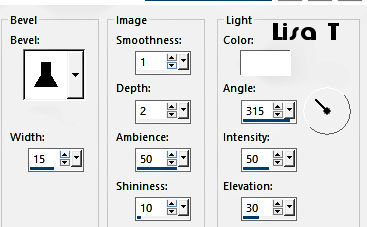
selections => modify => contract => 15 px
copy / paste the misted image into selection
selections => select none
effects => image effects => page curl / light color

highlight bottom layer
adjust => blur => radial blur
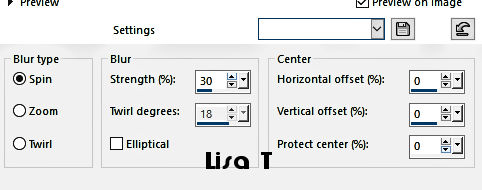
copy / paste the decoration tube as new
layer
effects => edge effects => enhance
layers => duplicate
image => resize => untick « resize all layers » => 90%
effects => 3D effects => drop shadow => 0 / 0 /
80 / 40 / black / twice
highlight top layer
copy / paste the character tube as new layer / resize if
necessary
Alyciane resize once to 80% and once to 90%
drop a shadow of your choice
adjust => sharpness => sharpen
layers => merge => merge visible
selections => select all
image => add borders => tick « symmetric » => 50
px white
effects => 3D effects => drop shadow => 0 / 0
/ 80 / 40 / black
selections => select all
selections => modify => contract => 15 px
selections => modify = > select selection borders
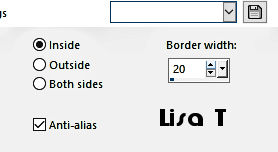
flood fill selection with the dark color
effects => plugins => Graphic Plus => Cross Shadow
/ all settings => 50 except last two settings => 128
effects => texture effects => mosaic antique
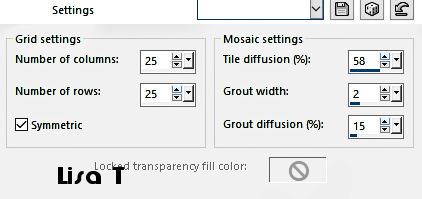
selections => select none
image => add borders => tick « symmetric » => 1
px dark color
layers => merge => merge all (flatten)
apply your watermark or signature
write your licence number if you used a licenced tube
image => resize => tick « resize all layers » => 900
px width
 
My tag with my tubes

Don't hesitate to write to me if you have
any trouble with this tutorial
If you create a tag (using other tubes than those provided)
with this tutorial
and wish it to be shown, send it to Alyciane !
It will be a real pleasure for her to add it to the gallery
at the end of the tutorial


back to the boards of Alyciane’s tutorials
board 1

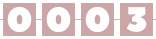
|