

You will find the original tutorial here :

This tutorial is a personal creation.
Any resemblance with another one would be only pure
coincidence.
It is stricly forbidden to modify tubes, to change
their name or take off the matermarks,
To present them on your sites or blog,
To share them in groups,
to make a bank of images, or to use them on lucrative purposes.

Thank you to respect Alyciane’s work and the tubers
work.
Don’t hesitate to warn me if you have any trouble
with this translation,
and I’ll try to fix the problem as quickly as I can
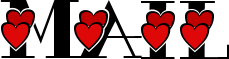
Alyciane works with PSP 2020 and I work with PSP
2020 Ultimate
but you can follow this tutorial with another version
of PSP, however the result might be slightly different

Thank you Garances for testing Alyciane’s tutorials

Supplies
tubes - background image (fond)

open the tubes, duplicate, close the originals, and
work with the copies
double click on the preset to install or import
open the mask(s) and minimize to tray
TIP 1 -> if you don’t
want to install a font -->
open it in a software as « Nexus Font » (or
other font viewer software of you choice)
as long as both windows are opened (software and font),
your font will be available in your PSP
TIP 2 -> from PSPX4,
in the later versions of PSP the functions « Mirror » and « Flip » have
been replaced by -->
« Mirror »has become --> image => mirror => mirror
horizontal
« Flip » has become --> image => mirror => mirror
vertical

Plugins needed
Alien Skin Snap Art
Alien Skin Impact
Alien Skin Xenofex 2

colors


Use the pencil to mark your place
along the way
hold down left click to grab and move it
 |

Realization
open a new image => transparent => 1000 *
700 px
flood fill with color 1 (match this color with your tube)
selections => select all
copy / paste the character tube into selection
selections => select none
effects => image effects => seamless tiling => default
settings
adjust => blur => gaussian blur => 50
effects => Art Media Effects => brush strokes / color
2
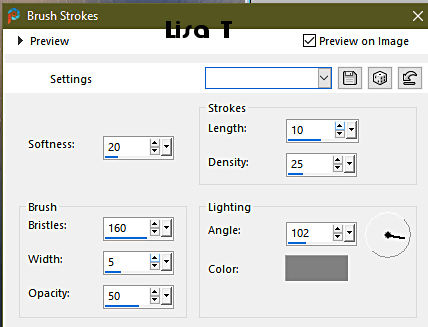
effects => plugins => Alien Skin => Snap Art => Impasto
/ settings => Portrait warm lighting
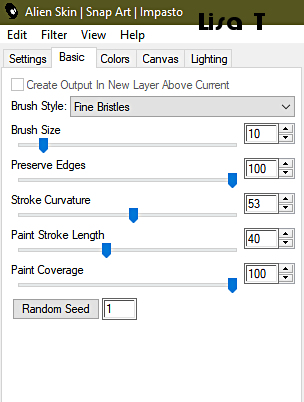
layers => new raster layer
selections => select all
copy / paste the misted tube into selection
selections => select none
copy / paste the lovers tube as new layer
move it to left bottom of your tag (see final result)
copy / paste the text tube as new layer
move it to right bottom of your tag (see final result)
effects => 3D effects => drop shadow => 1 / 1
/ 100 / 1 / black
effects => 3D effects => drop shadow => 5 / 5
/ 50 / 5 / white
copy / paste the heart tube as new layer
move it to top right of your tag
(see final result)
enable the magic wand tool

select the grey part of the heart
flood fill selection with color 3
effects => texture effect => Fine Leather / color
2

effects => plugins => Alien Skin Eye Candy 5 Impact
/ settings tab => Glass
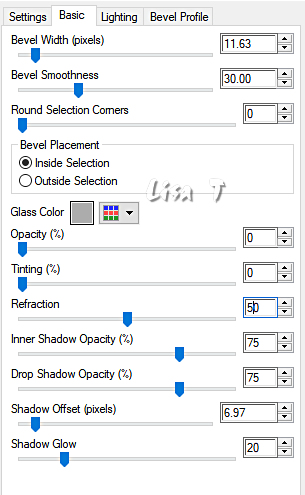
selections => select none
effects => 3D effects => drop shadow => 5 / 5
/ 50 / 5 / black
select inside the heart with the magic wand tool
selections => modify => expand => 12 px
layers => new raster layer
copy / paste the background (fond) tube into selection
selections => select none
in the layers palette, place this layer under the Heart
layer
highlight the layer just above and merge layer down
drop a shadow of your choice
layers => merge => merge visible
image => add borders => tick « symmetric » => 60
px color 4
image => add borders => tick « symmetric » => 3
px color 5
selections => select all
image => add borders => tick « symmetric » => 30
px color 6
selections => invert
effects => Art Media Effects => brush strokes / color
2
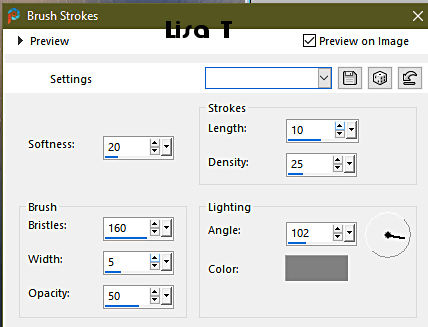
effects => plugins => Alien Skin => Snap Art => Impasto
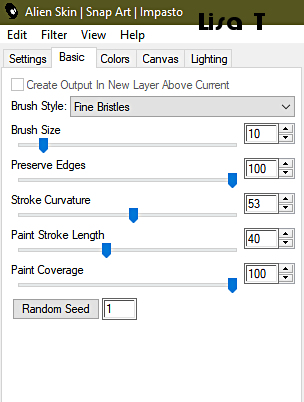
selections => select none
image => add borders => tick « symmetric » => 3
px color 5
apply your watermark, merge all (flatten)
image => resize to 1000 px Width
copy / paste the decoration tube as new layer
adjust => sharpness => sharpen more
if you don’t want to animate your tag, merge all
layers (flatten) andsave your work type .jpeg
Animation
don’t apply the last line of previous explanations
(flatten)
highlight the decoration layer
effects => plugins => Alien Skin Xenofex 2 / Constellation
click on « settings » then on « Glimmer »
then with these settings
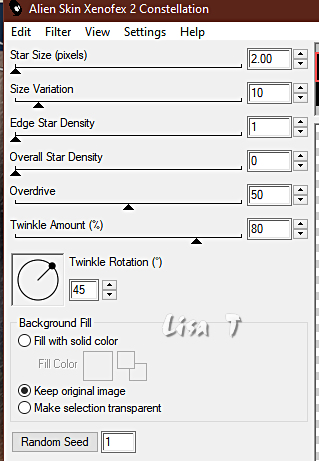
edit => copy special => copy merged
open Animation Sop
edit => paste as new animation
back into PSP => edit => undo
effects => plugins => Alien Skin Xenofex 2 / Constellation
=>
don’t change the settings , just click on « Random
Seed » at the bottom
edit => copy special => copy merged
back into Animation Shop
edit => paste after current Frame
once more
back into PSP => edit => undo
effects => plugins => Alien Skin Xenofex 2 / Constellation
=>
don’t change the settings , just click on « Random
Seed » at the bottom
edit => copy special => copy merged
back into Animation Shop
edit => paste after current Frame
edit => select all frames
Animation => Frame Properties => 20
save your work as ... type .gif

My tag with my tube
and misted image


Don't hesitate to write to me if you have any trouble
with this tutorial
If you create a tag (using other tubes than those provided)
with this tutorial
and wish it to be shown, send it to me !
It will be a real pleasure for me to add it to the gallery
at the end of this translation
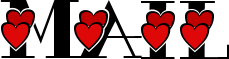


created by  Birte Birte


back to the boards of Alyciane’s tutorials
20 tutorials on each board
board 4 => 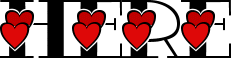
at the bottom of each tutorial you will find the
arrows allowing you to navigate from one board to
another

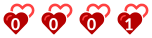
|