

You will find the original tutorial here :

This tutorial is a personal creation.
Any resemblance with another one would be only pure coincidence.
It is stricly forbidden to modify tubes, to change their name or take off the matermarks,
To present them on your sites or blog,
To share them in groups,
to make a bank of images, or to use them on lucrative purposes.

Thank you to respect Alyciane’s work and the tubers work.
Don’t hesitate to warn me if you have any trouble with this translation,
and I’ll try to fix the problem as quickly as I can

Alyciane and I work with PSP 2020
but you can follow this tutorial with another version of PSP, however the result might be slightly different

Thank you Garances for testing Alyciane’s tutorials

Supplies
tubes

double-click on the preset to install, or import
open the tubes, duplicate, close the originals, and work with the copies
place the selections, gradients, patterns,... provided into the dedicated folders of Corel PSP General folder
export the brushtips and name them
open the mask(s) and minimize to tray
TIP 1 -> if you don’t want to install a font -->
open it in a software as « Nexus Font » (or other font viewer software of you choice)
as long as both windows are opened (software and font), your font will be available in your PSP
TIP 2 -> from PSPX4, in the later versions of PSP the functions « Mirror » and « Flip » have been replaced by -->
« Mirror »has become --> image => mirror => mirror horizontal
« Flip » has become --> image => mirror => mirror vertical

Plugins needed
Unlimited 2
Artistic
Graphic Plus
Animation shop to create the animation

colors

 
Use the pencil to mark your place
along the way
hold down left click to grab and move it
 |
 
Realization
open a new image => transparent => 900 * 600 px
selections => select all
copy / paste « fond » into selection
selections => select none
effects => plugins => Unlimited 2 => &<Background Designers IV> => The Twist Tut

effects => plugins => Unlimited 2 => Tramages => Wee Scratches

effects => edge effects => enhance more
copy / paste « sous bois » as new layer
copy / paste the misted tube as new layer
don’t forget to erase the watermark
layers => arrange => move down
copy / paste the character provided (or one of your choice) tube as new layer
don’t forget to erase the watermark
drop a shadow of your choice
resize if necessary
do the same work with all your tubes and decorations of your choice
close the eye of the background layer and merge visible
open the eye of the background layer
highlight top layer
image => resize => untick « resize all layers » and « lock aspect ratio » => 870 * 570 px
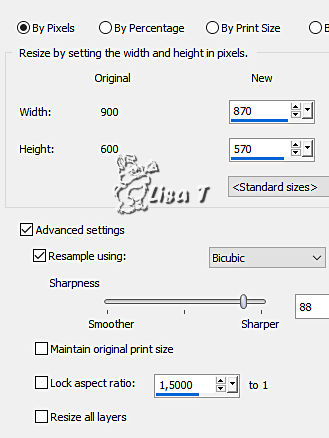
edit => copy => copy merged
(translator’s note => edit => paste as new image and set aside for a later use in case of problem with psp)
enable the Selection tool / rectangle, and select the opaque part of the layer
(transtor’s note : I selected the frame with the magic wand tool, tolerance 20 / RGB value)

selections => modify = > select selection borders / inside / 2 / tick « anti-alias»

flood fill selection with color 1
selections => select none
image => add borders => tick « symmetric » => ...
30 px white
select the white frame with the Magic Wand tool
edit => paste into selection
adjust => blur => gaussian blur => 10
effects => plugins => Artistic / Sponge (Artistiques / éponge)

effects => edge effects => enhance
selections => select none
image => add borders => tick « symmetric » => ...
2 px color 1
20 px white
select the white frame with the Magic Wand tool
edit => paste into selection
effects => plugins => Mehdi => Melt
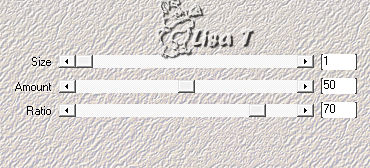
adjust => sharpness => sharpen
effects => plugins => Graphic Plus => Cross Shadow / default settings
image => add borders => tick « symmetric » => 2 px color 1
apply your watermark or signature
write your licence number if you used a licenced tube
image => resize => tick « resize all layers » and « lock aspect ratio » => 950 px width
copy / paste the title tube as new layer
*******************************
if you don’t want to create the animation,
layers => merge => merge all (flatten)
save your work as... type JPEG
ANIMATION
merge all layers EXCEPT the title layer
duplicate the title tube twice => you have 3 title layers
rename « title 1 » « title 2 » « title 3 » from bottom to top
close the eyes of « title 2 » and « title 3 »
highlight « title 1 »
your layers palette looks like this

effects => plugins => Alien Skin Xenofex 2 / Constellation

edit => copy special => copy merged
open ANIMATION SHOP
edit => paste as new animation
***
back into PSP
close the eye of « title 1 » and open the eye of « title 2 »
highlight « title 2 »
effects => plugins => Alien Skin Xenofex 2 / Constellation and click on « random seed » at the bottom
edit => copy special => copy merged
***
back into Animation Shop
edit => paste after current frame
***
back into PSP
close the eye of « title 2 » and open the eye of « title 3 »
highlight « title 3 »
effects => plugins => Alien Skin Xenofex 2 / Constellation and click on « random seed » at the bottom
edit => copy special => copy merged
***
back into Animation Shop
edit => paste after current frame
animation => image properties => 10
save your work as... type .gif
 
My tag with my tubes (fox - hedgehog - child and cat) and misted images (deer and birds)

xxxxxxxxx perso xxxxxxxxxxxxxxxxx

Don't hesitate to write to me if you have any trouble with this tutorial
If you create a tag (using other tubes than those provided) with this tutorial
and wish it to be shown, send it to Alyciane !
It will be a real pleasure for her to add it to the gallery at the end of the tutorial


back to the boards of Alyciane’s tutorials
board 1 board 2 board 2

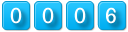
|