

You will find the original tutorial here :

This tutorial is a personal creation.
Any resemblance with another one would be only pure
coincidence.
It is stricly forbidden to modify tubes, to change
their name or take off the matermarks,
To present them on your sites or blog,
To share them in groups,
to make a bank of images, or to use them on lucrative purposes.

Thank you to respect Alyciane’s work and the tubers
work.
Don’t hesitate to warn me if you have any trouble
with this translation,
and I’ll try to fix the problem as quickly as I can
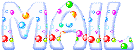
Alyciane works with PSP 2022 and I work with PSP
2020
but you can follow this tutorial with another version
of PSP, however the result might be slightly different

Thank you Garances for testing Alyciane’s tutorials

Supplies
alpha layer – image – mask – animation
.gif

open the tubes, duplicate, close the originals, and work
with the copies
place the selections, gradients, patterns,...possibly provided
into the dedicated folders of Corel PSP General folder
or import
open the mask(s) and minimize to tray
TIP 1 -> if you don’t
want to install a font -->
open it in a software as « Nexus Font » (or
other font viewer software of you choice)
as long as both windows are opened (software and font),
your font will be available in your PSP
TIP 2 -> from PSPX4,
in the later versions of PSP the functions « Mirror » and « Flip » have
been replaced by -->
« Mirror »has become --> image => mirror => mirror
horizontal
« Flip » has become --> image => mirror => mirror
vertical

Plugins needed
we are going to work with the plugin => °v° Kiwi’s
Oelfilter
you wioll also need Graphics Plus
& Photo Aging Kit

colors
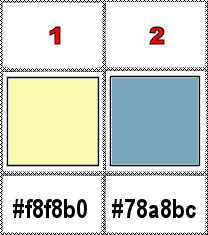
Alyciane chose these colors
set FG to color 1 and BG to color 2 in the materials
palette

Use the pencil to mark your place
along the way
hold down left click to grab and move it
 |

Realization
openthe alpha layer provided
selections => select all
copy / paste the image into selection
selections => select none
effects => image effects => seamless tiling => default
settings

adjust => blur => radial blur

effects => plugins => °v° Kiwi’s
Oelfilter / 3.5 Pronille

effects => plugins => Unlimited 2 => Photo Aging
Kit / Cracked Paper => 255 / 255
layers => new raster layer
flood fill with color 2
layers => new mask layer => from image

adjust => sharpness => sharpen more
layers => merge => merge group
selections => load-save selection => from alpha channel
=> selection # 1
layers => new raster layer
paste the image into selection
adjust => sharpness => sharpen more
keep selection active
effects => plugins => °v° Kiwi’s Oelfilter
/ Leinwand

selections => modify => contract => 10 px
hit the DELETE key of your keyboard
layers => new raster layer
effects => 3D effects => cutout => 0 / 0 / 50
/ 30 / black
selections => select none
layers => merge => merge down
layers => new raster layer
selections => load-save selection => from alpha channel
=> selection # 2
paste the image into selection
effects => plugins => °v° Kiwi’s Oelfilter
/ Guck Mal

adjust => sharpness => sharpen
selections => select none
selections => load-save selection => from alpha channel
=> selection # 3
layers => new raster layer
paste the image into selection
effects => plugins => °v° Kiwi’s Oelfilter
/ Augenspiegel

adjust => sharpness => sharpen
selections => select none
selections => load-save selection => from alpha channel
=> selection # 3
layers => new raster layer
paste the image into selection
effects => plugins => °v° Kiwi’s Oelfilter
/ Augenspiegel ( same settings as previously )
layers => new raster layer
paste the image into selection
effects => plugins => °v° Kiwi’s Oelfilter
/ Videowand

adjust => sharpness => sharpen
selections => select none
image => add borders => tick « symmetric » => 10
px white
select the border with the Magic Wand tool
paste the image into selection
effects => plugins => °v° Kiwi’s Oelfilter
/ Bildstanze => apply twice

selections => invert
effects => 3D effects => drop shadow => 5 / 5
/ 50 / 5 / black
effects => 3D effects => drop shadow => -5 / -5
/ 50 / 5 / black
selections => select all
image => add borders => tick « symmetric » => 30
px white
selections => invert
flood fill selection with the following sunburst gradient

effects => plugins => Graphics Plus => Cross
Shadow / default settings
effects => plugins => Graphics Plus => Quick
Tile 1 / default settings
selections => select none
image => delete alpha layer => delete all
apply your watermark or signature
write your licence number if you used a licenced tube
save your work as... type .jpeg
edit => COPY
Animation
open Animation Shop
edit => paste as new animation
duplicate to obtain 2 images into this animation
edit => select all
open the animation provided (sun)
edit => select all
right click on the first frame => copy
back to your main work
right click on the first frame => paste into selected
image
place properly (the sun seems to be hangin on your cursor)
and left click to release the gif
animation => image property=> 25
saves as ... type .gif

My tag with another
image


Don't hesitate to write to me if you have any trouble
with this tutorial
If you create a tag (using other tubes than those provided)
with this tutorial
and wish it to be shown, send it to Alyciane !
It will be a real pleasure for her to add it to the gallery
at the end of the tutorial
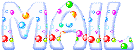

back to the boards of Alyciane’s tutorials
20 tutorials on each board
board 3 => 
at the bottom of each tutorial you will find the
arrows allowing you to navigate from one board to
another

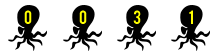
|