

You will find the original tutorial here :

This tutorial is a personal creation.
Any resemblance with another one would be only pure coincidence.
It is stricly forbidden to modify tubes, to change their name or take off the matermarks,
To present them on your sites or blog,
To share them in groups,
to make a bank of images, or to use them on lucrative purposes.

Thank you to respect Alyciane’s work and the tubers work.
Don’t hesitate to warn me if you have any trouble with this translation,
and I’ll try to fix the problem as quickly as I can

Alyciane and I work with PSP 2020
but you can follow this tutorial with another version of PSP, however the result might be slightly different

Thank you Garances for testing Alyciane’s tutorials

Supplies
Tubes and decoration tubes – presets - image

double-click on the preset to install, or import
open the tubes, duplicate, close the originals, and work with the copies
place the selections, gradients, patterns,... provided into the dedicated folders of Corel PSP General folder
open the mask(s) and minimize to tray
TIP 1 -> if you don’t want to install a font -->
open it in a software as « Nexus Font » (or other font viewer software of you choice)
as long as both windows are opened (software and font), your font will be available in your PSP
TIP 2 -> from PSPX4, in the later versions of PSP the functions « Mirror » and « Flip » have been replaced by -->
« Mirror »has become --> image => mirror => mirror horizontal
« Flip » has become --> image => mirror => mirror vertical

Plugins needed
Alien Skin Eye Candy Textures
Flaming Pear Flexify 2
Graphic Plus

colors
color 1 => #b8bae3
color 2 => #8a7ed2

set colors 1 & 2 as FG and BG colors into the materials palette

Use the pencil to mark your place
along the way
hold down left click to grab and move it
 |

Realization
1
open a new transparent image 900 * 600 px
flood fill with color 2
effects => plugins => Alien Skin Eye Candy 5 => Textures / Swirl => use the preset « douceur » provided
if you changed the colors, don’t forget to change the color into the « basic » tab

adjust => sharpness => sharpen
layers => new raster layer
flood fill with color 1
effects => plugins => Flaming Pear => Flexify 2
use the preset « douceur » provided
here are the settings

enable the Pick tool => pull the shape up and down as shown on the screenshot below

hit the « M » key of your keyboard to disable the tool
selections => select all / selections => float / selections => defloat
selections => modify = > select selection borders

effects => texture effects => mosaic / Glass
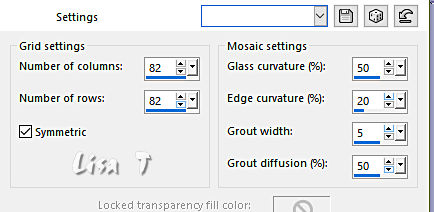
effects => 3D effects => inner bevel / white

selections => select none
enable the Magic Wand tool

select inside the shape
layers => new raster layer
copy / paste a misted tube, or an image into selection
Alyciane provides an image, and the little nest to put into the hands of the girl
selections => select none
copy / paste the decoration tubes as new layers
drop a shadow on each element

copy / paste the text tubes as new layer
place properly
drop a shadow on each element

layers => merge => merge visible
apply your watermark or signature
write your licence number if you used a licensed tube
image => add borders => tick « symmetric » => ...
2 px color 2
10 px color 1
select inside the 10 px frame with the Magic Wand tool
effects => plugins => Graphic Plus => Cross Shadow / default settings
selections => select none
image => add borders => tick « symmetric » => ...
2 px color 2
20 px white
select inside the 20 px frame with the Magic Wand tool
copy / paste « fond 2 » into selection
effects => edge effects => enhance
selections => select none
image => add borders => tick « symmetric » => ...
2 px color 2
15 px white
select inside the 15 px frame with the Magic Wand tool
flood fill selection with color 2
effects => texture effects => mosaic / Glass ( same settings as previously )
effects => edge effects => enhance
selections => select none
image => add borders => tick « symmetric » => ...
2 px color 2
30 px color 1
select inside the 30 px frame with the Magic Wand tool
adjust => add-remove noise => add noise

selections => select none
image => add borders => tick « symmetric » => ...
2 px color 2
copy / paste « bordure verte » as new layer
layers => merge => merge all (flatten)
apply your watermark or signature
write your licence number if you used a licensed tube
image => resize => tick « resize all layers » => 950 px width

My tag with my tubes (google image)


Don't hesitate to write to me if you have any trouble with this tutorial
If you create a tag (using other tubes than those provided) with this tutorial
and wish it to be shown, send it to Alyciane !
It will be a real pleasure for her to add it to the gallery at the end of the tutorial


back to the boards of Alyciane’s tutorials
board 1

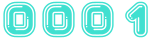
|