

You will find the original tutorial here :

This tutorial is a personal creation.
Any resemblance with another one would be only pure
coincidence.
It is stricly forbidden to modify tubes, to change
their name or take off the matermarks,
To present them on your sites or blog,
To share them in groups,
to make a bank of images, or to use them on lucrative purposes.

Thank you to respect Alyciane’s work and the tubers
work.
Don’t hesitate to warn me if you have any trouble
with this translation,
and I’ll try to fix the problem as quickly as I can

Alyciane works with PSP 2020 and I work with PSP
2020 Ultimate
but you can follow this tutorial with another version
of PSP, however the result might be slightly different

Thank you Garances for testing Alyciane’s tutorials

Supplies
alpha layer (selections included) - tubes - mask
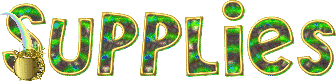
open the tubes, duplicate, close the originals, and
work with the copies
double click on the preset to install or import
open the mask and minimize to tray
TIP 1 -> if you don’t
want to install a font -->
open it in a software as « Nexus Font » (or
other font viewer software of you choice)
as long as both windows are opened (software and font),
your font will be available in your PSP
TIP 2 -> from PSPX4,
in the later versions of PSP the functions « Mirror » and « Flip » have
been replaced by -->
« Mirror »has become --> image => mirror => mirror
horizontal
« Flip » has become --> image => mirror => mirror
vertical

Plugins needed
Richard Rosenman
Animation Shop

Use the pencil to mark your place
along the way
hold down left click to grab and move it
 |

Realization
open the alpha layer => duplicate (Shift + D)
work with the copy to preserve original file
selections => select all
copy / paste the background image « fond » into
selection
selections => select none
effects => image effects => seamless tiling => default
settings
adjust => blur => gaussian blur => 25
effects => plugins => Richard Rosenman => Diffuse
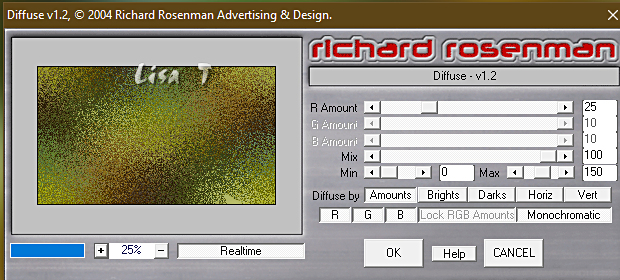
layers => new raster layer
flood fill with color #325125
layers => new mask layer => from image
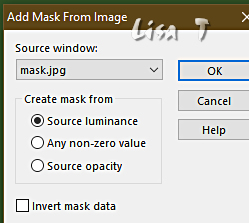
layers => merge => merge group
effects => edge effects => enhance
effects => 3D effects => drop shadow => 1 / 1
/ 100 / 1 / black
layers => new raster layer
selections => load-save selection => from alpha channel
=> selection # 1
copy / paste the background image into selection
effects => plugins => Richard Rosenman => Tiler
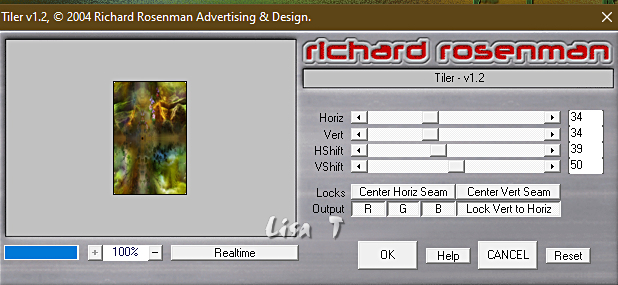
selections => select none
selections => load-save selection => from alpha channel
=> selection # 2
copy / paste the background image into selection
effects => plugins => Richard Rosenman => Scanlines
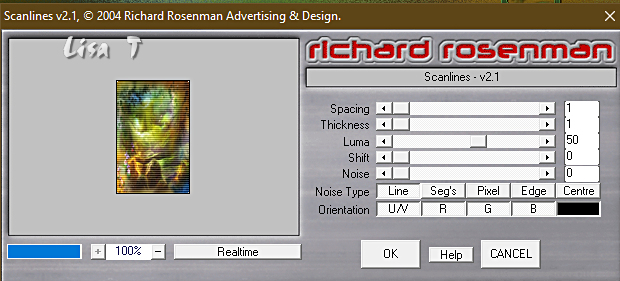
selections => select none
selections => load-save selection => from alpha channel
=> selection # 3
copy / paste the background image into selection
effects => plugins => Richard Rosenman => Grain
Generator / click on « Square Root »
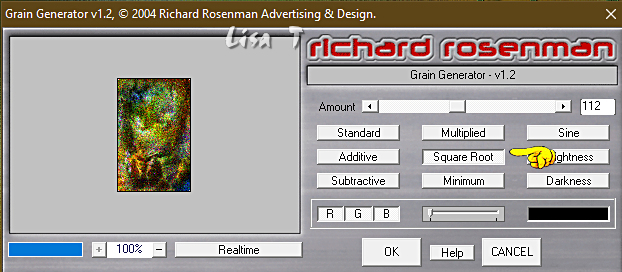
selections => select none
selections => load-save selection => from alpha channel
=> selection # 4
copy / paste the background image into selection
effects => plugins => Richard Rosenman => Spherical
Mapping Corrector / Bilinear
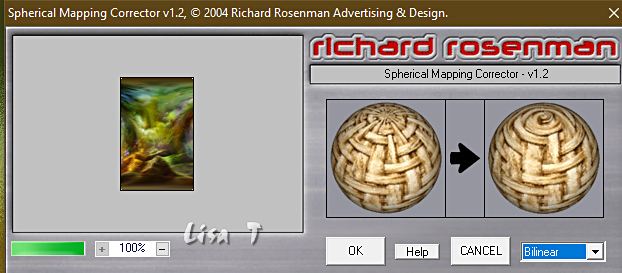
selections => select none
selections => load-save selection => from alpha channel
=> selection # 5
copy / paste the background image into selection
effects => plugins => Richard Rosenman => Pinocchio
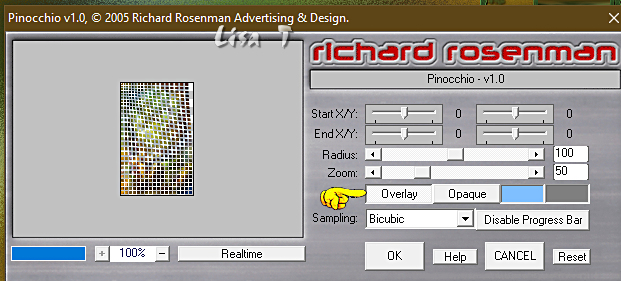
selections => select none
selections => load-save selection => from alpha channel
=> selection # 6
copy / paste the background image into selection
effects => plugins => Richard Rosenman => Halftone
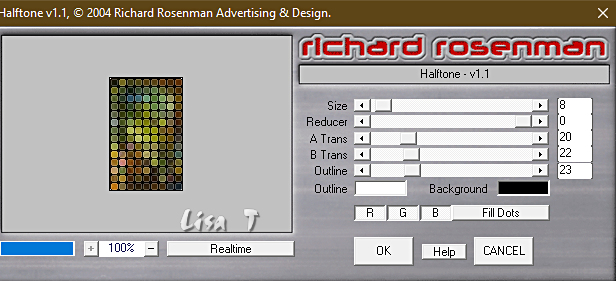
selections => select none
layers => arrange => place Raster 2 under the mask
layer
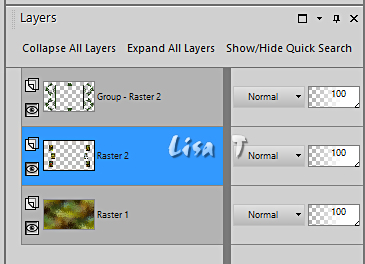
middle layer is highlighted
layers => new raster layer
selections => load-save selection => from alpha channel
=> selection # 7
copy / paste the background image into selection
selections => select none
place all the items one by one
layers => merge => merge visible
image => add borders => tick « symmetric » => 5
px color 1
image => add borders => tick « symmetric » => 50
px white
select the white border with the Magic Wand tool
copy / paste the background image into selection
effects => plugins => Richard Rosenman => Squarify
/ default settings
selections => select none
effects => plugins => Richard Rosenman => Solid
Border / color #325125
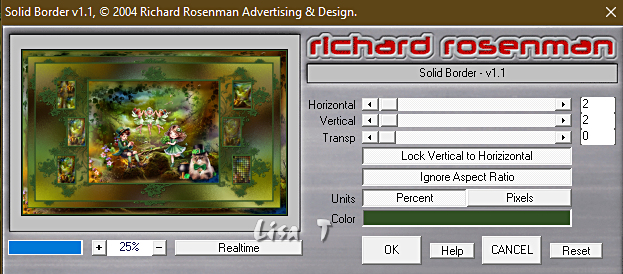
apply your watermark, merge all (flatten)
and save as... type .jpeg if you don’t want to animate
your tag
ANIMATION
open the text tube (.png)
duplicate 2 times => you obtain 3 identical layer
highlight the first layer
adjust => add-remove noise => add noise
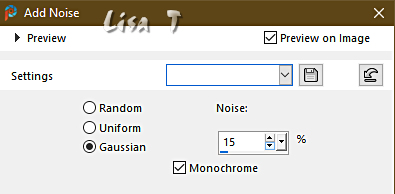
second layer => adjust => add-remove noise => add
noise => same settings, change « noise :
25
third layer => adjust => add-remove noise => add
noise => same settings, change « noise : 35
save your work as => PSP animation shop
open Animation Shop
open your tag and duplicate 2 tims
edit => select all
open your text animation
edit => select all
edit => copy
back to your work => right click into the first Frame
=> paste into selected frame
find the right spot and release the animation with a left-click
save your work as... type .gif

Don't hesitate to write to me if you have any trouble
with this tutorial
If you create a tag (using other tubes than those provided)
with this tutorial
and wish it to be shown, send it to me !
It will be a real pleasure for me to add it to the gallery
at the end of this translation


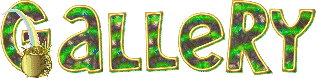
created by  Birte Birte


back to the boards of Alyciane’s tutorials
20 tutorials on each board
board 4 => 
at the bottom of each tutorial you will find the
arrows allowing you to navigate from one board to
another
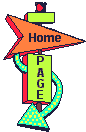

|