

You will find the original tutorial here
:

This tutorial is a personal creation.
Any resemblance with another one would be only pure coincidence.
It is stricly forbidden to modify tubes, to change their
name or take off the matermarks,
To present them on your sites or blog,
To share them in groups,
to make a bank of images, or to use them on lucrative purposes.

Thank you to respect Alyciane’s work and the tubers
work.
Don’t hesitate to warn me if you have any trouble
with this translation,
and I’ll try to fix the problem as quickly as I can

Alyciane works with PSP2019 and I work with PSP 2020
but you can follow this tutorial with another version of
PSP, however the result might be slightly different

Thank you Garances for testing my tutorials

Supplies
alpha layer - script restricted - tubes - texture « bois »
main tube is not provided, Alyciane chose a licenced tube
I
used one of my tubes. Other decoration tubes are provided

place the script into the folder « scripts restricted » of
Corel PSP General folder
open the tubes, duplicate, close the originals, and work
with the copies
place the texture into the dedicated folder of « My
PSP »
TIP 1 -> if you don’t
want to install a font -->
open it in a software as « Nexus Font » (or
other font viewer software of you choice)
as long as both windows are opened (software and font),
your font will be available in your PSP
TIP 2 -> from PSPX4,
in the later versions of PSP the functions « Mirror » and « Flip » have
been replaced by -->
« Mirror »has become --> image => mirror => mirror
horizontal
« Flip » has become --> image => mirror => mirror
vertical

Plugins needed
Mehdi
Andromeda
Alien Skin Xenofex 2

colors
choose a light color as FG color,
and a dark color as BG color
Alyciane chose a light and a dark green
 
Use the pencil to mark your place
along the way
hold down left click to grab and move it
 |
 
1
open the alpha layer, duplicate, close the original and
work with the copy
selections => select all
copy / paste « fond » into selection
selections => select none
colorize if you like
selections => load-save selection => from alpha channel
=> selection # 1
selections => promote selection to layer
selections => select none
2
effects => plugins => Mehdi => Melt 1.1
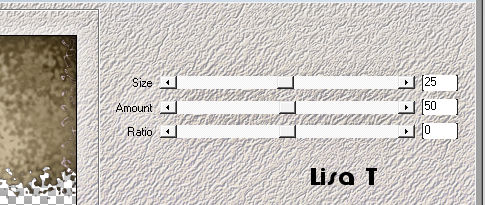
highlight Raster 1
selections => load-save selection => from alpha channel
=> selection # 2
selections => promote selection to layer
keep selection active
layers => arrange => bring to top
3
layers => new raster layer
copy / paste the misted landscape into selection
layers => merge => merge down
selections => modify = > select selection borders
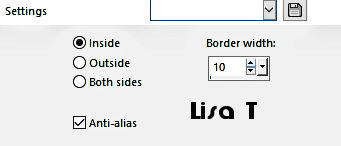
4
flood fill selection with color 2
effects => 3D effects => inner bevel / dark color
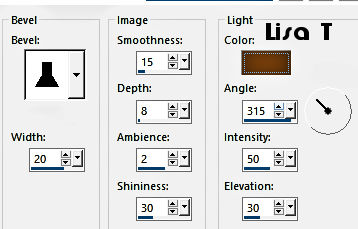
selections => load-save selection => from alpha channel
=> selection # 2
effects => 3D effects => drop shadow => 0 / 0
/ 80 / 40 / color 1
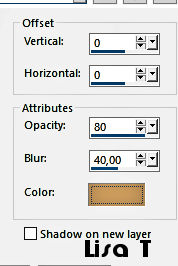
5
selections => modify => contract => 10 px
effects => 3D effects => drop shadow => 0 / 0
/ 80 / 40 / color 1
selections => select none
your layers palette looks like this
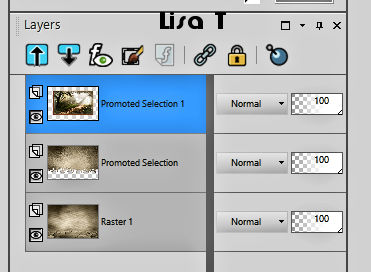
highlight top layer
effects => plugins => Andromeda / Perspective /
Full Canvas side walls / lt shift
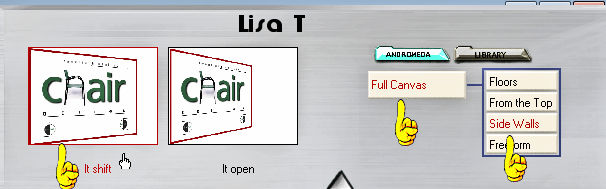
6
add the decorations
a script is provided, view => toolbars => script
you can modify the settings => click on Toggle Execution
Mode
if you want to use the script as it is => run
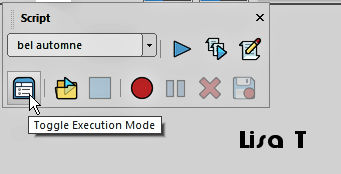
7 - script details
if you don’t want to use the script
image => add borders => tick « symmetric » => 2
px color 1
selections => select all
image => add borders => tick « symmetric » => 15
px color 2
selections => invert
effects => texture effects => texture / bois / light
color : white
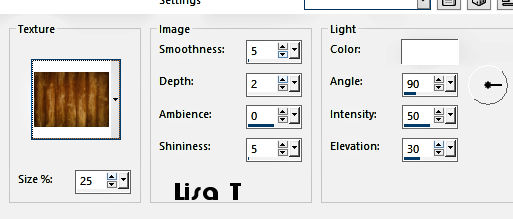
8
adjust => sharpness => sharpen more
selections => invert
effects => 3D effects => drop shadow => 0 / 0
/ 80 / 40 / black
selections => invert
effects => 3D effects => inner bevel / dark color
( same settings as previously )
selections => select none
image => add borders => tick « symmetric » => 2
px color 1
selections => select all
image => add borders => tick « symmetric » => 20
px white
selections => invert
9
prepare a sunburst gradient into the materials palette
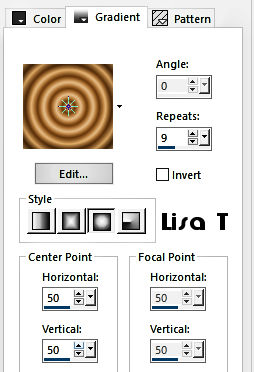
flood fill selection with the gradient
effects => plugins => Mehdi => Melt ( same
settings as previously )
10
effects => Art Media Effects => brush strokes
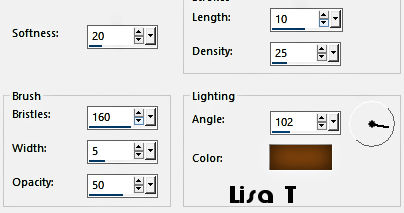
selections => select none
selections => select all
image => add borders => tick « symmetric » => 15
px color 2
selections => invert
effects => texture effects => texture / bois / light
color : white ( same settings as previously )
11
effects => edge effects => enhance
effects => 3D effects => inner bevel / dark color
( same settings as previously )
selections => select none
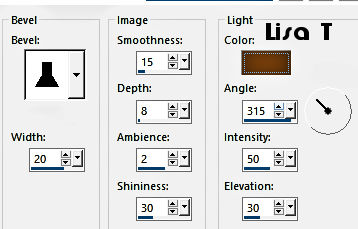
12
copy / paste the main tube as new layer
drop a shqdow of your choice
layers => merge => merge all (flatten)
apply your watermark or signature
write your licence number if you used a licenced tube
image => resize => tick « resize all layers » => 900
px width
copy / paste the text tube as new layer
resize if you like and place properly
13 - Animation
effects => plugins => Alien Skin Xenofex 2 / Constellation
click on « settings » and « glimmer »
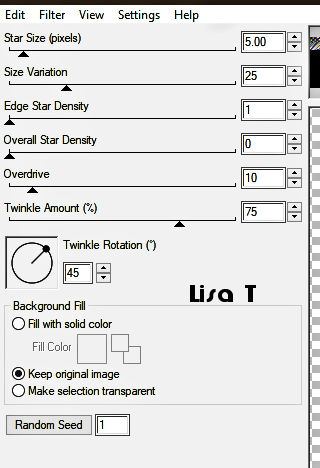
edit => copy special => copy merged
open Animation Shop => paste as new animation
*** - back into PSP
edit => undo « constellation »
effects => plugins => Alien Skin Xenofex 2 / Constellation
=> same settings but click on « random seed »
edit => copy special => copy merged
in Animation Shop, paste after current frame
*** - back into PSP
edit => undo « constellation »
effects => plugins => Alien Skin Xenofex 2 / Constellation
=> same settings but click on « random seed »
edit => copy special => copy merged
in Animation Shop, paste after current frame
animation => image property => 10 (default setting)
saves your work as... type .gif
 
My tag with my tubes

Don't hesitate to write
to me if you have any trouble with this tutorial
If you create a tag (using other tubes than those provided)
with this tutorial
and wish it to be shown, send it to Alyciane !
It will be a real pleasure for her to add it to the gallery
at the end of the tutorial


back to the boards of Alyciane’s tutorials
board 1


|