

You will find the original tutorial here
:

This tutorial is a personal creation.
Any resemblance with another one would be only pure coincidence.
It is stricly forbidden to modify tubes, to change their
name or take off the matermarks,
To present them on your sites or blog,
To share them in groups,
to make a bank of images, or to use them on lucrative purposes.

Thank you to respect Alyciane’s work and the tubers
work.
Don’t hesitate to warn me if you have any trouble
with this translation,
and I’ll try to fix the problem as quickly as I can

Alyciane and I work with PSP2019
but you can follow this tutorial with another version of
PSP, however the result might be slightly different

Thank you Garances for testing Almyciane’s
tutorials

Supplies
decorations - text - alpha layer - pattern - mask

double-click on the preset to install,
or import
open the tubes, duplicate, close the originals, and work
with the copies
place the selections, gradients, patterns,... provided
into the dedicated folders of Corel PSP General folder
open the mask(s) and minimize to tray
TIP 1 -> if you don’t
want to install a font -->
open it in a software as « Nexus Font » (or
other font viewer software of you choice)
as long as both windows are opened (software and font),
your font will be available in your PSP
TIP 2 -> from PSPX4,
in the later versions of PSP the functions « Mirror » and « Flip » have
been replaced by -->
« Mirror »has become --> image => mirror => mirror
horizontal
« Flip » has become --> image => mirror => mirror
vertical

Plugins needed
Mehdi - Andromeda - Alien Skin Xenofex 2
Animation Shop to create the animation

Use the pencil to mark your place
along the way
hold down left click to grab and move it
 |

Realization
open the alpha layer, duplicate, close the original and
work with the copy
selections => select all
copy / paste « fond » into selection
selections => select none
selections => load-save selection => from alpha channel
=> selection # 1
effects => plugins => Alien Skin Eye Candy 5 => Nature
=> Snow Drift / Large First Flakes
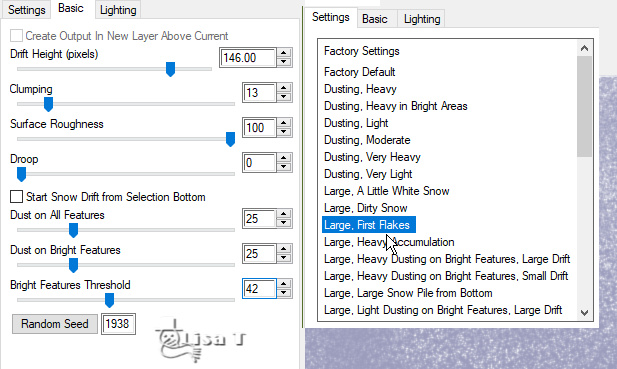
selections => select none
layers => new raster layer
flood fill white
layers => new mask layer => from image
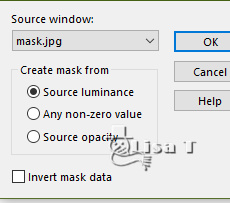
effects => edge effects => enhance
layers => merge => merge group
adjust => sharpness => sharpen more
effects => 3D effects => drop shadow => 1 / 1
/ 100 / 1 / white
copy / paste the house tube as new layer
place as shown on final result
blend mode of the layer : Luminance (Legacy)
layers => duplicate
blend mode of the layer : Overlay (or other) - opacity
of the layer : 24% (or other)
copy / paste the « deco » tube as
new layer
place as shown on final result (bottom left)
effects => 3D effects => drop shadow => 0 / 0
/ 70 / 30 / white
copy / paste the « snowman » tube as new layer
/
place as shown on final result (bottom right)
effects => 3D effects => drop shadow => 0 / 0
/ 70 / 30 / white
copy / paste the « rabbits » tube as new layer
place as shown on final result
apply your watermark or signature
write your licence number if you used a licensed tube
copy / paste the « traineau » tube as new
layer
place as shown on final result (top right)
effects => 3D effects => drop shadow => 0 / 0
/ 70 / 30 / white
copy / paste the Word Art tube as new layer
place as shown on final result (top left)
highlight Raster 1 (alpha layer)
image => canvas size
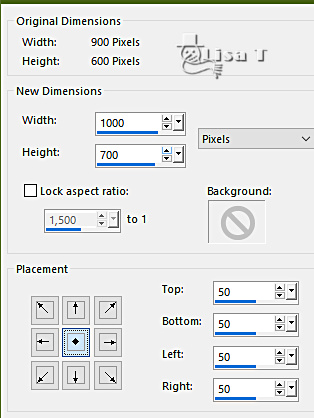
select the transparent border with the
magic wand tool
layers => new raster layer
flood fill layer with the silver tile provided
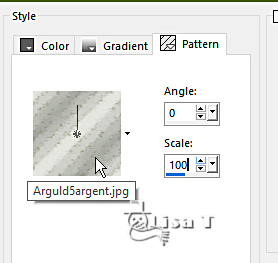
keep selection active
selections => modify => contract => 5 px
hit the DELETE key of your keyboard
layers => new raster layer
flood fill layer with the following gradient / choose white
and a color picked up into your tag
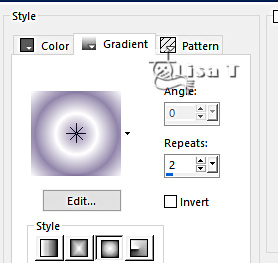
effects => plugins => Filter Factory => Gallery
HG / Alias Blur
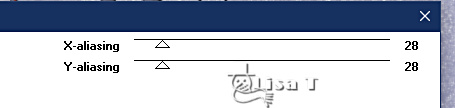
effects => edge effects => enhance more
layers => duplicate
effects => plugins => VanDerLee => Unplugged-X
/ CopyStar
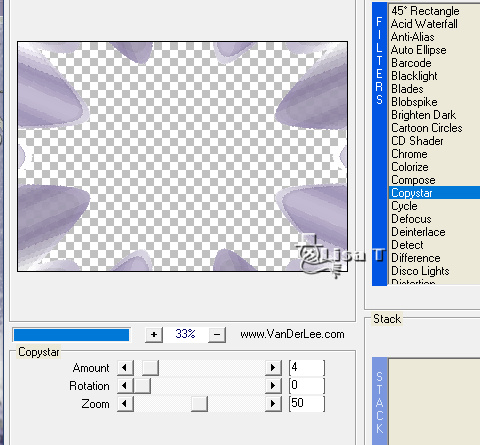
adjust => sharpness => sharpen
selections => select none
layers => arrange => move down
layers => arrange => bring to top the layer with
the silver borders (second from bottom)
highlight this layer
layers => merge => merge down (with the word art
tube)
close the eye of the layer
close the eye of the layer below ( traineau )
highlight layer below and merge visible layers
if you don’t want to animate your tag, merge all
(flatten) and save as... type .jpeg
Animation
duplicate both layer « traineau » and
the layer with the silver borders and the Word Art
rename these layers « sleigh 1 » and « sleigh
2 » / « borders 1 » and « borders
2 »
highlight « sleigh 1 »
effects => plugins => Xenofex 2 / Constellation
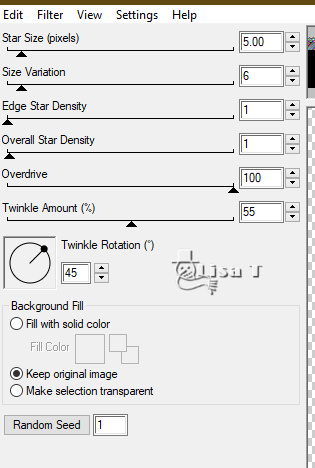
highlight «sleigh 2 »
effects => plugins => Xenofex 2 / Constellation /
click on « random seed » at the bottom
CLOSE the eye of this layer
highlight « borders 1 »
adjust => add-remove noise => add noise / 20
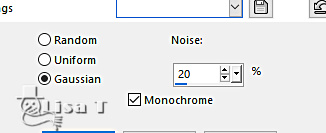
highlight « borders 2 »
adjust => add-remove noise => add noise / 40
CLOSE the eye of this layer
edit => copy special => copy merged
open Animation Shop => paste as new animation
back into PSP
close the eyes of «sleigh 1 » and « borders
1 »
open the eyes of «sleigh 2 » and « borders
2 »
edit => copy special => copy merged
into Animation Shop => paste after current frame
view your animation to make sure evrything is OK
save your work as... type .gif

Don't hesitate to write to me if you have
any trouble with this tutorial
If you create a tag (using other tubes than those provided)
with this tutorial
and wish it to be shown, send it to Alyciane !
It will be a real pleasure for her to add it to the gallery
at the end of the tutorial


back to the boards of Alyciane’s tutorials
board 1 

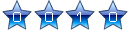
|