

You will find the original tutorial here :

This tutorial is a personal creation.
Any resemblance with another one would be only pure coincidence.
It is stricly forbidden to modify tubes, to change their name or take off the matermarks,
To present them on your sites or blog,
To share them in groups,
to make a bank of images, or to use them on lucrative purposes.

Thank you to respect Alyciane’s work and the tubers work.
Don’t hesitate to warn me if you have any trouble with this translation,
and I’ll try to fix the problem as quickly as I can
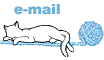
Alyciane and I work with PSP 2020
but you can follow this tutorial with another version of PSP, however the result might be slightly different

Thank you Garances for testing Alyciane’s tutorials

Supplies
selection - images - brushtip

double-click on the preset to install, or import
open the tubes, duplicate, close the originals, and work with the copies
place the selections, gradients, patterns,... provided into the dedicated folders of Corel PSP General folder
export the brushtips and name them
open the mask(s) and minimize to tray
TIP 1 -> if you don’t want to install a font -->
open it in a software as « Nexus Font » (or other font viewer software of you choice)
as long as both windows are opened (software and font), your font will be available in your PSP
TIP 2 -> from PSPX4, in the later versions of PSP the functions « Mirror » and « Flip » have been replaced by -->
« Mirror »has become --> image => mirror => mirror horizontal
« Flip » has become --> image => mirror => mirror vertical

Plugins needed
Unlimited 2 - Funhouse - Mura’s Seamlless -

Use the pencil to mark your place
along the way
hold down left click to grab and move it
 |
 
Realization
open a new image => transparent => 900 * 600 px
selections => select all
copy / paste the background tube into selection
selections => select none
adjust => blur => gaussian blur => 40
effects => plugins => Unlimited 2 => Funhouse / Faceter / default settings

effects => edge effects => enhance
choose 2 colors matching your main colors
Alyciane chose these colors => FG color / color 1 => b3e0f1 - BG color / color 2 => #c1aae1
layers => new raster layer
flood fill with color 2
layers => new mask layer => from image

layers => merge => merge group
adjust => sharpness => sharpen
effects => 3D effects => drop shadow => 1 / 1 / 100 / 1 / black
layers => new raster layer
selections => load-save selection => from disk => selection # 1

copy / paste the background tube into selection
keep selection active
layers => new raster layer
effects => 3D effects => cutout / color 2

layers => new raster layer
effects => 3D effects => cutout / color 2 => same settings, changing [5] by [-5]
selections => select none
layers => merge => merge down TWICE
and arrange under the mask - this layer is highlighted
place the tubes of the musicians as shown on final result
translator’s note : I misted my 3 images with 2020 mask, placed each tube in one of the frames
then selected the frame with the freehand selection tube/point to point => inverted selection => delete => deselect
once done, merge the three layers
adjust => sharpness => sharpen
effects => 3D effects => drop shadow => 1 / 1 / 100 / 1 / black
place color 2 as FG color
layers => new raster layer
apply the brushtip « Music » provided
layers => duplicate
image => mirror => mirror horizontal
layers => merge => merge down
adjust => sharpness => sharpen
effects => 3D effects => drop shadow => 1 / 1 / 100 / 1 / black
apply the brushtip « Rose Music » provided
adjust => sharpness => sharpen
effects => 3D effects => drop shadow => 1 / 1 / 100 / 1 / black
reset color 2 as BG color
choose a font and write your text
Alyciane chose font « Mistral » - size 72 px
layers => convert to raster layer
effects => 3D effects => drop shadow => 1 / 1 / 100 / 1 / black
effects => plugins => Mura’s Seamless => Shift at Wave
translator’s note : I « waved » my text using the usual method => vector line/text

apply your watermark or signature
write your licence number if you used a licensed tube
image => add borders => tick « symmetric » => ...
5 px color 1
5 px color 2
5 px color 1
15 px white
5 px color 1
5 px color 2
5 px color 1
select inside the white frame with the Magic Wand tool
open the frame and paste into selection
keep selection active if you want to create the animation
if you don’t want to animate your tag => select none and save as... type .jpeg
Animation
duplicate Twice, rename « raster 1 » « raster 2 » « raster 2 »
highlight Raster 1 => adjust => add-remove noise => add noise

highlight Raster 2 => adjust => add-remove noise => add noise / 25
highlight Raster 3 => adjust => add-remove noise => add noise / 35
selections => select none
save your work type .psp Animation Shop - ( *.psp)
open this work with Animation Shop, visualize
save type .gif
 
Don't hesitate to write to me if you have any trouble with this tutorial
If you create a tag (using other tubes than those provided) with this tutorial
and wish it to be shown, send it to Alyciane !
It will be a real pleasure for her to add it to the gallery at the end of the tutorial
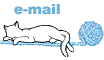

back to the boards of Alyciane’s tutorials
board 1 


|