

You will find the original tutorial here :

This tutorial is a personal creation.
Any resemblance with another one would be only pure coincidence.
It is stricly forbidden to modify tubes, to change their name or take off the matermarks,
To present them on your sites or blog,
To share them in groups,
to make a bank of images, or to use them on lucrative purposes.

Thank you to respect Alyciane’s work and the tubers work.
Don’t hesitate to warn me if you have any trouble with this translation,
and I’ll try to fix the problem as quickly as I can

Alyciane and I work with PSP 2020
but you can follow this tutorial with another version of PSP, however the result might be slightly different

Thank you Garances for testing Alyciane’s tutorials

Supplies
background image - misted images - tubes

double-click on the preset to install, or import
open the tubes, duplicate, close the originals, and work with the copies
place the selections, gradients, patterns,... provided into the dedicated folders of Corel PSP General folder
export the brushtips and name them
open the mask(s) and minimize to tray
TIP 1 -> if you don’t want to install a font -->
open it in a software as « Nexus Font » (or other font viewer software of you choice)
as long as both windows are opened (software and font), your font will be available in your PSP
TIP 2 -> from PSPX4, in the later versions of PSP the functions « Mirror » and « Flip » have been replaced by -->
« Mirror »has become --> image => mirror => mirror horizontal
« Flip » has become --> image => mirror => mirror vertical

colors
color 1 => #082852
color 2 => #9db5da
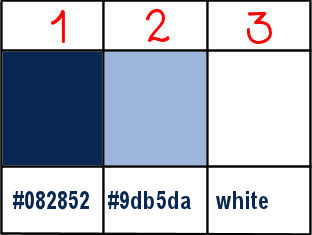

Plugins needed
Neology
AAA Frames
 
Use the pencil to mark your place
along the way
hold down left click to grab and move it
 |
 
Realization
1
open a new image => transparent => 900 * 600 px
selections => select all
copy / paste the background image into selection
selections => select none
2
copy / paste « misted » as new layer
place top left
copy / paste « misted 2 » as new layer
place top right
match the two images
If necessary, use the cloning tool
3
copy / paste the tubes as new layers and place as shown on final result
drop a shadow of your choice (Alyciane didn’t drop any shadow)
4
when you are satisfied with the result, layers => merge => merge visible
image => add borders => tick « symmetric » => 1 px color 1
edit => copy
image => add borders => tick « symmetric » => 2 px color 2
image => add borders => tick « symmetric » => 1 px color 1
selections => select all
image => add borders => tick « symmetric » => 30 px white
5
selections => invert
edit => paste into selection (image you copied in step 4)
adjust => blur => gaussian blur => 15
adjust => add-remove noise => add noise / 20 / monochrome / uniform
6
effects => plugins => Unlimited 2 => Neology / Sinus Waves
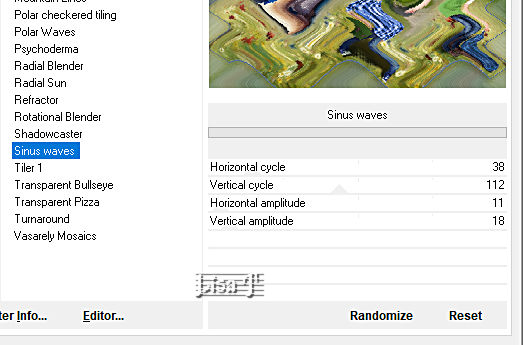
7
effects => plugins => AAA Frames => Foto Frame
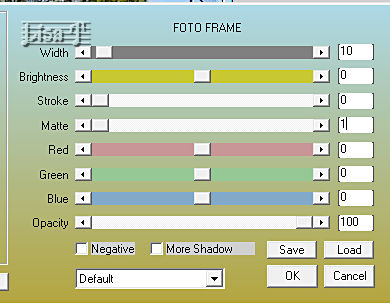
selections => select none
8
image => add borders => tick « symmetric » => 1 px color 1
image => add borders => tick « symmetric » => 2 px color 2
image => add borders => tick « symmetric » => 1 px color 1
layers => merge => merge all (flatten)
9
image => resize => tick « resize all layers » => 950 px width
apply your watermark or signature
write your licence number if you used a licenced tube
save your work as... type .jpeg
 
My tag with my tube and misted images


Don't hesitate to write to me if you have any trouble with this tutorial
If you create a tag (using other tubes than those provided) with this tutorial
and wish it to be shown, send it to Alyciane !
It will be a real pleasure for her to add it to the gallery at the end of the tutorial


back to the boards of Alyciane’s tutorials
board 1

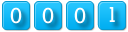
|