

You will find the original tutorial here :

This tutorial is a personal creation.
Any resemblance with another one would be only pure coincidence.
It is stricly forbidden to modify tubes, to change their name or take off the matermarks,
To present them on your sites or blog,
To share them in groups,
to make a bank of images, or to use them on lucrative purposes.

Thank you to respect Alyciane’s work and the tubers work.
Don’t hesitate to warn me if you have any trouble with this translation,
and I’ll try to fix the problem as quickly as I can

Alyciane and I work with PSP 2020
but you can follow this tutorial with another version of PSP, however the result might be slightly different

Thank you Garances for testing Alyciane’s tutorials

Supplies
tubes background

double-click on the preset to install, or import
open the tubes, duplicate, close the originals, and work with the copies
place the selections, gradients, patterns,... provided into the dedicated folders of Corel PSP General folder
open the mask(s) and minimize to tray
TIP 1 -> if you don’t want to install a font -->
open it in a software as « Nexus Font » (or other font viewer software of you choice)
as long as both windows are opened (software and font), your font will be available in your PSP
TIP 2 -> from PSPX4, in the later versions of PSP the functions « Mirror » and « Flip » have been replaced by -->
« Mirror »has become --> image => mirror => mirror horizontal
« Flip » has become --> image => mirror => mirror vertical

Plugins needed
Unlimited 2
Noise Filters
Graphics Plus

colors
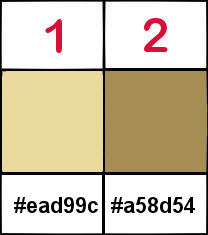

Use the pencil to mark your place
along the way
hold down left click to grab and move it
 |

Realization
open a new image => transparent => 900 * 600 px
set FG to color 1 and BG to color 2 in materials palette
selections => select all
copy / paste the background tube into selection
effects => plugins => Unlimited 2 => Noise Filters

keep selection active
layers => new raster layer
copy / paste the background tube into selection (landscape)
blend mode of the layer : Overlay
selections => select none
effects => edge effects => enhance
copy / paste the deco tube as new layer
objects => align => top
effects => 3D effects => drop shadow => 1 / 1 / 100 / 1 / color 2
copy / paste the character tube as new layer
place as shown on final result
copy / paste the decorations tubes tube as new layer
place as shown on final result
when you are satisfied with your arrangements => layers => merge => merge all (flatten)
prepare a linear gradient in materials palette

selections => select all
image => add borders => tick « symmetric » => 6 px white
selections => invert
flood fill selection with the gradient
effects => plugins => Graphics Plus => Cross Shadow / default settings
effects => 3D effects => Inner Bevel

selections => select all
image => add borders => tick « symmetric » => 12 px white
selections => invert
effects => plugins => Graphics Plus => Cross Shadow / default settings
effects => Texture effects => mosaic - Glass

selections => select all
image => add borders => tick « symmetric » => 6 px white
selections => invert
flood fill selection with the gradient
effects => plugins => Graphics Plus => Cross Shadow / default settings
selections => select all
image => add borders => tick « symmetric » => 20 px white
selections => invert
flood fill selection with the gradient
effects => plugins => Graphics Plus => Cross Shadow / default settings
effects => texture effects => Weave / color 1 and 2

selections => select all
image => add borders => tick « symmetric » => 6 px white
selections => invert
flood fill selection with the gradient
effects => plugins => Graphics Plus => Cross Shadow / default settings
effects => 3D effects => Inner Bevel ( same settings as previously )
selections => select none
apply your watermark or signature
write your licence number if you used licenced tubes
copy / paste the fireworks tube as new layer => plae properly
place as shown on final result
image => resize => tick « resize all layers » => 900 px width
merge all and save as ... type .jpeg if you don’t want to create the animation
Animation
don’t merge all => hightlight the fireworks layer
*****
adjust => add-remove noise => add noise / 15
xxxxx 6 xxxxxxx
edit => copy special => copy merged
open Animation Shop => paste as new animation
back into PSP
edit => Undo
=> paste after current frame in Animation Shop
*****
redo from ***** to ***** => twice
once changing noise 15 by 25 => paste after current frame in Animation Shop
once changing noise 25 by 35 => paste after current frame in Animation Shop
you have 3 frames in the Animation
view your animation
if you are satisfied, save as... type .gf
Translator’s note => I cretaed my animation using the plugin Alien Skin Xenofex 2 / constellation

My tag with my tubes


Don't hesitate to write to me if you have any trouble with this tutorial
If you create a tag (using other tubes than those provided) with this tutorial
and wish it to be shown, send it to Alyciane !
It will be a real pleasure for her to add it to the gallery at the end of the tutorial


back to the boards of Alyciane’s tutorials
20 tutorials on each board
board 1 board 2 board 2
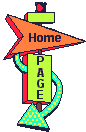
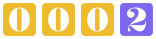
|