

You will find the original tutorial here :

This tutorial is a personal creation.
Any resemblance with another one would be only pure
coincidence.
It is stricly forbidden to modify tubes, to change
their name or take off the matermarks,
To present them on your sites or blog,
To share them in groups,
to make a bank of images, or to use them on lucrative purposes.

Thank you to respect Alyciane’s work and the tubers
work.
Don’t hesitate to warn me if you have any trouble
with this translation,
and I’ll try to fix the problem as quickly as I can
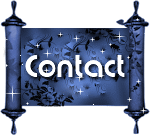
Alyciane works with PSP 2020 and I work with PSP
2020 Ultimate
but you can follow this tutorial with another version
of PSP, however the result might be slightly different

Thank you Garances for testing Alyciane’s tutorials

Supplies
tubes – plugins Birgits Chaos

open the tubes, duplicate, close the originals, and
work with the copies
double click on the preset to install or import
open the mask(s) and minimize to tray
TIP 1 -> if you don’t
want to install a font -->
open it in a software as « Nexus Font » (or
other font viewer software of you choice)
as long as both windows are opened (software and font),
your font will be available in your PSP
TIP 2 -> from PSPX4,
in the later versions of PSP the functions « Mirror » and « Flip » have
been replaced by -->
« Mirror »has become --> image => mirror => mirror
horizontal
« Flip » has become --> image => mirror => mirror
vertical

Plugins needed
Birgits Chaos (provided)
Animation Shop

Colors
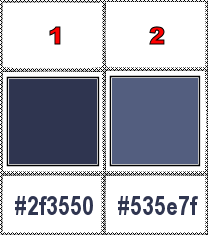

Use the pencil to mark your place
along the way
hold down left click to grab and move it
 |

Realization
set FG to color 1 and BG to color 2 in materials
palette
prepare a linear gradient in materials palette
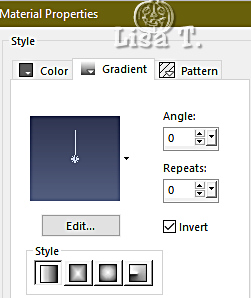
open a new image => transparent => 1000 *
700 px
flood fill layer with the gradient
effects => texture effect => Texture => Fine Leather
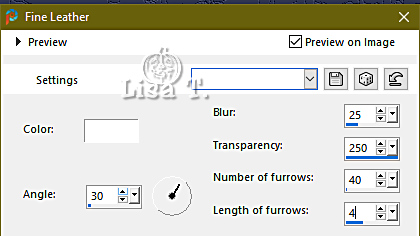
copy / paste « sol » as new layer
objects => align => bottom
blend mode of the layer : Multiply
copy / paste « musiciens » as new layer
move to top right side
copy / paste « misted » as new layer
move to top left side
place tubes and decorations as shwn on final result (or
chose your own tubes)
layers => merge => merge visible
image => add borders => tick « symmetric » => 15
px color 1
select all
selections => contract => 15 px
selections => invert
selections => promote selection to layer
effects => plugins => Birgits Chaos => Circles
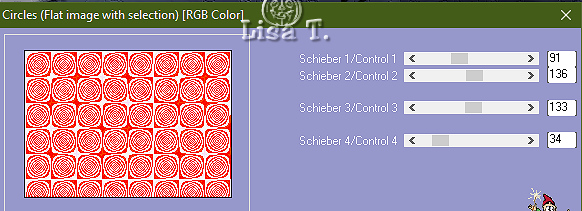
selections => select none
blend mode of the layer : Luminance (Legacy)
image => add borders => tick « symmetric » => 5
px color 2
image => add borders => tick « symmetric » => 20
px color 1
select the last border with the Magic Wand tool
selections => promote selection to layer
effects => plugins => Birgits Chaos => Mustergenerator
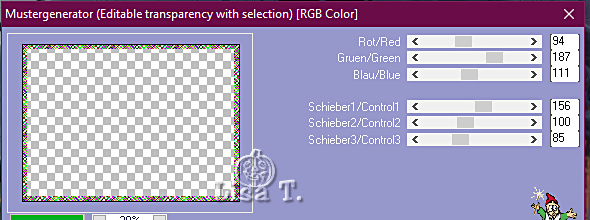
blend mode of the layer : Luminance
image => add borders => tick « symmetric » => 5
px color 2
image => add borders => tick « symmetric » => 25
px color 1
select the last border with the Magic Wand tool
selections => promote selection to layer
effects => plugins => Birgits Chaos => Tapestry
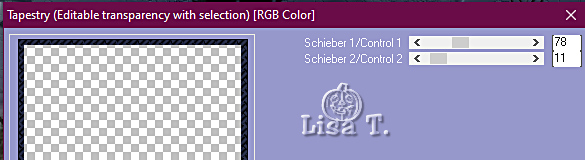
effects => edges effects => enhance more
selections => select none
blend mode of the layer : Normal
image => add borders => tick « symmetric » => 5
px color 2
resize if you wish
save as... type .jpeg
Animation
open your tag in Animation Shop => duplicat twice (you
now have 3 images in your animation)
edit => select all
open « orage » => edit => select
all
edit => copy
go to your tag => right click on the fist image => paste
after current frame
place in top left corner, release with a left click
animation => frame properties => 40
save your work as => type .gif

My tag with animations
created with cookies (thank you Angie and Medi)


Don't hesitate to write to me if you have any trouble
with this tutorial
If you create a tag (using other tubes than those provided)
with this tutorial
and wish it to be shown, send it to Alyciane !
It will be a real pleasure for her to add it to the gallery
at the end of the tutorial
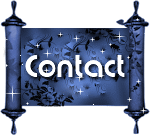


created by Birte Birte


back to the boards of Alyciane’s tutorials
20 tutorials on each board
board 3 => 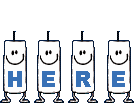
at the bottom of each tutorial you will find the
arrows allowing you to navigate from one board to
another

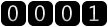
|