

You will find the original tutorial here
:

This tutorial is a personal creation.
Any resemblance with another one would be only pure coincidence.
It is stricly forbidden to modify tubes, to change their
name or take off the matermarks,
To present them on your sites or blog,
To share them in groups,
to make a bank of images, or to use them on lucrative purposes.

Thank you to respect Alyciane’s work and the tubers
work.
Don’t hesitate to warn me if you have any trouble
with this translation,
and I’ll try to fix the problem as quickly as I can
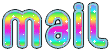
Alyciane works with PSP2019 and I work with PSP 2020
but you can follow this tutorial with another version of
PSP, however the result might be slightly different

Thank you Garances for testing my tutorials

Supplies
background image - tubes - mask - 1 file « game » for
the animation

open the tubes, duplicate, close the originals,
and work with the copies
open the mask and minimize to tray
TIP 1 -> if you don’t
want to install a font -->
open it in a software as « Nexus Font » (or
other font viewer software of you choice)
as long as both windows are opened (software and font),
your font will be available in your PSP
TIP 2 -> from PSPX4,
in the later versions of PSP the functions « Mirror » and « Flip » have
been replaced by -->
« Mirror »has become --> image => mirror => mirror
horizontal
« Flip » has become --> image => mirror => mirror
vertical

Plugins needed
Graphic Plus
Amphisoft
Screenworks

colors
color 1 => #3a5b50
color 2 => #cad2cb
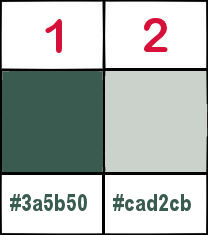
 
Use the pencil to mark your place along
the way
hold down left click to grab and move it
 |
 
realization
open a new transparent image 900 * 600 px
copy / paste the « fond » tube as
new layer
blend mode of the layer : Screen
copy / paste the « landscape » tube as new
layer
layers => new raster layer
flood fill white
layers => new mask layer => from image
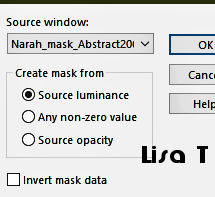
layers => duplicate 5 times
layers => merge => merge group
opacity of the layer : 60%
copy / paste the woman tube as new layer and place bottom
left
copy / paste the man tube as new layer and place bottom
right
copy / paste the wolf tube as new layer and place in the
middle of the tag
effects => 3D effects => drop shadow => 10 / 10
/ 40 / 40 / black on the three tubes
layers => merge => merge visible
image => add borders => tick « symmetric » => 3
px color 1
select the border with the magic wand tool
effects => plugins => Graphic Plus => Cross Shadow
/ default settings
selections => select none
image => add borders => tick « symmetric » => 10
px color 2
select this last border with the magic wand tool
effects => 3D effects => inner bevel
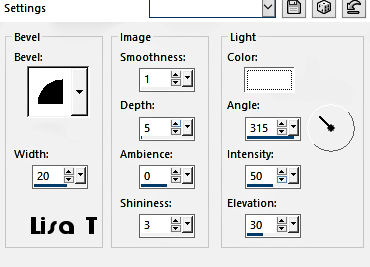
selections => select none
image => add borders => tick « symmetric » => 3
px color 1
select the border with the magic wand tool
effects => plugins => Graphic Plus => Cross Shadow
/ default settings
selections => select none
image => add borders => tick « symmetric » => 15
px color 2
select this last border with the magic wand tool
copy / paste « fond » into selection
effects => plugins => Amphisoft => Out of the
Noise
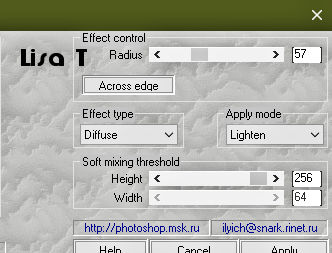
selections => select none
image => add borders => tick « symmetric » => 3
px color 1
select the border with the magic wand tool
effects => plugins => Graphic Plus => Cross Shadow
/ default settings
selections => select none
image => add borders => tick « symmetric » => 25
px color 1
effects => plugins => ScreenWorks / Dense Net
selections => select none
apply your watermark or signature
write your licence number if you used a licenced tube
image => resize => tick « resize all layers » => 900
px width
save your work as... type .jpeg
Animation
edit => copy
openn Animation Shop => edit => paste as new animation
edit => duplicate 11 times => you must have 12 frames
into you animation
edit => select all
open the File provided « game »
edit => select all
edit => copy
right click on the first frame of your work => paste
into the selected frame
left click to free the animation once you chose the right
place
image property => 20
 
My tag
with my tube and misted images
woman tube available on my site

Don't hesitate to write to me if you have any trouble
with this tutorial
If you create a tag (using other tubes than those provided)
with this tutorial
and wish it to be shown, send it to Alyciane !
It will be a real pleasure for her to add it to the gallery
at the end of the tutorial
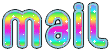

back to the boards of Alyciane’s tutorials
board 1


|