

You will find the original tutorial here :

This tutorial is a personal creation.
Any resemblance with another one would be only pure
coincidence.
It is stricly forbidden to modify tubes, to change
their name or take off the matermarks,
To present them on your sites or blog,
To share them in groups,
to make a bank of images, or to use them on lucrative purposes.

Thank you to respect Alyciane’s work and the tubers
work.
Don’t hesitate to warn me if you have any trouble
with this translation,
and I’ll try to fix the problem as quickly as I can
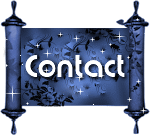
Alyciane works with PSP 2020 and I work with PSP
2020 Ultimate
but you can follow this tutorial with another version
of PSP, however the result might be slightly different

Thank you Garances for testing Alyciane’s tutorials

Supplies
tubes - selection

open the tubes, duplicate, close the originals, and
work with the copies
place the selections, gradients, patterns,... provided
into the dedicated folders of Corel PSP General folder
or import
open the mask(s) and minimize to tray
TIP 1 -> if you don’t
want to install a font -->
open it in a software as « Nexus Font » (or
other font viewer software of you choice)
as long as both windows are opened (software and font),
your font will be available in your PSP
TIP 2 -> from PSPX4,
in the later versions of PSP the functions « Mirror » and « Flip » have
been replaced by -->
« Mirror »has become --> image => mirror => mirror
horizontal
« Flip » has become --> image => mirror => mirror
vertical

Plugins needed
Alien Skin Eye Candy Impact
Unlimited 2
Alien Skin Xenofex 2

Use the snowflake to mark your place along the way
left click to grab it
 |

Realization
open a new image => transparent => 900 * 600
px
selections => select all
copy / paste the image
into selection
selections => select none
layers => duplicate
highlight Raster 1
adjust => blur => radial blur
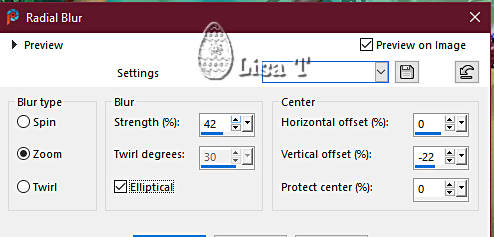
highlight top layer
effects => geometric effects => Circle
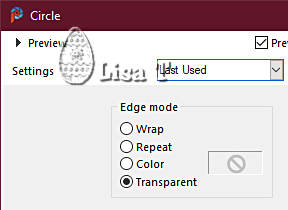
effects => plugins => Unlimited 2 => Filter
Factory Gallery V / Inside Out
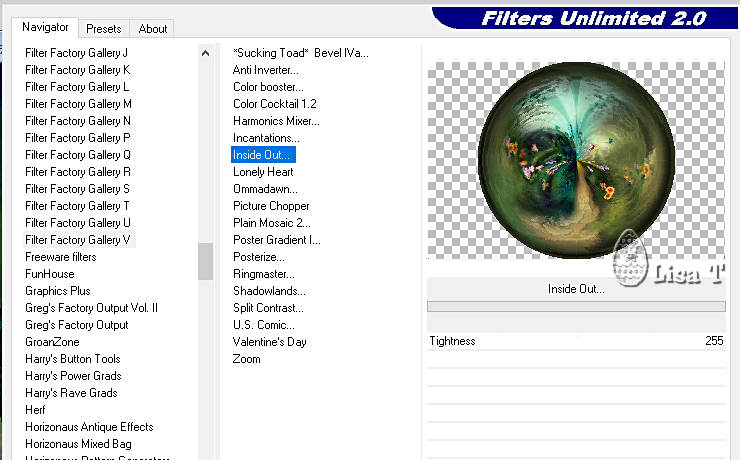
effects => plugins => Alien Skin Eye Candy 5 Impact
/ Glass / preset Clear
copy / paste as new image
set aside for a later use (minimize to tray is a good method
to find this image when you need it)
back to your main work / « copy of Raster 1 » is
highlighted
effects => distortion effects => Polar Coordinates
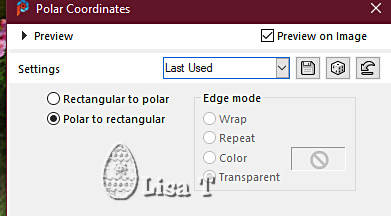
enable the « Pick Tools »
view => rulers
push the bottom knot up to 100 (see final result)
hit the « M » key to disable the
tools
adjust => sharpness => sharpen more
effects => 3D effects => drop shadow => 1 / 1
/ 100 / 20 / black
layers => duplicate
image => mirror => mirror vertical
layers => merge => merge down
layers => new raster layer
selections => load-save selection => from disk => selection
#factory V
copy/paste the misted image (Alyciane took the same image)
into selection
selections => select none
blend mode of the layer : Screen (or other)
layers => merge => merge visible
edit => COPY
image => add borders => tick « symmetric » => 40
px white
select the border with the Magic Wand tool
edit => paste into selection
effects => plugins => Unlimited 2 => Filter Factory
Gallery V / Plain Mosaic 2
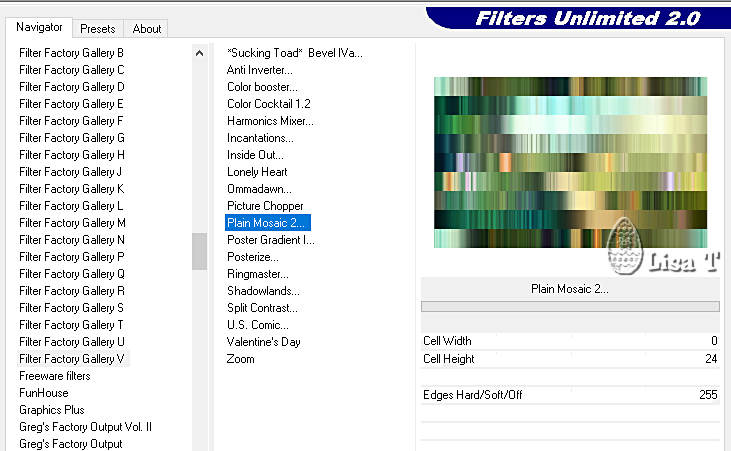
selections => invert
effects => 3D effects => drop shadow => -10 /
-10 / 50 / 5 / black
effects => 3D effects => drop shadow => 10 / 10
/ 50 / 5 / black
selections => select none
place all the elements, drop a shadow on each one if you
wish
open the image of the ball set aside at the beginning of
the tutorial => edit => copy
edit => paste as new layer on your creation
image => resize => untick « resize all layers » => 10%
place as shown on final result
layers => duplicate
image => mirror => mirror vertical
image => add borders => tick « symmetric » => 4
px with a dark color picked in your tag
apply your watermark or signature
write your licence number if you used a licenced tube
if you don’t want to animate you tag, copy / paste
the title tube as new layer
layers => merge => merge all (flatten)
save your work as... type .jpeg
ANIMATION
if you want to animate your tag, don’t merge the
title with the tag
make sure the title is highlighted in the layers palette
effects => plugins => Alien Skin Xenofex 2 / Constellation
/ settings => Glimmer
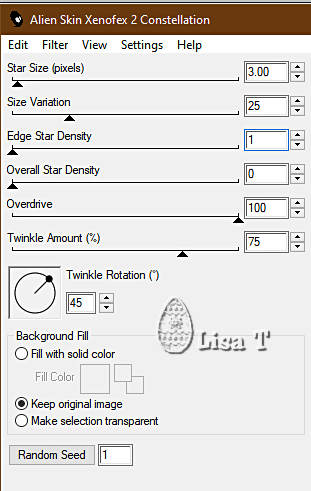
edit => copy special => copy merged
open Animation Shop => paste as new animation
back into PSP
edit => undo
effects => plugins => Alien Skin Xenofex 2 / Constellation
/ Glimmer
click on « random Seed »
edit => copy special => copy merged
back into Animation Shop => paste after current frame
back into PSP
edit => undo
effects => plugins => Alien Skin Xenofex 2 / Constellation
/ Glimmer
click on « random Seed »
edit => copy special => copy merged
back into Animation Shop => paste after current frame
you now have 3 images into the animation
view the animation to make sure there is no problem
edit => save as => type .gif

My tag with my tubes
and misted image


Don't hesitate to write to me if you have any trouble
with this tutorial
If you create a tag (using other tubes than those provided)
with this tutorial
and wish it to be shown, send it to Alyciane !
It will be a real pleasure for her to add it to the gallery
at the end of the tutorial


back to the boards of Alyciane’s tutorials
20 tutorials on each board
board 3 => 
at the bottom of each tutorial you will find the
arrows allowing you to navigate from one board to
another

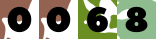
|