

You will find the original tutorial here :

This tutorial is a personal creation.
Any resemblance with another one would be only pure
coincidence.
It is stricly forbidden to modify tubes, to change
their name or take off the matermarks,
To present them on your sites or blog,
To share them in groups,
to make a bank of images, or to use them on lucrative purposes.

Thank you to respect Alyciane’s work and the tubers
work.
Don’t hesitate to warn me if you have any trouble
with this translation,
and I’ll try to fix the problem as quickly as I can

Alyciane works with PSP 2022 and I work with PSP
2020
but you can follow this tutorial with another version
of PSP, however the result might be slightly different

Thank you Garances for testing Alyciane’s tutorials

Supplies
tubes - pattern - selection

open the tubes, duplicate, close the originals, and
work with the copies
place the selections & pattern provided into
the dedicated folders of Corel PSP General folder
or import
TIP 1 -> if you don’t
want to install a font -->
open it in a software as « Nexus Font » (or
other font viewer software of you choice)
as long as both windows are opened (software and font),
your font will be available in your PSP
TIP 2 -> from PSPX4,
in the later versions of PSP the functions « Mirror » and « Flip » have
been replaced by -->
« Mirror »has become --> image => mirror => mirror
horizontal
« Flip » has become --> image => mirror => mirror
vertical

Plugins needed
no plugin needed

Use the pencil to mark your place
along the way
hold down left click to grab and move it
 |

Realization
open a new image => transparent => 950 * 600
px
flood fill with color #a3c7e9 (light blue)
effects => texture effect => Texture
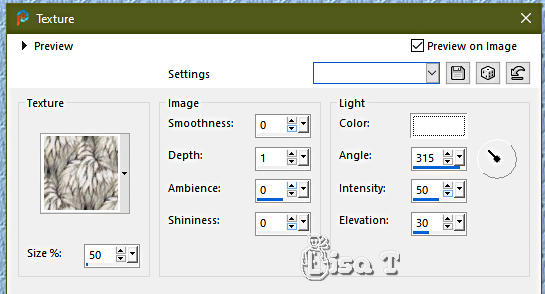
layers => new raster layer
selections => load-save selection => from disk => selection
provided
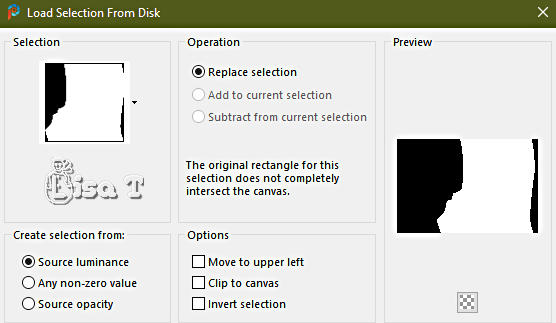
copy / paste « fond etoile » into selection
selections => select none
copy / paste « rideau » as new layer, place
as shown in final result
do the same with « rideau 2 »
your tag looks like this

place all the tubes provided as shown in final result
place the furniture layer under the curtain layer
don’t hesitate to change the place of the layers
in the layers stack, according to the result you want
blend mode of the layer of the sleigh : Luminance (Legacy)
when you are satisfied, merge visible
edit => copy
open the frame tube and select inside with the magic wand
tool
edit => paste into selection
selections => select none
image => resize => tick « resize all layers » => 950
px width
apply your watermark or signature
write your licence number if you used a licenced tube
merge all and save as ... type .jpeg

My tag with my tubes


Don't hesitate to write to me if you have any trouble
with this tutorial
If you create a tag (using other tubes than those provided)
with this tutorial
and wish it to be shown, send it to Alyciane !
It will be a real pleasure for her to add it to the gallery
at the end of the tutorial


back to the boards of Alyciane’s tutorials
20 tutorials on each board
board 3 => 
at the bottom of each tutorial you will find
arrows allowing you to navigate from one board to
another

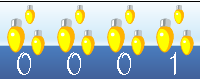
|